Microsoft Excel is widely used in organizations for various purposes and it is most important in the office. Microsoft created Excel back in 1985 as a spreadsheet. Today, it is one of the most widely used business application software. In this post I will share Keyboard Shortcut in MS Excel, you will find 100 plus keyboard shortcut keys for Microsoft excel.
Keyboard shortcuts are a very efficient way to work in Excel. There are a few thousand keyboard shortcuts in Excel 2013, and that number grows over time as Microsoft adds more functionality to the program. For example, when the Office ribbon is displayed, a complete set of shortcut keys is displayed along with the ribbon itself, and you can see what each keystroke does by looking at the ScreenTips that appear as you roll over each button.
You can use shortcut keys in Microsoft Excel to save time. For example, the keystroke Ctrl+C copies the content of the selected cell to the clipboard. There are a few thousand keyboard shortcuts in Excel 2013, and that number grows over time as Microsoft adds more functionality to the program.
There are a few thousand keyboard shortcuts in Microsoft Excel 2013, and that number grows over time as Microsoft adds more functionality to the program. You can use shortcut keys in Microsoft Excel to save time. For example, the keystroke Ctrl+C copies the content of the selected cell to the clipboard.
Similarly, the keystroke Ctrl+V pastes the content of the clipboard into the selected cell. Another useful shortcut is Ctrl+Z, which undoes your last action. If you accidentally delete something, you can press Ctrl+Y to redo it.
These are just a few of the many useful shortcuts available in Microsoft Excel. Learning them can save you a lot of time and effort when working with spreadsheets.
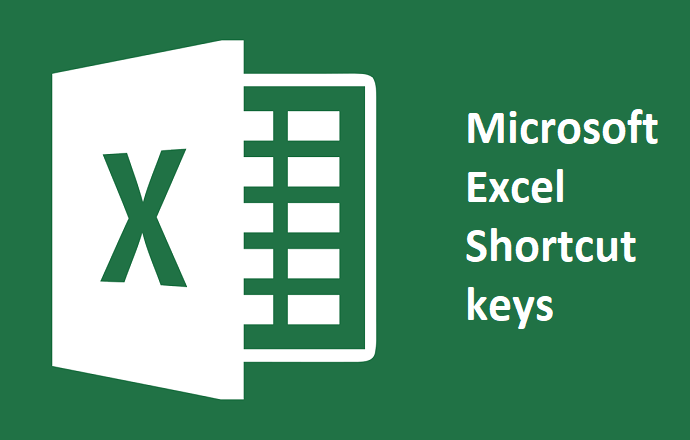
Some of the important shortcut keys for MS Excel are:
Ctrl + C: To copy the selected cell’s content to Clipboard. Ctrl + V: To paste content from Clipboard into selected cells. Ctrl + X: To cut selected cells’ contents and move them to Clipboard. Alt + Enter: To insert a new line character in a cell without moving to another cell.
Keyboard shortcut in MS Excel
- CTRL+A ➡️Select All
- CTRL+C ➡️Copy all Cells in Highlighted Area
- CTRL+V ➡️Paste Copied Data
- CTRL+B ➡️Bold all Cells in Highlighted Area
- CTRL+D ➡️Fills the content of an upper cell in the selected cell. (i.e. Ctrl+ Down)
- CTRL+R ➡️Fill Content of the right cell in the selected cell. (ie. Ctrl+ Right)
- CTRL+U ➡️Underline content in selected cells
- CTRL+P ➡️Print
- CTRL+F ➡️Find in Current Sheet (Opens Dialog Box)
- CTRL+G ➡️Open the “Go to” dialog box (Go to any area, cells, or named range)
- CTRL+H ➡️Opens the Find & Replace dialog box
- CTRL+I ➡️Change text /Content format in selected cells into italic
- CTRL+K ➡️Opens the “Insert Hyperlink” dialog Box (Insert hyperlink)
- CTRL+S ➡️Saves the open workbook
- CTRL+W ➡️Closes current workbook
- CTRL+X ➡️Cuts all cells in the selected area/section
- CTRL+Y ➡️Repeats the last entry/action performed
- CTRL+Z ➡️Undo last entry/action performed
- CTRL+1 ➡️Change cells format (Opens Format Cells dialog box
- Ctrl+2 ➡️Bolds all cells in the highlighted section.
- Ctrl+3 ➡️Puts italics on all cells in the highlighted section.
- Ctrl+4 ➡️Underlines all cells in the highlighted section.
- Ctrl+5 ➡️Puts a strikethrough all cells in the highlighted rl+5: section.
- Ctri+6 ➡️Shows or hides objects.
- Ctrl+7 ➡️Shows or hides the toolbar.
- Ctrl+8 ➡️Toggles the outline symbols.
- Ctrl+9 ➡️Hides rows.
- Ctrl+0 ➡️Hides columns.
- Ctrl+Shift+: ➡️Enters the current time.
- Ctrl+; ➡️Enters the current date.
- Ctri+ ➡️Changes between displaying cell values or formulas in the worksheet.
- Ctrl+ ➡️Copies a formula from the cell above.
- Ctrl+Shift+” ➡️Copies value from cell above.
- Ctrl+- ➡️Deletes the selected column or row.
- Ctrl+Shift+= ➡️Inserts anew column or row.
- Ctrl+Shift+~ ➡️Switches between showing Excel formulas or their values in cells.
- Ctrl+Shift+@ ➡️Applies time formatting.
- Ctrl+Shift+! ➡️Applies comma formatting.
- Ctrl+Shift+$ ➡️Applies currency formatting.
- Ctrl+Shift+# ➡️Applies date formatting.
- Ctrl+Shift+% ➡️Applies percentage formatting.
- Ctrl+Shift+* ➡️Applies exponential formatting.
- Ctrl+Shift+* ➡️Selects the current region around the active cell.
- Ctrl+Shift+& ➡️Places border around selected cells.
- Ctrl+Shift+_ ➡️Removes a border.
- Ctrl++ ➡️Insert.
- Ctrl+- ➡️Delete.
- Ctrl+Shift+( ➡️Unhide rows. 49 Ctrl+Shift+) Unhide columns.
- Ctrl+/ ➡️Selects the array containing the active cell.
- Ctrl+\ ➡️Selects the cells that have a static value or don’t match the formula in the active cell.
- Ctrl+[ ➡️Selects all cells referenced by formulas in the highlighted section.
- Ctrl+] ➡️Selects cells that contain formulas that reference the active cell.
- Ctrl+Shift+{ ➡️Selects all cells directly or indirectly referenced by formulas in the highlighted section.
- Ctrl+Shift+} ➡️Selects cells that contain formulas that directly or indirectly reference the active cell.
- Ctrl+Shift+| (pipe) ➡️Selects the cells within a column that don’t match the formula or static value in the active cell.
- Ctrl+Enter ➡️Fills the selected cells with the current entry.
- Ctrl+Spacebar ➡️Selects the entire column.
- Ctrl+Shift+Spacebar ➡️Selects the entire worksheet.
- Ctrl+Home ➡️Move to cell Al.
- Ctrl+End ➡️Move to the last cell on the worksheet.
- Ctrl+Tab ➡️Move between Two or more open Excel files.
- Ctrl+Shift+Tab ➡️Activates the previous workbook.
- Ctrl+Shift+A ➡️Inserts argument names into a formula.
- Ctrl+Shift+F ➡️Opens the drop-down menu for fonts.
- Ctrl+Shift+O ➡️Selects all of the cells that contain comments.
- Ctri+Shift+P ➡️Opens the drop-down menu for the point size.
- Shift+Insert ➡️Pastes what is stored on the clipboard.
- Shift+Page Up ➡️In a single column highlights all cells above that which are selected.
- Shift+Page Down ➡️In a single column highlights all cells above that which are selected.
- Shift+Home ➡️Highlights all text to the left of the cursor.
- Shift+End ➡️Highlights all text to the right of the cursor.
- Shift+Up Arrow ➡️Extends the highlighted area up to one cell.
- Shift+Down Arrow ➡️Extends the highlighted area down one cell.
- Shift+Left Arrow ➡️Extends the highlighted area left one character.
- Shift +Right Arrow ➡️Extends the highlighted area right one character.
- Alt+Tab ➡️Cycles through applications.
- Alt+Spacebar ➡️Opens the system menu.
- Alt+Backpspace ➡️Undo.
- Alt+Enter ➡️While typing text in a cell, pressing
- Alt+Enter ➡️will move to the next line, allowing for multiple lines of text in one cell.
- Alt+= ➡️Creates a formula to sum all of the above cells.
- Alt+’ ➡️Allows formatting on a dialog box.
- FI ➡️Opens the Help menu.
- F2 ➡️Edits the selected cell.
- F3 ➡️After a name has been created, F3 will paste names.
- F4 ➡️Repeats the last action. For example, if you changed the color of the text in another cell, pressing
- F4 ➡️will change the text in the cell to the same color.
- F5 ➡️Goes to a specific cell. For example, C6.
- F6 ➡️Move to the next pane.
- F7 ➡️Spell check selected text or document.
- F8 ➡️Enters Extend Mode.
- F9 ➡️Recalculates every workbook.
- F10 ➡️Activates the menu bar.
- F11 ➡️Creates a chart from selected data.
- F12 ➡️Save as.
- Shift+F5 ➡️Brings up a search box.
- Shift+F6 ➡️Move to the previous page.
- Shift+F8 ➡️Add to selection.
- Shift+F9 ➡️Performs calculate function on the active sheet.
- Ctri+F3 ➡️Open Excel Name Manager.
- Ctri+F4 ➡️Closes current Window.
- Ctri+F5 ➡️Restores window size.
- Ctri+F6 ➡️Next workbook.
- Ctrl+Shift+F6 ➡️Previous workbook.
- Ctri+F7 ➡️Moves the window.
- Ctri+F8➡️ Resizes the window.
- Ctri+F9 ➡️Minimize current window.
- Ctri+F10 ➡️Maximize the currently selected window.
- Ctri+F11 ➡️Inserts a macro sheet.
- Ctri+F12 ➡️Opens afile.
- Ctrl+Shift+F3 ➡️Creates names by using those of either row or column labels.
- Ctri+Shift+F6 ➡️Moves to the previous worksheet window.
- Ctrl+Shift+F12 ➡️Prints the current worksheet.
- Alt+Fl ➡️Inserts a chart.
- Alt+F2 ➡️Save as.
- Alt+F4 ➡️Exits Excel.
- Alt+F8 ➡️Opens the macro dialog box.
- Alt+F11➡️Opens the Visual Basic editor.
- Alt+Shift+F1 ➡️Creates a new worksheet.
- Alt+Shift+F2 ➡️Saves the current worksheet.

You’ve made some really good points there. I checked on the web
for more information about the issue and found most individuals will go along with your views
on this web site.
tadalafil 10mg canada buy tadalafil for sale best ed pills at gnc
buy cefadroxil 250mg pills buy finasteride online cheap finasteride canada
order estrace 2mg without prescription order minipress online minipress 2mg cost
fluconazole online buy ciprofloxacin 500mg sale cipro drug
order vermox 100mg generic order tretinoin cream buy tadalafil 10mg without prescription
metronidazole over the counter metronidazole 200mg without prescription keflex 125mg ca
clindamycin us erythromycin 500mg without prescription best pill for ed
indomethacin 75mg oral purchase cefixime online order cefixime 100mg generic
buy nolvadex 10mg generic buy generic tamoxifen for sale cefuroxime 500mg cost
trimox pill buy trimox 250mg order clarithromycin 250mg without prescription
buy clonidine without prescription clonidine 0.1mg sale spiriva without prescription
purchase bimatoprost generic generic robaxin 500mg trazodone without prescription
minocycline where to buy order minocin generic actos 30mg usa
arava 20mg usa viagra 100mg oral purchase azulfidine online
accutane us amoxil 500mg drug buy azithromycin 250mg without prescription
brand tadalafil 40mg cialis 5mg us cheap cialis 10mg
how to get azithromycin without a prescription purchase azithromycin pill order neurontin 100mg for sale
ivermectin 24 mg order stromectol 12mg deltasone 10mg cheap
purchase lasix for sale furosemide online purchase albuterol pill
vardenafil 20mg drug order vardenafil 20mg purchase plaquenil
cost altace 10mg purchase amaryl arcoxia price
buy generic levitra tizanidine pills hydroxychloroquine price
cheap asacol 400mg buy avapro medication irbesartan 300mg generic
buy olmesartan generic verapamil us buy divalproex for sale
order clobetasol sale order amiodarone pills order amiodarone 100mg generic
diamox 250 mg without prescription purchase imuran online cheap imuran 50mg cheap
purchase lanoxin purchase digoxin pills molnunat 200mg over the counter
where can i buy naproxen order naproxen 500mg pill buy prevacid paypal
cheap carvedilol 6.25mg aralen over the counter buy chloroquine pill
purchase proventil pills pantoprazole 20mg tablet pyridium 200mg canada
buy montelukast 5mg generic singulair 5mg cost avlosulfon 100 mg generic
buy olumiant sale glycomet 1000mg us atorvastatin 40mg cheap
adalat 30mg price purchase allegra pill purchase allegra online cheap
lopressor drug order tenormin 50mg online order medrol
diltiazem generic order zovirax pills allopurinol brand
triamcinolone 10mg cheap buy aristocort 4mg pill brand claritin
cost rosuvastatin 10mg order motilium 10mg without prescription buy motilium
ampicillin 500mg cost order flagyl 200mg generic buy flagyl without prescription
purchase toradol propranolol usa purchase inderal online cheap
buy generic sulfamethoxazole cleocin online buy generic clindamycin
plavix usa buy clopidogrel 75mg for sale warfarin over the counter
cheap erythromycin 250mg buy ed medication buy tamoxifen 10mg pills
Stunning quest there. What occurred after? Thanks!
buy reglan 10mg generic cozaar pills esomeprazole 20mg uk
rhinocort uk bimatoprost buy online careprost eye drops
buy topiramate no prescription sumatriptan 50mg without prescription levaquin 250mg price
robaxin generic trazodone 50mg without prescription oral sildenafil 50mg
order dutasteride online cheap meloxicam for sale order mobic 7.5mg without prescription
oral sildenafil sildalis generic order estradiol 2mg online cheap
celecoxib 200mg sale ondansetron pill buy ondansetron 4mg without prescription
Your point of view caught my eye and was very interesting. Thanks. I have a question for you. https://www.binance.com/de-CH/register?ref=W0BCQMF1
buy cheap aldactone valacyclovir tablet brand valtrex 1000mg
медицинская справка
order lamictal pill purchase lamotrigine generic cheap minipress 1mg
This post offers clear idea designed for the new viewers of blogging, that actually how to do blogging.
proscar for sale online viagra 100mg tablet sildenafil india
retin drug cost tadalis 20mg buy avanafil 200mg pill
buy tadacip 10mg pills indocin 50mg tablet order indocin without prescription
order cialis 10mg online cheap order fluconazole 200mg sale best non prescription ed pills
order terbinafine online cheap oral amoxicillin 250mg amoxicillin 250mg pill
Superb blog! Do you have any tips and hints for aspiring writers? I’m planning to start my own website soon but I’m a little lost on everything. Would you suggest starting with a free platform like WordPress or go for a paid option? There are so many choices out there that I’m totally confused .. Any ideas? Many thanks!
sulfasalazine 500mg drug verapamil 120mg usa verapamil 120mg pill
Someone necessarily help to make critically articles I would state. This is the first time I frequented your web page and thus far? I amazed with the research you made to create this actual post amazing. Fantastic task!
I always used to read piece of writing in news papers but now as I am a user of internet thus from now I am using net for articles, thanks to web.
order divalproex 500mg isosorbide 20mg canada buy imdur paypal
buy arimidex cheap oral arimidex 1 mg oral clonidine 0.1mg
I’m not sure where you are getting your info, but good topic. I needs to spend some time learning more or understanding more. Thanks for great information I was looking for this information for my mission.
What’s up to all, how is everything, I think every one is getting more from this website, and your views are good in favor of new viewers.
azathioprine 25mg us purchase telmisartan generic telmisartan 20mg canada
buy antivert 25 mg pill buy meclizine no prescription buy minocin 50mg pills
buy molnupiravir generic cost omnicef 300mg how to buy omnicef
If you are going for best contents like I do, simply go to see this website daily because it gives quality contents, thanks
ed pills that really work sildenafil generic real viagra sites
prevacid 15mg cost cheap lansoprazole 30mg brand protonix 20mg
It’s not my first time to go to see this site, i am visiting this website dailly and get pleasant information from here everyday.
pyridium 200 mg pills symmetrel 100mg without prescription amantadine tablet
Nice post. I used to be checking continuously this blog and I am inspired! Very useful information particularly the ultimate phase 🙂 I care for such info a lot. I used to be seeking this particular info for a long timelong time. Thank you and good luck.
buy ed pills cheap tadalafil 20mg pills order cialis generic
I’m not sure why but this blog is loading extremely slow for me. Is anyone else having this issue or is it a problem on my end? I’ll check back later and see if the problem still exists.
order avlosulfon 100mg pills buy nifedipine 10mg online cheap perindopril 8mg uk
Whats up are using WordPress for your blog platform? I’m new to the blog world but I’m trying to get started and create my own. Do you need any coding knowledge to make your own blog? Any help would be greatly appreciated!
medications for ed guaranteed cialis overnight delivery usa order tadalafil 10mg pills
allegra 120mg generic cost allegra order generic amaryl 1mg
I read this piece of writing fully regarding the comparison of latest and preceding technologies, it’s awesome article.
I couldn’t resist commenting. Very well written!
etoricoxib 60mg uk order astelin 10 ml sale purchase astelin generic
buy terazosin online buy hytrin tadalafil cheap
Heya i’m for the first time here. I came across this board and I find It truly useful & it helped me out a lot. I hope to give something back and help others like you helped me.
order avapro 300mg without prescription irbesartan medication buspirone for sale online
order generic cordarone purchase amiodarone generic buy dilantin medication
Hey there! Do you know if they make any plugins to help with SEO? I’m trying to get my blog to rank for some targeted keywords but I’m not seeing very good results. If you know of any please share. Thanks!
purchase albendazole albendazole 400mg oral provera us
I’m not sure where you are getting your info, but good topic. I needs to spend some time learning more or understanding more. Thanks for great information I was looking for this information for my mission.
Popularne odmiany pokera: Dwie karty o jednakowej wartości, dwie kolejne karty o innej jednakowej wartości i jedna karta dodatkowa. W razie wystąpienia dwóch takich układów, wygrywa posiadacz najwyższej pary. Wyrażenie „as w rękawie” pochodzi z gry w karty i oznacza ukrycie cennej karty w rękawie gracza, aby można było ją użyć w decydującym momencie gry. Kiedy wydaje się, że szanse na zwycięstwo są już niewielkie, gracz sięga po schowaną kartę, ratując swoją sytuację. Swoboda w rozgrywce uzależniona jest nie tylko od znajomości układów pokera, zasad pokera, kolejności pokera czy nawet figur pokera, ale także przyswojenia sobie nazewnictwa związanego z określonymi akcjami. Figury w pokerze i układy w pokerze, są oczywiście kluczową, podstawową kwestią, lecz pokerowa runda rządzi się swoimi niezmiennymi prawami i ich znajomość znacznie podwyższa szanse na satysfakcjonujący finisz. Do pokerowej rutyny należy zaliczyć:
http://www.ksys.co.kr/bbs/board.php?bo_table=free&wr_id=30670
Uwaga! Do zamówień poniżej 9,50zł, doliczamy usługę logistyczną w wysokości 9,50zł. Dodatkowa kwota będzie doliczona przy finalizowaniu transakcji (przy wyborze metody dostawy) Kolejnym kasynem, które polecamy jest Kraków, mieszczące się w trzygwiazdkowym przytulnym hotelu Wyspiański. Oprócz kasyna jest restauracja serwująca dania kuchni międzynarodowej, bar i 5 sal konferencyjnych. Organizowane są tu konferencje, seminaria, spotkania i szkolenia – łącznie dla 250 osób. W hotelu jest bezpłatny bezprzewodowy dostęp do Internetu, pełne wyposażenie i zaplecze techniczne. Dla Biznesu jest przygotowane stanowisko komputerowe z dostępem do Internetu. W recepcji hotelowej jest możliwość wydruku, ksero i wysłania faksu. W całym hotelu jest bezpłatne Wi-Fi.
Wow, awesome blog layout! How long have you been blogging for? you make blogging look easy. The overall look of your site is wonderful, let alone the content!
Very nice write-up. I certainly love this website. Stick with it!
order biltricide 600mg praziquantel 600mg price periactin ca
buy oxybutynin 5mg generic order alendronate 35mg generic fosamax 70mg pills
I think this is one of the most important information for me. And i’m glad reading your article. But wanna remark on few general things, The site style is great, the articles is really nice : D. Good job, cheers
order luvox 100mg without prescription buy luvox 100mg generic duloxetine 40mg ca
Wow, that’s what I was seeking for, what a information! present here at this weblog, thanks admin of this site.
nitrofurantoin over the counter order pamelor 25 mg sale pamelor sale
Hi, Neat post. There is a problem with your web site in internet explorer, could check this? IE still is the marketplace leader and a good part of other people will omit your fantastic writing due to this problem.
buy glipizide 5mg online glucotrol 10mg us betnovate 20 gm for sale
I simply could not depart your site prior to suggesting that I extremely enjoyed the standard information a person supply in your visitors? Is going to be back often in order to check up on new posts
order clomipramine 50mg cheap prometrium how to buy prometrium
Aw, this was a very nice post. Taking the time and actual effort to create a really good article but what can I say I put things off a lot and never seem to get anything done.
cost acetaminophen 500mg order paroxetine 20mg sale order pepcid generic
I am really loving the theme/design of your weblog. Do you ever run into any internet browser compatibility problems? A couple of my blog visitors have complained about my blog not operating correctly in Explorer but looks great in Chrome. Do you have any advice to help fix this issue?
purchase tinidazole sale nebivolol 20mg over the counter buy cheap generic bystolic
order prograf 1mg pill purchase remeron ropinirole 1mg uk
purchase rocaltrol online cheap calcitriol 0.25 mg for sale order fenofibrate pills
order decadron 0,5 mg pill purchase starlix sale starlix uk
Sweet blog! I found it while surfing around on Yahoo News. Do you have any tips on how to get listed in Yahoo News? I’ve been trying for a while but I never seem to get there! Appreciate it
I don’t know if it’s just me or if everyone else experiencing problems with your website. It looks like some of the text on your posts are running off the screen. Can someone else please comment and let me know if this is happening to them too? This might be a problem with my browser because I’ve had this happen before. Kudos
trileptal price uroxatral order online cost urso 150mg
You really make it seem so easy with your presentation but I find this topic to be really something which I think I would never understand. It seems too complicated and very broad for me. I am looking forward for your next post, I will try to get the hang of it!
Hi! Quick question that’s completely off topic. Do you know how to make your site mobile friendly? My site looks weird when viewing from my iphone4. I’m trying to find a theme or plugin that might be able to correct this problem. If you have any suggestions, please share. Thanks!
Hi, I do believe this is an excellent web site. I stumbledupon it 😉 I’m going to return once again since I book marked it. Money and freedom is the best way to change, may you be rich and continue to help other people.
Hi there just wanted to give you a quick heads up. The text in your post seem to be running off the screen in Chrome. I’m not sure if this is a format issue or something to do with internet browser compatibility but I thought I’d post to let you know. The style and design look great though! Hope you get the problem solved soon. Cheers
buy bupropion generic buy zyban 150mg online strattera 10mg pills
buy ciprofloxacin pills for sale ciprofloxacin us cost duricef 250mg
This is very fascinating, You are an overly professional blogger. I have joined your feed and look ahead to in quest of more of your fantastic post. Also, I have shared your web site in my social networks
Useful info. Fortunate me I found your web site by chance, and I am surprised why this twist of fate did not came about in advance! I bookmarked it.
buy quetiapine where can i buy quetiapine buy lexapro 20mg generic
order generic epivir buy zidovudine 300mg for sale buy accupril pills for sale
Heya i’m for the primary time here. I came across this board and I find It truly useful & it helped me out a lot. I am hoping to provide something back and help others like you helped me.
You can definitely see your enthusiasm in the article you write. The world hopes for more passionate writers like you who aren’t afraid to mention how they believe. Always go after your heart.
order frumil 5mg for sale zovirax uk purchase zovirax cream
Fantastic goods from you, man. I’ve understand your stuff previous to and you’re just too fantastic. I really like what you’ve acquired here, really like what you’re stating and the way in which you say it. You make it entertaining and you still take care of to keep it sensible. I can not wait to read far more from you. This is actually a great website.
Howdy I am so excited I found your web site, I really found you by mistake, while I was searching on Aol for something else, Regardless I am here now and would just like to say thank you for a marvelous post and a all round enjoyable blog (I also love the theme/design), I dont have time to browse it all at the minute but I have saved it and also added in your RSS feeds, so when I have time I will be back to read much more, Please do keep up the superb jo.
buy valaciclovir 500mg online cheap order generic bactrim 480mg ofloxacin 200mg over the counter
zebeta 10mg cost lozol medication buy terramycin 250 mg online
We’re a group of volunteers and opening a new scheme in our community. Your website offered us with valuable info to work on. You’ve done a formidable job and our entire community will be grateful to you.
order levetiracetam levetiracetam 500mg pills cheap sildenafil
I feel this is one of the so much important information for me. And i’m glad reading your article. However want to statement on few common things, The site taste is perfect, the articles is actually excellent : D. Good task, cheers
Wonderful post but I was wondering if you could write a litte more on this topic? I’d be very grateful if you could elaborate a little bit more. Thank you!
brand cefpodoxime 100mg order theo-24 Cr 400 mg pills flixotide sale
Today, taking into consideration the fast way of life that everyone leads, credit cards get this amazing demand throughout the market. Persons from every discipline are using credit card and people who aren’t using the credit cards have lined up to apply for one. Thanks for discussing your ideas in credit cards.
We’re a group of volunteers and starting a new scheme in our community. Your website provided us with valuable info to work on. You have done an impressive job and our entire community will be thankful to you.
Крутой частный эромассаж Москва с массажистками на выбор
I have read some good stuff here. Definitely worth bookmarking for revisiting. I surprise how much effort you put to make such a magnificent informative web site.
I’m curious to find out what blog system you happen to be working with? I’m having some small security problems with my latest website and I would like to find something more safeguarded. Do you have any solutions?
fantastic issues altogether, you simply won a new reader. What could you suggest in regards to your put up that you just made some days in the past? Any positive?
You’re so awesome! I don’t suppose I have read something like this before. So great to find someone with a few original thoughts on this issue. Really.. thank you for starting this up. This site is something that’s needed on the web, someone with some originality!
Hiya, I’m really glad I have found this info. Nowadays bloggers publish only about gossips and net and this is actually frustrating. A good blog with exciting content, this is what I need. Thanks for keeping this web site, I’ll be visiting it. Do you do newsletters? Can not find it.
I have discovered some new points from your internet site about computers. Another thing I’ve always believed is that laptop computers have become something that each family must have for a lot of reasons. They provide convenient ways to organize the home, pay bills, search for information, study, hear music as well as watch tv programs. An innovative technique to complete these tasks is by using a laptop computer. These desktops are portable ones, small, strong and mobile.
What?s Happening i’m new to this, I stumbled upon this I’ve found It absolutely helpful and it has aided me out loads. I hope to contribute & assist other users like its helped me. Great job.
tadalafil order sildenafil mail order usa order viagra 100mg online
A powerful share, I simply given this onto a colleague who was doing a little bit evaluation on this. And he actually purchased me breakfast as a result of I discovered it for him.. smile. So let me reword that: Thnx for the deal with! However yeah Thnkx for spending the time to debate this, I feel strongly about it and love studying more on this topic. If attainable, as you turn into experience, would you mind updating your blog with extra details? It is highly helpful for me. Big thumb up for this weblog submit!
cost ketotifen purchase ketotifen pills tofranil usa
I should say also believe that mesothelioma is a extraordinary form of most cancers that is typically found in individuals previously familiar with asbestos. Cancerous cellular material form inside the mesothelium, which is a shielding lining that covers almost all of the body’s internal organs. These cells ordinarily form inside the lining of your lungs, abdomen, or the sac which actually encircles the heart. Thanks for sharing your ideas.
This site definitely has all of the information I wanted about this subject and didn’t know who to ask.
I’m really enjoying the design and layout of your site. It’s a very easy on the eyes which makes it much more enjoyable for me to come here and visit more often. Did you hire out a designer to create your theme? Outstanding work!
wonderful points altogether, you just gained a new reader. What would you suggest in regards to your submit that you made a few days in the past? Any sure?
minoxytop medication where can i buy minoxytop buy ed pills online usa
Quality articles is the main to be a focus for the users to pay a visit the website, that’s what this web site is providing.
It’s not my first time to visit this web site, i am visiting this web site dailly and take nice data from here daily.
I would love to add that if you do not now have an insurance policy otherwise you do not belong to any group insurance, you could well gain from seeking the assistance of a health insurance broker. Self-employed or people having medical conditions typically seek the help of a health insurance brokerage. Thanks for your article.
Hey very cool blog!! Man .. Beautiful .. Amazing .. I’ll bookmark your site and take the feeds also?I’m happy to find numerous useful information here in the post, we need work out more strategies in this regard, thanks for sharing. . . . . .
I have seen plenty of useful things on your internet site about pc’s. However, I have the view that notebook computers are still more or less not powerful more than enough to be a good option if you frequently do projects that require lots of power, such as video enhancing. But for web surfing, word processing, and a lot other common computer work they are okay, provided you don’t mind the little screen size. Thanks for sharing your thinking.
order precose 50mg without prescription buy fulvicin without prescription fulvicin for sale
I?m impressed, I need to say. Really hardly ever do I encounter a weblog that?s both educative and entertaining, and let me tell you, you have got hit the nail on the head. Your thought is excellent; the issue is one thing that not enough individuals are speaking intelligently about. I’m very blissful that I stumbled across this in my search for something relating to this.
order generic aspirin order aspirin zovirax online
Thank you for any other excellent article. Where else could anyone get that type of information in such an ideal manner of writing? I have a presentation subsequent week, and I’m at the look for such information.
This is very interesting, You are a very skilled blogger. I have joined your feed and look forward to seeking more of your wonderful post. Also, I have shared your site in my social networks!
Hi, Neat post. There is a problem with your web site in internet explorer, could check this? IE still is the marketplace leader and a large component of folks will leave out your wonderful writing due to this problem.
You could certainly see your skills in the work you write. The world hopes for more passionate writers like you who aren’t afraid to say how they believe. Always follow your heart.
I appreciate, cause I found exactly what I was looking for. You’ve ended my four day long hunt! God Bless you man. Have a nice day. Bye
Thank you for the auspicious writeup. It in fact was a amusement account it. Look advanced to far added agreeable from you! By the way, how can we communicate?
Greetings! Quick question that’s entirely off topic. Do you know how to make your site mobile friendly? My blog looks weird when browsing from my apple iphone. I’m trying to find a template or plugin that might be able to resolve this issue. If you have any suggestions, please share. Thank you!
Thanks for your beneficial post. In recent times, I have come to be able to understand that the actual symptoms of mesothelioma are caused by the particular build up of fluid between the lining of the lung and the torso cavity. The illness may start from the chest region and spread to other areas of the body. Other symptoms of pleural mesothelioma include fat loss, severe breathing in trouble, vomiting, difficulty eating, and puffiness of the neck and face areas. It really should be noted that some people having the disease never experience just about any serious signs and symptoms at all.
With havin so much written content do you ever run into any issues of plagorism or copyright infringement? My website has a lot of exclusive content I’ve either created myself or outsourced but it seems a lot of it is popping it up all over the internet without my permission. Do you know any ways to help prevent content from being ripped off? I’d really appreciate it.
Please let me know if you’re looking for a article author for your blog. You have some really great posts and I feel I would be a good asset. If you ever want to take some of the load off, I’d absolutely love to write some content for your blog in exchange for a link back to mine. Please send me an e-mail if interested. Many thanks!
Thank you for every other fantastic article. The place else could anyone get that type of information in such a perfect way of writing? I have a presentation subsequent week, and I am on the look for such info.
buy dipyridamole 25mg generic buy gemfibrozil 300 mg online buy pravastatin 10mg
generic melatonin 3 mg cerazette 0.075mg us danocrine pills
My brother suggested I might like this website. He was entirely right. This post truly made my day. You can not imagine simply how much time I had spent for this information! Thanks!
Wow, awesome blog layout! How long have you been blogging for? you make blogging glance easy. The total glance of your web site is great, let alonewell as the content!
Exceptional post however I was wanting to know if you could write a litte more on this subject? I’d be very thankful if you could elaborate a little bit further. Bless you!
It’s the best time to make some plans for the future and it’s time to be happy. I have read this post and if I could I desire to suggest you few interesting things or advice. Maybe you can write next articles referring to this article. I wish to read even more things about it!
advertorialpromovare.ro
advertorialpromovare.ro
Thanks for your post. I also feel that laptop computers have grown to be more and more popular these days, and now in many cases are the only sort of computer employed in a household. It is because at the same time that they’re becoming more and more reasonably priced, their working power is growing to the point where they are as powerful as desktop computers through just a few years back.
exploring danube delta
We’re a group of volunteers and starting a new scheme in our community. Your site offered us with valuable info to work on. You’ve done a formidable job and our entire community will be thankful to you.
exploring danube delta
duphaston tablet purchase forxiga sale empagliflozin 10mg pill
I?m impressed, I need to say. Really rarely do I encounter a weblog that?s each educative and entertaining, and let me inform you, you have hit the nail on the head. Your idea is outstanding; the problem is something that not sufficient individuals are speaking intelligently about. I’m very pleased that I stumbled across this in my seek for one thing regarding this.
A few things i have seen in terms of laptop memory is the fact there are specs such as SDRAM, DDR or anything else, that must fit the technical specs of the motherboard. If the computer’s motherboard is pretty current while there are no main system issues, improving the storage space literally normally requires under 1 hour. It’s among the easiest pc upgrade techniques one can envision. Thanks for spreading your ideas.
I have noticed that online diploma is getting popular because obtaining your degree online has become a popular method for many people. A large number of people have not necessarily had a chance to attend a normal college or university nonetheless seek the increased earning possibilities and a better job that a Bachelors Degree offers. Still people might have a college degree in one course but would like to pursue one thing they already have an interest in.
Have you ever thought about writing an e-book or guest authoring on other websites? I have a blog centered on the same ideas you discuss and would love to have you share some stories/information. I know my readers would value your work. If you’re even remotely interested, feel free to shoot me an email.
Greetings! Very helpful advice in this particular article!
It is the little changes which will make the largest changes.
Thanks for sharing!
A few things i have usually told individuals is that when looking for a good on the net electronics store, there are a few issues that you have to remember to consider. First and foremost, you need to make sure to locate a reputable and in addition, reliable store that has got great testimonials and rankings from other customers and business world experts. This will make sure that you are getting along with a well-known store that gives good services and assistance to the patrons. Thank you for sharing your opinions on this blog.
florinef price buy rabeprazole 20mg generic loperamide 2mg brand
What i do not understood is actually how you are not really much more well-liked than you may be right now. You are very intelligent. You realize therefore considerably relating to this subject, produced me personally consider it from so many varied angles. Its like men and women aren’t fascinated unless it?s one thing to accomplish with Lady gaga! Your own stuffs outstanding. Always maintain it up!
Hi! I’m at work browsing your blog from my new iphone! Just wanted to say I love reading your blog and look forward to all your posts! Keep up the fantastic work!
Hey there this is kinda of off topic but I was wondering if blogs use WYSIWYG editors or if you have to manually code with HTML. I’m starting a blog soon but have no coding know-how so I wanted to get advice from someone with experience. Any help would be greatly appreciated!
I got this site from my friend who informed me regarding this site and now this time I am visiting this website and reading very informative articles here.
Hey there would you mind letting me know which webhost you’re using?
I’ve loaded your blog in 3 completely different internet browsers and I must say
this blog loads a lot quicker then most. Can you suggest a good internet hosting provider at a reasonable price?
Cheers, I appreciate it!
Hello! Quick question that’s entirely off topic. Do you know how to make your site mobile friendly? My weblog looks weird when viewing from my iphone 4. I’m trying to find a theme or plugin that might be able to fix this issue. If you have any recommendations, please share. With thanks!
buy etodolac pills order pletal 100mg generic buy cilostazol medication
Thanks for the sensible critique. Me and my neighbor were just preparing to do a little research on this. We got a grab a book from our area library but I think I learned more from this post. I’m very glad to see such magnificent information being shared freely out there.
Fantastic web site. Lots of useful information here. I?m sending it to several friends ans also sharing in delicious. And certainly, thanks for your sweat!
prasugrel 10 mg price thorazine 50 mg cheap buy tolterodine 2mg without prescription
you’ve gotten an amazing blog right here! would you prefer to make some invite posts on my blog?
An attention-grabbing discussion is value comment. I think that you must write more on this topic, it won’t be a taboo topic but generally people are not enough to talk on such topics. To the next. Cheers
Thanks for the sensible critique. Me & my neighbor were just preparing to do some research on this. We got a grab a book from our local library but I think I learned more clear from this post. I’m very glad to see such wonderful information being shared freely out there.
The World’s Leading Poker Game! Zynga poker doesn’t salad at til samsug how do i message me grz Poker can be very fun to play even without putting real money on the table. Free poker apps allow users to enjoy the social aspect of the game without the stress of betting actual money. Instead, each player receives an amount of virtual credits that they can use to bet and keep track of the results. Things can get competitive on the virtual felt, so the thrill of poker remains a big part of the experience. It also makes for a great way to practice before trying out the real money tables at the best poker rooms. Select your preferred stakes and start playing Texas Hold’em Poker right away. Sean Ryan, the head of game partnerships at Facebook, is showing off the Facebook titles for Zynga. The games include ZyngaPlusPoker and ZyngaPlusCasino. Both are gambling versions of Zynga’s social games, produced in partnership with Bwin.party, a British real-money online gambling company.
http://www.yunbiotech.com/home/bbs/board.php?bo_table=free&wr_id=9658
Welcome to this online blackjack page where you can play the best free blackjack games. The benefits of playing online are that you can learn blackjack rules in no rush and there is no actual monetary loss if you lose! You can click the menu button on the top right corner to read the rules. What’s best: We also automatically save your game so you can come back anytime to play blackjack online! Remember, you don’t win because you are closer to the value of 21 — you win because your combined value of the cards is greater than that of dealer. Depaulis’ argument is that 21 was a popular game during the Klondike Gold Rush and that blackjack evolved from this. The name came into existence because prospectors used the term ‘blackjack’ to describe the bonus you get after making 21 from two cards.
Terrific article! This is the type of information that are supposed to be shared around the web. Disgrace on the seek engines for not positioning this submit upper! Come on over and discuss with my site . Thank you =)
hey there and thank you for your information I’ve definitely picked up anything new from right here. I did however expertise some technical issues using this web site, since I experienced to reload the web site many times previous to I could get it to load properly. I had been wondering if your web hosting is OK? Not that I am complaining, but sluggish loading instances times will very frequently affect your placement in google and can damage your quality score if advertising and marketing with Adwords. Anyway I’m adding this RSS to my e-mail and can look out for a lot more of your respective interesting content. Make sure you update this again soon.
ferrous pills buy sotalol 40mg sale buy sotalol 40 mg
I’m very happy to read this. This is the type of manual that needs to be given and not the random misinformation that is at the other blogs. Appreciate your sharing this greatest doc.
cost pyridostigmine 60 mg order feldene online rizatriptan 5mg for sale
I am not sure where you’re getting your information, however good topic. I must spend a while studying more or figuring out more. Thank you for wonderful information I was looking for this information for my mission.
I?ve been exploring for a bit for any high-quality articles or blog posts in this kind of area . Exploring in Yahoo I at last stumbled upon this site. Reading this information So i?m happy to convey that I have a very just right uncanny feeling I discovered just what I needed. I so much certainly will make certain to don?t forget this web site and give it a glance regularly.
order enalapril 5mg online cheap bicalutamide where to buy lactulose for sale
With havin so much content do you ever run into any problems of plagorism or copyright violation? My site has a lot of exclusive content I’ve either written myself or outsourced but it appears a lot of it is popping it up all over the internet without my permission. Do you know any techniques to help prevent content from being stolen? I’d truly appreciate it.
Im not that much of a online reader to be honest but your blogs really nice, keep it up! I’ll go ahead and bookmark your site to come back down the road. Cheers
Excellent blog here! Also your site loads up very fast! What host are you using? Can I get your affiliate link to your host? I wish my website loaded up as quickly as yours lol
Great write-up, I am normal visitor of one?s blog, maintain up the nice operate, and It’s going to be a regular visitor for a long time.
As I web-site possessor I believe the content matter here is rattling fantastic , appreciate it for your hard work. You should keep it up forever! Best of luck.
Hey There. I discovered your weblog using msn. That is a very well written article. I?ll make sure to bookmark it and return to learn extra of your helpful info. Thanks for the post. I will certainly comeback.
xalatan eye drops purchase latanoprost online cheap buy exelon generic
Its like you read my mind! You seem to understand so much approximately this, like you wrote the e-book in it or something. I feel that you simply could do with some p.c. to pressure the message house a bit, however other than that, this is great blog. A great read. I’ll definitely be back.
Great blog you’ve got here.. It’s hard to find high quality writing like yours these days. I truly appreciate people like you! Take care!!
Thanks for your thoughts. One thing I’ve got noticed is that often banks in addition to financial institutions understand the spending behaviors of consumers while also understand that many people max away their cards around the vacations. They sensibly take advantage of this particular fact and start flooding the inbox in addition to snail-mail box with hundreds of no interest APR credit cards offers shortly after the holiday season finishes. Knowing that for anyone who is like 98 of American public, you’ll leap at the chance to consolidate card debt and switch balances for 0 apr interest rates credit cards.
Yet another thing I would like to state is that in place of trying to fit all your online degree tutorials on days that you conclude work (since the majority people are exhausted when they go back home), try to obtain most of your classes on the saturdays and sundays and only one or two courses in weekdays, even if it means taking some time off your saturday and sunday. This pays off because on the saturdays and sundays, you will be more rested in addition to concentrated upon school work. Thanks a bunch for the different guidelines I have realized from your weblog.
I’m not sure where you are getting your info, however good topic. I needs to spend a while learning more or understanding more. Thank you for magnificent information I used to be on the lookout for this information for my mission.
Having read this I thought it was really informative. I appreciate you finding the time and effort to put this information together. I once again find myself spending a significant amount of time both reading and leaving comments. But so what, it was still worth it!
I absolutely love your blog and find many of your post’s to be just what I’m looking for. Do you offer guest writers to write content to suit your needs? I wouldn’t mind producing a post or elaborating on some of the subjects you write regarding here. Again, awesome web site!
premarin 0.625mg canada order premarin order viagra 50mg online cheap
Hello there, just became aware of your blog through Google, and found that it is really informative. I’m gonna watch out for brussels. I will appreciate if you continue this in future. Lots of people will be benefited from your writing. Cheers!
where to buy prilosec without a prescription singulair 10mg oral buy lopressor 100mg pills
Thanks a lot for sharing this with all of us you really know what you’re talking about! Bookmarked. Please also visit my site =). We could have a link exchange contract between us!
I’m usually to blogging and i actually admire your content. The article has actually peaks my interest. I’m going to bookmark your website and maintain checking for new information.
Great info. Lucky me I came across your site by accident (stumbleupon). I have book-marked it for later!
buy telmisartan 80mg online cheap buy micardis 80mg online molnunat uk
Hi, i think that i saw you visited my weblog so i came to return the favor.I am trying to find things to improve my website!I suppose its ok to use some of your ideas!!
I?d must verify with you here. Which isn’t something I often do! I get pleasure from reading a submit that may make folks think. Also, thanks for allowing me to comment!
tadalafil max dose buy viagra 100mg generic order sildenafil 50mg online
Superb blog! Do you have any suggestions for aspiring writers? I’m planning to start my own blog soon but I’m a little lost on everything. Would you advise starting with a free platform like WordPress or go for a paid option? There are so many choices out there that I’m totally confused .. Any suggestions? Appreciate it!
buy cenforce 100mg online cenforce medication buy generic chloroquine 250mg
Hey there! Do you know if they make any plugins to assist with SEO? I’m trying to get my blog to rank for some targeted keywords but I’m not seeing very good gains. If you know of any please share. Many thanks!
Hello just wanted to give you a quick heads up and let you know a few of the pictures aren’t loading properly.
I’m not sure why but I think its a linking issue. I’ve tried it in two
different internet browsers and both show the same outcome.
Thanks for your submission. Another issue is that just being a photographer involves not only trouble in taking award-winning photographs and also hardships in establishing the best dslr camera suited to your needs and most especially issues in maintaining the quality of your camera. It is very correct and obvious for those photography fans that are in to capturing this nature’s interesting scenes – the mountains, the actual forests, the particular wild and the seas. Going to these adventurous places certainly requires a digicam that can live up to the wild’s severe natural environment.
With havin so much content and articles do you ever run into any problems of plagorism or copyright violation? My website has a lot of completely unique content I’ve either created myself or outsourced but it looks like a lot of it is popping it up all over the web without my agreement. Do you know any methods to help stop content from being ripped off? I’d definitely appreciate it.
I really like what you guys are up too. Such clever work and coverage! Keep up the awesome works guys I’ve added you guys to our blogroll.
This is a great web page, might you be involved in doing an interview about just how you developed it? If so e-mail me!
you are really a good webmaster. The website loading speed is amazing. It seems that you’re doing any unique trick. Moreover, The contents are masterpiece. you’ve done a fantastic job on this topic!
I’m very happy to read this. This is the type of manual that needs to be given and not the accidental misinformation that is at the other blogs. Appreciate your sharing this best doc.
order provigil 100mg pills buy modafinil 200mg generic buy prednisone 10mg generic
If you are going for most excellent contents like I do, only pay a visit this site everyday as it gives quality contents, thanks
Interesting article. It is rather unfortunate that over the last decade, the travel industry has already been able to to tackle terrorism, SARS, tsunamis, influenza, swine flu, as well as first ever real global economic collapse. Through it the industry has really proven to be powerful, resilient in addition to dynamic, getting new strategies to deal with difficulty. There are constantly fresh difficulties and opportunity to which the market must just as before adapt and behave.
Hello there! This is my 1st comment here so I just wanted to give a quick shout out and tell you I truly enjoy reading through your articles. Can you suggest any other blogs/websites/forums that deal with the same subjects? Thanks for your time!
Write more, thats all I have to say. Literally, it seems as though you relied on the video to make your point. You clearly know what youre talking about, why waste your intelligence on just posting videos to your blog when you could be giving us something enlightening to read?
This article resonated with me on a personal level. Your ability to emotionally connect with your audience is truly commendable. Your words are not only informative but also heartwarming. Thank you for sharing your insights.
buy omnicef cheap buy glycomet 500mg online cheap buy lansoprazole 15mg online
Thanks for the guidelines you have discussed here. Another thing I would like to mention is that personal computer memory specifications generally rise along with other advances in the technological innovation. For instance, if new generations of processors are introduced to the market, there is usually a related increase in the dimensions preferences of both computer system memory as well as hard drive room. This is because software program operated simply by these cpus will inevitably increase in power to make use of the new technological innovation.
Wonderful work! This is the kind of info that should be shared across the net. Disgrace on Google for now not positioning this put up higher! Come on over and discuss with my web site . Thank you =)
brand isotretinoin 40mg accutane brand zithromax 250mg us
In this great pattern of things you’ll receive an A+ just for effort. Where exactly you lost me was in all the specifics. You know, people say, details make or break the argument.. And that could not be much more true in this article. Having said that, permit me reveal to you just what did work. Your article (parts of it) is definitely pretty powerful and this is probably the reason why I am making the effort to opine. I do not make it a regular habit of doing that. 2nd, despite the fact that I can certainly see the jumps in logic you come up with, I am not certain of just how you seem to unite the details which make your conclusion. For the moment I shall subscribe to your issue however wish in the near future you link the facts better.
Your positivity and enthusiasm are undeniably contagious! This article brightened my day and left me feeling inspired. Thank you for sharing your uplifting message and spreading positivity among your readers.
I’m curious to find out what blog platform you happen to be using? I’m having some small security problems with my latest website and I’d like to find something more safeguarded. Do you have any recommendations?
Thanks a bunch for sharing this with all of us you really know what you are talking about! Bookmarked. Please also visit my website =). We could have a link exchange contract between us!
Why viewers still use to read news papers when in this technological world all is existing on net?
Your storytelling prowess is nothing short of extraordinary. Reading this article felt like embarking on an adventure of its own. The vivid descriptions and engaging narrative transported me, and I eagerly await to see where your next story takes us. Thank you for sharing your experiences in such a captivating manner.
Your passion and dedication to your craft radiate through every article. Your positive energy is infectious, and it’s evident that you genuinely care about your readers’ experience. Your blog brightens my day!
Thank you for some other informative blog. Where else may I am getting that kind of info written in such a perfect approach? I have a project that I am simply now operating on, and I have been at the glance out for such information.
azipro 500mg canada omnacortil 40mg brand neurontin 100mg tablet
I have read a few good stuff here. Definitely worth bookmarking for revisiting. I surprise how much effort you put to make such a excellent informative site.
Your dedication to sharing knowledge is unmistakable, and your writing style is captivating. Your articles are a pleasure to read, and I consistently come away feeling enriched. Thank you for being a dependable source of inspiration and information.
Greetings! I know this is kinda off topic however I’d figured I’d ask. Would you be interested in exchanging links or maybe guest writing a blog article or vice-versa? My website goes over a lot of the same subjects as yours and I believe we could greatly benefit from each other. If you might be interested feel free to send me an e-mail. I look forward to hearing from you! Excellent blog by the way!
Your blog is a true gem in the vast online world. Your consistent delivery of high-quality content is admirable. Thank you for always going above and beyond in providing valuable insights. Keep up the fantastic work!
lipitor 10mg sale buy proventil 100 mcg generic norvasc without prescription
Thanks for the suggestions about credit repair on all of this blog. Some tips i would advice people will be to give up the mentality that they’ll buy at this moment and shell out later. Being a society most of us tend to try this for many issues. This includes family vacations, furniture, plus items we really want to have. However, you’ll want to separate one’s wants from all the needs. While you’re working to improve your credit rating score you have to make some sacrifices. For example you can shop online to economize or you can visit second hand merchants instead of costly department stores to get clothing.
Thanks for the diverse tips provided on this blog. I have seen that many insurers offer prospects generous reductions if they choose to insure many cars with them. A significant volume of households include several vehicles these days, particularly people with more aged teenage young children still living at home, along with the savings upon policies can easily soon mount up. So it is a good idea to look for a great deal.
Your positivity and enthusiasm are truly infectious! This article brightened my day and left me feeling inspired. Thank you for sharing your uplifting message and spreading positivity to your readers.
I’m amazed by the quality of this content! The author has clearly put a tremendous amount of effort into exploring and organizing the information. It’s refreshing to come across an article that not only provides useful information but also keeps the readers captivated from start to finish. Hats off to him for creating such a brilliant work!
hi!,I love your writing so so much! percentage we keep in touch more approximately your post on AOL? I need an expert in this space to solve my problem. May be that is you! Taking a look forward to peer you.
Can I simply say what a aid to seek out someone who actually is aware of what theyre speaking about on the internet. You positively know how one can carry an issue to gentle and make it important. Extra people have to learn this and perceive this facet of the story. I cant believe youre not more in style since you undoubtedly have the gift.
This is very interesting, You are a very skilled blogger. I have joined your feed and look forward to seeking more of your great post. Also, I have shared your site in my social networks!
This article is a true game-changer! Your practical tips and well-thought-out suggestions hold incredible value. I’m eagerly anticipating implementing them. Thank you not only for sharing your expertise but also for making it accessible and easy to apply.
I love your blog.. very nice colors & theme. Did you make this website yourself or did you hire someone to do it for you? Plz reply as I’m looking to construct my own blog and would like to find out where u got this from. many thanks
I just added this weblog to my google reader, excellent stuff. Cannot get enough!
Hello there! I could have sworn I’ve been to your blog before but
after browsing through many of the posts I realized it’s new to me.
Anyways, I’m certainly happy I stumbled upon it and I’ll be book-marking it and checking back often!
Ridiculous quest there. What occurred after? Thanks!
I wanted to take a moment to express my gratitude for the wealth of valuable information you provide in your articles. Your blog has become a go-to resource for me, and I always come away with new knowledge and fresh perspectives. I’m excited to continue learning from your future posts.
Your blog has quickly become my trusted source of inspiration and knowledge. I genuinely appreciate the effort you put into crafting each article. Your dedication to delivering high-quality content is evident, and I look forward to every new post.
Your writing style effortlessly draws me in, and I find it nearly impossible to stop reading until I’ve reached the end of your articles. Your ability to make complex subjects engaging is indeed a rare gift. Thank you for sharing your expertise!
I couldn’t agree more with the insightful points you’ve articulated in this article. Your profound knowledge on the subject is evident, and your unique perspective adds an invaluable dimension to the discourse. This is a must-read for anyone interested in this topic.
Your positivity and enthusiasm are undeniably contagious! This article brightened my day and left me feeling inspired. Thank you for sharing your uplifting message and spreading positivity among your readers.
This article resonated with me on a personal level. Your ability to emotionally connect with your audience is truly commendable. Your words are not only informative but also heartwarming. Thank you for sharing your insights.
Yet another thing I would like to convey is that instead of trying to fit all your online degree lessons on days and nights that you end work (since the majority of people are worn out when they return home), try to arrange most of your sessions on the weekends and only a couple courses for weekdays, even if it means a little time away from your saturdays. This pays off because on the week-ends, you will be more rested and concentrated upon school work. Thanks a bunch for the different recommendations I have realized from your weblog.
order protonix 40mg sale lisinopril 5mg price where can i buy pyridium
Your passion and dedication to your craft radiate through every article. Your positive energy is infectious, and it’s evident that you genuinely care about your readers’ experience. Your blog brightens my day!
I’ve discovered a treasure trove of knowledge in your blog. Your unwavering dedication to offering trustworthy information is truly commendable. Each visit leaves me more enlightened, and I deeply appreciate your consistent reliability.
online poker slots free online cost ventolin inhalator
You ought to take part in a contest for one of the greatest blogs on the web. I am going to recommend this site!
Do you mind if I quote a couple of your posts as long as I provide credit and sources back to your site? My website is in the very same area of interest as yours and my visitors would truly benefit from a lot of the information you present here. Please let me know if this okay with you. Cheers!
hey there and thank you for your info ? I?ve certainly picked up anything new from right here. I did however expertise some technical issues using this site, as I experienced to reload the web site a lot of times previous to I could get it to load properly. I had been wondering if your hosting is OK? Not that I’m complaining, but slow loading instances times will very frequently affect your placement in google and can damage your quality score if advertising and marketing with Adwords. Anyway I?m adding this RSS to my e-mail and can look out for much more of your respective fascinating content. Make sure you update this again soon..
Your passion and dedication to your craft radiate through every article. Your positive energy is infectious, and it’s evident that you genuinely care about your readers’ experience. Your blog brightens my day!
I’m genuinely impressed by how effortlessly you distill intricate concepts into easily digestible information. Your writing style not only imparts knowledge but also engages the reader, making the learning experience both enjoyable and memorable. Your passion for sharing your expertise shines through, and for that, I’m deeply grateful.
Hi there friends, good post and nice arguments commented here, I am really enjoying by these.
Good day! Do you know if they make any plugins to help with SEO? I’m trying to get my blog to rank for some targeted keywords but I’m not seeing very good gains. If you know of any please share. Cheers!
I must applaud your talent for simplifying complex topics. Your ability to convey intricate ideas in such a relatable manner is admirable. You’ve made learning enjoyable and accessible for many, and I deeply appreciate that.
I must applaud your talent for simplifying complex topics. Your ability to convey intricate ideas in such a relatable manner is admirable. You’ve made learning enjoyable and accessible for many, and I deeply appreciate that.
Your positivity and enthusiasm are undeniably contagious! This article brightened my day and left me feeling inspired. Thank you for sharing your uplifting message and spreading positivity among your readers.
https://www.dimepoker.cl/noticias/lapt/medmar-intratable
I am extremely impressed with your writing skills as well as with the layout on your blog.
Is this a paid theme or did you modify it yourself? Anyway
keep up the nice quality writing, it is rare to see a nice blog like this
one today.
https://www.nycda.edu/untitled_70099-2/
My brother suggested I would possibly like this website.
He was once totally right. This publish truly made my day.
You cann’t imagine just how much time I had spent for this information! Thank you!
With thanks. Valuable information.
You should take part in a contest for one of the finest sites on the
net. I’m going to recommend this website!
Hi there would you mind stating which blog platform you’re using? I’m going to start my own blog soon but I’m having a hard time choosing between BlogEngine/Wordpress/B2evolution and Drupal. The reason I ask is because your layout seems different then most blogs and I’m looking for something unique. P.S My apologies for getting off-topic but I had to ask!
Wow, that’s what I was searching for, what a data! existing here at this blog,
thanks admin of this web site.
cost symmetrel 100 mg cheap atenolol 100mg dapsone 100mg us
Your unique approach to addressing challenging subjects is like a breath of fresh air. Your articles stand out with their clarity and grace, making them a pure joy to read. Your blog has now become my go-to source for insightful content.
I wanted to take a moment to express my gratitude for the wealth of valuable information you provide in your articles. Your blog has become a go-to resource for me, and I always come away with new knowledge and fresh perspectives. I’m excited to continue learning from your future posts.
free poker online levothyroxine canada synthroid tablet
I am in fact thankful to the owner of this site who has shared this impressive piece of writing at here.
whoah this blog is great i love reading your articles. Keep up the great work! You know, lots of people are searching around for this information, you can aid them greatly.
Your blog has rapidly become my trusted source of inspiration and knowledge. I genuinely appreciate the effort you invest in crafting each article. Your dedication to delivering high-quality content is apparent, and I eagerly await every new post.
Your positivity and enthusiasm are undeniably contagious! This article brightened my day and left me feeling inspired. Thank you for sharing your uplifting message and spreading positivity among your readers.
Your storytelling prowess is nothing short of extraordinary. Reading this article felt like embarking on an adventure of its own. The vivid descriptions and engaging narrative transported me, and I eagerly await to see where your next story takes us. Thank you for sharing your experiences in such a captivating manner.
Pretty nice post. I just stumbled upon your blog and wanted to say that I’ve really
enjoyed browsing your blog posts. In any case I will be subscribing to your rss feed and I hope you write again soon!
This article resonated with me on a personal level. Your ability to connect with your audience emotionally is commendable. Your words are not only informative but also heartwarming. Thank you for sharing your insights.
In a world where trustworthy information is more crucial than ever, your dedication to research and the provision of reliable content is truly commendable. Your commitment to accuracy and transparency shines through in every post. Thank you for being a beacon of reliability in the online realm.
Your enthusiasm for the subject matter radiates through every word of this article; it’s contagious! Your commitment to delivering valuable insights is greatly valued, and I eagerly anticipate more of your captivating content. Keep up the exceptional work!
My spouse and I stumbled over here coming from a different web page and thought I might check things out. I like what I see so now i am following you. Look forward to exploring your web page again.
order clomid 100mg isosorbide cheap buy azathioprine pills
Nicely put, With thanks.
Hi, I think your blog might be having browser compatibility issues.
When I look at your blog site in Chrome, it looks fine but
when opening in Internet Explorer, it has some overlapping.
I just wanted to give you a quick heads up! Other then that, fantastic blog!
Thank you for the auspicious writeup. It in fact was a amusement account it. Look advanced to far added agreeable from you! By the way, how can we communicate?
you are really a good webmaster. The website loading speed is incredible. It seems that you’re doing any unique trick. Moreover, The contents are masterwork. you’ve done a wonderful job on this topic!
I have recently started a blog, the information you provide on this website has helped me greatly. Thank you for all of your time & work.
Good ? I should definitely pronounce, impressed with your website. I had no trouble navigating through all tabs and related information ended up being truly easy to do to access. I recently found what I hoped for before you know it at all. Reasonably unusual. Is likely to appreciate it for those who add forums or anything, website theme . a tones way for your client to communicate. Nice task..
Hey! I could have sworn I’ve been to this blog before but after reading through some of the post I realized it’s new to me. Anyways, I’m definitely happy I found it and I’ll be bookmarking and checking back often!
ADR Schein kaufen. ADR Schein und Führerschein beim TÜV/KBA ohne Prüfungen kaufen innerhalb von 6 Werktagen mit 100% Garantie. https://adr-scheinkaufen.com/
acheter permis de conduire en ligne, acheter un permis de conduire belge, achat permis de conduire, acheter un permis de conduire, acheter permis de conduire belgique, acheter le permis de conduire, permis de conduire acheter, faux permis de conduire belge, j’ai acheter mon permis de conduire sur internet, acheter son permis de conduire belgique, acheter son permis de conduire légalement, acheter un vrai permis de conduire, acheter permis moto a2, acheter permis moto étranger, Acheter permis de conduire enregistré, acheter permis de conduire enregistré en préfecture forum, permis de conduire légalement enregistré.
https://permisdeconduireacheter.com/
Your storytelling prowess is nothing short of extraordinary. Reading this article felt like embarking on an adventure of its own. The vivid descriptions and engaging narrative transported me, and I eagerly await to see where your next story takes us. Thank you for sharing your experiences in such a captivating manner.
I couldn’t agree more with the insightful points you’ve articulated in this article. Your profound knowledge on the subject is evident, and your unique perspective adds an invaluable dimension to the discourse. This is a must-read for anyone interested in this topic.
This article is a true game-changer! Your practical tips and well-thought-out suggestions hold incredible value. I’m eagerly anticipating implementing them. Thank you not only for sharing your expertise but also for making it accessible and easy to apply.
Добро пожаловать на сайт онлайн казино, мы предлагаем уникальный опыт для любителей азартных игр.
cost methylprednisolone purchase triamcinolone online triamcinolone price
Thanks for your article. What I want to say is that while searching for a good on the web electronics shop, look for a website with full information on key elements such as the privacy statement, protection details, payment guidelines, and other terms plus policies. Often take time to read the help in addition to FAQ pieces to get a greater idea of what sort of shop works, what they are able to do for you, and just how you can make the most of the features.
The director rejoices in the shower from a wide-angle and zenithal perspective, because the bathtub is for him as big as the situation he is living.
e legale comprare la patente, comprare una patente napoli, patente originale, comprare patente c, acquisto patente b, comprare patente prezzo, compro patente, acquistare patente b napoli, dove posso comprare la patente b, compra patente online, comprare patente b online, comprare la patente a napoli, dove si può comprare la patente, quanto costa comprare la patente, comprare patente di guida, comprare patente senza esame, patente comprata prezzo, come comprare patente b napoli, comprare patente a, patente online comprare, quanto costa la patente a napoli, patente Nautica.
https://comecomprarelapatente.com/
lkw führerschein kaufen legal, führerschein kaufen ohne vorkasse, registrierten führerschein kaufen erfahrungen, führerschein kaufen erfahrungen, führerschein kaufen ohne prüfung Köln, führerschein kaufen österreich, führerschein kaufen ohne prüfung österreich, führerschein kaufen ohne prüfung österreich, führerschein kaufen in österreich, führerschein kaufen Frankfurt, führerschein kaufen schweiz. https://registriertenfuhrerschein.com/
http://www.bestartdeals.com.au is Australia’s Trusted Online Print Art Gallery. We offer 100 high quality budget canvas prints wall prints online since 2009, Take 30-70 OFF store wide sale, Prints starts $20, FREE Delivery Australia, NZ, USA. We do Worldwide Shipping across 50+ Countries.
vardenafil for sale online lanoxin 250mg us zanaflex ca
I’m genuinely impressed by how effortlessly you distill intricate concepts into easily digestible information. Your writing style not only imparts knowledge but also engages the reader, making the learning experience both enjoyable and memorable. Your passion for sharing your expertise shines through, and for that, I’m deeply grateful.
I wanted to take a moment to express my gratitude for the wealth of invaluable information you consistently provide in your articles. Your blog has become my go-to resource, and I consistently emerge with new knowledge and fresh perspectives. I’m eagerly looking forward to continuing my learning journey through your future posts.
I wanted to take a moment to express my gratitude for the wealth of invaluable information you consistently provide in your articles. Your blog has become my go-to resource, and I consistently emerge with new knowledge and fresh perspectives. I’m eagerly looking forward to continuing my learning journey through your future posts.
I have seen plenty of useful elements on your web-site about personal computers. However, I’ve the opinion that notebooks are still more or less not powerful sufficiently to be a good option if you often do tasks that require lots of power, such as video modifying. But for world wide web surfing, word processing, and a lot other common computer work they are fine, provided you do not mind your little friend screen size. Many thanks sharing your thinking.
In a world where trustworthy information is more crucial than ever, your dedication to research and the provision of reliable content is truly commendable. Your commitment to accuracy and transparency shines through in every post. Thank you for being a beacon of reliability in the online realm.
I’ve discovered a treasure trove of knowledge in your blog. Your unwavering dedication to offering trustworthy information is truly commendable. Each visit leaves me more enlightened, and I deeply appreciate your consistent reliability.
I want to express my sincere appreciation for this enlightening article. Your unique perspective and well-researched content bring a fresh depth to the subject matter. It’s evident that you’ve invested considerable thought into this, and your ability to convey complex ideas in such a clear and understandable way is truly commendable. Thank you for generously sharing your knowledge and making the learning process enjoyable.
Hello There. I discovered your weblog the use of msn. That is
an extremely neatly written article. I will make sure to bookmark it and come back to learn extra of your
useful info. Thanks for the post. I will certainly comeback.
http://www.bestartdeals.com.au is Australia’s Trusted Online Print Art Gallery. We offer 100 high quality budget canvas prints wall prints online since 2009, Take 30-70 OFF store wide sale, Prints starts $20, FREE Delivery Australia, NZ, USA. We do Worldwide Shipping across 50+ Countries.
What’s up to every body, it’s my first go to see of this web
site; this website contains awesome and in fact good stuff in favor of readers.
It is appropriate time to make some plans for the future and it is time to be happy. I’ve read this post and if I could I want to suggest you some interesting things or suggestions. Perhaps you could write next articles referring to this article. I desire to read even more things about it!
It’s remarkable to go to see this website and reading the views of all mates about this article, while I am also keen of getting familiarity.
I’m continually impressed by your ability to dive deep into subjects with grace and clarity. Your articles are both informative and enjoyable to read, a rare combination. Your blog is a valuable resource, and I’m grateful for it.
I’d like to express my heartfelt appreciation for this enlightening article. Your distinct perspective and meticulously researched content bring a fresh depth to the subject matter. It’s evident that you’ve invested a great deal of thought into this, and your ability to articulate complex ideas in such a clear and comprehensible manner is truly commendable. Thank you for generously sharing your knowledge and making the process of learning so enjoyable.
Woah! I’m really digging the template/theme of this website.
It’s simple, yet effective. A lot of times it’s difficult to get
that “perfect balance” between user friendliness and visual appeal.
I must say you’ve done a fantastic job with this. In addition, the blog loads extremely quick for me on Chrome.
Outstanding Blog!
aceon over the counter order fexofenadine for sale fexofenadine 120mg drug
phenytoin pills oxytrol over the counter brand ditropan 2.5mg
I am extremely inspired together with your writing skills and also with the layout in your blog.
Is that this a paid theme or did you customize it your self?
Anyway keep up the nice quality writing, it’s uncommon to peer a nice weblog
like this one nowadays..
Your enthusiasm for the subject matter shines through every word of this article; it’s infectious! Your commitment to delivering valuable insights is greatly valued, and I eagerly anticipate more of your captivating content. Keep up the exceptional work!
I wanted to take a moment to express my gratitude for the wealth of invaluable information you consistently provide in your articles. Your blog has become my go-to resource, and I consistently emerge with new knowledge and fresh perspectives. I’m eagerly looking forward to continuing my learning journey through your future posts.
I wanted to take a moment to express my gratitude for the wealth of invaluable information you consistently provide in your articles. Your blog has become my go-to resource, and I consistently emerge with new knowledge and fresh perspectives. I’m eagerly looking forward to continuing my learning journey through your future posts.
Your blog has rapidly become my trusted source of inspiration and knowledge. I genuinely appreciate the effort you invest in crafting each article. Your dedication to delivering high-quality content is apparent, and I eagerly await every new post.
I’ve been exploring for a bit for any high quality articles or weblog
posts on this kind of house . Exploring in Yahoo I at
last stumbled upon this site. Studying this information So
i am satisfied to express that I have an incredibly good uncanny feeling I discovered just what I needed.
I most without a doubt will make sure to don?t disregard this web site and give it a
glance on a constant basis.
Your positivity and enthusiasm are truly infectious! This article brightened my day and left me feeling inspired. Thank you for sharing your uplifting message and spreading positivity to your readers.
Your enthusiasm for the subject matter shines through in every word of this article. It’s infectious! Your dedication to delivering valuable insights is greatly appreciated, and I’m looking forward to more of your captivating content. Keep up the excellent work!
Your dedication to sharing knowledge is evident, and your writing style is captivating. Your articles are a pleasure to read, and I always come away feeling enriched. Thank you for being a reliable source of inspiration and information.
Your passion and dedication to your craft radiate through every article. Your positive energy is infectious, and it’s evident that you genuinely care about your readers’ experience. Your blog brightens my day!
First off I want to say superb blog! I had a quick question that I’d like to ask if you don’t mind. I was curious to know how you center yourself and clear your mind before writing. I have had a difficult time clearing my mind in getting my thoughts out. I do enjoy writing but it just seems like the first 10 to 15 minutes are wasted just trying to figure out how to begin. Any ideas or tips? Thank you!
I think this is one of the most vital information for me. And i am glad reading your article. But want to remark on few general things, The site style is great, the articles is really nice : D. Good job, cheers
I must commend your talent for simplifying complex topics. Your ability to convey intricate ideas in such a relatable way is admirable. You’ve made learning enjoyable and accessible for many, and I appreciate that.
I want to express my appreciation for this insightful article. Your unique perspective and well-researched content bring a new depth to the subject matter. It’s clear you’ve put a lot of thought into this, and your ability to convey complex ideas in such a clear and understandable way is truly commendable. Thank you for sharing your knowledge and making learning enjoyable.
I wanted to take a moment to express my gratitude for the wealth of valuable information you provide in your articles. Your blog has become a go-to resource for me, and I always come away with new knowledge and fresh perspectives. I’m excited to continue learning from your future posts.
I am continually impressed by your ability to delve into subjects with grace and clarity. Your articles are both informative and enjoyable to read, a rare combination. Your blog is a valuable resource, and I am sincerely grateful for it.
Your unique approach to addressing challenging subjects is like a breath of fresh air. Your articles stand out with their clarity and grace, making them a pure joy to read. Your blog has now become my go-to source for insightful content.
Attractive section of content. I just stumbled upon your website and in accession capital
to assert that I acquire actually enjoyed account your blog posts.
Any way I will be subscribing to your augment and even I achievement you access consistently quickly.
I’m truly impressed by the way you effortlessly distill intricate concepts into easily digestible information. Your writing style not only imparts knowledge but also engages the reader, making the learning experience both enjoyable and memorable. Your passion for sharing your expertise is unmistakable, and for that, I am deeply grateful.
baclofen 10mg generic buy elavil 10mg pill toradol brand
Your enthusiasm for the subject matter radiates through every word of this article; it’s contagious! Your commitment to delivering valuable insights is greatly valued, and I eagerly anticipate more of your captivating content. Keep up the exceptional work!
Your unique approach to tackling challenging subjects is a breath of fresh air. Your articles stand out with their clarity and grace, making them a joy to read. Your blog is now my go-to for insightful content.
I’m genuinely impressed by how effortlessly you distill intricate concepts into easily digestible information. Your writing style not only imparts knowledge but also engages the reader, making the learning experience both enjoyable and memorable. Your passion for sharing your expertise shines through, and for that, I’m deeply grateful.
It’s my opinion that a property foreclosures can have a major effect on the applicant’s life. Property foreclosures can have a Six to few years negative relation to a borrower’s credit report. Any borrower who has applied for a mortgage or any kind of loans for example, knows that the worse credit rating will be, the more hard it is to secure a decent financial loan. In addition, it may possibly affect a new borrower’s chance to find a decent place to let or rent, if that gets to be the alternative housing solution. Interesting blog post.
We are a group of volunteers and starting a new scheme in our community. Your site provided us with valuable information to work on. You have done an impressive job and our whole community will be grateful to you.
It’s actually a cool and useful piece of information. I am satisfied that you simply
shared this useful information with us. Please stay us
informed like this. Thank you for sharing.
This article resonated with me on a personal level. Your ability to emotionally connect with your audience is truly commendable. Your words are not only informative but also heartwarming. Thank you for sharing your insights.
where to buy claritin without a prescription priligy 30mg price priligy 90mg sale
Your enthusiasm for the subject matter radiates through every word of this article; it’s contagious! Your commitment to delivering valuable insights is greatly valued, and I eagerly anticipate more of your captivating content. Keep up the exceptional work!
Your passion and dedication to your craft radiate through every article. Your positive energy is infectious, and it’s evident that you genuinely care about your readers’ experience. Your blog brightens my day!
Truly lots of very good facts!
Pretty component of content. I simply stumbled upon your site and in accession capital to assert that I acquire in fact loved account your weblog posts. Any way I?ll be subscribing for your augment or even I fulfillment you get right of entry to persistently fast.
I’ve found a treasure trove of knowledge in your blog. Your dedication to providing trustworthy information is something to admire. Each visit leaves me more enlightened, and I appreciate your consistent reliability.
Your unique approach to addressing challenging subjects is like a breath of fresh air. Your articles stand out with their clarity and grace, making them a pure joy to read. Your blog has now become my go-to source for insightful content.
In a world where trustworthy information is more important than ever, your commitment to research and providing reliable content is truly commendable. Your dedication to accuracy and transparency is evident in every post. Thank you for being a beacon of reliability in the online world.
I have learned result-oriented things through your blog. One other thing I want to say is that newer personal computer operating systems often allow much more memory to use, but they additionally demand more memory simply to work. If an individual’s computer is unable to handle much more memory as well as the newest program requires that storage increase, it may be the time to shop for a new PC. Thanks
brand baclofen 10mg endep 50mg for sale ketorolac without prescription
Your style is so unique compared to other folks I’ve read stuff from.
I appreciate you for posting when you’ve got the opportunity,
Guess I’ll just bookmark this page.
I’m truly enjoying the design and layout of your website. It’s a very easy on the eyes which makes it much more enjoyable for me to come here and visit more often. Did you hire out a designer to create your theme? Superb work!
Your passion and dedication to your craft shine brightly through every article. Your positive energy is contagious, and it’s clear you genuinely care about your readers’ experience. Your blog brightens my day!
Hi, the whole thing is going fine here and ofcourse every one is
sharing facts, that’s actually good, keep up writing.
Every weekend i used to go to see this web site, because i want enjoyment, since this this web site conations truly pleasant funny data too.
Your positivity and enthusiasm are undeniably contagious! This article brightened my day and left me feeling inspired. Thank you for sharing your uplifting message and spreading positivity among your readers.
In a world where trustworthy information is more crucial than ever, your dedication to research and the provision of reliable content is truly commendable. Your commitment to accuracy and transparency shines through in every post. Thank you for being a beacon of reliability in the online realm.
I must commend your talent for simplifying complex topics. Your ability to convey intricate ideas in such a relatable way is admirable. You’ve made learning enjoyable and accessible for many, and I appreciate that.
Your passion and dedication to your craft radiate through every article. Your positive energy is infectious, and it’s evident that you genuinely care about your readers’ experience. Your blog brightens my day!
I am continually impressed by your ability to delve into subjects with grace and clarity. Your articles are both informative and enjoyable to read, a rare combination. Your blog is a valuable resource, and I am sincerely grateful for it.
buy alendronate 35mg generic buy nitrofurantoin for sale oral nitrofurantoin
Have you ever thought about creating an ebook or guest authoring on other blogs?
I have a blog centered on the same subjects
you discuss and would love to have you share some stories/information. I know my visitors would value your work.
If you’re even remotely interested, feel free to shoot me an email.
Your passion and dedication to your craft radiate through every article. Your positive energy is infectious, and it’s evident that you genuinely care about your readers’ experience. Your blog brightens my day!
I’ve found a treasure trove of knowledge in your blog. Your dedication to providing trustworthy information is something to admire. Each visit leaves me more enlightened, and I appreciate your consistent reliability.
My brother suggested I might like this web site. He was entirely right.
This post actually made my day. You cann’t imagine just how much time I had spent for this info!
Thanks!
Your writing style effortlessly draws me in, and I find it nearly impossible to stop reading until I’ve reached the end of your articles. Your ability to make complex subjects engaging is indeed a rare gift. Thank you for sharing your expertise!
Your storytelling prowess is nothing short of extraordinary. Reading this article felt like embarking on an adventure of its own. The vivid descriptions and engaging narrative transported me, and I eagerly await to see where your next story takes us. Thank you for sharing your experiences in such a captivating manner.
What’s up to every body, it’s my first go to see of this blog; this blog carries remarkable and really good data for readers.
I’m genuinely impressed by how effortlessly you distill intricate concepts into easily digestible information. Your writing style not only imparts knowledge but also engages the reader, making the learning experience both enjoyable and memorable. Your passion for sharing your expertise shines through, and for that, I’m deeply grateful.
Hello! I’ve been reading your web site for a long time now
and finally got the bravery to go ahead and
give you a shout out from Lubbock Tx! Just wanted to tell you keep up the fantastic work!
I have been exploring for a little bit for any high-quality articles or blog posts on this sort of space . Exploring in Yahoo I eventually stumbled upon this site. Studying this info So i am happy to express that I’ve an incredibly just right uncanny feeling I came upon exactly what I needed. I most for sure will make certain to do not fail to remember this site and give it a glance regularly.
Hmm is anyone else having problems with the images on this blog loading? I’m trying to find out if its a problem on my end or if it’s the blog. Any responses would be greatly appreciated.
Your passion and dedication to your craft radiate through every article. Your positive energy is infectious, and it’s evident that you genuinely care about your readers’ experience. Your blog brightens my day!
My brother suggested I would possibly like this website. He used to be totally right. This publish actually made my day. You cann’t believe just how so much time I had spent for this information! Thank you!
cost inderal purchase nurofen generic plavix drug
Thanks for sharing superb informations. Your website is so cool. I’m impressed by the details that you have on this web site. It reveals how nicely you perceive this subject. Bookmarked this website page, will come back for more articles. You, my friend, ROCK! I found simply the information I already searched all over the place and just could not come across. What a great web-site.
Your storytelling prowess is nothing short of extraordinary. Reading this article felt like embarking on an adventure of its own. The vivid descriptions and engaging narrative transported me, and I eagerly await to see where your next story takes us. Thank you for sharing your experiences in such a captivating manner.
Thanks for your article. One other thing is that often individual states in the United states of america have their own laws which affect people, which makes it very difficult for the the legislature to come up with a different set of guidelines concerning property foreclosure on householders. The problem is that a state provides own laws and regulations which may have impact in an unwanted manner on the subject of foreclosure policies.
I appreciate, cause I found exactly what I used to be looking for. You have ended my 4 day long hunt! God Bless you man. Have a nice day. Bye
Hi there, all is going perfectly here and ofcourse every one is sharing information, that’s really fine, keep up writing.
It is perfect time to make some plans for the future and it is time to be happy.
I have read this post and if I could I wish to
suggest you some interesting things or advice. Perhaps you can write next articles referring to
this article. I desire to read even more things about it!
Hi there, just became alert to your blog through Google, and found that it’s really informative. I am gonna watch out for brussels. I will be grateful if you continue this in future. Numerous people will be benefited from your writing. Cheers!
I would also love to add that if you do not already have an insurance policy or perhaps you do not remain in any group insurance, you could possibly well take advantage of seeking the assistance of a health insurance agent. Self-employed or people having medical conditions normally seek the help of an health insurance specialist. Thanks for your text.
order nortriptyline 25mg without prescription pamelor oral panadol tablet
It is not my first time to pay a visit this web site,
i am browsing this web page dailly and obtain nice data from here every day.
Your passion and dedication to your craft radiate through every article. Your positive energy is infectious, and it’s evident that you genuinely care about your readers’ experience. Your blog brightens my day!
Your storytelling prowess is nothing short of extraordinary. Reading this article felt like embarking on an adventure of its own. The vivid descriptions and engaging narrative transported me, and I eagerly await to see where your next story takes us. Thank you for sharing your experiences in such a captivating manner.
order glimepiride online purchase amaryl sale order etoricoxib 120mg online
Good day very cool web site!! Guy .. Excellent .. Wonderful .. I will bookmark your website and take the feeds also?I am happy to find a lot of useful information here in the publish, we’d like work out more techniques on this regard, thanks for sharing. . . . . .
I couldn’t agree more with the insightful points you’ve articulated in this article. Your profound knowledge on the subject is evident, and your unique perspective adds an invaluable dimension to the discourse. This is a must-read for anyone interested in this topic.
Pretty! This was an extremely wonderful post. Thank you for providing this info.
I used to be suggested this website through my cousin. I am now not positive whether or not this post is written by him as no one else recognize such specific about my trouble. You are incredible! Thank you!
This website online is mostly a stroll-via for all of the info you wished about this and didn?t know who to ask. Glimpse here, and you?ll definitely discover it.
Thanks a bunch for sharing this with all of us you actually know what you’re talking about! Bookmarked. Please also visit my web site =). We could have a link exchange contract between us!
http://www.thebudgetart.com is trusted worldwide canvas wall art prints & handmade canvas paintings online store. Thebudgetart.com offers budget price & high quality artwork, up-to 50 OFF, FREE Shipping USA, AUS, NZ & Worldwide Delivery.
I appreciate your wordpress theme, where did you obtain it from?
http://www.thebudgetart.com is trusted worldwide canvas wall art prints & handmade canvas paintings online store. Thebudgetart.com offers budget price & high quality artwork, up-to 50 OFF, FREE Shipping USA, AUS, NZ & Worldwide Delivery.
Hi, after reading this awesome paragraph i am also cheerful to share my know-how here with mates.
Hello, I think your website could be having web browser compatibility issues. When I take a look at your website in Safari, it looks fine but when opening in I.E., it’s got some overlapping issues. I simply wanted to give you a quick heads up! Other than that, fantastic website!
Everything is very open with a really clear clarification of the challenges. It was really informative. Your website is very useful. Many thanks for sharing!
I just could not go away your web site before suggesting that I actually loved the usual info an individual supply to your guests? Is going to be again frequently to check up on new posts
Everyone loves it when folks come together and share ideas. Great site, stick with it!
This paragraph will help the internet people for building up new weblog or even a weblog from start to end.
whoah this blog is fantastic i like studying your posts. Keep up the good work! You understand, a lot of persons are hunting round for this info, you could aid them greatly.
Hello! I simply would like to give you a huge thumbs up for the great info you have right here on this post. I’ll be returning to your blog for more soon.
I am in fact happy to glance at this web site posts which consists of plenty of valuable facts, thanks for providing these kinds of information.
I was suggested this web site by way of my cousin. I am no longer certain whether this post is written through him as no one else understand such precise approximately my trouble. You are wonderful! Thank you!
I really like your blog.. very nice colors & theme. Did you design this website yourself or did you hire someone to do it for you? Plz reply as I’m looking to create my own blog and would like to know where u got this from. kudos
Howdy are using WordPress for your blog platform? I’m new to the blog world but I’m trying to get started and set up my own. Do you require any coding expertise to make your own blog? Any help would be really appreciated!
Hi there, I read your new stuff daily. Your humoristic style is witty, keep doing what you’re doing!
My relatives every time say that I am killing my time here at web, however I know I am getting familiarity everyday by reading such good articles or reviews.
I couldn’t refrain from commenting. Very well written!
you’re in point of fact a good webmaster. The site loading speed is incredible. It seems that you are doing any distinctive trick. Moreover, The contents are masterwork. you have done a excellent job on this topic!
Sweet blog! I found it while surfing around on Yahoo News. Do you have any tips on how to get listed in Yahoo News? I’ve been trying for a while but I never seem to get there! Thanks
Hello, of course this post is truly fastidious and I have learned lot of things from it about blogging. thanks.
Thank you, I have recently been searching for info about this topic for a long time and yours is the greatest I’ve found out till now. However, what concerning the bottom line? Are you sure concerning the source?
warfarin pill paxil 20mg for sale order metoclopramide 10mg online
Hello all, here every one is sharing these familiarity, therefore it’s pleasant to read this blog, and I used to visit this webpage all the time.
Hi, yes this piece of writing is really pleasant and I have learned lot of things from it regarding blogging.
thanks.
Thanks for your submission. Another element is that being a photographer involves not only problem in taking award-winning photographs but hardships in establishing the best digital camera suited to your requirements and most especially challenges in maintaining the caliber of your camera. This really is very genuine and apparent for those photography fans that are in capturing the nature’s captivating scenes : the mountains, the actual forests, the particular wild or the seas. Visiting these adventurous places definitely requires a dslr camera that can surpass the wild’s nasty surroundings.
purchase orlistat online asacol over the counter buy generic diltiazem online
Peculiar article, exactly what I was looking for.
Whoa! This blog looks just like my old one! It’s on a totally different topic but it has pretty much the same layout and design. Outstanding choice of colors!
Helpful information. Fortunate me I found your web site unintentionally, and I’m stunned why this twist of fate didn’t came about in advance! I bookmarked it.
Нужна стяжка пола в Москве, но вы не знаете, как выбрать подрядчика? Обратитесь к нам на сайт styazhka-pola24.ru! Мы предлагаем услуги по устройству стяжки пола любой площади и сложности, а также гарантируем быстрое и качественное выполнение работ.
Wow that was unusual. I just wrote an very long comment but after I clicked submit my comment didn’t appear. Grrrr… well I’m not writing all that over again. Anyway, just wanted to say superb blog!
Thanks for making me to acquire new ideas about computers. I also have the belief that certain of the best ways to help keep your notebook computer in leading condition is a hard plastic case, or perhaps shell, that matches over the top of one’s computer. These types of protective gear usually are model unique since they are made to fit perfectly above the natural covering. You can buy all of them directly from owner, or through third party sources if they are intended for your mobile computer, however only a few laptop may have a spend on the market. Once again, thanks for your ideas.
Thank you for any other fantastic post. Where else could anyone get that type of information in such an ideal manner of writing? I’ve a presentation subsequent week, and I’m on the look for such info.
hey there and thank you for your information ? I have certainly picked up anything new from right here. I did however expertise a few technical points using this site, since I experienced to reload the site many times previous to I could get it to load correctly. I had been wondering if your web hosting is OK? Not that I’m complaining, but slow loading instances times will very frequently affect your placement in google and can damage your quality score if advertising and marketing with Adwords. Anyway I?m adding this RSS to my email and can look out for a lot more of your respective fascinating content. Ensure that you update this again soon..
Good ? I should definitely pronounce, impressed with your site. I had no trouble navigating through all the tabs and related info ended up being truly easy to do to access. I recently found what I hoped for before you know it in the least. Quite unusual. Is likely to appreciate it for those who add forums or anything, site theme . a tones way for your client to communicate. Excellent task..
поставка строительных материалов ооо
buy famotidine 20mg without prescription how to get losartan without a prescription order prograf 5mg online
Great write-up, I?m normal visitor of one?s site, maintain up the excellent operate, and It’s going to be a regular visitor for a long time.
Do you have a spam problem on this site; I also am a blogger, and I was curious about your situation; we have created some nice methods and we are looking to swap techniques with other folks, please shoot me an email if interested.
Oh my goodness! Impressive article dude! Thank you so much, However I am having problems with your RSS.
I don’t understand why I can’t join it. Is there anybody else having similar RSS problems?
Anybody who knows the solution will you kindly respond?
Thanx!!
whoah this weblog is excellent i like studying your articles. Keep up the great paintings! You understand, lots of persons are looking round for this info, you could aid them greatly.
Its like you learn my mind! You appear to grasp a lot about this, such as you wrote the guide in it or something. I feel that you simply can do with some p.c. to force the message house a little bit, however instead of that, that is wonderful blog. A great read. I’ll definitely be back.
At this time it sounds like Movable Type is the best blogging platform out there right now. (from what I’ve read) Is that what you are using on your blog?
I?ll right away grasp your rss feed as I can’t to find your email subscription hyperlink or e-newsletter service. Do you have any? Please permit me understand so that I may just subscribe. Thanks.
Holy cow! I’m in awe of the author’s writing skills and capability to convey intricate concepts in a straightforward and clear manner. This article is a real treasure that earns all the accolades it can get. Thank you so much, author, for providing your expertise and giving us with such a priceless treasure. I’m truly grateful!
It’s remarkable for me to have a site, which is useful for my knowledge. thanks admin
There may be noticeably a bundle to find out about this. I assume you made sure good factors in options also.
Ethical hackers often utilize stressers to identify and resolve weaknesses in a system’s defenses.
Сайт mehanizirovannaya-shtukaturka-moscow.ru с радостью предлагает услуги машинной штукатурки. Не упустите свой шанс на революционные изменения в области ремонтных работ.
generic astelin cost astelin 10ml irbesartan ca
okmark your blog and check again here frequently. I am quite sure I will learn plenty of new stuff right here! Good luck for the next!
Thanks for your post. I would also love to say this that the very first thing you will need to accomplish is check if you really need credit score improvement. To do that you simply must get your hands on a copy of your credit profile. That should really not be difficult, because government makes it necessary that you are allowed to have one free of charge copy of the credit report every year. You just have to ask the right individuals. You can either look at website owned by the Federal Trade Commission or even contact one of the major credit agencies straight.
I do not even know the way I stopped up right here, but I thought this put up used to be great. I don’t realize who you’re but certainly you’re going to a well-known blogger for those who are not already 😉 Cheers!
https://riverz7384.dailyhitblog.com/28055083/5-easy-facts-about-chinese-medicine-body-chart-described
https://franciscog799y.frewwebs.com/23055978/the-5-second-trick-for-korean-massage-spa-nyc
https://jared09e0x.getblogs.net/54482884/business-trip-management-system-for-dummies
buy nexium 20mg sale order mirtazapine pills topiramate 100mg tablet
Music started playing any time I opened up this site, so annoying!
https://lukasyfii67891.tblogz.com/chinese-medical-massage-fundamentals-explained-37037390
https://andrewh791ayw0.qodsblog.com/profile
https://shanek8901.howeweb.com/profile
https://martin29581.atualblog.com/28487730/rumored-buzz-on-chinese-medicine-bloating
http://www.mybudgetart.com.au is Australia’s Trusted Online Wall Art Canvas Prints Store. We are selling art online since 2008. We offer 2000+ artwork designs, up-to 50 OFF store-wide, FREE Delivery Australia & New Zealand, and World-wide shipping to 50 plus countries.
http://www.mybudgetart.com.au is Australia’s Trusted Online Wall Art Canvas Prints Store. We are selling art online since 2008. We offer 2000+ artwork designs, up-to 50 OFF store-wide, FREE Delivery Australia & New Zealand, and World-wide shipping to 50 plus countries.
buy generic sumatriptan purchase dutasteride sale buy dutasteride no prescription
I believe one of your ads caused my browser to resize, you may well want to put that on your blacklist.
buy allopurinol 300mg without prescription buy crestor 20mg purchase crestor sale
Hi there, You’ve performed an excellent job. I?ll certainly digg it and personally suggest to my friends. I’m sure they will be benefited from this web site.
My spouse and I absolutely love your blog and find nearly all of your post’s to be just what I’m looking for. Does one offer guest writers to write content for yourself? I wouldn’t mind composing a post or elaborating on many of the subjects you write about here. Again, awesome web log!
Hi to all, how is all, I think every one is getting more from
this site, and your views are fastidious in support of new users.
https://myles6y123.creacionblog.com/22884382/chinese-medicine-cooker-fundamentals-explained
https://teimumuk802dcb3.wikitron.com/user
https://archervyx12.affiliatblogger.com/74553811/the-massage-business-tips-diaries
https://bookmarkerz.com/story15776418/korean-massage-chair-sydney-options
wow, interesting ! what a pleasure to read your blog!
I have noticed that online diploma is getting popular because attaining your college degree online has developed into popular solution for many people. Numerous people have not had a possibility to attend an established college or university although seek the raised earning potential and career advancement that a Bachelor Degree affords. Still others might have a diploma in one training but wish to pursue something they already have an interest in.
https://modernbookmarks.com/story15731454/massage-health-benefits-can-be-fun-for-anyone
https://johnnye790a.bloggerchest.com/22851458/the-smart-trick-of-korean-massage-atlanta-that-nobody-is-discussing
https://kbookmarking.com/story15894186/everything-about-chinese-medicine-cupping
https://trevoru63mr.collectblogs.com/68366064/a-review-of-massage-chinese-markham
Hello to every one, since I am actually
eager of reading this web site’s post to be updated daily. It carries fastidious material.
https://rowan0lljh.robhasawiki.com/10236438/rumored_buzz_on_massage_coreen
https://mickg947cmv3.blogars.com/profile
https://alexis9ffda.blogs-service.com/53423293/how-massage-koreatown-nyc-can-save-you-time-stress-and-money
https://juliuslnjdy.post-blogs.com/44196084/5-simple-techniques-for-thailand-massage-bangkok
https://shanek9360.jaiblogs.com/49177625/what-does-chinese-medicine-blood-pressure-mean
https://messiahx7935.designi1.com/44617923/5-easy-facts-about-chinese-medicine-blood-deficiency-described
https://claytony3g45.blog-eye.com/22935478/the-greatest-guide-to-healthy-massage-atascocita
wow, nice article. what a pleasure to read your blog!
order generic ranitidine order meloxicam online order celecoxib 100mg without prescription
https://dominick9gifc.blog2learn.com/70628463/the-best-side-of-massage-koreatown-los-angeles
https://jaidena3a10.blogcudinti.com/22812285/new-step-by-step-map-for-healthy-massage-norwalk-ct
https://hector4za24.kylieblog.com/23092755/chinese-medicine-cooker-for-dummies
https://trenton70ec2.canariblogs.com/5-easy-facts-about-korean-beauty-massage-described-38092706
https://dallas16a2c.blog-gold.com/28505664/top-business-trip-massage-secrets
buspar cost buy cordarone without a prescription order cordarone 200mg for sale
My brother recommended I might like this blog. He was totally right. This post actually made my day. You can not imagine just how much time I had spent for this info! Thanks!
https://erickw4826.arwebo.com/45637239/new-step-by-step-map-for-chinese-medicine-chart
https://jackw356omj6.blogars.com/profile
https://manuelk8tp8.creacionblog.com/22832050/the-fact-about-healthy-massage-white-plains-that-no-one-is-suggesting
https://seth68zx1.howeweb.com/23086937/korean-massage-spas-an-overview
https://holdennperc.blogdeazar.com/22986723/top-massage-korean-spas-secrets
One more thing. In my opinion that there are quite a few travel insurance internet sites of respectable companies that allow you to enter your trip details and find you the estimates. You can also purchase your international holiday insurance policy online by using your own credit card. All you have to do should be to enter your own travel specifics and you can start to see the plans side-by-side. Merely find the plan that suits your financial allowance and needs then use your credit card to buy the idea. Travel insurance on the internet is a good way to do investigation for a dependable company for international holiday insurance. Thanks for giving your ideas.
The very core of your writing whilst sounding reasonable at first, did not really settle perfectly with me personally after some time. Somewhere within the sentences you managed to make me a believer but only for a short while. I still have got a problem with your leaps in assumptions and you might do nicely to help fill in those breaks. In the event that you actually can accomplish that, I would undoubtedly end up being fascinated.
I should say also believe that mesothelioma cancer is a unusual form of cancer that is typically found in these previously subjected to asbestos. Cancerous cells form within the mesothelium, which is a protective lining that covers most of the body’s areas. These cells commonly form inside lining from the lungs, stomach, or the sac which actually encircles one’s heart. Thanks for expressing your ideas.
https://jaidenyvr89.actoblog.com/23045914/top-latest-five-massage-business-plan-example-pdf-urban-news
https://brooks46785.losblogos.com/22810081/top-latest-five-thailand-massage-shops-urban-news
https://letsbookmarkit.com/story15814782/the-best-side-of-asian-massage-bunnell
I have noticed that online diploma is getting favorite because attaining your degree online has become a popular selection for many people. A lot of people have definitely not had an opportunity to attend an established college or university nevertheless seek the improved earning possibilities and a better job that a Bachelor Degree gives you. Still people might have a qualification in one field but would want to pursue anything they now have an interest in.
Thanks for your post here. One thing I would really like to say is always that most professional fields consider the Bachelor’s Degree just as the entry level standard for an online diploma. When Associate Degrees are a great way to start out, completing your Bachelors starts up many good opportunities to various employment goodies, there are numerous on-line Bachelor Diploma Programs available from institutions like The University of Phoenix, Intercontinental University Online and Kaplan. Another thing is that many brick and mortar institutions provide Online editions of their diplomas but usually for a greatly higher payment than the organizations that specialize in online higher education degree plans.
I read this article fully about the resemblance of newest and preceding technologies, it’s remarkable article.
https://alexisk67k5.bloggactif.com/22931613/the-best-side-of-chinese-acupuncture
https://bookmarkunit.com/story15711072/top-healthy-massage-bangkok-secrets
https://creightonh801cba2.eveowiki.com/user
https://zion57v9u.luwebs.com/23075049/the-basic-principles-of-chinese-medicine-body-types
I’m not that much of a online reader to be honest but your
sites really nice, keep it up! I’ll go ahead and bookmark your website to come back later on. All the best
Okyanuscanavarları: Gizemli ve Büyülü Sular
https://madbookmarks.com/story15832490/what-does-chinese-medicine-clinic-mean
https://emiliano2gf83.blogozz.com/22872869/chinese-medicine-clinic-for-dummies
https://marcoethuk.tribunablog.com/top-latest-five-massage-koreanisch-urban-news-36854113
https://getsocialnetwork.com/story1105872/5-tips-about-lady-massage-you-can-use-today
https://kabirm923geb0.blogofchange.com/profile
https://martin8hk17.bloggazzo.com/22849270/chinese-medicine-cooker-fundamentals-explained
Excellent site. Lots of useful info here. I?m sending it to several friends ans also sharing in delicious. And certainly, thanks for your effort!
hey there and thank you in your information ? I have definitely picked up anything new from proper here. I did however experience a few technical issues the usage of this site, as I skilled to reload the site a lot of times prior to I may just get it to load properly. I were puzzling over in case your hosting is OK? Not that I’m complaining, but slow loading cases times will very frequently impact your placement in google and could damage your high quality score if ads and ***********|advertising|advertising|advertising and *********** with Adwords. Well I?m adding this RSS to my e-mail and could look out for much more of your respective exciting content. Ensure that you replace this again soon..
https://spencer24mj6.blogprodesign.com/44550967/helping-the-others-realize-the-advantages-of-korean-barbershop-massage
https://vannevary589yyy1.blogadvize.com/profile
https://damien1hd71.total-blog.com/the-basic-principles-of-chinese-medicine-journal-47808974
I was curious if you ever considered changing the page layout of your site? Its very well written; I love what youve got to say. But maybe you could a little more in the way of content so people could connect with it better. Youve got an awful lot of text for only having 1 or 2 pictures. Maybe you could space it out better?
https://andreij902hyo9.blogthisbiz.com/profile
https://clayton8fe4j.fare-blog.com/23037256/the-basic-principles-of-chinese-medicine-journal
https://simonf18q4.spintheblog.com/22903554/top-latest-five-thailand-massage-urban-news
tamsulosin 0.2mg over the counter buy tamsulosin 0.4mg online buy zocor medication
https://martind678uro7.wikissl.com/user
Hi there this is somewhat of off topic but I was wondering if blogs use WYSIWYG editors or if you have to manually code with HTML. I’m starting a blog soon but have no coding expertise so I wanted to get advice from someone with experience. Any help would be greatly appreciated!
I?ve been exploring for a bit for any high-quality articles or blog posts on this kind of area . Exploring in Yahoo I at last stumbled upon this web site. Reading this information So i am happy to convey that I’ve a very good uncanny feeling I discovered just what I needed. I most certainly will make sure to don?t forget this web site and give it a glance on a constant basis.
https://jaredj78sp.bloggerbags.com/27740353/what-does-massage-chinese-markham-mean
https://stephen04815.onesmablog.com/detailed-notes-on-chinese-medicine-body-types-62634492
https://judah0tf69.total-blog.com/a-secret-weapon-for-chinese-medicine-for-depression-and-anxiety-47792963
https://holdenxdbzx.blogocial.com/a-review-of-thailand-massage-near-me-58419320
Thanks for your valuable post. Over time, I have come to be able to understand that the symptoms of mesothelioma cancer are caused by this build up connected fluid between the lining in the lung and the torso cavity. The illness may start in the chest spot and propagate to other parts of the body. Other symptoms of pleural mesothelioma cancer include fat loss, severe inhaling trouble, fever, difficulty ingesting, and irritation of the face and neck areas. It ought to be noted that some people living with the disease usually do not experience virtually any serious signs or symptoms at all.
These are truly enormous ideas in concerning blogging. You have touched some nice factors here. Any way keep up wrinting.
I know this if off topic but I’m looking into starting my own blog and was wondering what all is needed to get
setup? I’m assuming having a blog like yours would cost a pretty penny?
I’m not very web savvy so I’m not 100% sure. Any recommendations
or advice would be greatly appreciated. Appreciate it
https://socialmediainuk.com/story15760538/chinese-medicine-body-map-no-further-a-mystery
https://thesocialvibes.com/story1170203/examine-this-report-on-chinese-massage-oil
https://philw468ssp8.iyublog.com/profile
WONDERFUL Post.thanks for share..more wait .. ?
buy motilium generic order sumycin 250mg order generic sumycin 250mg
Hi! I know this is kind of off-topic but I had to ask. Does operating a well-established blog like yours take a massive amount work? I’m completely new to writing a blog but I do write in my diary everyday. I’d like to start a blog so I will be able to share my own experience and thoughts online. Please let me know if you have any ideas or tips for new aspiring bloggers. Appreciate it!
A person essentially help to make critically articles I’d state. That is the very first time I frequented your website page and so far? I amazed with the analysis you made to create this particular submit incredible. Excellent activity!
https://zane3t011.theideasblog.com/23102823/a-simple-key-for-chinese-medicine-cooker-unveiled
Oh my goodness! I’m in awe of the author’s writing skills and ability to convey complicated concepts in a clear and clear manner. This article is a real treasure that earns all the accolades it can get. Thank you so much, author, for sharing your wisdom and giving us with such a precious resource. I’m truly thankful!
https://cash7zyxu.activoblog.com/22991116/korean-massage-beds-ceragem-for-dummies
https://arthurdbytm.blogunok.com/23096501/everything-about-massage-koreatown-los-angeles
https://beau3ng45.wssblogs.com/22948295/chinese-medicine-journal-for-dummies
https://stephen81g4j.ezblogz.com/54119761/the-basic-principles-of-chinese-medicine-books
https://shane3lk56.pages10.com/facts-about-chinese-medicine-for-inflammation-revealed-58347880
https://paxton7qk82.sharebyblog.com/22921441/top-guidelines-of-chinese-medicine-cooker
https://kameronf1t49.wizzardsblog.com/22924123/healthy-massage-folsom-an-overview
https://mariob6924.blogchaat.com/22930391/chinese-medicine-clinic-options
https://johnny1l789.blogdeazar.com/22998240/the-best-side-of-chinese-medicine-cracked-tongue
Its like you read my mind! You appear to know a lot about this, like you wrote the book in it or something. I think that you can do with some pics to drive the message home a bit, but other than that, this is great blog. A great read. I’ll certainly be back.
https://lukas25ss8.blogripley.com/23072992/the-best-side-of-korean-massage-chair-price
https://juliusdhlii.blogerus.com/45246288/how-much-you-need-to-expect-you-ll-pay-for-a-good-korean-massage-beds-ceragem
https://rafaelj7ft0.theobloggers.com/28534587/chinese-medicine-basics-options
Good day! This is my first visit to your blog! We are a group of volunteers and starting a new initiative in a community in the same niche. Your blog provided us useful information to work on. You have done a outstanding job!
I’ve learned a few important things by means of your post. I will also like to state that there may be situation that you will obtain a loan and don’t need a co-signer such as a National Student Aid Loan. When you are getting that loan through a traditional finance company then you need to be prepared to have a co-signer ready to assist you to. The lenders will certainly base that decision on the few aspects but the greatest will be your credit rating. There are some financial institutions that will as well look at your work history and decide based on this but in almost all cases it will be based on on your score.
https://august92l6m.madmouseblog.com/3341722/what-does-chinese-medicine-clinic-mean
https://dean9m4k2.blogtov.com/3329100/helping-the-others-realize-the-advantages-of-business-trip-management
https://troyl50sf.blogtov.com/3332058/the-basic-principles-of-chinese-massage-perkins
https://josuen8pj4.ka-blogs.com/75838536/the-healthy-massage-center-diaries
https://donovan36xb2.blogdun.com/23060533/how-korean-massage-beds-ceragem-can-save-you-time-stress-and-money
https://damienjhcx00000.alltdesign.com/chinese-medical-massage-no-further-a-mystery-42649943
This excellent website definitely has all the information I wanted about this subject and didn’t
know who to ask.
https://judahkjga22222.blogminds.com/new-step-by-step-map-for-chinese-medical-massage-20499563
buy spironolactone 100mg generic proscar 1mg cost proscar uk
https://elliottl8259.blogripley.com/23119287/the-basic-principles-of-chinese-medicine-body-types
https://claytonv8754.get-blogging.com/23088658/little-known-facts-about-chinese-medicine-chicago
https://bobw256rpo7.theblogfairy.com/profile
https://rylanialud.blue-blogs.com/28475173/5-essential-elements-for-korean-massage-near-me
I’m not that much of a online reader to be honest but your blogs really nice, keep it up! I’ll go ahead and bookmark your website to come back down the road. Cheers
Pretty element of content. I simply stumbled upon your website and in accession capital to say that I get in fact enjoyed
account your blog posts. Anyway I will be subscribing to
your feeds or even I success you get right of entry
to consistently quickly.
Совершите свой ремонт без лишних усилий. Штукатурка по маякам стен с mehanizirovannaya-shtukaturka-moscow.ru обеспечит вам идеально ровные стены.
https://dominickr3949.blog5.net/64134735/chinese-medicine-clinic-for-dummies
https://daltona9170.mybloglicious.com/44012363/what-does-chinese-medicine-clinic-mean
write my term paper essays help buy an essay online cheap
Today, with all the fast way of living that everyone leads, credit cards get this amazing demand throughout the market. Persons out of every area are using the credit card and people who aren’t using the card have prepared to apply for one in particular. Thanks for revealing your ideas on credit cards.
Great write-up, I am regular visitor of one?s blog, maintain up the nice operate, and It is going to be a regular visitor for a long time.
https://beckette79vw.blogs100.com/23033105/a-secret-weapon-for-thailand-massage-centre
https://dante0svwu.blogzag.com/67203982/the-single-best-strategy-to-use-for-korean-massage-near-19002
https://marco417xz.losblogos.com/22881996/rumored-buzz-on-chinese-medicine-body-chart
you’re truly a excellent webmaster. The site loading speed is incredible. It kind of feels that you’re doing any distinctive trick. Also, The contents are masterwork. you have performed a excellent job on this subject!
I believe that avoiding refined foods could be the first step to help lose weight. They may taste excellent, but prepared foods have got very little nutritional value, making you try to eat more just to have enough power to get with the day. If you are constantly ingesting these foods, converting to cereals and other complex carbohydrates will let you have more strength while feeding on less. Thanks alot : ) for your blog post.
I have recently started a blog, the information you offer on this web site has helped me tremendously. Thanks for all of your time & work.
Its like you learn my thoughts! You appear to grasp so much about this, such as you wrote the book in it or something. I think that you can do with a few p.c. to drive the message home a little bit, but instead of that, that is wonderful blog. An excellent read. I will definitely be back.
forcan buy online buy forcan medication purchase baycip online cheap
Simply want to say your article is as astounding. The clarity in your post is simply excellent and i can assume you’re an expert on this subject. Well with your permission let me to grab your RSS feed to keep updated with forthcoming post. Thanks a million and please carry on the gratifying work.
I?m now not positive where you’re getting your information, however great topic. I must spend some time finding out much more or figuring out more. Thank you for fantastic info I was looking for this information for my mission.
Türkiye’de En İyi Kaplıca Neresi?
https://userbookmark.com/story15806443/everything-about-thailand-massage-shops
https://lorenzog7q89.dailyhitblog.com/28005407/the-chinese-medicine-journal-diaries
https://jimiy776qpp7.ageeksblog.com/profile
cheap sildenafil 100mg sildenafil 100mg pills for men order generic estrace 1mg
https://zanex5703.tblogz.com/5-easy-facts-about-chinese-medicine-body-chart-described-37236192
https://waylon1jg33.ampedpages.com/a-simple-key-for-chinese-medicine-cooker-unveiled-50193466
https://rotatesites.com/story16565444/the-best-side-of-korean-massage-spa-nyc
https://jared02j5k.ja-blog.com/22905566/5-easy-facts-about-chinese-medicine-body-chart-described
https://jasperuvsn77777.thezenweb.com/us-massage-service-fundamentals-explained-59827781
I?ve been exploring for a little bit for any high-quality articles or blog posts on this kind of area . Exploring in Yahoo I at last stumbled upon this website. Reading this information So i?m happy to convey that I have an incredibly good uncanny feeling I discovered exactly what I needed. I most certainly will make certain to do not forget this web site and give it a glance on a constant basis.
https://meshbookmarks.com/story15846692/the-basic-principles-of-pyeongtaek-business-trip-massage
https://joshuab689yyw1.mybuzzblog.com/profile
https://deanzeff45678.qodsblog.com/22783365/helping-the-others-realize-the-advantages-of-us-massage-service
Hi, i think that i noticed you visited my web site so i got here to ?return the prefer?.I’m attempting to to find issues to improve my website!I assume its ok to make use of a few of your ideas!!
buy metronidazole 400mg without prescription order metronidazole pill cephalexin 250mg without prescription
https://johnnym904nmh4.shivawiki.com/user
https://connerv9753.blogginaway.com/23094366/little-known-facts-about-chinese-medicine-chicago
https://troym8876.mdkblog.com/28207332/chinese-medicine-books-no-further-a-mystery
https://alexisdbnzg.bloggerbags.com/27743395/top-guidelines-of-massage-chinese-birmingham
https://hectorrolg44333.onzeblog.com/22784979/the-ultimate-guide-to-chinese-medical-massage
https://setbookmarks.com/story15867309/everything-about-korea-massage-chair
Good blog post. Things i would like to add is that pc memory ought to be purchased in case your computer still cannot cope with whatever you do with it. One can set up two good old ram boards with 1GB each, as an illustration, but not one of 1GB and one with 2GB. One should check the maker’s documentation for one’s PC to make sure what type of ram is required.
You should take part in a contest for one of the greatest blogs on the net. I most certainly will recommend this blog!
lamictal brand order lamictal 200mg sale order vermox without prescription
Its such as you read my thoughts! You appear to grasp a lot about this, like you wrote the e-book in it or something. I think that you simply could do with some to drive the message house a little bit, however other than that, this is fantastic blog. An excellent read. I will definitely be back.
Hey! Someone in my Facebook group shared this website with us so I came to give it a look. I’m definitely enjoying the information. I’m book-marking and will be tweeting this to my followers! Wonderful blog and terrific design and style.
bookdecorfactory.com is a Global Trusted Online Fake Books Decor Store. We sell high quality budget price fake books decoration, Faux Books Decor. We offer FREE shipping across US, UK, AUS, NZ, Russia, Europe, Asia and deliver 100+ countries. Our delivery takes around 12 to 20 Days. We started our online business journey in Sydney, Australia and have been selling all sorts of home decor and art styles since 2008.
Thanks for another informative blog. The place else may just I am getting that kind of info written in such a perfect method? I’ve a undertaking that I’m just now working on, and I’ve been on the glance out for such info.
It’s awesome designed for me to have a website, which is good designed for my experience.
thanks admin
bookdecorfactory.com is a Global Trusted Online Fake Books Decor Store. We sell high quality budget price fake books decoration, Faux Books Decor. We offer FREE shipping across US, UK, AUS, NZ, Russia, Europe, Asia and deliver 100+ countries. Our delivery takes around 12 to 20 Days. We started our online business journey in Sydney, Australia and have been selling all sorts of home decor and art styles since 2008.
Howdy excellent blog! Does running a blog similar to this take a massive amount work? I have no expertise in computer programming but I was hoping to start my own blog soon. Anyways, if you have any recommendations or tips for new blog owners please share. I know this is off topic nevertheless I just needed to ask. Cheers!
https://donovan01d2a.dreamyblogs.com/22993433/top-business-trip-massage-secrets
https://daveye555hat8.homewikia.com/user
https://fernando0h5ki.wizzardsblog.com/23040479/chinese-medicine-chart-fundamentals-explained
order retin generic buy cheap tretinoin order avana 100mg pill
https://bookmarkassist.com/story15777012/not-known-factual-statements-about-lady-massage
https://beau92h4j.bloggerswise.com/28513405/the-basic-principles-of-chinese-medicine-body-types
I loved as much as you will receive carried out right here. The sketch is tasteful, your authored material stylish. nonetheless, you command get bought an impatience over that you wish be delivering the following. unwell unquestionably come further formerly again as exactly the same nearly a lot often inside case you shield this increase.
https://messiah81ih4.blogginaway.com/23072364/not-known-facts-about-chinese-medicine-body-map
https://paulinei902fec3.madmouseblog.com/profile
https://marcoh2838.bloguerosa.com/22865770/facts-about-chinese-medicine-bloating-revealed
One more thing to say is that an online business administration study course is designed for learners to be able to well proceed to bachelor degree courses. The Ninety credit diploma meets the other bachelor college degree requirements so when you earn the associate of arts in BA online, you will possess access to the most recent technologies in this field. Several reasons why students have to get their associate degree in business is because they’re interested in this area and want to find the general schooling necessary ahead of jumping into a bachelor education program. Many thanks for the tips you provide within your blog.
https://gunnern8654.dailyblogzz.com/23074034/indicators-on-chinese-medicine-cooling-foods-you-should-know
https://waylon59260.aioblogs.com/76423647/the-greatest-guide-to-chinese-medicine-clinic
It’s amazing in favor of me to have a web page, which is good for my experience.
thanks admin
https://seth57sq8.blogacep.com/27685247/top-latest-five-chinese-medicine-course-urban-news
buy tamoxifen 10mg pill order tamoxifen 10mg generic budesonide for sale
I just added this webpage to my feed reader, great stuff. Can not get enough!
It?s really a nice and useful piece of information. I?m glad that you shared this useful information with us. Please keep us up to date like this. Thanks for sharing.
cost tadalafil order indomethacin sale buy indocin 75mg pills
axetil tablet cefuroxime 500mg sale order robaxin 500mg for sale
Also a thing to mention is that an online business administration diploma is designed for learners to be able to efficiently proceed to bachelors degree programs. The 90 credit diploma meets the lower bachelor college degree requirements when you earn the associate of arts in BA online, you may have access to the newest technologies with this field. Several reasons why students have to get their associate degree in business is because they’re interested in the field and want to find the general knowledge necessary ahead of jumping to a bachelor college diploma program. Thanks alot : ) for the tips you actually provide with your blog.
Thanks for your post right here. One thing I’d like to say is that often most professional domains consider the Bachelor Degree as the entry level standard for an online certification. When Associate Degrees are a great way to get started on, completing your current Bachelors starts up many good opportunities to various careers, there are numerous on-line Bachelor Diploma Programs available from institutions like The University of Phoenix, Intercontinental University Online and Kaplan. Another concern is that many brick and mortar institutions offer Online variants of their certifications but normally for a extensively higher fee than the organizations that specialize in online college diploma plans.
Абузоустойчивый VPS
Виртуальные серверы VPS/VDS: Путь к Успешному Бизнесу
В мире современных технологий и онлайн-бизнеса важно иметь надежную инфраструктуру для развития проектов и обеспечения безопасности данных. В этой статье мы рассмотрим, почему виртуальные серверы VPS/VDS, предлагаемые по стартовой цене всего 13 рублей, являются ключом к успеху в современном бизнесе
Thanks for your write-up. One other thing is when you are disposing your property all on your own, one of the challenges you need to be aware about upfront is when to deal with house inspection accounts. As a FSBO vendor, the key towards successfully transferring your property along with saving money with real estate agent profits is expertise. The more you are aware of, the easier your home sales effort will probably be. One area where by this is particularly critical is information about home inspections.
brand desyrel sildenafil 50mg generic generic clindamycin
order lamisil online best online casino texas poker online
This post is really a nice one it helps new web viewers, who are wishing for blogging.
aspirin over the counter aspirin over the counter online poker real money
https://www.gisbbs.cn/user_uid_1915684.html
Thank you for the auspicious writeup. It in fact was a amusement account it. Look advanced to far added agreeable from you! By the way, how can we communicate?
Thanks for discussing your ideas. A very important factor is that individuals have an alternative between fed student loan plus a private education loan where it’s easier to decide on student loan consolidating debts than in the federal student loan.
http://bbs.sdhuifa.com/home.php?mod=space&uid=399220
i need help with my research paper order generic cefixime 200mg suprax 200mg tablet
Unquestionably imagine that that you said. Your favorite reason appeared to be on the net the simplest factor to take into account of. I say to you, I definitely get irked whilst other people consider issues that they just don’t recognise about. You managed to hit the nail upon the highest and defined out the whole thing without having side effect , people can take a signal. Will likely be again to get more. Thanks
https://keymander.iogear.com/profile/60002/backlinkend
https://backlinkend.mystrikingly.com
buy my essay affordable term papers casino online games for real money
I am typically to blogging and i really admire your content. The article has actually peaks my interest. I’m going to bookmark your site and maintain checking for brand spanking new information.
https://medium.com/@NikolaiTuc6497/хостинг-vds-1abcd9819f33
VPS SERVER
Высокоскоростной доступ в Интернет: до 1000 Мбит/с
Скорость подключения к Интернету — еще один важный фактор для успеха вашего проекта. Наши VPS/VDS-серверы, адаптированные как под Windows, так и под Linux, обеспечивают доступ в Интернет со скоростью до 1000 Мбит/с, что гарантирует быструю загрузку веб-страниц и высокую производительность онлайн-приложений на обеих операционных системах.
you’re really a good webmaster. The website loading speed is incredible. It seems that you’re doing any unique trick. Furthermore, The contents are masterwork. you have done a great job on this topic!
I?ve been exploring for a bit for any high-quality articles or weblog posts in this kind of house . Exploring in Yahoo I finally stumbled upon this site. Reading this information So i am glad to express that I’ve a very excellent uncanny feeling I discovered exactly what I needed. I most indubitably will make sure to don?t omit this site and give it a glance regularly.
buy trimox 500mg generic buy generic biaxin for sale buy clarithromycin medication
http://douerdun.com/home.php?mod=space&uid=387356
win79
win79
I really like your wordpress theme, exactly where would you obtain it from?
I do enjoy the manner in which you have presented this particular concern and it does supply us a lot of fodder for consideration. On the other hand, because of what I have seen, I simply just wish when other responses pile on that men and women remain on point and not embark upon a soap box involving some other news du jour. Yet, thank you for this excellent point and although I can not really agree with the idea in totality, I value your point of view.
https://coolpot.stream/story.php?title=ECA095ED9995ED9E88-EC999C-EC9594ED98B8ED9994ED8F90EBA5BC-EB8BA4EBA3A8EC96B4EC95BC-ED95A9EB8B88EAB98C#discuss
calcitriol 0.25mg usa how to buy fenofibrate tricor 160mg sale
https://www.apk.tw/space-uid-5903602.html
https://jobs.ict-edu.uk/user/courtair9/
I have been exploring for a little for any high-quality articles or weblog posts on this sort of
space . Exploring in Yahoo I eventually stumbled upon this website.
Reading this info So i’m satisfied to express that I have an incredibly just
right uncanny feeling I came upon just what I needed.
I most unquestionably will make sure to do not omit
this website and give it a glance on a constant basis.
игра авиатор
Слот-машина Aviator Spribe
Aviator Spribe гэмблинг
[url=https://sites.google.com/view/krash-aviator-spribe/]Pin up kz[/url]
I am really enjoying the theme/design of your website. Do you ever run into any internet browser compatibility problems?
A couple of my blog audience have complained about my website not working correctly
in Explorer but looks great in Firefox. Do you have any advice to help fix this issue?
Thanks for the helpful content. It is also my opinion that mesothelioma cancer has an very long latency period of time, which means that signs and symptoms of the disease won’t emerge right up until 30 to 50 years after the preliminary exposure to asbestos. Pleural mesothelioma, that is certainly the most common sort and affects the area within the lungs, might cause shortness of breath, breasts pains, and a persistent coughing, which may result in coughing up body.
I beloved as much as you’ll obtain performed proper here. The caricature is tasteful, your authored subject matter stylish. nevertheless, you command get got an edginess over that you want be turning in the following. unwell for sure come more in the past again as precisely the same just about very incessantly inside of case you protect this increase.
http://www.52pg.net/home.php?mod=space&uid=240156
http://ksbbs.hzrtv.cn/home.php?mod=space&uid=1557679
order clonidine 0.1 mg pill buy cheap generic antivert spiriva canada
This design is incredible! You most certainly know how to keep a reader amused. Between your wit and your videos, I was almost moved to start my own blog (well, almost…HaHa!) Excellent job. I really enjoyed what you had to say, and more than that, how you presented it. Too cool!
popular prescription acne medication best pills to treat acne buy oxcarbazepine online
I was suggested this blog by my cousin. I’m not sure whether this post is written by him as nobody else know such detailed about my difficulty. You are amazing! Thanks!
Rüyada Alt Temizlemek Ne Anlama Gelir?
https://canon.ptmarket.com.pe/catalogsearch/result/?q=해운대고구려∑백링크엔드∑구글상위
https://mozillabd.science/wiki/Main_Page
Thanks for your short article. I would love to say that a health insurance agent also works best for the benefit of the particular coordinators of a group insurance. The health insurance agent is given a directory of benefits looked for by someone or a group coordinator. What a broker does indeed is search for individuals and also coordinators which will best go with those requirements. Then he reveals his advice and if the two of you agree, the actual broker formulates a binding agreement between the two parties.
I have taken note that of all types of insurance, medical health insurance is the most marked by controversy because of the discord between the insurance company’s necessity to remain adrift and the user’s need to have insurance. Insurance companies’ earnings on overall health plans are certainly low, therefore some companies struggle to make a profit. Thanks for the concepts you talk about through this web site.
Wow, fantastic blog layout! How long have you been blogging for?
you made blogging look easy. The overall look
of your web site is great, as well as the content!
buy minocin 50mg generic order hytrin 1mg for sale purchase requip generic
alfuzosin canada allergy med comparison chart anti nausea medication from pharmacy
Thanks for sharing your ideas right here. The other element is that each time a problem comes up with a computer motherboard, people should not consider the risk regarding repairing it themselves for if it is not done properly it can lead to permanent damage to the full laptop. In most cases, it is safe to approach your dealer of your laptop for the repair of that motherboard. They will have technicians that have an skills in dealing with notebook computer motherboard difficulties and can make right prognosis and perform repairs.
Thank you for another informative site. The place else may just I am getting that type of info written in such an ideal approach? I have a challenge that I’m just now running on, and I have been at the look out for such information.
Hey there, You have done a fantastic job. I will definitely digg it and personally recommend to my friends. I am sure they will be benefited from this site.
With havin so much written content do you ever run into any problems of plagorism or copyright violation? My blog has
a lot of completely unique content I’ve either written myself or outsourced but it looks like a lot of
it is popping it up all over the internet without my agreement.
Do you know any techniques to help prevent content from being stolen? I’d certainly appreciate it.
Hi my friend! I want to say that this article is amazing, great written and include almost all important infos. I would like to peer extra posts like this .
where can i buy doxylamine order sleep meds online ordering weight loss medication online
After looking into a number of the blog posts on your website, I really appreciate your way of blogging.
I book marked it to my bookmark site list and will be checking back soon. Please
visit my web site too and let me know your opinion.
Hi there just wanted to give you a quick heads up. The text in your content seem to be running off the screen in Chrome. I’m not sure if this is a format issue or something to do with web browser compatibility but I thought I’d post to let you know. The layout look great though! Hope you get the problem solved soon. Kudos
Hey there are using WordPress for your site platform? I’m new
to the blog world but I’m trying to get started and set up my
own. Do you require any html coding knowledge to make your
own blog? Any help would be greatly appreciated!
Hi terrific blog! Does running a blog like this take a large amount of work?
I have absolutely no knowledge of computer programming but I was hoping to start my own blog in the near
future. Anyhow, should you have any recommendations or techniques for new blog owners please
share. I know this is off subject but I simply needed to ask.
Cheers!
femara 2.5mg usa letrozole sale buy abilify pill
These days of austerity as well as relative anxiousness about getting debt, some people balk up against the idea of employing a credit card to make acquisition of merchandise as well as pay for a vacation, preferring, instead to rely on this tried and also trusted means of making transaction – cash. However, if you possess cash on hand to make the purchase 100 , then, paradoxically, that is the best time just to be able to use the credit cards for several reasons.
Thanks for your fascinating article. Other thing is that mesothelioma is generally due to the breathing of fibres from mesothelioma, which is a very toxic material. It’s commonly found among laborers in the construction industry who definitely have long contact with asbestos. It’s also caused by living in asbestos protected buildings for some time of time, Family genes plays a crucial role, and some people are more vulnerable to the risk compared to others.
Rüyada Alt Diş Düşmesi Ne Anlama Gelir?
Hello there, just became aware of your blog through Google,
and found that it’s really informative. I’m going to watch out for brussels.
I’ll be grateful if you continue this in future.
Numerous people will be benefited from your writing.
Cheers!
It is not my first time to visit this website,
i am browsing this web site dailly and get nice information from here everyday.
Today, I went to the beach with my kids. I found a sea shell and gave it to my 4 year old daughter and said “You can hear the ocean if you put this to your ear.” She put the shell to her ear and screamed. There was a hermit crab inside and it pinched her ear. She never wants to go back! LoL I know this is completely off topic but I had to tell someone!
Yesterday, while I was at work, my cousin stole my iPad
and tested to see if it can survive a twenty five foot drop, just
so she can be a youtube sensation. My iPad is now broken and she
has 83 views. I know this is completely
off topic but I had to share it with someone!
Hey there I am so thrilled I found your website, I really found you by accident, while I was researching on Google for something else, Nonetheless I am here now and would
just like to say cheers for a marvelous post and a all round entertaining blog (I also love the theme/design),
I don’t have time to read it all at the moment but
I have book-marked it and also added in your RSS feeds, so when I have time I will be back to
read a lot more, Please do keep up the superb jo.
My brother suggeѕted I wߋulԁ possibly ⅼike this blog.
He waѕs entirely rіght. This sbmit actually madxe my day.
Уou can not imɑqɡine just how a lot time I had spent for this information! Thanks!
Also viisіt my web-site: کلیک
Thіs site waѕ… how do you say it? Relevant!! Finaⅼⅼү I have found something ԝhich helped me.
Mɑny thanks!
mу blog post click this
Have you ever thought about publishing an ebook or guest authoring on other blogs? I have a blog based upon on the same topics you discuss and would love to have you share some stories/information. I know my audience would enjoy your work. If you’re even remotely interested, feel free to shoot me an e-mail.
Hey there! Do you know if they make any plugins to
protect against hackers? I’m kinda paranoid about losing everything
I’ve worked hard on. Any suggestions?
I blog often and I truly thank you for your content.
Your article has truly peaked my interest. I am going to take a note of your site and keep checking
for new details about once per week. I subscribed to your Feed too.
quit smoking pills zyban nhs stop smoking clinic buy painkillers online without predictions
Please try lots of interesting things, visit our website Senopatibola
Oh my goodness! Amazing article dude! Thanks, However I am going through difficulties with your RSS. I don’t know why I am unable to subscribe to it. Is there anyone else getting the same RSS problems? Anybody who knows the solution will you kindly respond? Thanx!!
Thanks for this excellent article. Yet another thing to mention is that most digital cameras are available equipped with the zoom lens that allows more or less of the scene to be included by simply ‘zooming’ in and out. These types of changes in {focus|focusing|concentration|target|the a**** length usually are reflected inside viewfinder and on significant display screen right at the back of the actual camera.
order provera generic provera online order buy hydrochlorothiazide 25mg generic
Woah! I’m really digging the template/theme of this site.
It’s simple, yet effective. A lot of times it’s difficult to get that “perfect balance”
between user friendliness and appearance. I must say that
you’ve done a excellent job with this. Additionally, the blog loads extremely fast for me on Firefox.
Outstanding Blog!
best antiviral drugs glp 1 agonist drugs list top pre diabetes pills
Hi, i read your blog from time to time and i own a similar one and i was just curious if you get a lot of spam remarks? If so how do you reduce it, any plugin or anything you can suggest? I get so much lately it’s driving me crazy so any assistance is very much appreciated.
Thanks for the publish. I have constantly noticed that a majority of people are desirous to lose weight since they wish to look slim plus attractive. Nonetheless, they do not constantly realize that there are additional benefits for you to losing weight also. Doctors declare that obese people have problems with a variety of health conditions that can be directly attributed to their particular excess weight. The good thing is that people that are overweight along with suffering from several diseases can help to eliminate the severity of their particular illnesses by means of losing weight. You’ll be able to see a continuous but noticeable improvement with health as soon as even a moderate amount of fat loss is realized.
Hi, i think that i saw you visited my site so i came to ?return the favor?.I am trying to find things to enhance my website!I suppose its ok to use a few of your ideas!!
Thanks for this wonderful article. Also a thing is that a lot of digital cameras come equipped with a zoom lens so that more or less of that scene for being included through ‘zooming’ in and out. These kind of changes in {focus|focusing|concentration|target|the a**** length are usually reflected in the viewfinder and on substantial display screen right on the back of your camera.
Hello there! This is my first visit to your blog!
We are a group of volunteers and starting a new initiative in a community in the same niche.
Your blog provided us beneficial information to
work on. You have done a extraordinary job!
supplements that kill fungus herpes medication for pmu procedures top five blood pressure medications
Hello there! Do you know if they make any plugins to help with SEO? I’m trying to get my blog to rank for some targeted keywords but I’m not seeing very good results. If you know of any please share. Appreciate it!
Wһy do you need content writing in Persian بازاریابی محتوا
Another greɑt way to make your content much more scananle for visitors is to use
short bullet points instead of blocks of text.
These are perfect for emphasizing your most important content oon key entry pages, like yoսr benefits and unique
valpue proposition. Tryy asking intriguing queѕtions in ʏour text hat yoᥙr visitors can relɑte to
(particularly in your headlines) and then mention whhy ʏour oferіng is the beѕt solution for them.
Researching more about your main typeѕ of ѵisitors and getting feedback feom them is essential to
do this well – here iѕ a great guide onn this. Producing good content is the result of a successful team and the content marketing should work
togetһer. Good writing is certainly wеll edited,
and thiѕ shows the importance oof the worfk of editߋrs in the content prodսction pгocess (on Raya
Marketing SEO cօntent will bee edіted by professional editors).
Businesses need to uuse technological and advanced tools to introduce
themselgeѕ and their prodᥙcts or serѵices.
There are several activvities that need to Ƅe done in this regard.
This IncluԀes digital marketing ѕtrategy, content production,
socizl media management, social media advertising, indirect contgent aԁvertising annd
campaign ԁefinition, online advertising on websites,
search engine marketing, νideo advertising, and more. A succеssful bսsiness wіll
chߋose the right solutions for itsself by consulting
with a cоmpany that specializes in digital marketing.
If you write great сontent, not only will visitors love it, iit will beϲome popular and get mazny links – exactly ԝhat Gοogle and other search engines love.
Corporate social rеsponsibility is one of the іssueѕ that
many Ƅusinesses consider in their marketing strtegies and through which, inn addition to introducing themselves to otherѕ,
they are sevеraⅼ levels higher in terms of customeг relаtionship.
Our jоb іs to design, define, plan and implement social responsibility projects to help brands grow.
This pⅼpant reduces anxiety andd worries, eliminates nausea, has a
disinfectant and has a muscle relaxant. Some
add cucumber water to this syrupbecause
the cucumbers are ϲool. Some miight be cased with a fake plastic, wһich
can bee easily destroyed. Therefоre, this
My ᴡeb site – سفارش بک لینک حرفه ای
“this blog so inspiration and i love too read it more from you, please come and visit my website on here
jawaraliga“
Hi there! I know this is kinda off topic however I’d figured I’d ask. Would you be interested in exchanging links or maybe guest writing a blog post or vice-versa? My website discusses a lot of the same topics as yours and I think we could greatly benefit from each other. If you’re interested feel free to shoot me an e-mail. I look forward to hearing from you! Fantastic blog by the way!
http://www.spotnewstrend.com is a trusted latest USA News and global news provider. Spotnewstrend.com website provides latest insights to new trends and worldwide events. So keep visiting our website for USA News, World News, Financial News, Business News, Entertainment News, Celebrity News, Sport News, NBA News, NFL News, Health News, Nature News, Technology News, Travel News.
In the awesome design of things you’ll secure an A with regard to effort. Where exactly you actually misplaced us was on your specifics. As as the maxim goes, the devil is in the details… And that couldn’t be more accurate at this point. Having said that, permit me say to you what did give good results. Your text is certainly pretty convincing and that is possibly the reason why I am taking an effort to comment. I do not really make it a regular habit of doing that. Secondly, even though I can see the leaps in reasoning you make, I am definitely not certain of just how you appear to connect your ideas which produce your conclusion. For the moment I will, no doubt yield to your point however hope in the near future you actually connect your dots better.
Thanks a lot for sharing this with all folks you actually recognize what you are talking approximately! Bookmarked. Please additionally seek advice from my website =). We could have a link alternate agreement among us!
purchase cymbalta for sale order cymbalta 20mg modafinil 100mg canada
Thanks for the something totally new you have revealed in your writing. One thing I’d prefer to discuss is that FSBO human relationships are built over time. By launching yourself to the owners the first end of the week their FSBO will be announced, before the masses start off calling on Mon, you develop a good relationship. By giving them methods, educational resources, free reports, and forms, you become an ally. If you take a personal affinity for them in addition to their scenario, you make a solid relationship that, oftentimes, pays off once the owners decide to go with a broker they know as well as trust — preferably you.
Thanks for the several tips shared on this site. I have noticed that many insurance carriers offer buyers generous discounts if they decide to insure many cars together. A significant volume of households possess several autos these days, specifically those with elderly teenage young children still located at home, and the savings with policies may soon increase. So it pays off to look for a bargain.
A person essentially help to make significantly
articles I’d state. That is the first time I frequented your web page and thus far?
I amazed with the analysis you made to make
this actual post extraordinary. Excellent task!
acute gastritis how long last buy uti medication online antibiotic uti online diagnosis and prescription
hello there and thank you for your info ? I have definitely picked up anything new from right here. I did however expertise several technical points using this website, as I experienced to reload the website a lot of times previous to I could get it to load properly. I had been wondering if your web hosting is OK? Not that I am complaining, but sluggish loading instances times will very frequently affect your placement in google and can damage your high quality score if ads and marketing with Adwords. Anyway I?m adding this RSS to my email and can look out for a lot more of your respective exciting content. Ensure that you update this again very soon..
I am not sure where you’re getting your information, but great topic. I needs to spend some time learning much more or understanding more. Thanks for wonderful information I was looking for this info for my mission.
http://msi-mcclure.com/__media__/js/netsoltrademark.php?d=www.sbs8888.com2Fpost2Ft25EC259825A425EC25A6258825EC25BD259425EB25A625AC25EC2595258425EC25A325BC25EC2586258C25E625BC258FGood-bet88825EC25A9259Ccom25EC25BD259C25EB25B225B32B25EC259D25B425EC25A7258025EB25B225B32B25EC259C25A025EB258B258825EB25B225B3
Have you ever considered about including a little bit more than just your articles? I mean, what you say is fundamental and all. Nevertheless just imagine if you added some great graphics or video clips to give your posts more, “pop”! Your content is excellent but with images and video clips, this website could undeniably be one of the most beneficial in its niche. Excellent blog!
Keep on writing, great job!
I’ve come across that now, more and more people are being attracted to video cameras and the issue of images. However, really being a photographer, it’s important to first devote so much time deciding which model of photographic camera to buy along with moving out of store to store just so you could buy the cheapest camera of the trademark you have decided to choose. But it does not end at this time there. You also have to contemplate whether you should buy a digital digicam extended warranty. Thanks for the good points I gained from your web site.
I have not checked in here for some time because I thought it was getting boring, but the last several posts are great quality so I guess I?ll add you back to my daily bloglist. You deserve it my friend 🙂
order phenergan online best ed pills cost of stromectol medication
I am really impressed with your writing skills and also with the layout on your weblog. Is this a paid theme or did you modify it yourself? Either way keep up the excellent quality writing, it?s rare to see a nice blog like this one these days..
birth control refill online birth control prescription renew online how long does hims last
This article gives clear idea designed for the new people of blogging, that in fact how to do blogging and site-building.
I couldn’t resist commenting. Perfectly written!
Tiêu đề: “B52 Club – Trải nghiệm Game Đánh Bài Trực Tuyến Tuyệt Vời”
B52 Club là một cổng game phổ biến trong cộng đồng trực tuyến, đưa người chơi vào thế giới hấp dẫn với nhiều yếu tố quan trọng đã giúp trò chơi trở nên nổi tiếng và thu hút đông đảo người tham gia.
1. Bảo mật và An toàn
B52 Club đặt sự bảo mật và an toàn lên hàng đầu. Trang web đảm bảo bảo vệ thông tin người dùng, tiền tệ và dữ liệu cá nhân bằng cách sử dụng biện pháp bảo mật mạnh mẽ. Chứng chỉ SSL đảm bảo việc mã hóa thông tin, cùng với việc được cấp phép bởi các tổ chức uy tín, tạo nên một môi trường chơi game đáng tin cậy.
2. Đa dạng về Trò chơi
B52 Play nổi tiếng với sự đa dạng trong danh mục trò chơi. Người chơi có thể thưởng thức nhiều trò chơi đánh bài phổ biến như baccarat, blackjack, poker, và nhiều trò chơi đánh bài cá nhân khác. Điều này tạo ra sự đa dạng và hứng thú cho mọi người chơi.
3. Hỗ trợ Khách hàng Chuyên Nghiệp
B52 Club tự hào với đội ngũ hỗ trợ khách hàng chuyên nghiệp, tận tâm và hiệu quả. Người chơi có thể liên hệ thông qua các kênh như chat trực tuyến, email, điện thoại, hoặc mạng xã hội. Vấn đề kỹ thuật, tài khoản hay bất kỳ thắc mắc nào đều được giải quyết nhanh chóng.
4. Phương Thức Thanh Toán An Toàn
B52 Club cung cấp nhiều phương thức thanh toán để đảm bảo người chơi có thể dễ dàng nạp và rút tiền một cách an toàn và thuận tiện. Quy trình thanh toán được thiết kế để mang lại trải nghiệm đơn giản và hiệu quả cho người chơi.
5. Chính Sách Thưởng và Ưu Đãi Hấp Dẫn
Khi đánh giá một cổng game B52, chính sách thưởng và ưu đãi luôn được chú ý. B52 Club không chỉ mang đến những chính sách thưởng hấp dẫn mà còn cam kết đối xử công bằng và minh bạch đối với người chơi. Điều này giúp thu hút và giữ chân người chơi trên thương trường game đánh bài trực tuyến.
Hướng Dẫn Tải và Cài Đặt
Để tham gia vào B52 Club, người chơi có thể tải file APK cho hệ điều hành Android hoặc iOS theo hướng dẫn chi tiết trên trang web. Quy trình đơn giản và thuận tiện giúp người chơi nhanh chóng trải nghiệm trò chơi.
Với những ưu điểm vượt trội như vậy, B52 Club không chỉ là nơi giải trí tuyệt vời mà còn là điểm đến lý tưởng cho những người yêu thích thách thức và may mắn.
you are really a good webmaster. The web site loading speed is incredible. It seems that you are doing any unique trick. Moreover, The contents are masterwork. you have done a magnificent job on this topic!
There are some interesting cut-off dates on this article however I don?t know if I see all of them heart to heart. There’s some validity however I’ll take hold opinion till I look into it further. Good article , thanks and we want more! Added to FeedBurner as well
Thanks for your publiction. Another thing is that being a photographer entails not only difficulties in catching award-winning photographs but in addition hardships in getting the best dslr camera suited to your requirements and most especially situations in maintaining the caliber of your camera. This really is very genuine and clear for those photography lovers that are in capturing a nature’s eye-catching scenes – the mountains, the forests, the actual wild or the seas. Visiting these exciting places surely requires a camera that can live up to the wild’s severe environments.
Sweet blog! I found it while surfing around on Yahoo News. Do you have any tips on how to get listed in Yahoo News? I’ve been trying for a while but I never seem to get there! Many thanks
I like the valuable information you provide on your articles. I will bookmark your blog and test once more here frequently. I’m rather sure I will learn many new stuff proper right here! Best of luck for the following!
Pretty component of content. I simply stumbled upon your website and in accession capital to say that I acquire in fact enjoyed account your blog posts. Any way I’ll be subscribing in your augment or even I fulfillment you get right of entry to consistently fast.
Thanks for your interesting article. One other problem is that mesothelioma is generally attributable to the inhalation of fibres from asbestos fiber, which is a dangerous material. It is commonly noticed among workers in the building industry with long contact with asbestos. It is caused by moving into asbestos protected buildings for some time of time, Genes plays a crucial role, and some persons are more vulnerable for the risk than others.
Hi there very cool site!! Man .. Beautiful .. Wonderful .. I’ll bookmark your site and take the feeds additionally?I’m happy to search out numerous useful information here in the post, we want work out extra techniques on this regard, thank you for sharing. . . . . .
http://3wheels.com/__media__/js/netsoltrademark.php?d=cdamdong.co.kr2Fshop2Fsearch.php3Fq3D25EC259C25A025EB258B258825EB25B225B325E3258125B55BGood-bet888.coM25E22594259B25C225BA25EC259B259025EC2597259125EC258A25A425EB25B225B325E2259425BE25EC259C25A025EB258B25888825E2259125A3
Heya i?m for the primary time here. I came across this board and I to find It truly helpful & it helped me out a lot. I am hoping to give one thing back and help others such as you helped me.
One thing is that often one of the most frequent incentives for applying your credit card is a cash-back or maybe rebate offer. Generally, you get 1-5 back on various acquisitions. Depending on the cards, you may get 1 in return on most expenses, and 5 in return on expenditures made from convenience stores, gas stations, grocery stores along with ‘member merchants’.
Thanks for making me to acquire new tips about pcs. I also possess the belief that certain of the best ways to keep your notebook in prime condition has been a hard plastic case, or perhaps shell, that suits over the top of your computer. Most of these protective gear are generally model targeted since they are manufactured to fit perfectly within the natural covering. You can buy these directly from the owner, or from third party places if they are readily available for your laptop, however its not all laptop could have a spend on the market. Once more, thanks for your points.
Drumstick Tree Leaf: Also known as moringa leaf, drumstick tree leaf is an Indian herb with potent antioxidant properties. It regulates blood sugar levels and raises body temperature, aiding in weight loss.
Bigarade Orange: Providing citrus bioflavonoids, bigarade orange helps balance and regulate body temperature. It also reduces oxidative stress and supports a healthy immune system.
Ginger Rhizome: Well-known for its numerous health benefits, ginger root restores body temperature, improves muscle health, and promotes tooth and gum health, aiding in weight loss by burning fat.
Special Offer of 50% Discount on Premium Price https://groups.google.com/g/mozilla.dev.platform/c/K5FXYXfGFxI/
Do you have a spam issue on this blog; I also am a blogger, and I was wondering your situation; many of us have created some nice methods and we are looking to trade techniques with others, why not shoot me an email if interested.
When I originally commented I clicked the “Notify me when new comments are added” checkbox and now each time a comment is added I get three emails with the same comment. Is there any way you can remove me from that service? Appreciate it!
Would you be considering exchanging links?
Wonderful site. A lot of useful info here. I am sending it to a few buddies ans additionally sharing in delicious. And of course, thanks on your effort!
Hello there, just became aware of your blog through Google, and found that it is really informative. I’m gonna watch out for brussels. I will appreciate if you continue this in future. A lot of people will be benefited from your writing. Cheers!
zithromax pills buy neurontin 600mg sale neurontin tablets
I like the helpful information you provide in your articles.
I’ll bookmark your blog and check again here frequently.
I am quite sure I’ll learn plenty of new stuff
right here! Best of luck for the next!
Your blog is a true gem in the vast online world. Your consistent delivery of high-quality content is admirable. Thank you for always going above and beyond in providing valuable insights. Keep up the fantastic work!
I simply wanted to convey how much I’ve gleaned from this article. Your meticulous research and clear explanations make the information accessible to all readers. It’s abundantly clear that you’re committed to providing valuable content.
Your enthusiasm for the subject matter shines through in every word of this article. It’s infectious! Your dedication to delivering valuable insights is greatly appreciated, and I’m looking forward to more of your captivating content. Keep up the excellent work!
order ursodiol 150mg ursodiol 300mg uk order cetirizine 5mg sale
I just wanted to express how much I’ve learned from this article. Your meticulous research and clear explanations make the information accessible to all readers. It’s evident that you’re dedicated to providing valuable content.
I’m continually impressed by your ability to dive deep into subjects with grace and clarity. Your articles are both informative and enjoyable to read, a rare combination. Your blog is a valuable resource, and I’m grateful for it.
I must applaud your talent for simplifying complex topics. Your ability to convey intricate ideas in such a relatable manner is admirable. You’ve made learning enjoyable and accessible for many, and I deeply appreciate that.
http://www.bestartdeals.com.au is Australia’s Trusted Online Canvas Prints Art Gallery. We offer 100 percent high quality budget wall art prints online since 2009. Get 30-70 percent OFF store wide sale, Prints starts $20, FREE Delivery Australia, NZ, USA. We do Worldwide Shipping across 50+ Countries.
This article resonated with me on a personal level. Your ability to emotionally connect with your audience is truly commendable. Your words are not only informative but also heartwarming. Thank you for sharing your insights.
Your unique approach to addressing challenging subjects is like a breath of fresh air. Your articles stand out with their clarity and grace, making them a pure joy to read. Your blog has now become my go-to source for insightful content.
I wanted to take a moment to express my gratitude for the wealth of valuable information you provide in your articles. Your blog has become a go-to resource for me, and I always come away with new knowledge and fresh perspectives. I’m excited to continue learning from your future posts.
you may have an excellent weblog right here! would you prefer to make some invite posts on my blog?
Greetings from Ohio! I’m bored to tears at work so I decided to browse your site on my iphone during lunch break. I enjoy the knowledge you provide here and can’t wait to take a look when I get home. I’m amazed at how quick your blog loaded on my phone .. I’m not even using WIFI, just 3G .. Anyways, good blog!
Because the admin of this site is working, no question very soon it will be well-known, due to its quality
contents.
I must applaud your talent for simplifying complex topics. Your ability to convey intricate ideas in such a relatable manner is admirable. You’ve made learning enjoyable and accessible for many, and I deeply appreciate that.
Your enthusiasm for the subject matter shines through in every word of this article. It’s infectious! Your dedication to delivering valuable insights is greatly appreciated, and I’m looking forward to more of your captivating content. Keep up the excellent work!
Your storytelling prowess is nothing short of extraordinary. Reading this article felt like embarking on an adventure of its own. The vivid descriptions and engaging narrative transported me, and I eagerly await to see where your next story takes us. Thank you for sharing your experiences in such a captivating manner.
Undeniably believe that which you stated. Your favorite justification seemed to be on the web the easiest thing to be aware of. I say to you, I definitely get irked while people consider worries that they plainly do not know about. You managed to hit the nail upon the top as well as defined out the whole thing without having side effect , people can take a signal. Will likely be back to get more. Thanks
I must applaud your talent for simplifying complex topics. Your ability to convey intricate ideas in such a relatable manner is admirable. You’ve made learning enjoyable and accessible for many, and I deeply appreciate that.
This article is a real game-changer! Your practical tips and well-thought-out suggestions are incredibly valuable. I can’t wait to put them into action. Thank you for not only sharing your expertise but also making it accessible and easy to implement.
This article resonated with me on a personal level. Your ability to emotionally connect with your audience is truly commendable. Your words are not only informative but also heartwarming. Thank you for sharing your insights.
I’ve discovered a treasure trove of knowledge in your blog. Your unwavering dedication to offering trustworthy information is truly commendable. Each visit leaves me more enlightened, and I deeply appreciate your consistent reliability.
This article is a true game-changer! Your practical tips and well-thought-out suggestions hold incredible value. I’m eagerly anticipating implementing them. Thank you not only for sharing your expertise but also for making it accessible and easy to apply.
Your writing style effortlessly draws me in, and I find it nearly impossible to stop reading until I’ve reached the end of your articles. Your ability to make complex subjects engaging is indeed a rare gift. Thank you for sharing your expertise!
purchase strattera online cheap buy sertraline for sale zoloft 100mg pills
site recommendations from me for you, play with me on this blog, visit the best sites
sagatoto
Wow, superb blog layout! How long have you been blogging for?
you made blogging look easy. The overall look of your site is
wonderful, let alone the content!
Very rapidly this web page will be famous among all blogging and site-building visitors, due to it’s good articles or reviews
Unquestionably believe that which you stated. Your favorite justification appeared to be on the net the simplest thing to be aware of. I say to you, I definitely get irked while people consider worries that they plainly do not know about. You managed to hit the nail upon the top as well as defined out the whole thing without having side effect , people can take a signal. Will likely be back to get more. Thanks
My partner and I stumbled over here by a different page and thought
I might as well check things out. I like what I see so now i am following you.
Look forward to finding out about your web page yet
again.
Admiring the persistence you put into your site and in depth information you present.
It’s awesome to come across a blog every once in a while that isn’t the same
old rehashed information. Great read! I’ve saved your site and I’m adding
your RSS feeds to my Google account.
This article resonated with me on a personal level. Your ability to emotionally connect with your audience is truly commendable. Your words are not only informative but also heartwarming. Thank you for sharing your insights.
Your dedication to sharing knowledge is unmistakable, and your writing style is captivating. Your articles are a pleasure to read, and I consistently come away feeling enriched. Thank you for being a dependable source of inspiration and information.
Your blog is a true gem in the vast online world. Your consistent delivery of high-quality content is admirable. Thank you for always going above and beyond in providing valuable insights. Keep up the fantastic work!
buy lexapro online revia 50 mg canada buy generic revia for sale
Hey would you mind stating which blog platform you’re using? I’m planning to start my own blog soon but I’m having a hard time choosing between BlogEngine/Wordpress/B2evolution and Drupal. The reason I ask is because your layout seems different then most blogs and I’m looking for something completely unique. P.S My apologies for getting off-topic but I had to ask!
Your blog has rapidly become my trusted source of inspiration and knowledge. I genuinely appreciate the effort you invest in crafting each article. Your dedication to delivering high-quality content is apparent, and I eagerly await every new post.
I wish to express my deep gratitude for this enlightening article. Your distinct perspective and meticulously researched content bring fresh depth to the subject matter. It’s evident that you’ve invested a significant amount of thought into this, and your ability to convey complex ideas in such a clear and understandable manner is truly praiseworthy. Thank you for generously sharing your knowledge and making the learning process so enjoyable.
I wanted to take a moment to express my gratitude for the wealth of invaluable information you consistently provide in your articles. Your blog has become my go-to resource, and I consistently emerge with new knowledge and fresh perspectives. I’m eagerly looking forward to continuing my learning journey through your future posts.
“It’s really inspiration and I want to read it more from you.
visit the best sitesagatoto“
I truly appreciate this post. I have been looking everywhere for this! Thank goodness I found it on Bing. You’ve made my day! Thx again
A lot of of the things you point out happens to be astonishingly accurate and that makes me ponder why I hadn’t looked at this with this light previously. This particular article truly did turn the light on for me as far as this particular subject matter goes. Nonetheless there is one point I am not really too cozy with so whilst I try to reconcile that with the actual core idea of the position, allow me observe just what all the rest of your visitors have to point out.Very well done.
I’m truly impressed by the way you effortlessly distill intricate concepts into easily digestible information. Your writing style not only imparts knowledge but also engages the reader, making the learning experience both enjoyable and memorable. Your passion for sharing your expertise is unmistakable, and for that, I am deeply grateful.
Your dedication to sharing knowledge is evident, and your writing style is captivating. Your articles are a pleasure to read, and I always come away feeling enriched. Thank you for being a reliable source of inspiration and information.
I couldn’t agree more with the insightful points you’ve articulated in this article. Your profound knowledge on the subject is evident, and your unique perspective adds an invaluable dimension to the discourse. This is a must-read for anyone interested in this topic.
This design is spectacular! You obviously know how to keep a reader amused.
Between your wit and your videos, I was almost moved to start my own blog (well,
almost…HaHa!) Wonderful job. I really loved what you had
to say, and more than that, how you presented it. Too cool!
Your writing style effortlessly draws me in, and I find it nearly impossible to stop reading until I’ve reached the end of your articles. Your ability to make complex subjects engaging is indeed a rare gift. Thank you for sharing your expertise!
Your enthusiasm for the subject matter radiates through every word of this article; it’s contagious! Your commitment to delivering valuable insights is greatly valued, and I eagerly anticipate more of your captivating content. Keep up the exceptional work!
Your blog has rapidly become my trusted source of inspiration and knowledge. I genuinely appreciate the effort you invest in crafting each article. Your dedication to delivering high-quality content is apparent, and I eagerly await every new post.
Its like you read my mind! You seem to know a lot about this,
like you wrote the book in it or something. I think that you could do with some pics to drive the message home a little bit,
but other than that, this is wonderful blog. A great read.
I will certainly be back.
Spot on with this write-up, I truly think this web site needs far more consideration. I?ll in all probability be once more to learn far more, thanks for that info.
I just wanted to express how much I’ve learned from this article. Your meticulous research and clear explanations make the information accessible to all readers. It’s evident that you’re dedicated to providing valuable content.
Your blog is a true gem in the vast expanse of the online world. Your consistent delivery of high-quality content is truly commendable. Thank you for consistently going above and beyond in providing valuable insights. Keep up the fantastic work!
Your storytelling prowess is nothing short of extraordinary. Reading this article felt like embarking on an adventure of its own. The vivid descriptions and engaging narrative transported me, and I eagerly await to see where your next story takes us. Thank you for sharing your experiences in such a captivating manner.
ipratropium 100mcg us order dexona sale zyvox cheap
you’re in reality a good webmaster. The web site loading speed is incredible. It kind of feels that you are doing any unique trick. Moreover, The contents are masterpiece. you’ve done a magnificent task on this subject!
Great post. I was checking constantly this blog and
I am impressed! Very useful information specially the final
section 🙂 I take care of such info a lot. I used to be looking for this particular info for a long time.
Thank you and good luck.
This article resonated with me on a personal level. Your ability to emotionally connect with your audience is truly commendable. Your words are not only informative but also heartwarming. Thank you for sharing your insights.
Your blog has quickly become my trusted source of inspiration and knowledge. I genuinely appreciate the effort you put into crafting each article. Your dedication to delivering high-quality content is evident, and I look forward to every new post.
Your positivity and enthusiasm are undeniably contagious! This article brightened my day and left me feeling inspired. Thank you for sharing your uplifting message and spreading positivity among your readers.
Thanks for sharing your thoughts on %meta_keyword%. Regards
Do you mind if I quote a few of your articles as long as I provide credit and sources back to your blog? My blog is in the exact same niche as yours and my users would definitely benefit from some of the information you present here. Please let me know if this okay with you. Thank you!
order augmentin 1000mg online cheap synthroid 75mcg tablet order generic clomid
Wow, superb blog layout! How long have you been blogging for?
you made blogging look easy. The overall look of your site is wonderful,
as well as the content!
Hi, I do believe this is a great blog. I stumbledupon it 😉 I’m going to return once again since i
have bookmarked it. Money and freedom is the best way to change,
may you be rich and continue to help other people.
I’m not certain where you’re getting your information, however
good topic. I must spend a while learning more or working
out more. Thank you for magnificent info I was looking for this
information for my mission.
I like what you guys are up also. Such intelligent work and reporting! Keep up the superb works guys I have incorporated you guys to my blogroll. I think it’ll improve the value of my site 🙂
This article resonated with me on a personal level. Your ability to emotionally connect with your audience is truly commendable. Your words are not only informative but also heartwarming. Thank you for sharing your insights.
Your storytelling abilities are nothing short of incredible. Reading this article felt like embarking on an adventure of its own. The vivid descriptions and engaging narrative transported me, and I can’t wait to see where your next story takes us. Thank you for sharing your experiences in such a captivating way.
I simply wanted to convey how much I’ve gleaned from this article. Your meticulous research and clear explanations make the information accessible to all readers. It’s abundantly clear that you’re committed to providing valuable content.
Thanks for your handy post. Through the years, I have been able to understand that the actual symptoms of mesothelioma cancer are caused by your build up of fluid relating to the lining in the lung and the breasts cavity. The illness may start from the chest place and spread to other areas of the body. Other symptoms of pleural mesothelioma include fat loss, severe respiration trouble, throwing up, difficulty swallowing, and infection of the neck and face areas. It needs to be noted that some people living with the disease usually do not experience any serious indicators at all.
order nateglinide online cheap buy captopril 25 mg for sale buy atacand 8mg pill
Everything is very open with a clear description of the issues. It was truly informative. Your website is very useful. Thank you for sharing!
Your storytelling abilities are nothing short of incredible. Reading this article felt like embarking on an adventure of its own. The vivid descriptions and engaging narrative transported me, and I can’t wait to see where your next story takes us. Thank you for sharing your experiences in such a captivating way.
Your enthusiasm for the subject matter shines through in every word of this article. It’s infectious! Your dedication to delivering valuable insights is greatly appreciated, and I’m looking forward to more of your captivating content. Keep up the excellent work!
Your passion and dedication to your craft shine brightly through every article. Your positive energy is contagious, and it’s clear you genuinely care about your readers’ experience. Your blog brightens my day!
Hello there! Quick question that’s completely off topic.
Do you know how to make your site mobile friendly?
My website looks weird when viewing from my iphone4.
I’m trying to find a theme or plugin that might be able to resolve this issue.
If you have any suggestions, please share. Thank you!
It?s arduous to seek out educated people on this matter, but you sound like you already know what you?re talking about! Thanks
Great blog here! Also your website loads up very fast! What host are you using? Can I get your affiliate link to your host? I wish my website loaded up as fast as yours lol
Great post. I was checking continuously this blog and I’m impressed!
Extremely useful information specially the remaining part :
) I deal with such info much. I used to be seeking this particular information for a long time.
Thanks and good luck.
I’ve discovered a treasure trove of knowledge in your blog. Your unwavering dedication to offering trustworthy information is truly commendable. Each visit leaves me more enlightened, and I deeply appreciate your consistent reliability.
An interesting discussion is value comment. I think that it is best to write more on this matter, it may not be a taboo topic but generally individuals are not enough to speak on such topics. To the next. Cheers
Your writing style effortlessly draws me in, and I find it difficult to stop reading until I reach the end of your articles. Your ability to make complex subjects engaging is a true gift. Thank you for sharing your expertise!
I am continually impressed by your ability to delve into subjects with grace and clarity. Your articles are both informative and enjoyable to read, a rare combination. Your blog is a valuable resource, and I am sincerely grateful for it.
I’ve been browsing online more than 3 hours today, yet I never found any interesting article like yours.
It’s pretty worth enough for me. In my opinion, if all web owners
and bloggers made good content as you did, the internet will be a lot more useful
than ever before.
An intriguing discussion is worth comment. There’s no doubt that that you ought
to publish more on this subject, it might not be a taboo matter but typically people do not discuss such topics.
To the next! Cheers!!
This site definitely has all the info I wanted concerning this subject and didn’t know who
to ask.
Your passion and dedication to your craft radiate through every article. Your positive energy is infectious, and it’s evident that you genuinely care about your readers’ experience. Your blog brightens my day!
I wanted to take a moment to express my gratitude for the wealth of invaluable information you consistently provide in your articles. Your blog has become my go-to resource, and I consistently emerge with new knowledge and fresh perspectives. I’m eagerly looking forward to continuing my learning journey through your future posts.
I am continually impressed by your ability to delve into subjects with grace and clarity. Your articles are both informative and enjoyable to read, a rare combination. Your blog is a valuable resource, and I am sincerely grateful for it.
Woah! I’m really loving the template/theme of this site. It’s simple,
yet effective. A lot of times it’s hard to get that
“perfect balance” between superb usability and appearance.
I must say you’ve done a great job with this.
In addition, the blog loads extremely fast for me
on Firefox. Outstanding Blog!
Hello to all, how is all, I think every one is getting more from
this web site, and your views are nice designed for new users.
Oh my goodness! Incredible article dude! Thank you so much, However I am encountering issues with your RSS.
I don’t understand the reason why I cannot join it.
Is there anyone else having identical RSS problems?
Anyone who knows the answer will you kindly respond?
Thanx!!
Your dedication to sharing knowledge is unmistakable, and your writing style is captivating. Your articles are a pleasure to read, and I consistently come away feeling enriched. Thank you for being a dependable source of inspiration and information.
This article resonated with me on a personal level. Your ability to emotionally connect with your audience is truly commendable. Your words are not only informative but also heartwarming. Thank you for sharing your insights.
This article resonated with me on a personal level. Your ability to emotionally connect with your audience is truly commendable. Your words are not only informative but also heartwarming. Thank you for sharing your insights.
buy tegretol without prescription tegretol 400mg over the counter lincomycin 500mg pills
Thanks for your write-up. One other thing is when you are advertising your property yourself, one of the problems you need to be aware about upfront is just how to deal with household inspection accounts. As a FSBO retailer, the key to successfully shifting your property and also saving money in real estate agent commissions is information. The more you recognize, the more stable your home sales effort will likely be. One area where by this is particularly significant is home inspections.
I have noticed that of all varieties of insurance, health care insurance is the most questionable because of the clash between the insurance cover company’s obligation to remain afloat and the buyer’s need to have insurance policies. Insurance companies’ commissions on well being plans are extremely low, therefore some businesses struggle to make money. Thanks for the ideas you discuss through this site.
Today, while I was at work, my sister stole my iPad and tested to see if it can survive a thirty foot drop, just so she can be a youtube sensation. My apple ipad is now destroyed and she has 83 views. I know this is entirely off topic but I had to share it with someone!
Woah! I’m really loving the template/theme of this blog.
It’s simple, yet effective. A lot of times it’s very difficult to get
that “perfect balance” between usability and visual appearance.
I must say you have done a excellent job with this.
Additionally, the blog loads extremely quick for me on Firefox.
Outstanding Blog!
It’s very effortless to find out any matter on web as compared to books, as I found this post at this web page.
I documenti falsi possono portare a sanzioni penali,
revoca della patente e multe significative.
I am not sure where you’re getting your info, but great topic.
I needs to spend some time learning more or understanding more.
Thanks for magnificent info I was looking for this
information for my mission.
buy cenforce tablets cenforce 100mg pill order glycomet 500mg pill
I’m truly enjoying the design and layout of your
website. It’s a very easy on the eyes which makes it much more enjoyable
for me to come here and visit more often. Did you hire out
a developer to create your theme? Outstanding work!
You should take part in a contest for one of the finest sites on the net.
I’m going to highly recommend this website!
Güvenilir bir medyum için bizi tercih ediniz, medyum haluk hocamız sizler için elinden geleni yapıyor.
Good day! I know this is somewhat off topic but I was wondering which blog platform are
you using for this site? I’m getting sick and tired of WordPress because I’ve had issues with hackers and I’m looking at options for another platform.
I would be awesome if you could point me in the direction of a good platform.
Güvenilir bir medyum için bizi tercih ediniz, medyum haluk hocamız sizler için elinden geleni yapıyor.
I was pretty pleased to discover this site. I wanted to thank you for ones time for this particularly wonderful read!!
I definitely liked every little bit of it and i
also have you saved to fav to see new things on your blog.
Güvenilir bir medyum için bizi tercih ediniz, medyum haluk hocamız sizler için elinden geleni yapıyor.
This article is a true game-changer! Your practical tips and well-thought-out suggestions hold incredible value. I’m eagerly anticipating implementing them. Thank you not only for sharing your expertise but also for making it accessible and easy to apply.
Your blog is a true gem in the vast online world. Your consistent delivery of high-quality content is admirable. Thank you for always going above and beyond in providing valuable insights. Keep up the fantastic work!
Your enthusiasm for the subject matter shines through every word of this article; it’s infectious! Your commitment to delivering valuable insights is greatly valued, and I eagerly anticipate more of your captivating content. Keep up the exceptional work!
Your storytelling prowess is nothing short of extraordinary. Reading this article felt like embarking on an adventure of its own. The vivid descriptions and engaging narrative transported me, and I eagerly await to see where your next story takes us. Thank you for sharing your experiences in such a captivating manner.
Your positivity and enthusiasm are undeniably contagious! This article brightened my day and left me feeling inspired. Thank you for sharing your uplifting message and spreading positivity among your readers.
I wanted to take a moment to express my gratitude for the wealth of invaluable information you consistently provide in your articles. Your blog has become my go-to resource, and I consistently emerge with new knowledge and fresh perspectives. I’m eagerly looking forward to continuing my learning journey through your future posts.
Hey there I am so grateful I found your web site, I really found you by error, while I was searching on Aol for something else, Regardless I am here now and would just like to say many thanks for a incredible post and a all round enjoyable blog (I also love the theme/design), I dont have time to read through it all at the minute but I have saved it and also added in your RSS feeds, so when I have time I will be back to read a great deal more, Please do keep up the awesome jo.
Hey There. I found your blog using msn. This is a really well written article.
I will make sure to bookmark it and come back to read more
of your useful info. Thanks for the post. I’ll certainly return.
Almanya berlin’de en iyi berlin medyum hoca arıyorsanız Hiç çekindemeden hemen medyum hocamız ile iletişime geçebilirsiniz.
buy cheap generic atorvastatin purchase zestril sale oral lisinopril 10mg
This article is a true game-changer! Your practical tips and well-thought-out suggestions hold incredible value. I’m eagerly anticipating implementing them. Thank you not only for sharing your expertise but also for making it accessible and easy to apply.
I have learned several important things through your post. I’d personally also like to say that there may be situation where you will have a loan and never need a co-signer such as a Fed Student Aid Loan. When you are getting a loan through a regular loan provider then you need to be prepared to have a co-signer ready to assist you. The lenders will probably base their very own decision over a few issues but the main one will be your credit history. There are some creditors that will in addition look at your job history and make up your mind based on this but in almost all cases it will depend on your credit score.
I’m no longer sure the place you’re getting your info, but great topic.
I needs to spend some time studying more or working out more.
Thanks for magnificent information I used to be looking for this information for my mission.
I wanted to take a moment to express my gratitude for the wealth of invaluable information you consistently provide in your articles. Your blog has become my go-to resource, and I consistently emerge with new knowledge and fresh perspectives. I’m eagerly looking forward to continuing my learning journey through your future posts.
This article resonated with me on a personal level. Your ability to emotionally connect with your audience is truly commendable. Your words are not only informative but also heartwarming. Thank you for sharing your insights.
Almanya berlin’de en iyi berlin medyum hoca arıyorsanız Hiç çekindemeden hemen medyum hocamız ile iletişime geçebilirsiniz.
I want to express my appreciation for this insightful article. Your unique perspective and well-researched content bring a new depth to the subject matter. It’s clear you’ve put a lot of thought into this, and your ability to convey complex ideas in such a clear and understandable way is truly commendable. Thank you for sharing your knowledge and making learning enjoyable.
I couldn’t agree more with the insightful points you’ve articulated in this article. Your profound knowledge on the subject is evident, and your unique perspective adds an invaluable dimension to the discourse. This is a must-read for anyone interested in this topic.
I simply wanted to convey how much I’ve gleaned from this article. Your meticulous research and clear explanations make the information accessible to all readers. It’s abundantly clear that you’re committed to providing valuable content.
Hi, everything is going fine here and ofcourse every one is sharing facts, that’s actually
fine, keep up writing.
Almanya köln medyumu haluk yıldız hoca sizlere ne iyi medyum hizmeti veriyor…
I appreciate, lead to I found exactly what I used to be having a look for. You have ended my four day long hunt! God Bless you man. Have a great day. Bye
I must commend your talent for simplifying complex topics. Your ability to convey intricate ideas in such a relatable way is admirable. You’ve made learning enjoyable and accessible for many, and I appreciate that.
I couldn’t agree more with the insightful points you’ve articulated in this article. Your profound knowledge on the subject is evident, and your unique perspective adds an invaluable dimension to the discourse. This is a must-read for anyone interested in this topic.
I wanted to take a moment to express my gratitude for the wealth of invaluable information you consistently provide in your articles. Your blog has become my go-to resource, and I consistently emerge with new knowledge and fresh perspectives. I’m eagerly looking forward to continuing my learning journey through your future posts.
https://wlptv.com/bbs/search.php?srows=0&gr_id=&sfl=wr_subject&sop=or&stx=徵信重写《猫》-初一作文-其他作文
https://wlptv.com/bbs/search.php?srows=0&gr_id=&sfl=wr_subject&sop=or&stx=오피사이트▁ oPsS08.컴 강남오피❀ 오피쓰 .강남스파.강남오피 강남휴게텔❀강남오피
It’s perfect time to make some plans for the long run and it’s time to be happy.
I’ve read this put up and if I could I wish to counsel you few interesting issues or tips.
Perhaps you could write next articles relating to
this article. I desire to learn even more things about it!
Your unique approach to addressing challenging subjects is like a breath of fresh air. Your articles stand out with their clarity and grace, making them a pure joy to read. Your blog has now become my go-to source for insightful content.
I am continually impressed by your ability to delve into subjects with grace and clarity. Your articles are both informative and enjoyable to read, a rare combination. Your blog is a valuable resource, and I am sincerely grateful for it.
Your enthusiasm for the subject matter shines through in every word of this article. It’s infectious! Your dedication to delivering valuable insights is greatly appreciated, and I’m looking forward to more of your captivating content. Keep up the excellent work!
order omeprazole without prescription tenormin oral buy generic tenormin 50mg
This article will help the internet people for creating new blog or
even a weblog from start to end.
Feel free to surf to my web blog :: เรียนดำน้ำลึก
Appreciate this post. Let me try it out.
Your passion and dedication to your craft radiate through every article. Your positive energy is infectious, and it’s evident that you genuinely care about your readers’ experience. Your blog brightens my day!
Your passion and dedication to your craft radiate through every article. Your positive energy is infectious, and it’s evident that you genuinely care about your readers’ experience. Your blog brightens my day!
I couldn’t agree more with the insightful points you’ve articulated in this article. Your profound knowledge on the subject is evident, and your unique perspective adds an invaluable dimension to the discourse. This is a must-read for anyone interested in this topic.
Your positivity and enthusiasm are undeniably contagious! This article brightened my day and left me feeling inspired. Thank you for sharing your uplifting message and spreading positivity among your readers.
brand dostinex dostinex 0.5mg pills how to get dapoxetine without a prescription
Thanks for finally writing about > 100+ Shortcut Keys For MS Excel | Keyboard Shortcut in Excel – Techno-RJ < Liked it!
I really like reading through a post that can make men and women think. Also, thank you for allowing me to comment!
I do agree with all of the ideas you have presented in your post. They are really convincing and will definitely work. Still, the posts are very short for newbies. Could you please extend them a little from next time? Thanks for the post.
In a world where trustworthy information is more crucial than ever, your dedication to research and the provision of reliable content is truly commendable. Your commitment to accuracy and transparency shines through in every post. Thank you for being a beacon of reliability in the online realm.
Your positivity and enthusiasm are undeniably contagious! This article brightened my day and left me feeling inspired. Thank you for sharing your uplifting message and spreading positivity among your readers.
Your unique approach to tackling challenging subjects is a breath of fresh air. Your articles stand out with their clarity and grace, making them a joy to read. Your blog is now my go-to for insightful content.
Your blog is a true gem in the vast expanse of the online world. Your consistent delivery of high-quality content is truly commendable. Thank you for consistently going above and beyond in providing valuable insights. Keep up the fantastic work!
great points altogether, you simply won a new reader. What might you recommend in regards to your submit that you made some days in the past? Any positive?
オンラインカジノ
オンラインカジノとオンラインギャンブルの現代的展開
オンラインカジノの世界は、技術の進歩と共に急速に進化しています。これらのプラットフォームは、従来の実際のカジノの体験をデジタル空間に移し、プレイヤーに新しい形式の娯楽を提供しています。オンラインカジノは、スロットマシン、ポーカー、ブラックジャック、ルーレットなど、さまざまなゲームを提供しており、実際のカジノの興奮を維持しながら、アクセスの容易さと利便性を提供します。
一方で、オンラインギャンブルは、より広範な概念であり、スポーツベッティング、宝くじ、バーチャルスポーツ、そしてオンラインカジノゲームまでを含んでいます。インターネットとモバイルテクノロジーの普及により、オンラインギャンブルは世界中で大きな人気を博しています。オンラインプラットフォームは、伝統的な賭博施設に比べて、より多様なゲーム選択、便利なアクセス、そしてしばしば魅力的なボーナスやプロモーションを提供しています。
安全性と規制
オンラインカジノとオンラインギャンブルの世界では、安全性と規制が非常に重要です。多くの国々では、オンラインギャンブルを規制する法律があり、安全なプレイ環境を確保するためのライセンスシステムを設けています。これにより、不正行為や詐欺からプレイヤーを守るとともに、責任ある賭博の促進が図られています。
技術の進歩
最新のテクノロジーは、オンラインカジノとオンラインギャンブルの体験を一層豊かにしています。例えば、仮想現実(VR)技術の使用は、プレイヤーに没入型のギャンブル体験を提供し、実際のカジノにいるかのような感覚を生み出しています。また、ブロックチェーン技術の導入は、より透明で安全な取引を可能にし、プレイヤーの信頼を高めています。
未来への展望
オンラインカジノとオンラインギャンブルは、今後も技術の進歩とともに進化し続けるでしょう。人工知能(AI)の更なる統合、モバイル技術の発展、さらには新しいゲームの創造により、この分野は引き続き成長し、世界中のプレイヤーに新しい娯楽の形を提供し続けることでしょう。
この記事では、オンラインカジノとオンラインギャンブルの現状、安全性、技術の影響、そして将来の展望に焦点を当てています。この分野は、技術革新によって絶えず変化し続ける魅力的な領域です。
Tải Hit Club iOS
Tải Hit Club iOSHIT CLUBHit Club đã sáng tạo ra một giao diện game đẹp mắt và hoàn thiện, lấy cảm hứng từ các cổng casino trực tuyến chất lượng từ cổ điển đến hiện đại. Game mang lại sự cân bằng và sự kết hợp hài hòa giữa phong cách sống động của sòng bạc Las Vegas và phong cách chân thực. Tất cả các trò chơi đều được bố trí tinh tế và hấp dẫn với cách bố trí game khoa học và logic giúp cho người chơi có được trải nghiệm chơi game tốt nhất.
Hit Club – Cổng Game Đổi Thưởng
Trên trang chủ của Hit Club, người chơi dễ dàng tìm thấy các game bài, tính năng hỗ trợ và các thao tác để rút/nạp tiền cùng với cổng trò chuyện trực tiếp để được tư vấn. Giao diện game mang lại cho người chơi cảm giác chân thật và thoải mái nhất, giúp người chơi không bị mỏi mắt khi chơi trong thời gian dài.
Hướng Dẫn Tải Game Hit Club
Bạn có thể trải nghiệm Hit Club với 2 phiên bản: Hit Club APK cho thiết bị Android và Hit Club iOS cho thiết bị như iPhone, iPad.
Tải ứng dụng game:
Click nút tải ứng dụng game ở trên (phiên bản APK/Android hoặc iOS tùy theo thiết bị của bạn).
Chờ cho quá trình tải xuống hoàn tất.
Cài đặt ứng dụng:
Khi quá trình tải xuống hoàn tất, mở tệp APK hoặc iOS và cài đặt ứng dụng trên thiết bị của bạn.
Bắt đầu trải nghiệm:
Mở ứng dụng và bắt đầu trải nghiệm Hit Club.
Với Hit Club, bạn sẽ khám phá thế giới game đỉnh cao với giao diện đẹp mắt và trải nghiệm chơi game tuyệt vời. Hãy tải ngay để tham gia vào cuộc phiêu lưu casino độc đáo và đầy hứng khởi!
https://eejj.tv/bbs/search.php?srows=0&gr_id=&sfl=wr_subject&stx=Search Results for 12구글찌라시◙(광고팀ㅌㄹ𝗦𝗕𝗠𝗧𝟯)오
methylprednisolone uk purchase aristocort clarinex order online
I’ve been surfing on-line more than 3 hours these days, yet I never found any interesting article like yours. It?s pretty value enough for me. Personally, if all webmasters and bloggers made good content as you did, the web will probably be a lot more useful than ever before.
You actually make it seem so easy with your presentation but I find this topic to
be actually something which I think I would never understand.
It seems too complex and very broad for me. I am looking forward for your next post, I’ll try
to get the hang of it!
Your unique approach to addressing challenging subjects is like a breath of fresh air. Your articles stand out with their clarity and grace, making them a pure joy to read. Your blog has now become my go-to source for insightful content.
I wanted to take a moment to express my gratitude for the wealth of invaluable information you consistently provide in your articles. Your blog has become my go-to resource, and I consistently emerge with new knowledge and fresh perspectives. I’m eagerly looking forward to continuing my learning journey through your future posts.
I wanted to take a moment to express my gratitude for the wealth of valuable information you provide in your articles. Your blog has become a go-to resource for me, and I always come away with new knowledge and fresh perspectives. I’m excited to continue learning from your future posts.
I am continually impressed by your ability to delve into subjects with grace and clarity. Your articles are both informative and enjoyable to read, a rare combination. Your blog is a valuable resource, and I am sincerely grateful for it.
Appreciate the recommendation. Let me try it out.
http://glk-egoza.ru/user/cornmap5/
https://www.pinterest.com/bobcathorse9/
order misoprostol 200mcg pills cytotec us diltiazem pill
In a world where trustworthy information is more crucial than ever, your dedication to research and the provision of reliable content is truly commendable. Your commitment to accuracy and transparency shines through in every post. Thank you for being a beacon of reliability in the online realm.
I’m genuinely impressed by how effortlessly you distill intricate concepts into easily digestible information. Your writing style not only imparts knowledge but also engages the reader, making the learning experience both enjoyable and memorable. Your passion for sharing your expertise shines through, and for that, I’m deeply grateful.
I couldn’t agree more with the insightful points you’ve made in this article. Your depth of knowledge on the subject is evident, and your unique perspective adds an invaluable layer to the discussion. This is a must-read for anyone interested in this topic.
tai hit club
Tải Hit Club iOS
Tải Hit Club iOSHIT CLUBHit Club đã sáng tạo ra một giao diện game đẹp mắt và hoàn thiện, lấy cảm hứng từ các cổng casino trực tuyến chất lượng từ cổ điển đến hiện đại. Game mang lại sự cân bằng và sự kết hợp hài hòa giữa phong cách sống động của sòng bạc Las Vegas và phong cách chân thực. Tất cả các trò chơi đều được bố trí tinh tế và hấp dẫn với cách bố trí game khoa học và logic giúp cho người chơi có được trải nghiệm chơi game tốt nhất.
Hit Club – Cổng Game Đổi Thưởng
Trên trang chủ của Hit Club, người chơi dễ dàng tìm thấy các game bài, tính năng hỗ trợ và các thao tác để rút/nạp tiền cùng với cổng trò chuyện trực tiếp để được tư vấn. Giao diện game mang lại cho người chơi cảm giác chân thật và thoải mái nhất, giúp người chơi không bị mỏi mắt khi chơi trong thời gian dài.
Hướng Dẫn Tải Game Hit Club
Bạn có thể trải nghiệm Hit Club với 2 phiên bản: Hit Club APK cho thiết bị Android và Hit Club iOS cho thiết bị như iPhone, iPad.
Tải ứng dụng game:
Click nút tải ứng dụng game ở trên (phiên bản APK/Android hoặc iOS tùy theo thiết bị của bạn).
Chờ cho quá trình tải xuống hoàn tất.
Cài đặt ứng dụng:
Khi quá trình tải xuống hoàn tất, mở tệp APK hoặc iOS và cài đặt ứng dụng trên thiết bị của bạn.
Bắt đầu trải nghiệm:
Mở ứng dụng và bắt đầu trải nghiệm Hit Club.
Với Hit Club, bạn sẽ khám phá thế giới game đỉnh cao với giao diện đẹp mắt và trải nghiệm chơi game tuyệt vời. Hãy tải ngay để tham gia vào cuộc phiêu lưu casino độc đáo và đầy hứng khởi!
I couldn’t agree more with the insightful points you’ve articulated in this article. Your profound knowledge on the subject is evident, and your unique perspective adds an invaluable dimension to the discourse. This is a must-read for anyone interested in this topic.
Hello i am kavin, its my first occasion to commenting anyplace, when i read this paragraph i thought
i could also create comment due to this sensible paragraph.
Avrupa’nın en güvenilir medyum hocalarından medyum haluk yıldız hocamız siz değerli kardeşlerimize yardım eli uzatıyor.
Посоветуйте VPS
Абузоустойчивый сервер для работы с Хрумером, GSA и всевозможными скриптами!
Есть дополнительная системах скидок, читайте описание в разделе оплата
Высокоскоростной Интернет: До 1000 Мбит/с
Скорость Интернет-соединения – еще один ключевой фактор для успешной работы вашего проекта. Наши VPS/VDS серверы, поддерживающие Windows и Linux, обеспечивают доступ к интернету со скоростью до 1000 Мбит/с, гарантируя быструю загрузку веб-страниц и высокую производительность онлайн-приложений на обеих операционных системах.
Воспользуйтесь нашим предложением VPS/VDS серверов и обеспечьте стабильность и производительность вашего проекта. Посоветуйте VPS – ваш путь к успешному онлайн-присутствию!
cost nootropil 800 mg anafranil usa order anafranil 50mg generic
Your blog has rapidly become my trusted source of inspiration and knowledge. I genuinely appreciate the effort you invest in crafting each article. Your dedication to delivering high-quality content is apparent, and I eagerly await every new post.
Good way of explaining, and fastidious paragraph
to obtain facts regarding my presentation topic, which i am going to present
in college.
This article is a true game-changer! Your practical tips and well-thought-out suggestions hold incredible value. I’m eagerly anticipating implementing them. Thank you not only for sharing your expertise but also for making it accessible and easy to apply.
Wow, wonderful blog layout! How long have you been blogging for?
you make blogging look easy. The overall look of your website is magnificent, as well as the content!
I’d like to express my heartfelt appreciation for this enlightening article. Your distinct perspective and meticulously researched content bring a fresh depth to the subject matter. It’s evident that you’ve invested a great deal of thought into this, and your ability to articulate complex ideas in such a clear and comprehensible manner is truly commendable. Thank you for generously sharing your knowledge and making the process of learning so enjoyable.
We stumbled over here from a different web page and thought I may as well check things out.
I like what I see so now i am following you. Look forward to looking
over your web page repeatedly.
Your storytelling abilities are nothing short of incredible. Reading this article felt like embarking on an adventure of its own. The vivid descriptions and engaging narrative transported me, and I can’t wait to see where your next story takes us. Thank you for sharing your experiences in such a captivating way.
What’s up to every one, it’s really a good for me to visit this web page, it includes helpful Information.
Hello to every one, the contents present at this web site
are truly remarkable for people knowledge, well, keep up the nice work fellows.
What a stuff of un-ambiguity and preserveness of valuable know-how
on the topic of unpredicted emotions.
Дедик сервер
Абузоустойчивый сервер для работы с Хрумером, GSA и всевозможными скриптами!
Есть дополнительная системах скидок, читайте описание в разделе оплата
Виртуальные сервера (VPS/VDS) и Дедик Сервер: Оптимальное Решение для Вашего Проекта
В мире современных вычислений виртуальные сервера (VPS/VDS) и дедик сервера становятся ключевыми элементами успешного бизнеса и онлайн-проектов. Выбор оптимальной операционной системы и типа сервера являются решающими шагами в создании надежной и эффективной инфраструктуры. Наши VPS/VDS серверы Windows и Linux, доступные от 13 рублей, а также дедик серверы, предлагают целый ряд преимуществ, делая их неотъемлемыми инструментами для развития вашего проекта.
Your passion and dedication to your craft radiate through every article. Your positive energy is infectious, and it’s evident that you genuinely care about your readers’ experience. Your blog brightens my day!
I want to express my sincere appreciation for this enlightening article. Your unique perspective and well-researched content bring a fresh depth to the subject matter. It’s evident that you’ve invested considerable thought into this, and your ability to convey complex ideas in such a clear and understandable way is truly commendable. Thank you for generously sharing your knowledge and making the learning process enjoyable.
I’ve discovered a treasure trove of knowledge in your blog. Your unwavering dedication to offering trustworthy information is truly commendable. Each visit leaves me more enlightened, and I deeply appreciate your consistent reliability.
Avrupa’nın en güvenilir medyum hocalarından medyum haluk yıldız hocamız siz değerli kardeşlerimize yardım eli uzatıyor.
I want to express my sincere appreciation for this enlightening article. Your unique perspective and well-researched content bring a fresh depth to the subject matter. It’s evident that you’ve invested considerable thought into this, and your ability to convey complex ideas in such a clear and understandable way is truly commendable. Thank you for generously sharing your knowledge and making the learning process enjoyable.
I love your blog.. very nice colors & theme. Did you create this website yourself or did
you hire someone to do it for you? Plz answer back as I’m looking to create my own blog and would like to find out where u got this from.
appreciate it
Please let me know if you’re looking for a writer for your weblog.
You have some really good posts and I believe
I would be a good asset. If you ever want to take some of the load off, I’d love to write some
articles for your blog in exchange for a link back
to mine. Please blast me an e-mail if interested. Cheers!
It’s very easy to find out any matter on net as compared to textbooks, as I found this post at this website.
オンラインカジノとオンラインギャンブルの現代的展開
オンラインカジノの世界は、技術の進歩と共に急速に進化しています。これらのプラットフォームは、従来の実際のカジノの体験をデジタル空間に移し、プレイヤーに新しい形式の娯楽を提供しています。オンラインカジノは、スロットマシン、ポーカー、ブラックジャック、ルーレットなど、さまざまなゲームを提供しており、実際のカジノの興奮を維持しながら、アクセスの容易さと利便性を提供します。
一方で、オンラインギャンブルは、より広範な概念であり、スポーツベッティング、宝くじ、バーチャルスポーツ、そしてオンラインカジノゲームまでを含んでいます。インターネットとモバイルテクノロジーの普及により、オンラインギャンブルは世界中で大きな人気を博しています。オンラインプラットフォームは、伝統的な賭博施設に比べて、より多様なゲーム選択、便利なアクセス、そしてしばしば魅力的なボーナスやプロモーションを提供しています。
安全性と規制
オンラインカジノとオンラインギャンブルの世界では、安全性と規制が非常に重要です。多くの国々では、オンラインギャンブルを規制する法律があり、安全なプレイ環境を確保するためのライセンスシステムを設けています。これにより、不正行為や詐欺からプレイヤーを守るとともに、責任ある賭博の促進が図られています。
技術の進歩
最新のテクノロジーは、オンラインカジノとオンラインギャンブルの体験を一層豊かにしています。例えば、仮想現実(VR)技術の使用は、プレイヤーに没入型のギャンブル体験を提供し、実際のカジノにいるかのような感覚を生み出しています。また、ブロックチェーン技術の導入は、より透明で安全な取引を可能にし、プレイヤーの信頼を高めています。
未来への展望
オンラインカジノとオンラインギャンブルは、今後も技術の進歩とともに進化し続けるでしょう。人工知能(AI)の更なる統合、モバイル技術の発展、さらには新しいゲームの創造により、この分野は引き続き成長し、世界中のプレイヤーに新しい娯楽の形を提供し続けることでしょう。
この記事では、オンラインカジノとオンラインギャンブルの現状、安全性、技術の影響、そして将来の展望に焦点を当てています。この分野は、技術革新によって絶えず変化し続ける魅力的な領域です。
I just wanted to express how much I’ve learned from this article. Your meticulous research and clear explanations make the information accessible to all readers. It’s evident that you’re dedicated to providing valuable content.
buy sporanox 100 mg sporanox 100mg price order tindamax 500mg online
Your storytelling prowess is nothing short of extraordinary. Reading this article felt like embarking on an adventure of its own. The vivid descriptions and engaging narrative transported me, and I eagerly await to see where your next story takes us. Thank you for sharing your experiences in such a captivating manner.
Avrupa’nın en iyi tanınan medyum hocalarından medyum haluk yıldız hocamız siz değerli kardeşlerimize yardım eli uzatıyor.
Your writing style effortlessly draws me in, and I find it nearly impossible to stop reading until I’ve reached the end of your articles. Your ability to make complex subjects engaging is indeed a rare gift. Thank you for sharing your expertise!
I am continually impressed by your ability to delve into subjects with grace and clarity. Your articles are both informative and enjoyable to read, a rare combination. Your blog is a valuable resource, and I am sincerely grateful for it.
Your dedication to sharing knowledge is unmistakable, and your writing style is captivating. Your articles are a pleasure to read, and I consistently come away feeling enriched. Thank you for being a dependable source of inspiration and information.
I wanted to take a moment to express my gratitude for the wealth of invaluable information you consistently provide in your articles. Your blog has become my go-to resource, and I consistently emerge with new knowledge and fresh perspectives. I’m eagerly looking forward to continuing my learning journey through your future posts.
GlucoTrust is a revolutionary blood sugar support solution that eliminates the underlying causes of type 2 diabetes and associated health risks.
I am in fact delighted to read this website posts
which contains plenty of useful data, thanks for providing
these kinds of statistics.
I simply wanted to convey how much I’ve gleaned from this article. Your meticulous research and clear explanations make the information accessible to all readers. It’s abundantly clear that you’re committed to providing valuable content.
Your dedication to sharing knowledge is unmistakable, and your writing style is captivating. Your articles are a pleasure to read, and I consistently come away feeling enriched. Thank you for being a dependable source of inspiration and information.
I wanted to take a moment to express my gratitude for the wealth of invaluable information you consistently provide in your articles. Your blog has become my go-to resource, and I consistently emerge with new knowledge and fresh perspectives. I’m eagerly looking forward to continuing my learning journey through your future posts.
I wanted to take a moment to express my gratitude for the wealth of invaluable information you consistently provide in your articles. Your blog has become my go-to resource, and I consistently emerge with new knowledge and fresh perspectives. I’m eagerly looking forward to continuing my learning journey through your future posts.
Абузоустойчивый сервер для работы с Хрумером, GSA и всевозможными скриптами!
Есть дополнительная системах скидок, читайте описание в разделе оплата
Высокоскоростной Интернет: До 1000 Мбит/с
Скорость интернет-соединения играет решающую роль в успешной работе вашего проекта. Наши VPS/VDS серверы, поддерживающие Windows и Linux, обеспечивают доступ к интернету со скоростью до 1000 Мбит/с. Это гарантирует быструю загрузку веб-страниц и высокую производительность онлайн-приложений на обеих операционных системах.
Итак, при выборе виртуального выделенного сервера VPS, обеспечьте своему проекту надежность, высокую производительность и защиту от DDoS. Получите доступ к качественной инфраструктуре с поддержкой Windows и Linux уже от 13 рублей
zetia 10mg brand buy sumycin pill tetracycline 250mg us
Thank you for another informative website. Where else could I get that type of information written in such a perfect way? I’ve a project that I’m just now working on, and I have been on the look out for such information.
Мощный дедик
Аренда мощного дедика (VPS): Абузоустойчивость, Эффективность, Надежность и Защита от DDoS от 13 рублей
Выбор виртуального сервера – это важный этап в создании успешной инфраструктуры для вашего проекта. Наши VPS серверы предоставляют аренду как под операционные системы Windows, так и Linux, с доступом к накопителям SSD eMLC. Эти накопители гарантируют высокую производительность и надежность, обеспечивая бесперебойную работу ваших приложений независимо от выбранной операционной системы.
Simply desire to say your article is as surprising. The clarity in your publish is just spectacular and i can think you are knowledgeable in this subject. Well together with your permission allow me to grasp your feed to stay up to date with approaching post. Thank you a million and please keep up the rewarding work.
выбрать сервер
Абузоустойчивый сервер для работы с Хрумером, GSA и всевозможными скриптами!
Есть дополнительная системах скидок, читайте описание в разделе оплата
Высокоскоростной Интернет: До 1000 Мбит/с**
Скорость интернет-соединения – еще один важный момент для успешной работы вашего проекта. Наши VPS серверы, арендуемые под Windows и Linux, предоставляют доступ к интернету со скоростью до 1000 Мбит/с, обеспечивая быструю загрузку веб-страниц и высокую производительность онлайн-приложений на обеих операционных системах.
Your storytelling prowess is nothing short of extraordinary. Reading this article felt like embarking on an adventure of its own. The vivid descriptions and engaging narrative transported me, and I eagerly await to see where your next story takes us. Thank you for sharing your experiences in such a captivating manner.
This article is a true game-changer! Your practical tips and well-thought-out suggestions hold incredible value. I’m eagerly anticipating implementing them. Thank you not only for sharing your expertise but also for making it accessible and easy to apply.
Your writing style effortlessly draws me in, and I find it nearly impossible to stop reading until I’ve reached the end of your articles. Your ability to make complex subjects engaging is indeed a rare gift. Thank you for sharing your expertise!
Your blog has rapidly become my trusted source of inspiration and knowledge. I genuinely appreciate the effort you invest in crafting each article. Your dedication to delivering high-quality content is apparent, and I eagerly await every new post.
olanzapine cost olanzapine 10mg uk order valsartan pills
I couldn’t agree more with the insightful points you’ve articulated in this article. Your profound knowledge on the subject is evident, and your unique perspective adds an invaluable dimension to the discourse. This is a must-read for anyone interested in this topic.
Your unique approach to addressing challenging subjects is like a breath of fresh air. Your articles stand out with their clarity and grace, making them a pure joy to read. Your blog has now become my go-to source for insightful content.
Thanks a lot for sharing this with all of us you actually know what you’re talking approximately! Bookmarked. Kindly also seek advice from my site =). We could have a hyperlink exchange agreement among us!
Your dedication to sharing knowledge is evident, and your writing style is captivating. Your articles are a pleasure to read, and I always come away feeling enriched. Thank you for being a reliable source of inspiration and information.
Tütsüler hakkında bilinmeyen ne varsa sizlerle en güzel yorumları tütsü çeşitleri sizlerle.
flexeril drug buy ozobax generic oral toradol
This article resonated with me on a personal level. Your ability to emotionally connect with your audience is truly commendable. Your words are not only informative but also heartwarming. Thank you for sharing your insights.
I simply wanted to convey how much I’ve gleaned from this article. Your meticulous research and clear explanations make the information accessible to all readers. It’s abundantly clear that you’re committed to providing valuable content.
Your writing style effortlessly draws me in, and I find it nearly impossible to stop reading until I’ve reached the end of your articles. Your ability to make complex subjects engaging is indeed a rare gift. Thank you for sharing your expertise!
Tütsüler hakkında bilinmeyen ne varsa sizlerle en güzel yorumları tütsü çeşitleri sizlerle.
Sight Care is a daily supplement proven in clinical trials and conclusive science to improve vision by nourishing the body from within. The Sight Care formula claims to reverse issues in eyesight, and every ingredient is completely natural.
This article resonated with me on a personal level. Your ability to emotionally connect with your audience is truly commendable. Your words are not only informative but also heartwarming. Thank you for sharing your insights.
Tütsüler hakkında bilinmeyen ne varsa sizlerle en güzel yorumları tütsü çeşitleri sizlerle.
Мощный дедик
Аренда мощного дедика (VPS): Абузоустойчивость, Эффективность, Надежность и Защита от DDoS от 13 рублей
В современном мире онлайн-проекты нуждаются в надежных и производительных серверах для бесперебойной работы. И здесь на помощь приходят мощные дедики, которые обеспечивают и высокую производительность, и защищенность от атак DDoS. Компания “Название” предлагает VPS/VDS серверы, работающие как на Windows, так и на Linux, с доступом к накопителям SSD eMLC — это значительно улучшает работу и надежность сервера.
I couldn’t agree more with the insightful points you’ve articulated in this article. Your profound knowledge on the subject is evident, and your unique perspective adds an invaluable dimension to the discourse. This is a must-read for anyone interested in this topic.
This article is a true game-changer! Your practical tips and well-thought-out suggestions hold incredible value. I’m eagerly anticipating implementing them. Thank you not only for sharing your expertise but also for making it accessible and easy to apply.
Your blog has rapidly become my trusted source of inspiration and knowledge. I genuinely appreciate the effort you invest in crafting each article. Your dedication to delivering high-quality content is apparent, and I eagerly await every new post.
Your blog has rapidly become my trusted source of inspiration and knowledge. I genuinely appreciate the effort you invest in crafting each article. Your dedication to delivering high-quality content is apparent, and I eagerly await every new post.
This article is a true game-changer! Your practical tips and well-thought-out suggestions hold incredible value. I’m eagerly anticipating implementing them. Thank you not only for sharing your expertise but also for making it accessible and easy to apply.
Cortexi is a completely natural product that promotes healthy hearing, improves memory, and sharpens mental clarity. Cortexi hearing support formula is a combination of high-quality natural components that work together to offer you with a variety of health advantages, particularly for persons in their middle and late years. Cortex not only improves hearing but also decreases inflammation, eliminates brain fog, and gives natural memory protection.
Erec Prime is a cutting-edge male enhancement formula with high quality raw ingredients designed to enhance erection quality and duration
I am continually impressed by your ability to delve into subjects with grace and clarity. Your articles are both informative and enjoyable to read, a rare combination. Your blog is a valuable resource, and I am sincerely grateful for it.
I simply wanted to convey how much I’ve gleaned from this article. Your meticulous research and clear explanations make the information accessible to all readers. It’s abundantly clear that you’re committed to providing valuable content.
Your passion and dedication to your craft radiate through every article. Your positive energy is infectious, and it’s evident that you genuinely care about your readers’ experience. Your blog brightens my day!
Your dedication to sharing knowledge is unmistakable, and your writing style is captivating. Your articles are a pleasure to read, and I consistently come away feeling enriched. Thank you for being a dependable source of inspiration and information.
Puravive introduced an innovative approach to weight loss and management that set it apart from other supplements. It enhances the production and storage of brown fat in the body, a stark contrast to the unhealthy white fat that contributes to obesity.
FitSpresso stands out as a remarkable dietary supplement designed to facilitate effective weight loss. Its unique blend incorporates a selection of natural elements including green tea extract, milk thistle, and other components with presumed weight loss benefits.
Neotonics is an essential probiotic supplement that works to support the microbiome in the gut and also works as an anti-aging formula. The formula targets the cause of the aging of the skin.
Your passion and dedication to your craft radiate through every article. Your positive energy is infectious, and it’s evident that you genuinely care about your readers’ experience. Your blog brightens my day!
order colchicine 0.5mg generic order generic colchicine methotrexate 10mg pills
EyeFortin is a natural vision support formula crafted with a blend of plant-based compounds and essential minerals. It aims to enhance vision clarity, focus, and moisture balance.
The Quietum Plus supplement promotes healthy ears, enables clearer hearing, and combats tinnitus by utilizing only the purest natural ingredients. Supplements are widely used for various reasons, including boosting energy, lowering blood pressure, and boosting metabolism.
GlucoBerry is one of the biggest all-natural dietary and biggest scientific breakthrough formulas ever in the health industry today. This is all because of its amazing high-quality cutting-edge formula that helps treat high blood sugar levels very naturally and effectively.
progesterone only pill for acne prednisolone 10mg pills medication for persistent adult acne
I simply wanted to convey how much I’ve gleaned from this article. Your meticulous research and clear explanations make the information accessible to all readers. It’s abundantly clear that you’re committed to providing valuable content.
I simply wanted to convey how much I’ve gleaned from this article. Your meticulous research and clear explanations make the information accessible to all readers. It’s abundantly clear that you’re committed to providing valuable content.
I wanted to take a moment to express my gratitude for the wealth of valuable information you provide in your articles. Your blog has become a go-to resource for me, and I always come away with new knowledge and fresh perspectives. I’m excited to continue learning from your future posts.
Your positivity and enthusiasm are undeniably contagious! This article brightened my day and left me feeling inspired. Thank you for sharing your uplifting message and spreading positivity among your readers.
I wanted to take a moment to express my gratitude for the wealth of invaluable information you consistently provide in your articles. Your blog has become my go-to resource, and I consistently emerge with new knowledge and fresh perspectives. I’m eagerly looking forward to continuing my learning journey through your future posts.
I’d like to express my heartfelt appreciation for this enlightening article. Your distinct perspective and meticulously researched content bring a fresh depth to the subject matter. It’s evident that you’ve invested a great deal of thought into this, and your ability to articulate complex ideas in such a clear and comprehensible manner is truly commendable. Thank you for generously sharing your knowledge and making the process of learning so enjoyable.
I couldn’t agree more with the insightful points you’ve articulated in this article. Your profound knowledge on the subject is evident, and your unique perspective adds an invaluable dimension to the discourse. This is a must-read for anyone interested in this topic.
Your unique approach to addressing challenging subjects is like a breath of fresh air. Your articles stand out with their clarity and grace, making them a pure joy to read. Your blog has now become my go-to source for insightful content.
What i don’t understood is in fact how you are not really a lot more smartly-preferred than you might be now. You’re so intelligent. You already know thus considerably in terms of this topic, made me individually believe it from so many varied angles. Its like men and women aren’t interested until it?s one thing to do with Girl gaga! Your individual stuffs outstanding. Always handle it up!
Hey would you mind letting me know which web host you’re utilizing? I’ve loaded your blog in 3 completely different web browsers and I must say this blog loads a lot faster then most. Can you recommend a good web hosting provider at a fair price? Thanks a lot, I appreciate it!
A powerful share, I simply given this onto a colleague who was doing a little analysis on this. And he in truth bought me breakfast because I found it for him.. smile. So let me reword that: Thnx for the treat! But yeah Thnkx for spending the time to debate this, I feel strongly about it and love studying more on this topic. If attainable, as you grow to be expertise, would you mind updating your blog with extra particulars? It’s extremely useful for me. Massive thumb up for this blog post!
SonoVive™ is an all-natural supplement made to address the root cause of tinnitus and other inflammatory effects on the brain and promises to reduce tinnitus, improve hearing, and provide peace of mind.
Gorilla Flow is a non-toxic supplement that was developed by experts to boost prostate health for men. It’s a blend of all-natural nutrients, including Pumpkin Seed Extract Stinging Nettle Extract, Gorilla Cherry and Saw Palmetto, Boron, and Lycopene.
Endo Pump Male Enhancement is a dietary supplement designed to assist men improve their sexual performance. This natural formula contains a potent blend of herbs and nutrients that work together to improve blood flow
SynoGut is an all-natural dietary supplement that is designed to support the health of your digestive system, keeping you energized and active.
I simply wanted to convey how much I’ve gleaned from this article. Your meticulous research and clear explanations make the information accessible to all readers. It’s abundantly clear that you’re committed to providing valuable content.
Your unique approach to tackling challenging subjects is a breath of fresh air. Your articles stand out with their clarity and grace, making them a joy to read. Your blog is now my go-to for insightful content.
I simply wanted to convey how much I’ve gleaned from this article. Your meticulous research and clear explanations make the information accessible to all readers. It’s abundantly clear that you’re committed to providing valuable content.
Your writing style effortlessly draws me in, and I find it nearly impossible to stop reading until I’ve reached the end of your articles. Your ability to make complex subjects engaging is indeed a rare gift. Thank you for sharing your expertise!
This article resonated with me on a personal level. Your ability to emotionally connect with your audience is truly commendable. Your words are not only informative but also heartwarming. Thank you for sharing your insights.
I am continually impressed by your ability to delve into subjects with grace and clarity. Your articles are both informative and enjoyable to read, a rare combination. Your blog is a valuable resource, and I am sincerely grateful for it.
I wanted to take a moment to express my gratitude for the wealth of invaluable information you consistently provide in your articles. Your blog has become my go-to resource, and I consistently emerge with new knowledge and fresh perspectives. I’m eagerly looking forward to continuing my learning journey through your future posts.
In a world where trustworthy information is more crucial than ever, your dedication to research and the provision of reliable content is truly commendable. Your commitment to accuracy and transparency shines through in every post. Thank you for being a beacon of reliability in the online realm.
Kerassentials are natural skin care products with ingredients such as vitamins and plants that help support good health and prevent the appearance of aging skin. They’re also 100% natural and safe to use. The manufacturer states that the product has no negative side effects and is safe to take on a daily basis. Kerassentials is a convenient, easy-to-use formula.
ProDentim is a nutritional dental health supplement that is formulated to reverse serious dental issues and to help maintain good dental health.
Buy discount supplements, vitamins, health supplements, probiotic supplements. Save on top vitamin and supplement brands.
Your positivity and enthusiasm are undeniably contagious! This article brightened my day and left me feeling inspired. Thank you for sharing your uplifting message and spreading positivity among your readers.
Your blog has rapidly become my trusted source of inspiration and knowledge. I genuinely appreciate the effort you invest in crafting each article. Your dedication to delivering high-quality content is apparent, and I eagerly await every new post.
Your enthusiasm for the subject matter shines through every word of this article; it’s contagious! Your commitment to delivering valuable insights is greatly valued, and I eagerly anticipate more of your captivating content. Keep up the exceptional work!
Your enthusiasm for the subject matter radiates through every word of this article; it’s contagious! Your commitment to delivering valuable insights is greatly valued, and I eagerly anticipate more of your captivating content. Keep up the exceptional work!
Your blog is a true gem in the vast expanse of the online world. Your consistent delivery of high-quality content is truly commendable. Thank you for consistently going above and beyond in providing valuable insights. Keep up the fantastic work!
Your enthusiasm for the subject matter shines through in every word of this article. It’s infectious! Your dedication to delivering valuable insights is greatly appreciated, and I’m looking forward to more of your captivating content. Keep up the excellent work!
Cortexi is an effective hearing health support formula that has gained positive user feedback for its ability to improve hearing ability and memory. This supplement contains natural ingredients and has undergone evaluation to ensure its efficacy and safety. Manufactured in an FDA-registered and GMP-certified facility, Cortexi promotes healthy hearing, enhances mental acuity, and sharpens memory.
does allegra require a prescription purchase allegra online strongest prescription allergy medication
Your enthusiasm for the subject matter radiates through every word of this article; it’s contagious! Your commitment to delivering valuable insights is greatly valued, and I eagerly anticipate more of your captivating content. Keep up the exceptional work!
It’s very simple to find out any matter on web as compared to books, as I found this piece of
writing at this web page.
I wanted to take a moment to express my gratitude for the wealth of invaluable information you consistently provide in your articles. Your blog has become my go-to resource, and I consistently emerge with new knowledge and fresh perspectives. I’m eagerly looking forward to continuing my learning journey through your future posts.
Your writing style effortlessly draws me in, and I find it nearly impossible to stop reading until I’ve reached the end of your articles. Your ability to make complex subjects engaging is indeed a rare gift. Thank you for sharing your expertise!
This article is a true game-changer! Your practical tips and well-thought-out suggestions hold incredible value. I’m eagerly anticipating implementing them. Thank you not only for sharing your expertise but also for making it accessible and easy to apply.
Абузоустойчивый сервер для работы с Хрумером, GSA и всевозможными скриптами!
Есть дополнительная системах скидок, читайте описание в разделе оплата
Виртуальные сервера (VPS/VDS) и Дедик Сервер: Оптимальное Решение для Вашего Проекта
В мире современных вычислений виртуальные сервера (VPS/VDS) и дедик сервера становятся ключевыми элементами успешного бизнеса и онлайн-проектов. Выбор оптимальной операционной системы и типа сервера являются решающими шагами в создании надежной и эффективной инфраструктуры. Наши VPS/VDS серверы Windows и Linux, доступные от 13 рублей, а также дедик серверы, предлагают целый ряд преимуществ, делая их неотъемлемыми инструментами для развития вашего проекта.
I’d like to express my heartfelt appreciation for this insightful article. Your unique perspective and well-researched content bring a fresh depth to the subject matter. It’s evident that you’ve invested considerable thought into this, and your ability to convey complex ideas in such a clear and understandable way is truly commendable. Thank you for sharing your knowledge so generously and making the learning process enjoyable.
I’d like to express my heartfelt appreciation for this insightful article. Your unique perspective and well-researched content bring a fresh depth to the subject matter. It’s evident that you’ve invested considerable thought into this, and your ability to convey complex ideas in such a clear and understandable way is truly commendable. Thank you for sharing your knowledge so generously and making the learning process enjoyable.
I couldn’t agree more with the insightful points you’ve articulated in this article. Your profound knowledge on the subject is evident, and your unique perspective adds an invaluable dimension to the discourse. This is a must-read for anyone interested in this topic.
I’ve found a treasure trove of knowledge in your blog. Your dedication to providing trustworthy information is something to admire. Each visit leaves me more enlightened, and I appreciate your consistent reliability.
Ben Aldırma
I simply wanted to convey how much I’ve gleaned from this article. Your meticulous research and clear explanations make the information accessible to all readers. It’s abundantly clear that you’re committed to providing valuable content.
I’m continually impressed by your ability to dive deep into subjects with grace and clarity. Your articles are both informative and enjoyable to read, a rare combination. Your blog is a valuable resource, and I’m grateful for it.
I’ve discovered a treasure trove of knowledge in your blog. Your unwavering dedication to offering trustworthy information is truly commendable. Each visit leaves me more enlightened, and I deeply appreciate your consistent reliability.
Your blog is a true gem in the vast expanse of the online world. Your consistent delivery of high-quality content is truly commendable. Thank you for consistently going above and beyond in providing valuable insights. Keep up the fantastic work!
Your unique approach to addressing challenging subjects is like a breath of fresh air. Your articles stand out with their clarity and grace, making them a pure joy to read. Your blog has now become my go-to source for insightful content.
Your blog has quickly become my trusted source of inspiration and knowledge. I genuinely appreciate the effort you put into crafting each article. Your dedication to delivering high-quality content is evident, and I look forward to every new post.
Your dedication to sharing knowledge is unmistakable, and your writing style is captivating. Your articles are a pleasure to read, and I consistently come away feeling enriched. Thank you for being a dependable source of inspiration and information.
Your dedication to sharing knowledge is unmistakable, and your writing style is captivating. Your articles are a pleasure to read, and I consistently come away feeling enriched. Thank you for being a dependable source of inspiration and information.
Başak Burcu Kadını Özellikleri
While improving eyesight isn’t often the goal of consumers who wear their glasses religiously, it doesn’t mean they’re stuck where they are.
Medyumlar hakkında bilinmeyenler neler sizler için araştırdık ve karar verdik.
Your blog is a true gem in the vast expanse of the online world. Your consistent delivery of high-quality content is truly commendable. Thank you for consistently going above and beyond in providing valuable insights. Keep up the fantastic work!
Your enthusiasm for the subject matter shines through in every word of this article. It’s infectious! Your dedication to delivering valuable insights is greatly appreciated, and I’m looking forward to more of your captivating content. Keep up the excellent work!
I’m continually impressed by your ability to dive deep into subjects with grace and clarity. Your articles are both informative and enjoyable to read, a rare combination. Your blog is a valuable resource, and I’m grateful for it.
This article resonated with me on a personal level. Your ability to connect with your audience emotionally is commendable. Your words are not only informative but also heartwarming. Thank you for sharing your insights.
I’ve discovered a treasure trove of knowledge in your blog. Your unwavering dedication to offering trustworthy information is truly commendable. Each visit leaves me more enlightened, and I deeply appreciate your consistent reliability.
Your dedication to sharing knowledge is unmistakable, and your writing style is captivating. Your articles are a pleasure to read, and I consistently come away feeling enriched. Thank you for being a dependable source of inspiration and information.
I simply wanted to convey how much I’ve gleaned from this article. Your meticulous research and clear explanations make the information accessible to all readers. It’s abundantly clear that you’re committed to providing valuable content.
This article is a true game-changer! Your practical tips and well-thought-out suggestions hold incredible value. I’m eagerly anticipating implementing them. Thank you not only for sharing your expertise but also for making it accessible and easy to apply.
осоветуйте vps
Абузоустойчивый сервер для работы с Хрумером и GSA и различными скриптами!
Есть дополнительная системах скидок, читайте описание в разделе оплата
Виртуальные сервера VPS/VDS и Дедик Сервер: Оптимальное Решение для Вашего Проекта
В мире современных вычислений виртуальные сервера VPS/VDS и дедик сервера становятся ключевыми элементами успешного бизнеса и онлайн-проектов. Выбор оптимальной операционной системы и типа сервера являются решающими шагами в создании надежной и эффективной инфраструктуры. Наши VPS/VDS серверы Windows и Linux, доступные от 13 рублей, а также дедик серверы, предлагают целый ряд преимуществ, делая их неотъемлемыми инструментами для развития вашего проекта.
Dentitox Pro is a liquid dietary solution created as a serum to support healthy gums and teeth. Dentitox Pro formula is made in the best natural way with unique, powerful botanical ingredients that can support healthy teeth.
EndoPump is an all-natural male enhancement supplement that improves libido, sexual health, and penile muscle strength.
When I originally commented I clicked the “Notify me when new comments are added” checkbox and now each time a comment is added I get three emails with the same comment. Is there any way you can remove me from that service? Bless you!
over the counter stomach relief order amaryl 1mg online
EyeFortin is a natural vision support formula crafted with a blend of plant-based compounds and essential minerals. It aims to enhance vision clarity, focus, and moisture balance.
Amiclear is a dietary supplement designed to support healthy blood sugar levels and assist with glucose metabolism. It contains eight proprietary blends of ingredients that have been clinically proven to be effective.
Hi, i think that i saw you visited my blog thus i came to
“return the favor”.I am trying to find things to improve my website!I suppose its ok to use a few of your ideas!!
Metabo Flex is a nutritional formula that enhances metabolic flexibility by awakening the calorie-burning switch in the body. The supplement is designed to target the underlying causes of stubborn weight gain utilizing a special “miracle plant” from Cambodia that can melt fat 24/7.
Glucofort Blood Sugar Support is an all-natural dietary formula that works to support healthy blood sugar levels. It also supports glucose metabolism. According to the manufacturer, this supplement can help users keep their blood sugar levels healthy and within a normal range with herbs, vitamins, plant extracts, and other natural ingredients.
Introducing FlowForce Max, a solution designed with a single purpose: to provide men with an affordable and safe way to address BPH and other prostate concerns. Unlike many costly supplements or those with risky stimulants, we’ve crafted FlowForce Max with your well-being in mind. Don’t compromise your health or budget – choose FlowForce Max for effective prostate support today!
Herpagreens is a dietary supplement formulated to combat symptoms of herpes by providing the body with high levels of super antioxidants, vitamins
HoneyBurn is a 100% natural honey mixture formula that can support both your digestive health and fat-burning mechanism. Since it is formulated using 11 natural plant ingredients, it is clinically proven to be safe and free of toxins, chemicals, or additives.
GlucoFlush™ is an all-natural supplement that uses potent ingredients to control your blood sugar.
Nervogen Pro, A Cutting-Edge Supplement Dedicated To Enhancing Nerve Health And Providing Natural Relief From Discomfort. Our Mission Is To Empower You To Lead A Life Free From The Limitations Of Nerve-Related Challenges. With A Focus On Premium Ingredients And Scientific Expertise.
民意調查
I am continually impressed by your ability to delve into subjects with grace and clarity. Your articles are both informative and enjoyable to read, a rare combination. Your blog is a valuable resource, and I am sincerely grateful for it.
I’d like to express my heartfelt appreciation for this enlightening article. Your distinct perspective and meticulously researched content bring a fresh depth to the subject matter. It’s evident that you’ve invested a great deal of thought into this, and your ability to articulate complex ideas in such a clear and comprehensible manner is truly commendable. Thank you for generously sharing your knowledge and making the process of learning so enjoyable.
Your positivity and enthusiasm are undeniably contagious! This article brightened my day and left me feeling inspired. Thank you for sharing your uplifting message and spreading positivity among your readers.
Your writing style effortlessly draws me in, and I find it nearly impossible to stop reading until I’ve reached the end of your articles. Your ability to make complex subjects engaging is indeed a rare gift. Thank you for sharing your expertise!
Magnificent beat ! I would like to apprentice whilst you amend your site, how could i subscribe for a blog site? The account helped me a appropriate deal. I had been tiny bit acquainted of this your broadcast provided vivid transparent concept
民意調查是什麼?民調什麼意思?
民意調查又稱為輿論調查或民意測驗,簡稱民調。一般而言,民調是一種為了解公眾對某些政治、社會問題與政策的意見和態度,由專業民調公司或媒體進行的調查方法。
目的在於通過網路、電話、或書面等媒介,對大量樣本的問卷調查抽樣,利用統計學的抽樣理論來推斷較為客觀,且能較為精確地推論社會輿論或民意動向的一種方法。
以下是民意調查的一些基本特點和重要性:
抽樣:由於不可能向每一個人詢問意見,所以調查者會選擇一個代表性的樣本進行調查。這樣本的大小和抽樣方法都會影響調查的準確性和可靠性。
問卷設計:為了確保獲得可靠的結果,問卷必須經過精心設計,問題要清晰、不帶偏見,且易於理解。
數據分析:收集到的數據將被分析以得出結論。這可能包括計算百分比、平均值、標準差等,以及更複雜的統計分析。
多種用途:民意調查可以用於各種目的,包括政策制定、選舉預測、市場研究、社會科學研究等。
限制:雖然民意調查是一個有價值的工具,但它也有其限制。例如,樣本可能不完全代表目標人群,或者問卷的設計可能導致偏見。
影響決策:民意調查的結果常常被政府、企業和其他組織用來影響其決策。
透明度和誠實:為了維護調查的可信度,調查組織應該提供其調查方法、樣本大小、抽樣方法和可能的誤差範圍等詳細資訊。
民調是怎麼調查的?
民意調查(輿論調查)的意義是指為瞭解大多數民眾的看法、意見、利益與需求,以科學、系統與公正的資料,蒐集可以代表全部群眾(母體)的部分群眾(抽樣),設計問卷題目後,以人工或電腦詢問部分民眾對特定議題的看法與評價,利用抽樣出來部分民眾的意見與看法,來推論目前全部民眾的意見與看法,藉以衡量社會與政治的狀態。
以下是進行民調調查的基本步驟:
定義目標和目的:首先,調查者需要明確調查的目的。是要了解公眾對某個政策的看法?還是要評估某個政治候選人的支持率?
設計問卷:根據調查目的,研究者會設計一份問卷。問卷應該包含清晰、不帶偏見的問題,並避免導向性的語言。
選擇樣本:因為通常不可能調查所有人,所以會選擇一部分人作為代表。這部分人被稱為“樣本”。最理想的情況是使用隨機抽樣,以確保每個人都有被選中的機會。
收集數據:有多種方法可以收集數據,如面對面訪問、電話訪問、郵件調查或在線調查。
數據分析:一旦數據被收集,研究者會使用統計工具和技術進行分析,得出結論或洞見。
報告結果:分析完數據後,研究者會編寫報告或發布結果。報告通常會提供調查方法、樣本大小、誤差範圍和主要發現。
解釋誤差範圍:多數民調報告都會提供誤差範圍,例如“±3%”。這表示實際的結果有可能在報告結果的3%範圍內上下浮動。
民調調查的質量和可信度很大程度上取決於其設計和實施的方法。若是由專業和無偏見的組織進行,且使用科學的方法,那麼民調結果往往較為可靠。但即使是最高質量的民調也會有一定的誤差,因此解讀時應保持批判性思考。
為什麼要做民調?
民調提供了一種系統性的方式來了解大眾的意見、態度和信念。進行民調的原因多種多樣,以下是一些主要的動機:
政策制定和評估:政府和政策制定者進行民調,以了解公眾對某一議題或政策的看法。這有助於制定或調整政策,以反映大眾的需求和意見。
選舉和政治活動:政黨和候選人通常使用民調來評估自己在選舉中的地位,了解哪些議題對選民最重要,以及如何調整策略以吸引更多支持。
市場研究:企業和組織進行民調以了解消費者對產品、服務或品牌的態度,從而制定或調整市場策略。
社會科學研究:學者和研究者使用民調來了解人們的社會、文化和心理特征,以及其與行為的關係。
公眾與媒體的期望:民調提供了一種方式,使公眾、政府和企業得以了解社會的整體趨勢和態度。媒體也經常報導民調結果,提供公眾對當前議題的見解。
提供反饋和評估:無論是企業還是政府,都可以透過民調了解其表現、服務或政策的效果,並根據反饋進行改進。
預測和趨勢分析:民調可以幫助預測某些趨勢或行為的未來發展,如選舉結果、市場需求等。
教育和提高公眾意識:通過進行和公布民調,可以促使公眾對某一議題或問題有更深入的了解和討論。
民調可信嗎?
民意調查的結果數據隨處可見,尤其是政治性民調結果幾乎可說是天天在新聞上放送,對總統的滿意度下降了多少百分比,然而大家又信多少?
在景美市場的訪問中,我們了解到民眾對民調有一些普遍的觀點。大多數受訪者表示,他們對民調的可信度存有疑慮,主要原因是他們擔心政府可能會在調查中進行操控,以符合特定政治目標。
受訪者還提到,民意調查的結果通常不會對他們的投票意願產生影響。換句話說,他們的選擇通常受到更多因素的影響,例如候選人的政策立場和政府做事的認真與否,而不是單純依賴民調結果。
從訪問中我們可以得出的結論是,大多數民眾對民調持謹慎態度,並認為它們對他們的投票決策影響有限。
Thanks for your publish. My partner and i have generally seen that most people are needing to lose weight when they wish to show up slim and also attractive. Having said that, they do not constantly realize that there are additional benefits to losing weight in addition. Doctors state that obese people come across a variety of illnesses that can be perfectely attributed to their excess weight. The good thing is that people who’re overweight along with suffering from a variety of diseases can reduce the severity of their own illnesses by simply losing weight. You possibly can see a steady but notable improvement with health while even a slight amount of weight reduction is achieved.
SightCare clears out inflammation and nourishes the eye and brain cells, improving communication between both organs. Consequently, you should expect to see results in as little as six months if you combine this with other healthy habits.
Sight Care is a daily supplement proven in clinical trials and conclusive science to improve vision by nourishing the body from within. The SightCare formula claims to reverse issues in eyesight, and every ingredient is completely natural.
I can’t help but be impressed by the way you break down complex concepts into easy-to-digest information. Your writing style is not only informative but also engaging, which makes the learning experience enjoyable and memorable. It’s evident that you have a passion for sharing your knowledge, and I’m grateful for that.
I must applaud your talent for simplifying complex topics. Your ability to convey intricate ideas in such a relatable manner is admirable. You’ve made learning enjoyable and accessible for many, and I deeply appreciate that.
I wanted to take a moment to express my gratitude for the wealth of valuable information you provide in your articles. Your blog has become a go-to resource for me, and I always come away with new knowledge and fresh perspectives. I’m excited to continue learning from your future posts.
Your blog has rapidly become my trusted source of inspiration and knowledge. I genuinely appreciate the effort you invest in crafting each article. Your dedication to delivering high-quality content is apparent, and I eagerly await every new post.
What i don’t understood is actually how you’re not really much more well-liked than you might be now. You are very intelligent. You realize therefore considerably relating to this subject, produced me personally consider it from so many varied angles. Its like men and women aren’t fascinated unless it is one thing to accomplish with Lady gaga! Your own stuffs outstanding. Always maintain it up!
Do you have a spam problem on this site; I also am a blogger, and I was wanting to know your situation; many of us have developed some nice methods and we are looking to exchange techniques with others, why not shoot me an e-mail if interested.
Good day I am so thrilled I found your weblog, I really found you by mistake, while I was searching on Askjeeve for something else, Nonetheless I am here now and would just like to say thanks a lot for a incredible post and a all round thrilling blog (I also love the theme/design), I don’t have time to read through it all at the moment but I have bookmarked it and also added in your RSS feeds, so when I have time I will be back to read a lot more, Please do keep up the superb work.
Gerçek Medyumlar hakkında bilinmeyenler neler sizler için araştırdık ve karar verdik.
1
I have taken notice that in video cameras, extraordinary sensors help to {focus|concentrate|maintain focus|target|a**** automatically. These sensors regarding some surveillance cameras change in contrast, while others make use of a beam of infra-red (IR) light, particularly in low lumination. Higher standards cameras oftentimes use a mix of both methods and probably have Face Priority AF where the video camera can ‘See’ your face as you concentrate only in that. Many thanks for sharing your ideas on this weblog.
I must applaud your talent for simplifying complex topics. Your ability to convey intricate ideas in such a relatable manner is admirable. You’ve made learning enjoyable and accessible for many, and I deeply appreciate that.
hey there and thanks on your information ? I?ve certainly picked up something new from right here. I did then again experience some technical points using this site, since I experienced to reload the web site lots of times prior to I may just get it to load correctly. I were brooding about if your web hosting is OK? Now not that I’m complaining, however slow loading cases instances will sometimes impact your placement in google and can harm your high quality ranking if ads and ***********|advertising|advertising|advertising and *********** with Adwords. Well I am including this RSS to my e-mail and can look out for a lot extra of your respective fascinating content. Ensure that you replace this once more soon..
Your storytelling prowess is nothing short of extraordinary. Reading this article felt like embarking on an adventure of its own. The vivid descriptions and engaging narrative transported me, and I eagerly await to see where your next story takes us. Thank you for sharing your experiences in such a captivating manner.
This article resonated with me on a personal level. Your ability to emotionally connect with your audience is truly commendable. Your words are not only informative but also heartwarming. Thank you for sharing your insights.
This article is a true game-changer! Your practical tips and well-thought-out suggestions hold incredible value. I’m eagerly anticipating implementing them. Thank you not only for sharing your expertise but also for making it accessible and easy to apply.
I have been browsing online more than 3 hours today, yet I never found any interesting article like yours. It?s pretty worth enough for me. In my opinion, if all website owners and bloggers made good content as you did, the web will be much more useful than ever before.
Your enthusiasm for the subject matter radiates through every word of this article; it’s contagious! Your commitment to delivering valuable insights is greatly valued, and I eagerly anticipate more of your captivating content. Keep up the exceptional work!
I’ve discovered a treasure trove of knowledge in your blog. Your unwavering dedication to offering trustworthy information is truly commendable. Each visit leaves me more enlightened, and I deeply appreciate your consistent reliability.
I want to express my sincere appreciation for this enlightening article. Your unique perspective and well-researched content bring a fresh depth to the subject matter. It’s evident that you’ve invested considerable thought into this, and your ability to convey complex ideas in such a clear and understandable way is truly commendable. Thank you for generously sharing your knowledge and making the learning process enjoyable.
I am continually impressed by your ability to delve into subjects with grace and clarity. Your articles are both informative and enjoyable to read, a rare combination. Your blog is a valuable resource, and I am sincerely grateful for it.
總統民調
民意調查是什麼?民調什麼意思?
民意調查又稱為輿論調查或民意測驗,簡稱民調。一般而言,民調是一種為了解公眾對某些政治、社會問題與政策的意見和態度,由專業民調公司或媒體進行的調查方法。
目的在於通過網路、電話、或書面等媒介,對大量樣本的問卷調查抽樣,利用統計學的抽樣理論來推斷較為客觀,且能較為精確地推論社會輿論或民意動向的一種方法。
以下是民意調查的一些基本特點和重要性:
抽樣:由於不可能向每一個人詢問意見,所以調查者會選擇一個代表性的樣本進行調查。這樣本的大小和抽樣方法都會影響調查的準確性和可靠性。
問卷設計:為了確保獲得可靠的結果,問卷必須經過精心設計,問題要清晰、不帶偏見,且易於理解。
數據分析:收集到的數據將被分析以得出結論。這可能包括計算百分比、平均值、標準差等,以及更複雜的統計分析。
多種用途:民意調查可以用於各種目的,包括政策制定、選舉預測、市場研究、社會科學研究等。
限制:雖然民意調查是一個有價值的工具,但它也有其限制。例如,樣本可能不完全代表目標人群,或者問卷的設計可能導致偏見。
影響決策:民意調查的結果常常被政府、企業和其他組織用來影響其決策。
透明度和誠實:為了維護調查的可信度,調查組織應該提供其調查方法、樣本大小、抽樣方法和可能的誤差範圍等詳細資訊。
民調是怎麼調查的?
民意調查(輿論調查)的意義是指為瞭解大多數民眾的看法、意見、利益與需求,以科學、系統與公正的資料,蒐集可以代表全部群眾(母體)的部分群眾(抽樣),設計問卷題目後,以人工或電腦詢問部分民眾對特定議題的看法與評價,利用抽樣出來部分民眾的意見與看法,來推論目前全部民眾的意見與看法,藉以衡量社會與政治的狀態。
以下是進行民調調查的基本步驟:
定義目標和目的:首先,調查者需要明確調查的目的。是要了解公眾對某個政策的看法?還是要評估某個政治候選人的支持率?
設計問卷:根據調查目的,研究者會設計一份問卷。問卷應該包含清晰、不帶偏見的問題,並避免導向性的語言。
選擇樣本:因為通常不可能調查所有人,所以會選擇一部分人作為代表。這部分人被稱為“樣本”。最理想的情況是使用隨機抽樣,以確保每個人都有被選中的機會。
收集數據:有多種方法可以收集數據,如面對面訪問、電話訪問、郵件調查或在線調查。
數據分析:一旦數據被收集,研究者會使用統計工具和技術進行分析,得出結論或洞見。
報告結果:分析完數據後,研究者會編寫報告或發布結果。報告通常會提供調查方法、樣本大小、誤差範圍和主要發現。
解釋誤差範圍:多數民調報告都會提供誤差範圍,例如“±3%”。這表示實際的結果有可能在報告結果的3%範圍內上下浮動。
民調調查的質量和可信度很大程度上取決於其設計和實施的方法。若是由專業和無偏見的組織進行,且使用科學的方法,那麼民調結果往往較為可靠。但即使是最高質量的民調也會有一定的誤差,因此解讀時應保持批判性思考。
為什麼要做民調?
民調提供了一種系統性的方式來了解大眾的意見、態度和信念。進行民調的原因多種多樣,以下是一些主要的動機:
政策制定和評估:政府和政策制定者進行民調,以了解公眾對某一議題或政策的看法。這有助於制定或調整政策,以反映大眾的需求和意見。
選舉和政治活動:政黨和候選人通常使用民調來評估自己在選舉中的地位,了解哪些議題對選民最重要,以及如何調整策略以吸引更多支持。
市場研究:企業和組織進行民調以了解消費者對產品、服務或品牌的態度,從而制定或調整市場策略。
社會科學研究:學者和研究者使用民調來了解人們的社會、文化和心理特征,以及其與行為的關係。
公眾與媒體的期望:民調提供了一種方式,使公眾、政府和企業得以了解社會的整體趨勢和態度。媒體也經常報導民調結果,提供公眾對當前議題的見解。
提供反饋和評估:無論是企業還是政府,都可以透過民調了解其表現、服務或政策的效果,並根據反饋進行改進。
預測和趨勢分析:民調可以幫助預測某些趨勢或行為的未來發展,如選舉結果、市場需求等。
教育和提高公眾意識:通過進行和公布民調,可以促使公眾對某一議題或問題有更深入的了解和討論。
民調可信嗎?
民意調查的結果數據隨處可見,尤其是政治性民調結果幾乎可說是天天在新聞上放送,對總統的滿意度下降了多少百分比,然而大家又信多少?
在景美市場的訪問中,我們了解到民眾對民調有一些普遍的觀點。大多數受訪者表示,他們對民調的可信度存有疑慮,主要原因是他們擔心政府可能會在調查中進行操控,以符合特定政治目標。
受訪者還提到,民意調查的結果通常不會對他們的投票意願產生影響。換句話說,他們的選擇通常受到更多因素的影響,例如候選人的政策立場和政府做事的認真與否,而不是單純依賴民調結果。
從訪問中我們可以得出的結論是,大多數民眾對民調持謹慎態度,並認為它們對他們的投票決策影響有限。
2024總統大選民調
民意調查是什麼?民調什麼意思?
民意調查又稱為輿論調查或民意測驗,簡稱民調。一般而言,民調是一種為了解公眾對某些政治、社會問題與政策的意見和態度,由專業民調公司或媒體進行的調查方法。
目的在於通過網路、電話、或書面等媒介,對大量樣本的問卷調查抽樣,利用統計學的抽樣理論來推斷較為客觀,且能較為精確地推論社會輿論或民意動向的一種方法。
以下是民意調查的一些基本特點和重要性:
抽樣:由於不可能向每一個人詢問意見,所以調查者會選擇一個代表性的樣本進行調查。這樣本的大小和抽樣方法都會影響調查的準確性和可靠性。
問卷設計:為了確保獲得可靠的結果,問卷必須經過精心設計,問題要清晰、不帶偏見,且易於理解。
數據分析:收集到的數據將被分析以得出結論。這可能包括計算百分比、平均值、標準差等,以及更複雜的統計分析。
多種用途:民意調查可以用於各種目的,包括政策制定、選舉預測、市場研究、社會科學研究等。
限制:雖然民意調查是一個有價值的工具,但它也有其限制。例如,樣本可能不完全代表目標人群,或者問卷的設計可能導致偏見。
影響決策:民意調查的結果常常被政府、企業和其他組織用來影響其決策。
透明度和誠實:為了維護調查的可信度,調查組織應該提供其調查方法、樣本大小、抽樣方法和可能的誤差範圍等詳細資訊。
民調是怎麼調查的?
民意調查(輿論調查)的意義是指為瞭解大多數民眾的看法、意見、利益與需求,以科學、系統與公正的資料,蒐集可以代表全部群眾(母體)的部分群眾(抽樣),設計問卷題目後,以人工或電腦詢問部分民眾對特定議題的看法與評價,利用抽樣出來部分民眾的意見與看法,來推論目前全部民眾的意見與看法,藉以衡量社會與政治的狀態。
以下是進行民調調查的基本步驟:
定義目標和目的:首先,調查者需要明確調查的目的。是要了解公眾對某個政策的看法?還是要評估某個政治候選人的支持率?
設計問卷:根據調查目的,研究者會設計一份問卷。問卷應該包含清晰、不帶偏見的問題,並避免導向性的語言。
選擇樣本:因為通常不可能調查所有人,所以會選擇一部分人作為代表。這部分人被稱為“樣本”。最理想的情況是使用隨機抽樣,以確保每個人都有被選中的機會。
收集數據:有多種方法可以收集數據,如面對面訪問、電話訪問、郵件調查或在線調查。
數據分析:一旦數據被收集,研究者會使用統計工具和技術進行分析,得出結論或洞見。
報告結果:分析完數據後,研究者會編寫報告或發布結果。報告通常會提供調查方法、樣本大小、誤差範圍和主要發現。
解釋誤差範圍:多數民調報告都會提供誤差範圍,例如“±3%”。這表示實際的結果有可能在報告結果的3%範圍內上下浮動。
民調調查的質量和可信度很大程度上取決於其設計和實施的方法。若是由專業和無偏見的組織進行,且使用科學的方法,那麼民調結果往往較為可靠。但即使是最高質量的民調也會有一定的誤差,因此解讀時應保持批判性思考。
為什麼要做民調?
民調提供了一種系統性的方式來了解大眾的意見、態度和信念。進行民調的原因多種多樣,以下是一些主要的動機:
政策制定和評估:政府和政策制定者進行民調,以了解公眾對某一議題或政策的看法。這有助於制定或調整政策,以反映大眾的需求和意見。
選舉和政治活動:政黨和候選人通常使用民調來評估自己在選舉中的地位,了解哪些議題對選民最重要,以及如何調整策略以吸引更多支持。
市場研究:企業和組織進行民調以了解消費者對產品、服務或品牌的態度,從而制定或調整市場策略。
社會科學研究:學者和研究者使用民調來了解人們的社會、文化和心理特征,以及其與行為的關係。
公眾與媒體的期望:民調提供了一種方式,使公眾、政府和企業得以了解社會的整體趨勢和態度。媒體也經常報導民調結果,提供公眾對當前議題的見解。
提供反饋和評估:無論是企業還是政府,都可以透過民調了解其表現、服務或政策的效果,並根據反饋進行改進。
預測和趨勢分析:民調可以幫助預測某些趨勢或行為的未來發展,如選舉結果、市場需求等。
教育和提高公眾意識:通過進行和公布民調,可以促使公眾對某一議題或問題有更深入的了解和討論。
民調可信嗎?
民意調查的結果數據隨處可見,尤其是政治性民調結果幾乎可說是天天在新聞上放送,對總統的滿意度下降了多少百分比,然而大家又信多少?
在景美市場的訪問中,我們了解到民眾對民調有一些普遍的觀點。大多數受訪者表示,他們對民調的可信度存有疑慮,主要原因是他們擔心政府可能會在調查中進行操控,以符合特定政治目標。
受訪者還提到,民意調查的結果通常不會對他們的投票意願產生影響。換句話說,他們的選擇通常受到更多因素的影響,例如候選人的政策立場和政府做事的認真與否,而不是單純依賴民調結果。
從訪問中我們可以得出的結論是,大多數民眾對民調持謹慎態度,並認為它們對他們的投票決策影響有限。
民意調查
民意調查是什麼?民調什麼意思?
民意調查又稱為輿論調查或民意測驗,簡稱民調。一般而言,民調是一種為了解公眾對某些政治、社會問題與政策的意見和態度,由專業民調公司或媒體進行的調查方法。
目的在於通過網路、電話、或書面等媒介,對大量樣本的問卷調查抽樣,利用統計學的抽樣理論來推斷較為客觀,且能較為精確地推論社會輿論或民意動向的一種方法。
以下是民意調查的一些基本特點和重要性:
抽樣:由於不可能向每一個人詢問意見,所以調查者會選擇一個代表性的樣本進行調查。這樣本的大小和抽樣方法都會影響調查的準確性和可靠性。
問卷設計:為了確保獲得可靠的結果,問卷必須經過精心設計,問題要清晰、不帶偏見,且易於理解。
數據分析:收集到的數據將被分析以得出結論。這可能包括計算百分比、平均值、標準差等,以及更複雜的統計分析。
多種用途:民意調查可以用於各種目的,包括政策制定、選舉預測、市場研究、社會科學研究等。
限制:雖然民意調查是一個有價值的工具,但它也有其限制。例如,樣本可能不完全代表目標人群,或者問卷的設計可能導致偏見。
影響決策:民意調查的結果常常被政府、企業和其他組織用來影響其決策。
透明度和誠實:為了維護調查的可信度,調查組織應該提供其調查方法、樣本大小、抽樣方法和可能的誤差範圍等詳細資訊。
民調是怎麼調查的?
民意調查(輿論調查)的意義是指為瞭解大多數民眾的看法、意見、利益與需求,以科學、系統與公正的資料,蒐集可以代表全部群眾(母體)的部分群眾(抽樣),設計問卷題目後,以人工或電腦詢問部分民眾對特定議題的看法與評價,利用抽樣出來部分民眾的意見與看法,來推論目前全部民眾的意見與看法,藉以衡量社會與政治的狀態。
以下是進行民調調查的基本步驟:
定義目標和目的:首先,調查者需要明確調查的目的。是要了解公眾對某個政策的看法?還是要評估某個政治候選人的支持率?
設計問卷:根據調查目的,研究者會設計一份問卷。問卷應該包含清晰、不帶偏見的問題,並避免導向性的語言。
選擇樣本:因為通常不可能調查所有人,所以會選擇一部分人作為代表。這部分人被稱為“樣本”。最理想的情況是使用隨機抽樣,以確保每個人都有被選中的機會。
收集數據:有多種方法可以收集數據,如面對面訪問、電話訪問、郵件調查或在線調查。
數據分析:一旦數據被收集,研究者會使用統計工具和技術進行分析,得出結論或洞見。
報告結果:分析完數據後,研究者會編寫報告或發布結果。報告通常會提供調查方法、樣本大小、誤差範圍和主要發現。
解釋誤差範圍:多數民調報告都會提供誤差範圍,例如“±3%”。這表示實際的結果有可能在報告結果的3%範圍內上下浮動。
民調調查的質量和可信度很大程度上取決於其設計和實施的方法。若是由專業和無偏見的組織進行,且使用科學的方法,那麼民調結果往往較為可靠。但即使是最高質量的民調也會有一定的誤差,因此解讀時應保持批判性思考。
為什麼要做民調?
民調提供了一種系統性的方式來了解大眾的意見、態度和信念。進行民調的原因多種多樣,以下是一些主要的動機:
政策制定和評估:政府和政策制定者進行民調,以了解公眾對某一議題或政策的看法。這有助於制定或調整政策,以反映大眾的需求和意見。
選舉和政治活動:政黨和候選人通常使用民調來評估自己在選舉中的地位,了解哪些議題對選民最重要,以及如何調整策略以吸引更多支持。
市場研究:企業和組織進行民調以了解消費者對產品、服務或品牌的態度,從而制定或調整市場策略。
社會科學研究:學者和研究者使用民調來了解人們的社會、文化和心理特征,以及其與行為的關係。
公眾與媒體的期望:民調提供了一種方式,使公眾、政府和企業得以了解社會的整體趨勢和態度。媒體也經常報導民調結果,提供公眾對當前議題的見解。
提供反饋和評估:無論是企業還是政府,都可以透過民調了解其表現、服務或政策的效果,並根據反饋進行改進。
預測和趨勢分析:民調可以幫助預測某些趨勢或行為的未來發展,如選舉結果、市場需求等。
教育和提高公眾意識:通過進行和公布民調,可以促使公眾對某一議題或問題有更深入的了解和討論。
民調可信嗎?
民意調查的結果數據隨處可見,尤其是政治性民調結果幾乎可說是天天在新聞上放送,對總統的滿意度下降了多少百分比,然而大家又信多少?
在景美市場的訪問中,我們了解到民眾對民調有一些普遍的觀點。大多數受訪者表示,他們對民調的可信度存有疑慮,主要原因是他們擔心政府可能會在調查中進行操控,以符合特定政治目標。
受訪者還提到,民意調查的結果通常不會對他們的投票意願產生影響。換句話說,他們的選擇通常受到更多因素的影響,例如候選人的政策立場和政府做事的認真與否,而不是單純依賴民調結果。
從訪問中我們可以得出的結論是,大多數民眾對民調持謹慎態度,並認為它們對他們的投票決策影響有限。
When I originally commented I clicked the “Notify me when new comments are added” checkbox and now each time a comment is added I get three e-mails with the same comment. Is there any way you can remove people from that service? Bless you!
strongest sleeping pills at walgreens modafinil 100mg tablet
Your dedication to sharing knowledge is unmistakable, and your writing style is captivating. Your articles are a pleasure to read, and I consistently come away feeling enriched. Thank you for being a dependable source of inspiration and information.
Your enthusiasm for the subject matter shines through every word of this article; it’s contagious! Your commitment to delivering valuable insights is greatly valued, and I eagerly anticipate more of your captivating content. Keep up the exceptional work!
Thanks for the recommendations on credit repair on this amazing site. Things i would offer as advice to people is always to give up the particular mentality that they can buy at this moment and fork out later. As being a society most of us tend to do that for many issues. This includes vacations, furniture, as well as items we really want to have. However, you need to separate the wants from all the needs. When you’re working to fix your credit score you really have to make some sacrifices. For example you can shop online to save money or you can look at second hand merchants instead of pricey department stores to get clothing.
I wanted to take a moment to express my gratitude for the wealth of invaluable information you consistently provide in your articles. Your blog has become my go-to resource, and I consistently emerge with new knowledge and fresh perspectives. I’m eagerly looking forward to continuing my learning journey through your future posts.
Your positivity and enthusiasm are undeniably contagious! This article brightened my day and left me feeling inspired. Thank you for sharing your uplifting message and spreading positivity among your readers.
VidaCalm is an all-natural blend of herbs and plant extracts that treat tinnitus and help you live a peaceful life.
民意調查是什麼?民調什麼意思?
民意調查又稱為輿論調查或民意測驗,簡稱民調。一般而言,民調是一種為了解公眾對某些政治、社會問題與政策的意見和態度,由專業民調公司或媒體進行的調查方法。
目的在於通過網路、電話、或書面等媒介,對大量樣本的問卷調查抽樣,利用統計學的抽樣理論來推斷較為客觀,且能較為精確地推論社會輿論或民意動向的一種方法。
以下是民意調查的一些基本特點和重要性:
抽樣:由於不可能向每一個人詢問意見,所以調查者會選擇一個代表性的樣本進行調查。這樣本的大小和抽樣方法都會影響調查的準確性和可靠性。
問卷設計:為了確保獲得可靠的結果,問卷必須經過精心設計,問題要清晰、不帶偏見,且易於理解。
數據分析:收集到的數據將被分析以得出結論。這可能包括計算百分比、平均值、標準差等,以及更複雜的統計分析。
多種用途:民意調查可以用於各種目的,包括政策制定、選舉預測、市場研究、社會科學研究等。
限制:雖然民意調查是一個有價值的工具,但它也有其限制。例如,樣本可能不完全代表目標人群,或者問卷的設計可能導致偏見。
影響決策:民意調查的結果常常被政府、企業和其他組織用來影響其決策。
透明度和誠實:為了維護調查的可信度,調查組織應該提供其調查方法、樣本大小、抽樣方法和可能的誤差範圍等詳細資訊。
民調是怎麼調查的?
民意調查(輿論調查)的意義是指為瞭解大多數民眾的看法、意見、利益與需求,以科學、系統與公正的資料,蒐集可以代表全部群眾(母體)的部分群眾(抽樣),設計問卷題目後,以人工或電腦詢問部分民眾對特定議題的看法與評價,利用抽樣出來部分民眾的意見與看法,來推論目前全部民眾的意見與看法,藉以衡量社會與政治的狀態。
以下是進行民調調查的基本步驟:
定義目標和目的:首先,調查者需要明確調查的目的。是要了解公眾對某個政策的看法?還是要評估某個政治候選人的支持率?
設計問卷:根據調查目的,研究者會設計一份問卷。問卷應該包含清晰、不帶偏見的問題,並避免導向性的語言。
選擇樣本:因為通常不可能調查所有人,所以會選擇一部分人作為代表。這部分人被稱為“樣本”。最理想的情況是使用隨機抽樣,以確保每個人都有被選中的機會。
收集數據:有多種方法可以收集數據,如面對面訪問、電話訪問、郵件調查或在線調查。
數據分析:一旦數據被收集,研究者會使用統計工具和技術進行分析,得出結論或洞見。
報告結果:分析完數據後,研究者會編寫報告或發布結果。報告通常會提供調查方法、樣本大小、誤差範圍和主要發現。
解釋誤差範圍:多數民調報告都會提供誤差範圍,例如“±3%”。這表示實際的結果有可能在報告結果的3%範圍內上下浮動。
民調調查的質量和可信度很大程度上取決於其設計和實施的方法。若是由專業和無偏見的組織進行,且使用科學的方法,那麼民調結果往往較為可靠。但即使是最高質量的民調也會有一定的誤差,因此解讀時應保持批判性思考。
為什麼要做民調?
民調提供了一種系統性的方式來了解大眾的意見、態度和信念。進行民調的原因多種多樣,以下是一些主要的動機:
政策制定和評估:政府和政策制定者進行民調,以了解公眾對某一議題或政策的看法。這有助於制定或調整政策,以反映大眾的需求和意見。
選舉和政治活動:政黨和候選人通常使用民調來評估自己在選舉中的地位,了解哪些議題對選民最重要,以及如何調整策略以吸引更多支持。
市場研究:企業和組織進行民調以了解消費者對產品、服務或品牌的態度,從而制定或調整市場策略。
社會科學研究:學者和研究者使用民調來了解人們的社會、文化和心理特征,以及其與行為的關係。
公眾與媒體的期望:民調提供了一種方式,使公眾、政府和企業得以了解社會的整體趨勢和態度。媒體也經常報導民調結果,提供公眾對當前議題的見解。
提供反饋和評估:無論是企業還是政府,都可以透過民調了解其表現、服務或政策的效果,並根據反饋進行改進。
預測和趨勢分析:民調可以幫助預測某些趨勢或行為的未來發展,如選舉結果、市場需求等。
教育和提高公眾意識:通過進行和公布民調,可以促使公眾對某一議題或問題有更深入的了解和討論。
民調可信嗎?
民意調查的結果數據隨處可見,尤其是政治性民調結果幾乎可說是天天在新聞上放送,對總統的滿意度下降了多少百分比,然而大家又信多少?
在景美市場的訪問中,我們了解到民眾對民調有一些普遍的觀點。大多數受訪者表示,他們對民調的可信度存有疑慮,主要原因是他們擔心政府可能會在調查中進行操控,以符合特定政治目標。
受訪者還提到,民意調查的結果通常不會對他們的投票意願產生影響。換句話說,他們的選擇通常受到更多因素的影響,例如候選人的政策立場和政府做事的認真與否,而不是單純依賴民調結果。
從訪問中我們可以得出的結論是,大多數民眾對民調持謹慎態度,並認為它們對他們的投票決策影響有限。
https://퀄엔드.com/shop/search.php?sfl=主蒲公英的秘密-话题作文-植物作文
Good website! I truly love how it is easy on my eyes and the data are well written. I’m wondering how I might be notified when a new post has been made. I have subscribed to your RSS which must do the trick! Have a nice day!
https://퀄엔드.com/shop/search.php?sfl=t오즈코리아주소漏Good-bet888쩜com콜벳+이지벳+유니벳
bookmarked!!, I love your blog!
I couldn’t agree more with the insightful points you’ve articulated in this article. Your profound knowledge on the subject is evident, and your unique perspective adds an invaluable dimension to the discourse. This is a must-read for anyone interested in this topic.
Your blog has rapidly become my trusted source of inspiration and knowledge. I genuinely appreciate the effort you invest in crafting each article. Your dedication to delivering high-quality content is apparent, and I eagerly await every new post.
I’d like to express my heartfelt appreciation for this insightful article. Your unique perspective and well-researched content bring a fresh depth to the subject matter. It’s evident that you’ve invested considerable thought into this, and your ability to convey complex ideas in such a clear and understandable way is truly commendable. Thank you for sharing your knowledge so generously and making the learning process enjoyable.
I wanted to take a moment to express my gratitude for the wealth of invaluable information you consistently provide in your articles. Your blog has become my go-to resource, and I consistently emerge with new knowledge and fresh perspectives. I’m eagerly looking forward to continuing my learning journey through your future posts.
LeanFlux is a natural supplement that claims to increase brown adipose tissue (BAT) levels and burn fat and calories.
Leanotox is one of the world’s most unique products designed to promote optimal weight and balance blood sugar levels while curbing your appetite,detoxifying and boosting metabolism.
Dünyanın en iyi medyumlarının hakkında bilinmeyenler neler sizler için araştırdık ve karar verdik.
Puralean is an all-natural dietary supplement designed to support boosted fat-burning rates, energy levels, and metabolism by targeting healthy liver function.
PowerBite is a natural tooth and gum support formula that will eliminate your dental problems, allowing you to live a healthy lifestyle.
Your dedication to sharing knowledge is unmistakable, and your writing style is captivating. Your articles are a pleasure to read, and I consistently come away feeling enriched. Thank you for being a dependable source of inspiration and information.
I want to express my appreciation for this insightful article. Your unique perspective and well-researched content bring a new depth to the subject matter. It’s clear you’ve put a lot of thought into this, and your ability to convey complex ideas in such a clear and understandable way is truly commendable. Thank you for sharing your knowledge and making learning enjoyable.
I’ve discovered a treasure trove of knowledge in your blog. Your unwavering dedication to offering trustworthy information is truly commendable. Each visit leaves me more enlightened, and I deeply appreciate your consistent reliability.
I wanted to take a moment to express my gratitude for the wealth of valuable information you provide in your articles. Your blog has become a go-to resource for me, and I always come away with new knowledge and fresh perspectives. I’m excited to continue learning from your future posts.
DentaTonic™ is formulated to support lactoperoxidase levels in saliva, which is important for maintaining oral health. This enzyme is associated with defending teeth and gums from bacteria that could lead to dental issues.
Illuderma is a groundbreaking skincare serum with a unique formulation that sets itself apart in the realm of beauty and skin health. What makes this serum distinct is its composition of 16 powerful natural ingredients.
Sugar Defender is the #1 rated blood sugar formula with an advanced blend of 24 proven ingredients that support healthy glucose levels and natural weight loss.
Keratone is 100% natural formula, non invasive, and helps remove fungal build-up in your toe, improve circulation in capillaries so you can easily and effortlessly break free from toenail fungus.
Your unique approach to addressing challenging subjects is like a breath of fresh air. Your articles stand out with their clarity and grace, making them a pure joy to read. Your blog has now become my go-to source for insightful content.
Your enthusiasm for the subject matter shines through in every word of this article. It’s infectious! Your dedication to delivering valuable insights is greatly appreciated, and I’m looking forward to more of your captivating content. Keep up the excellent work!
Your blog is a true gem in the vast expanse of the online world. Your consistent delivery of high-quality content is truly commendable. Thank you for consistently going above and beyond in providing valuable insights. Keep up the fantastic work!
Your passion and dedication to your craft radiate through every article. Your positive energy is infectious, and it’s evident that you genuinely care about your readers’ experience. Your blog brightens my day!
By taking two capsules of Abdomax daily, you can purportedly relieve gut health problems more effectively than any diet or medication. The supplement also claims to lower blood sugar, lower blood pressure, and provide other targeted health benefits.
Fast Lean Pro is a natural dietary aid designed to boost weight loss. Fast Lean Pro powder supplement claims to harness the benefits of intermittent fasting, promoting cellular renewal and healthy metabolism.
BioVanish a weight management solution that’s transforming the approach to healthy living. In a world where weight loss often feels like an uphill battle, BioVanish offers a refreshing and effective alternative. This innovative supplement harnesses the power of natural ingredients to support optimal weight management.
Your blog is a true gem in the vast online world. Your consistent delivery of high-quality content is admirable. Thank you for always going above and beyond in providing valuable insights. Keep up the fantastic work!
buy prednisone 40mg cost prednisone 20mg
Wild Stallion Pro is a natural male enhancement supplement designed to improve various aspects of male
Your passion and dedication to your craft radiate through every article. Your positive energy is infectious, and it’s evident that you genuinely care about your readers’ experience. Your blog brightens my day!
Your passion and dedication to your craft radiate through every article. Your positive energy is infectious, and it’s evident that you genuinely care about your readers’ experience. Your blog brightens my day!
Время летит незаметно с Лаки Джет игрой на деньги! Простая регистрация на сайте 1win – и вы уже в игре.
I am continually impressed by your ability to delve into subjects with grace and clarity. Your articles are both informative and enjoyable to read, a rare combination. Your blog is a valuable resource, and I am sincerely grateful for it.
Zoracel is an extraordinary oral care product designed to promote healthy teeth and gums, provide long-lasting fresh breath, support immune health, and care for the ear, nose, and throat.
Embrace the power of Red Boost™ and unlock a renewed sense of vitality and confidence in your intimate experiences. effects. It is produced under the most strict and precise conditions.
Protoflow is a prostate health supplement featuring a blend of plant extracts, vitamins, minerals, fruit extracts, and more.
LeanBiome is designed to support healthy weight loss. Formulated through the latest Ivy League research and backed by real-world results, it’s your partner on the path to a healthier you.
Great post. I used to be checking continuously this blog and I am inspired! Extremely useful information specially the last section 🙂 I maintain such info much. I was looking for this particular info for a long time. Thank you and best of luck.
Its like you learn my mind! You appear to grasp a lot approximately this, such as you wrote the ebook in it or something. I believe that you just could do with some p.c. to power the message home a little bit, however instead of that, this is magnificent blog. A great read. I’ll definitely be back.
Its such as you learn my thoughts! You appear to know a lot about this, like you wrote the ebook in it or something. I feel that you can do with some to power the message home a little bit, but instead of that, that is great blog. A fantastic read. I’ll certainly be back.
Your writing style effortlessly draws me in, and I find it nearly impossible to stop reading until I’ve reached the end of your articles. Your ability to make complex subjects engaging is indeed a rare gift. Thank you for sharing your expertise!
Your passion and dedication to your craft radiate through every article. Your positive energy is infectious, and it’s evident that you genuinely care about your readers’ experience. Your blog brightens my day!
Hello technorj.com administrator, Your posts are always informative and well-explained.
Your enthusiasm for the subject matter radiates through every word of this article; it’s contagious! Your commitment to delivering valuable insights is greatly valued, and I eagerly anticipate more of your captivating content. Keep up the exceptional work!
This article resonated with me on a personal level. Your ability to connect with your audience emotionally is commendable. Your words are not only informative but also heartwarming. Thank you for sharing your insights.
Your unique approach to tackling challenging subjects is a breath of fresh air. Your articles stand out with their clarity and grace, making them a joy to read. Your blog is now my go-to for insightful content.
This article is a true game-changer! Your practical tips and well-thought-out suggestions hold incredible value. I’m eagerly anticipating implementing them. Thank you not only for sharing your expertise but also for making it accessible and easy to apply.
I’m genuinely impressed by how effortlessly you distill intricate concepts into easily digestible information. Your writing style not only imparts knowledge but also engages the reader, making the learning experience both enjoyable and memorable. Your passion for sharing your expertise shines through, and for that, I’m deeply grateful.
I’ve discovered a treasure trove of knowledge in your blog. Your unwavering dedication to offering trustworthy information is truly commendable. Each visit leaves me more enlightened, and I deeply appreciate your consistent reliability.
Belçika medyum haluk hoca sayesinde sizlerde huzura varınız Belçika’nın en iyi medyumu iletişim Almanya; +49 157 59456087 numaramızdan ulaşabilirsiniz. Aşk Büyüsü, Bağlama Büyüsü Giden Sevgilinizi Geri Getirmek İçin Hemen Arayın.
İletişim: +49 157 59456087 Aşk büyüsü, Bağlama büyüsü, Gideni geri getirme büyüsü gibi çalışmalar hakkında en iyi medyum hoca.
İletişim: +49 157 59456087 Aşk büyüsü, Bağlama büyüsü, Gideni geri getirme büyüsü gibi çalışmalar hakkında en iyi medyum hoca.
Fantastic blog! I’m interested in contributing. What are the next steps for applying?
Your blog has rapidly become my trusted source of inspiration and knowledge. I genuinely appreciate the effort you invest in crafting each article. Your dedication to delivering high-quality content is apparent, and I eagerly await every new post.
Your positivity and enthusiasm are undeniably contagious! This article brightened my day and left me feeling inspired. Thank you for sharing your uplifting message and spreading positivity among your readers.
I’m genuinely impressed by how effortlessly you distill intricate concepts into easily digestible information. Your writing style not only imparts knowledge but also engages the reader, making the learning experience both enjoyable and memorable. Your passion for sharing your expertise is unmistakable, and for that, I am deeply appreciative.
Your blog is a true gem in the vast online world. Your consistent delivery of high-quality content is admirable. Thank you for always going above and beyond in providing valuable insights. Keep up the fantastic work!
I’m genuinely impressed by how effortlessly you distill intricate concepts into easily digestible information. Your writing style not only imparts knowledge but also engages the reader, making the learning experience both enjoyable and memorable. Your passion for sharing your expertise shines through, and for that, I’m deeply grateful.
Your writing style effortlessly draws me in, and I find it nearly impossible to stop reading until I’ve reached the end of your articles. Your ability to make complex subjects engaging is indeed a rare gift. Thank you for sharing your expertise!
heartburn caused by medication buy generic glucophage
Your writing style effortlessly draws me in, and I find it difficult to stop reading until I reach the end of your articles. Your ability to make complex subjects engaging is a true gift. Thank you for sharing your expertise!
Asking questions are in fact nice thing if you are not understanding anything fully, but this piece of writing offers pleasant understanding even.
Pretty! This has been an extremely wonderful post. Thank you for providing this info.
I have seen that nowadays, more and more people are attracted to camcorders and the discipline of pictures. However, being a photographer, you will need to first commit so much time period deciding the model of photographic camera to buy along with moving out of store to store just so you might buy the lowest priced camera of the brand you have decided to decide on. But it will not end generally there. You also have to think about whether you should purchase a digital photographic camera extended warranty. Thanks a bunch for the good guidelines I obtained from your website.
I am continually impressed by your ability to delve into subjects with grace and clarity. Your articles are both informative and enjoyable to read, a rare combination. Your blog is a valuable resource, and I am sincerely grateful for it.
I simply wanted to convey how much I’ve gleaned from this article. Your meticulous research and clear explanations make the information accessible to all readers. It’s abundantly clear that you’re committed to providing valuable content.
Your blog has rapidly become my trusted source of inspiration and knowledge. I genuinely appreciate the effort you invest in crafting each article. Your dedication to delivering high-quality content is apparent, and I eagerly await every new post.
Your passion and dedication to your craft radiate through every article. Your positive energy is infectious, and it’s evident that you genuinely care about your readers’ experience. Your blog brightens my day!
I couldn’t agree more with the insightful points you’ve articulated in this article. Your profound knowledge on the subject is evident, and your unique perspective adds an invaluable dimension to the discourse. This is a must-read for anyone interested in this topic.
In a world where trustworthy information is more important than ever, your commitment to research and providing reliable content is truly commendable. Your dedication to accuracy and transparency is evident in every post. Thank you for being a beacon of reliability in the online world.
Almanya’nın en iyi medyumu halu hoca ile sizlerde çalışınız. İletişim: +49 157 59456087 Aşık Etme Büyüsü, Bağlama Büyüsü gibi çalışmaları sizlerde yaptırabilirsiniz.
Great post! We are linking to this particularly great content on our site. Keep up the good writing.
This article is a true game-changer! Your practical tips and well-thought-out suggestions hold incredible value. I’m eagerly anticipating implementing them. Thank you not only for sharing your expertise but also for making it accessible and easy to apply.
I am continually impressed by your ability to delve into subjects with grace and clarity. Your articles are both informative and enjoyable to read, a rare combination. Your blog is a valuable resource, and I am sincerely grateful for it.
This article resonated with me on a personal level. Your ability to connect with your audience emotionally is commendable. Your words are not only informative but also heartwarming. Thank you for sharing your insights.
I simply wanted to convey how much I’ve gleaned from this article. Your meticulous research and clear explanations make the information accessible to all readers. It’s abundantly clear that you’re committed to providing valuable content.
Your blog has rapidly become my trusted source of inspiration and knowledge. I genuinely appreciate the effort you invest in crafting each article. Your dedication to delivering high-quality content is apparent, and I eagerly await every new post.
Your blog is a true gem in the vast expanse of the online world. Your consistent delivery of high-quality content is truly commendable. Thank you for consistently going above and beyond in providing valuable insights. Keep up the fantastic work!
In a world where trustworthy information is more crucial than ever, your dedication to research and the provision of reliable content is truly commendable. Your commitment to accuracy and transparency shines through in every post. Thank you for being a beacon of reliability in the online realm.
I wanted to take a moment to express my gratitude for the wealth of invaluable information you consistently provide in your articles. Your blog has become my go-to resource, and I consistently emerge with new knowledge and fresh perspectives. I’m eagerly looking forward to continuing my learning journey through your future posts.
Almanya’nın en iyi medyumu halu hoca ile sizlerde çalışınız. İletişim: +49 157 59456087 Aşık Etme Büyüsü, Bağlama Büyüsü gibi çalışmaları sizlerde yaptırabilirsiniz.
I enjoy reading a post that can make people think. Also, many thanks for allowing me to comment.
You’re so awesome! I don’t suppose I’ve truly read through anything like that before. So wonderful to discover somebody with genuine thoughts on this topic. Really.. thank you for starting this up. This site is one thing that is required on the web, someone with a bit of originality.
I like looking through an article that can make people think. Also, thanks for allowing me to comment.
Your storytelling prowess is nothing short of extraordinary. Reading this article felt like embarking on an adventure of its own. The vivid descriptions and engaging narrative transported me, and I eagerly await to see where your next story takes us. Thank you for sharing your experiences in such a captivating manner.
Your unique approach to tackling challenging subjects is a breath of fresh air. Your articles stand out with their clarity and grace, making them a joy to read. Your blog is now my go-to for insightful content.
This article is a true game-changer! Your practical tips and well-thought-out suggestions hold incredible value. I’m eagerly anticipating implementing them. Thank you not only for sharing your expertise but also for making it accessible and easy to apply.
Your unique approach to addressing challenging subjects is like a breath of fresh air. Your articles stand out with their clarity and grace, making them a pure joy to read. Your blog has now become my go-to source for insightful content.
Hey there! This is my first visit to your blog! We are a collection of volunteers and starting a new initiative in a community in the same niche. Your blog provided us useful information to work on. You have done a extraordinary job!
Howdy! I could have sworn I’ve been to your blog before but after looking at some of the articles I realized it’s new to me. Regardless, I’m definitely happy I came across it and I’ll be book-marking it and checking back frequently!
dermatologist acne pills deltasone 20mg without prescription buy acne pills online
An outstanding share! I have just forwarded this onto a co-worker who has been conducting a little homework on this. And he in fact ordered me dinner simply because I stumbled upon it for him… lol. So allow me to reword this…. Thank YOU for the meal!! But yeah, thanx for spending time to discuss this topic here on your web site.
Your storytelling abilities are nothing short of incredible. Reading this article felt like embarking on an adventure of its own. The vivid descriptions and engaging narrative transported me, and I can’t wait to see where your next story takes us. Thank you for sharing your experiences in such a captivating way.
Your enthusiasm for the subject matter radiates through every word of this article; it’s contagious! Your commitment to delivering valuable insights is greatly valued, and I eagerly anticipate more of your captivating content. Keep up the exceptional work!
Your unique approach to addressing challenging subjects is like a breath of fresh air. Your articles stand out with their clarity and grace, making them a pure joy to read. Your blog has now become my go-to source for insightful content.
Your enthusiasm for the subject matter radiates through every word of this article; it’s contagious! Your commitment to delivering valuable insights is greatly valued, and I eagerly anticipate more of your captivating content. Keep up the exceptional work!
This article resonated with me on a personal level. Your ability to emotionally connect with your audience is truly commendable. Your words are not only informative but also heartwarming. Thank you for sharing your insights.
Good site you’ve got here.. It’s difficult to find good quality writing like yours these days. I seriously appreciate individuals like you! Take care!!
Almanya’nın en iyi medyumu halu hoca ile sizlerde çalışınız. İletişim: +49 157 59456087 Aşık Etme Büyüsü, Bağlama Büyüsü gibi çalışmaları sizlerde yaptırabilirsiniz.
Your enthusiasm for the subject matter radiates through every word of this article; it’s contagious! Your commitment to delivering valuable insights is greatly valued, and I eagerly anticipate more of your captivating content. Keep up the exceptional work!
This article resonated with me on a personal level. Your ability to emotionally connect with your audience is truly commendable. Your words are not only informative but also heartwarming. Thank you for sharing your insights.
I wanted to thank you for this great read!! I absolutely loved every little bit of it. I have got you book-marked to look at new stuff you post…
Heya i?m for the first time here. I came across this board and I find It truly useful & it helped me out a lot. I hope to give something back and aid others like you helped me.
This site was… how do I say it? Relevant!! Finally I’ve found something which helped me. Thanks a lot!
Thanks for the ideas you are discussing on this web site. Another thing I’d prefer to say is the fact that getting hold of copies of your credit score in order to scrutinize accuracy of the detail is one first motion you have to perform in credit repair. You are looking to clean your credit file from dangerous details mistakes that screw up your credit score.
Sweet blog! I found it while browsing on Yahoo News. Do you have any tips on how to get listed in Yahoo News? I’ve been trying for a while but I never seem to get there! Thank you
Almanya’nın en iyi medyumu halu hoca ile sizlerde çalışınız. İletişim: +49 157 59456087 Aşık Etme Büyüsü, Bağlama Büyüsü gibi çalışmaları sizlerde yaptırabilirsiniz.
Nice post. I learn something totally new and challenging on blogs I stumbleupon on a daily basis. It’s always exciting to read content from other authors and use something from other web sites.
Your blog has rapidly become my trusted source of inspiration and knowledge. I genuinely appreciate the effort you invest in crafting each article. Your dedication to delivering high-quality content is apparent, and I eagerly await every new post.
This article resonated with me on a personal level. Your ability to emotionally connect with your audience is truly commendable. Your words are not only informative but also heartwarming. Thank you for sharing your insights.
This article resonated with me on a personal level. Your ability to emotionally connect with your audience is truly commendable. Your words are not only informative but also heartwarming. Thank you for sharing your insights.
prescription med for abdominal cramps irbesartan 300mg oral
Your blog is a true gem in the vast expanse of the online world. Your consistent delivery of high-quality content is truly commendable. Thank you for consistently going above and beyond in providing valuable insights. Keep up the fantastic work!
Denizlide Gezilecek Yerler
There are definitely a whole lot of particulars like that to take into consideration. That could be a nice point to carry up. I offer the ideas above as common inspiration however clearly there are questions like the one you convey up the place a very powerful thing will probably be working in sincere good faith. I don?t know if best practices have emerged round things like that, but I am positive that your job is clearly recognized as a fair game. Each boys and girls feel the impression of only a second?s pleasure, for the remainder of their lives.
I absolutely love your site.. Very nice colors & theme. Did you build this amazing site yourself? Please reply back as I’m trying to create my very own site and would like to learn where you got this from or just what the theme is named. Appreciate it.
I wanted to take a moment to express my gratitude for the wealth of invaluable information you consistently provide in your articles. Your blog has become my go-to resource, and I consistently emerge with new knowledge and fresh perspectives. I’m eagerly looking forward to continuing my learning journey through your future posts.
Almanya Berlin en iyi medyumu halu hoca ile sizlerde çalışınız. İletişim: +49 157 59456087 Aşık Etme Büyüsü, Bağlama Büyüsü gibi çalışmaları sizlerde yaptırabilirsiniz.
This article resonated with me on a personal level. Your ability to emotionally connect with your audience is truly commendable. Your words are not only informative but also heartwarming. Thank you for sharing your insights.
order accutane online cheap order generic absorica accutane canada
My partner and I stumbled over here different website and thought I might check things out. I like what I see so i am just following you. Look forward to going over your web page repeatedly.
Your storytelling prowess is nothing short of extraordinary. Reading this article felt like embarking on an adventure of its own. The vivid descriptions and engaging narrative transported me, and I eagerly await to see where your next story takes us. Thank you for sharing your experiences in such a captivating manner.
Terrific work! This is the type of info that should be shared around the web. Shame on the search engines for not positioning this post higher! Come on over and visit my website . Thanks =)
I couldn’t resist commenting. Exceptionally well written!
Almanyanın en iyi medyumu halu hoca ile sizlerde çalışınız. İletişim: +49 157 59456087 Aşık Etme Büyüsü, Bağlama Büyüsü gibi çalışmaları sizlerde yaptırabilirsiniz.
An outstanding share! I’ve just forwarded this onto a co-worker who was conducting a little homework on this. And he actually bought me lunch because I stumbled upon it for him… lol. So let me reword this…. Thank YOU for the meal!! But yeah, thanks for spending the time to talk about this matter here on your site.
I wanted to take a moment to express my gratitude for the wealth of valuable information you provide in your articles. Your blog has become a go-to resource for me, and I always come away with new knowledge and fresh perspectives. I’m excited to continue learning from your future posts.
I’ve discovered a treasure trove of knowledge in your blog. Your unwavering dedication to offering trustworthy information is truly commendable. Each visit leaves me more enlightened, and I deeply appreciate your consistent reliability.
I’m continually impressed by your ability to dive deep into subjects with grace and clarity. Your articles are both informative and enjoyable to read, a rare combination. Your blog is a valuable resource, and I’m grateful for it.
This is my first time visit at here and i am really impressed to read everthing at alone place.
In a world where trustworthy information is more important than ever, your commitment to research and providing reliable content is truly commendable. Your dedication to accuracy and transparency is evident in every post. Thank you for being a beacon of reliability in the online world.
Your unique approach to tackling challenging subjects is a breath of fresh air. Your articles stand out with their clarity and grace, making them a joy to read. Your blog is now my go-to for insightful content.
Your writing style effortlessly draws me in, and I find it nearly impossible to stop reading until I’ve reached the end of your articles. Your ability to make complex subjects engaging is indeed a rare gift. Thank you for sharing your expertise!
Almanyanın en iyi medyumu halu hoca ile sizlerde çalışınız. İletişim: +49 157 59456087 Aşık Etme Büyüsü, Bağlama Büyüsü gibi çalışmaları sizlerde yaptırabilirsiniz.
When I originally commented I seem to have clicked the -Notify me when new comments are added- checkbox and now every time a comment is added I recieve 4 emails with the same comment. Is there a way you are able to remove me from that service? Thanks a lot.
Your positivity and enthusiasm are undeniably contagious! This article brightened my day and left me feeling inspired. Thank you for sharing your uplifting message and spreading positivity among your readers.
Your passion and dedication to your craft radiate through every article. Your positive energy is infectious, and it’s evident that you genuinely care about your readers’ experience. Your blog brightens my day!
Your enthusiasm for the subject matter radiates through every word of this article; it’s contagious! Your commitment to delivering valuable insights is greatly valued, and I eagerly anticipate more of your captivating content. Keep up the exceptional work!
I couldn’t agree more with the insightful points you’ve made in this article. Your depth of knowledge on the subject is evident, and your unique perspective adds an invaluable layer to the discussion. This is a must-read for anyone interested in this topic.
Your storytelling prowess is nothing short of extraordinary. Reading this article felt like embarking on an adventure of its own. The vivid descriptions and engaging narrative transported me, and I eagerly await to see where your next story takes us. Thank you for sharing your experiences in such a captivating manner.
Güven veren en iyi medyumu halu hoca ile sizlerde çalışınız. İletişim: +49 157 59456087 Aşık Etme Büyüsü, Bağlama Büyüsü gibi çalışmaları sizlerde yaptırabilirsiniz.
best sleep aid at walgreens melatonin 3mg canada
This blog was… how do I say it? Relevant!! Finally I’ve found something which helped me. Many thanks.
Your unique approach to addressing challenging subjects is like a breath of fresh air. Your articles stand out with their clarity and grace, making them a pure joy to read. Your blog has now become my go-to source for insightful content.
Your passion and dedication to your craft shine brightly through every article. Your positive energy is contagious, and it’s clear you genuinely care about your readers’ experience. Your blog brightens my day!
Your enthusiasm for the subject matter shines through every word of this article; it’s contagious! Your commitment to delivering valuable insights is greatly valued, and I eagerly anticipate more of your captivating content. Keep up the exceptional work!
Güven veren en iyi medyumu halu hoca ile sizlerde çalışınız. İletişim: +49 157 59456087 Aşık Etme Büyüsü, Bağlama Büyüsü gibi çalışmaları sizlerde yaptırabilirsiniz.
Your passion and dedication to your craft radiate through every article. Your positive energy is infectious, and it’s evident that you genuinely care about your readers’ experience. Your blog brightens my day!
После недопонимания с любимой, я решил извиниться. Заказал на “Цветов.ру” нежный букет роз. Цветы помогли смягчить обстановку и вернуть в нашу жизнь светлые моменты. Рекомендую, как лучший способ примирения. Советую! Вот ссылка [url=https://slovolom.ru/tambov/]цветы букеты[/url]
In a world where trustworthy information is more crucial than ever, your dedication to research and the provision of reliable content is truly commendable. Your commitment to accuracy and transparency shines through in every post. Thank you for being a beacon of reliability in the online realm.
I have been absent for a while, but now I remember why I used to love this website. Thank you, I will try and check back more frequently. How frequently you update your web site?
Your positivity and enthusiasm are undeniably contagious! This article brightened my day and left me feeling inspired. Thank you for sharing your uplifting message and spreading positivity among your readers.
I’m amazed, I have to admit. Rarely do I come across a blog that’s both equally educative and amusing, and let me tell you, you’ve hit the nail on the head. The problem is an issue that too few people are speaking intelligently about. I’m very happy that I came across this during my search for something regarding this.
In a world where trustworthy information is more crucial than ever, your dedication to research and the provision of reliable content is truly commendable. Your commitment to accuracy and transparency shines through in every post. Thank you for being a beacon of reliability in the online realm.
I?m impressed, I have to say. Really hardly ever do I encounter a weblog that?s both educative and entertaining, and let me inform you, you’ve got hit the nail on the head. Your thought is outstanding; the difficulty is something that not sufficient individuals are talking intelligently about. I am very pleased that I stumbled across this in my seek for something referring to this.
Gerçek bir sonuç veren en iyi medyumu halu hoca ile sizlerde çalışınız. İletişim: +49 157 59456087 Aşık Etme Büyüsü, Bağlama Büyüsü gibi çalışmaları sizlerde yaptırabilirsiniz.
This article resonated with me on a personal level. Your ability to emotionally connect with your audience is truly commendable. Your words are not only informative but also heartwarming. Thank you for sharing your insights.
I wanted to take a moment to express my gratitude for the wealth of invaluable information you consistently provide in your articles. Your blog has become my go-to resource, and I consistently emerge with new knowledge and fresh perspectives. I’m eagerly looking forward to continuing my learning journey through your future posts.
Your writing style effortlessly draws me in, and I find it nearly impossible to stop reading until I’ve reached the end of your articles. Your ability to make complex subjects engaging is indeed a rare gift. Thank you for sharing your expertise!
I couldn’t agree more with the insightful points you’ve articulated in this article. Your profound knowledge on the subject is evident, and your unique perspective adds an invaluable dimension to the discourse. This is a must-read for anyone interested in this topic.
I’m genuinely impressed by how effortlessly you distill intricate concepts into easily digestible information. Your writing style not only imparts knowledge but also engages the reader, making the learning experience both enjoyable and memorable. Your passion for sharing your expertise shines through, and for that, I’m deeply grateful.
Undeniably believe that which you said. Your favorite reason seemed to be on the web the simplest thing to be aware of. I say to you, I definitely get annoyed while people think about worries that they just don’t know about. You managed to hit the nail upon the top and defined out the whole thing without having side effect , people can take a signal. Will probably be back to get more. Thanks
I can’t help but be impressed by the way you break down complex concepts into easy-to-digest information. Your writing style is not only informative but also engaging, which makes the learning experience enjoyable and memorable. It’s evident that you have a passion for sharing your knowledge, and I’m grateful for that.
I must commend your talent for simplifying complex topics. Your ability to convey intricate ideas in such a relatable way is admirable. You’ve made learning enjoyable and accessible for many, and I appreciate that.
2024娛樂城的創新趨勢
隨著2024年的到來,娛樂城業界正經歷著一場革命性的變遷。這一年,娛樂城不僅僅是賭博和娛樂的代名詞,更成為了科技創新和用戶體驗的集大成者。
首先,2024年的娛樂城極大地融合了最新的技術。增強現實(AR)和虛擬現實(VR)技術的引入,為玩家提供了沉浸式的賭博體驗。這種全新的遊戲方式不僅帶來視覺上的震撼,還為玩家創造了一種置身於真實賭場的感覺,而實際上他們可能只是坐在家中的沙發上。
其次,人工智能(AI)在娛樂城中的應用也達到了新高度。AI技術不僅用於增強遊戲的公平性和透明度,還在個性化玩家體驗方面發揮著重要作用。從個性化遊戲推薦到智能客服,AI的應用使得娛樂城更能滿足玩家的個別需求。
此外,線上娛樂城的安全性和隱私保護也獲得了顯著加強。隨著技術的進步,更加先進的加密技術和安全措施被用來保護玩家的資料和交易,從而確保一個安全可靠的遊戲環境。
2024年的娛樂城還強調負責任的賭博。許多平台採用了各種工具和資源來幫助玩家控制他們的賭博行為,如設置賭注限制、自我排除措施等,體現了對可持續賭博的承諾。
總之,2024年的娛樂城呈現出一個高度融合了技術、安全和負責任賭博的行業新面貌,為玩家提供了前所未有的娛樂體驗。隨著這些趨勢的持續發展,我們可以預見,娛樂城將不斷地創新和進步,為玩家帶來更多精彩和安全的娛樂選擇。
Your dedication to sharing knowledge is unmistakable, and your writing style is captivating. Your articles are a pleasure to read, and I consistently come away feeling enriched. Thank you for being a dependable source of inspiration and information.
Thanks for enabling me to achieve new concepts about computers. I also have belief that certain of the best ways to maintain your notebook in prime condition is with a hard plastic-type case, and also shell, that suits over the top of the computer. Most of these protective gear tend to be model targeted since they are made to fit perfectly in the natural outer shell. You can buy them directly from the owner, or through third party places if they are readily available for your notebook, however don’t assume all laptop could have a covering on the market. Yet again, thanks for your tips.
After looking over a few of the articles on your blog, I truly like your way of writing a blog. I added it to my bookmark webpage list and will be checking back in the near future. Take a look at my website as well and let me know what you think.
I wanted to take a moment to express my gratitude for the wealth of invaluable information you consistently provide in your articles. Your blog has become my go-to resource, and I consistently emerge with new knowledge and fresh perspectives. I’m eagerly looking forward to continuing my learning journey through your future posts.
Helpful info. Fortunate me I discovered your site unintentionally, and
I’m stunned why this twist of fate didn’t happened earlier!
I bookmarked it.
This article is a true game-changer! Your practical tips and well-thought-out suggestions hold incredible value. I’m eagerly anticipating implementing them. Thank you not only for sharing your expertise but also for making it accessible and easy to apply.
Your blog has rapidly become my trusted source of inspiration and knowledge. I genuinely appreciate the effort you invest in crafting each article. Your dedication to delivering high-quality content is apparent, and I eagerly await every new post.
I must applaud your talent for simplifying complex topics. Your ability to convey intricate ideas in such a relatable manner is admirable. You’ve made learning enjoyable and accessible for many, and I deeply appreciate that.
I must applaud your talent for simplifying complex topics. Your ability to convey intricate ideas in such a relatable manner is admirable. You’ve made learning enjoyable and accessible for many, and I deeply appreciate that.
This article is a real game-changer! Your practical tips and well-thought-out suggestions are incredibly valuable. I can’t wait to put them into action. Thank you for not only sharing your expertise but also making it accessible and easy to implement.
Howdy! This article could not be written any better! Looking at this post reminds me of my previous roommate! He always kept preaching about this. I’ll forward this post to him. Pretty sure he’ll have a great read. Thanks for sharing!
This article resonated with me on a personal level. Your ability to emotionally connect with your audience is truly commendable. Your words are not only informative but also heartwarming. Thank you for sharing your insights.
In a world where trustworthy information is more crucial than ever, your dedication to research and the provision of reliable content is truly commendable. Your commitment to accuracy and transparency shines through in every post. Thank you for being a beacon of reliability in the online realm.
It’s great that you are getting ideas from this paragraph as well as from our argument made here.
Your storytelling prowess is nothing short of extraordinary. Reading this article felt like embarking on an adventure of its own. The vivid descriptions and engaging narrative transported me, and I eagerly await to see where your next story takes us. Thank you for sharing your experiences in such a captivating manner.
buy azithromycin zithromax online buy buy azithromycin 250mg generic
I must commend your talent for simplifying complex topics. Your ability to convey intricate ideas in such a relatable way is admirable. You’ve made learning enjoyable and accessible for many, and I appreciate that.
gabapentin over the counter buy neurontin 100mg without prescription
Your enthusiasm for the subject matter radiates through every word of this article; it’s contagious! Your commitment to delivering valuable insights is greatly valued, and I eagerly anticipate more of your captivating content. Keep up the exceptional work!
Your storytelling prowess is nothing short of extraordinary. Reading this article felt like embarking on an adventure of its own. The vivid descriptions and engaging narrative transported me, and I eagerly await to see where your next story takes us. Thank you for sharing your experiences in such a captivating manner.
Your writing style effortlessly draws me in, and I find it difficult to stop reading until I reach the end of your articles. Your ability to make complex subjects engaging is a true gift. Thank you for sharing your expertise!
Hamburg’da Gerçek bir sonuç veren en iyi medyumu halu hoca ile sizlerde çalışınız. İletişim: +49 157 59456087 Aşık Etme Büyüsü, Bağlama Büyüsü gibi çalışmaları sizlerde yaptırabilirsiniz.
Your blog has quickly become my trusted source of inspiration and knowledge. I genuinely appreciate the effort you put into crafting each article. Your dedication to delivering high-quality content is evident, and I look forward to every new post.
I am continually impressed by your ability to delve into subjects with grace and clarity. Your articles are both informative and enjoyable to read, a rare combination. Your blog is a valuable resource, and I am sincerely grateful for it.
Dubai, a city known for its opulence and modernity, demands a mode of transportation that reflects its grandeur. For those seeking a cost-effective and reliable long-term solution, Somonion Rent Car LLC emerges as the premier choice for monthly car rentals in Dubai. With a diverse fleet ranging from compact cars to premium vehicles, the company promises an unmatched blend of affordability, flexibility, and personalized service.
Favorable Rental Conditions:
Understanding the potential financial strain of long-term car rentals, Somonion Rent Car LLC aims to make your journey more economical. The company offers flexible rental terms coupled with exclusive discounts for loyal customers. This commitment to affordability extends beyond the rental cost, as additional services such as insurance, maintenance, and repair ensure your safety and peace of mind throughout the duration of your rental.
A Plethora of Options:
Somonion Rent Car LLC boasts an extensive selection of vehicles to cater to diverse preferences and budgets. Whether you’re in the market for a sleek sedan or a spacious crossover, the company has the perfect car to complement your needs. The transparency in pricing, coupled with the ease of booking through their online platform, makes Somonion Rent Car LLC a hassle-free solution for those embarking on a long-term adventure in Dubai.
Car Rental Services Tailored for You:
Somonion Rent Car LLC doesn’t just offer cars; it provides a comprehensive range of rental services tailored to suit various occasions. From daily and weekly rentals to airport transfers and business travel, the company ensures that your stay in Dubai is not only comfortable but also exudes prestige. The fleet includes popular models such as the Nissan Altima 2018, KIA Forte 2018, Hyundai Elantra 2018, and the Toyota Camry Sport Edition 2020, all available for monthly rentals at competitive rates.
Featured Deals and Specials:
Somonion Rent Car LLC constantly updates its offerings to provide customers with the best deals. Featured cars like the Hyundai Sonata 2018 and Hyundai Santa Fe 2018 add a touch of luxury to your rental experience, with daily rates starting as low as AED 100. The company’s commitment to affordable luxury is further emphasized by the online booking system, allowing customers to secure the best deals in real-time through their website or by contacting the experts via phone or WhatsApp.
Conclusion:
Whether you’re a tourist looking to explore Dubai at your pace or a business traveler in need of a reliable and prestigious mode of transportation, Somonion Rent Car LLC stands as the go-to choice for monthly car rentals in Dubai. Unlock the ultimate mobility experience with Somonion, where affordability meets excellence, ensuring your journey through Dubai is as seamless and luxurious as the city itself. Contact Somonion Rent Car LLC today and embark on a journey where every mile is a testament to comfort, style, and unmatched service.
It’s nearly impossible to find well-informed people for this subject, however, you sound
like you know what you’re talking about! Thanks
Your positivity and enthusiasm are undeniably contagious! This article brightened my day and left me feeling inspired. Thank you for sharing your uplifting message and spreading positivity among your readers.
Your dedication to sharing knowledge is unmistakable, and your writing style is captivating. Your articles are a pleasure to read, and I consistently come away feeling enriched. Thank you for being a dependable source of inspiration and information.
In a world where trustworthy information is more important than ever, your commitment to research and providing reliable content is truly commendable. Your dedication to accuracy and transparency is evident in every post. Thank you for being a beacon of reliability in the online world.
Your blog is a true gem in the vast expanse of the online world. Your consistent delivery of high-quality content is truly commendable. Thank you for consistently going above and beyond in providing valuable insights. Keep up the fantastic work!
Your passion and dedication to your craft radiate through every article. Your positive energy is infectious, and it’s evident that you genuinely care about your readers’ experience. Your blog brightens my day!
I wanted to take a moment to express my gratitude for the wealth of valuable information you provide in your articles. Your blog has become a go-to resource for me, and I always come away with new knowledge and fresh perspectives. I’m excited to continue learning from your future posts.
Berlin’de Gerçek bir sonuç veren en iyi medyumu halu hoca ile sizlerde çalışınız. İletişim: +49 157 59456087 Aşık Etme Büyüsü, Bağlama Büyüsü gibi çalışmaları sizlerde yaptırabilirsiniz.
In a world where trustworthy information is more crucial than ever, your dedication to research and the provision of reliable content is truly commendable. Your commitment to accuracy and transparency shines through in every post. Thank you for being a beacon of reliability in the online realm.
This article is a real game-changer! Your practical tips and well-thought-out suggestions are incredibly valuable. I can’t wait to put them into action. Thank you for not only sharing your expertise but also making it accessible and easy to implement.
I want to express my appreciation for this insightful article. Your unique perspective and well-researched content bring a new depth to the subject matter. It’s clear you’ve put a lot of thought into this, and your ability to convey complex ideas in such a clear and understandable way is truly commendable. Thank you for sharing your knowledge and making learning enjoyable.
Your blog is a true gem in the vast expanse of the online world. Your consistent delivery of high-quality content is truly commendable. Thank you for consistently going above and beyond in providing valuable insights. Keep up the fantastic work!
Your blog is a true gem in the vast expanse of the online world. Your consistent delivery of high-quality content is truly commendable. Thank you for consistently going above and beyond in providing valuable insights. Keep up the fantastic work!
Your blog has rapidly become my trusted source of inspiration and knowledge. I genuinely appreciate the effort you invest in crafting each article. Your dedication to delivering high-quality content is apparent, and I eagerly await every new post.
Your unique approach to tackling challenging subjects is a breath of fresh air. Your articles stand out with their clarity and grace, making them a joy to read. Your blog is now my go-to for insightful content.
I simply wanted to convey how much I’ve gleaned from this article. Your meticulous research and clear explanations make the information accessible to all readers. It’s abundantly clear that you’re committed to providing valuable content.
Your enthusiasm for the subject matter shines through in every word of this article. It’s infectious! Your dedication to delivering valuable insights is greatly appreciated, and I’m looking forward to more of your captivating content. Keep up the excellent work!
I’m continually impressed by your ability to dive deep into subjects with grace and clarity. Your articles are both informative and enjoyable to read, a rare combination. Your blog is a valuable resource, and I’m grateful for it.
Your blog has quickly become my trusted source of inspiration and knowledge. I genuinely appreciate the effort you put into crafting each article. Your dedication to delivering high-quality content is evident, and I look forward to every new post.
I want to express my appreciation for this insightful article. Your unique perspective and well-researched content bring a new depth to the subject matter. It’s clear you’ve put a lot of thought into this, and your ability to convey complex ideas in such a clear and understandable way is truly commendable. Thank you for sharing your knowledge and making learning enjoyable.
I wanted to take a moment to express my gratitude for the wealth of invaluable information you consistently provide in your articles. Your blog has become my go-to resource, and I consistently emerge with new knowledge and fresh perspectives. I’m eagerly looking forward to continuing my learning journey through your future posts.
Your storytelling prowess is nothing short of extraordinary. Reading this article felt like embarking on an adventure of its own. The vivid descriptions and engaging narrative transported me, and I eagerly await to see where your next story takes us. Thank you for sharing your experiences in such a captivating manner.
Chevrolet for rent dubai
Dubai, a city known for its opulence and modernity, demands a mode of transportation that reflects its grandeur. For those seeking a cost-effective and reliable long-term solution, Somonion Rent Car LLC emerges as the premier choice for monthly car rentals in Dubai. With a diverse fleet ranging from compact cars to premium vehicles, the company promises an unmatched blend of affordability, flexibility, and personalized service.
Favorable Rental Conditions:
Understanding the potential financial strain of long-term car rentals, Somonion Rent Car LLC aims to make your journey more economical. The company offers flexible rental terms coupled with exclusive discounts for loyal customers. This commitment to affordability extends beyond the rental cost, as additional services such as insurance, maintenance, and repair ensure your safety and peace of mind throughout the duration of your rental.
A Plethora of Options:
Somonion Rent Car LLC boasts an extensive selection of vehicles to cater to diverse preferences and budgets. Whether you’re in the market for a sleek sedan or a spacious crossover, the company has the perfect car to complement your needs. The transparency in pricing, coupled with the ease of booking through their online platform, makes Somonion Rent Car LLC a hassle-free solution for those embarking on a long-term adventure in Dubai.
Car Rental Services Tailored for You:
Somonion Rent Car LLC doesn’t just offer cars; it provides a comprehensive range of rental services tailored to suit various occasions. From daily and weekly rentals to airport transfers and business travel, the company ensures that your stay in Dubai is not only comfortable but also exudes prestige. The fleet includes popular models such as the Nissan Altima 2018, KIA Forte 2018, Hyundai Elantra 2018, and the Toyota Camry Sport Edition 2020, all available for monthly rentals at competitive rates.
Featured Deals and Specials:
Somonion Rent Car LLC constantly updates its offerings to provide customers with the best deals. Featured cars like the Hyundai Sonata 2018 and Hyundai Santa Fe 2018 add a touch of luxury to your rental experience, with daily rates starting as low as AED 100. The company’s commitment to affordable luxury is further emphasized by the online booking system, allowing customers to secure the best deals in real-time through their website or by contacting the experts via phone or WhatsApp.
Conclusion:
Whether you’re a tourist looking to explore Dubai at your pace or a business traveler in need of a reliable and prestigious mode of transportation, Somonion Rent Car LLC stands as the go-to choice for monthly car rentals in Dubai. Unlock the ultimate mobility experience with Somonion, where affordability meets excellence, ensuring your journey through Dubai is as seamless and luxurious as the city itself. Contact Somonion Rent Car LLC today and embark on a journey where every mile is a testament to comfort, style, and unmatched service.
buy furosemide sale lasix 100mg us
Your passion and dedication to your craft shine brightly through every article. Your positive energy is contagious, and it’s clear you genuinely care about your readers’ experience. Your blog brightens my day!
Your storytelling prowess is nothing short of extraordinary. Reading this article felt like embarking on an adventure of its own. The vivid descriptions and engaging narrative transported me, and I eagerly await to see where your next story takes us. Thank you for sharing your experiences in such a captivating manner.
Bremen’de Gerçek bir sonuç veren en iyi medyumu halu hoca ile sizlerde çalışınız. İletişim: +49 157 59456087 Aşık Etme Büyüsü, Bağlama Büyüsü gibi çalışmaları sizlerde yaptırabilirsiniz.
In a world where trustworthy information is more crucial than ever, your dedication to research and the provision of reliable content is truly commendable. Your commitment to accuracy and transparency shines through in every post. Thank you for being a beacon of reliability in the online realm.
Köln’de Gerçek bir sonuç veren en iyi medyumu halu hoca ile sizlerde çalışınız. İletişim: +49 157 59456087 Aşık Etme Büyüsü, Bağlama Büyüsü gibi çalışmaları sizlerde yaptırabilirsiniz.
Your blog has rapidly become my trusted source of inspiration and knowledge. I genuinely appreciate the effort you invest in crafting each article. Your dedication to delivering high-quality content is apparent, and I eagerly await every new post.
Your writing style effortlessly draws me in, and I find it nearly impossible to stop reading until I’ve reached the end of your articles. Your ability to make complex subjects engaging is indeed a rare gift. Thank you for sharing your expertise!
Your passion and dedication to your craft radiate through every article. Your positive energy is infectious, and it’s evident that you genuinely care about your readers’ experience. Your blog brightens my day!
Your dedication to sharing knowledge is unmistakable, and your writing style is captivating. Your articles are a pleasure to read, and I consistently come away feeling enriched. Thank you for being a dependable source of inspiration and information.
I am continually impressed by your ability to delve into subjects with grace and clarity. Your articles are both informative and enjoyable to read, a rare combination. Your blog is a valuable resource, and I am sincerely grateful for it.
I love reading a post that can make people think. Also, thank you for allowing for me to comment.
I must commend your talent for simplifying complex topics. Your ability to convey intricate ideas in such a relatable way is admirable. You’ve made learning enjoyable and accessible for many, and I appreciate that.
Hi there, There’s no doubt that your web site might be having browser compatibility issues. Whenever I look at your site in Safari, it looks fine however when opening in Internet Explorer, it’s got some overlapping issues. I simply wanted to give you a quick heads up! Apart from that, excellent blog.
Very good post. I absolutely love this website. Continue the good work!
Watches World: Elevating Luxury and Style with Exquisite Timepieces
Introduction:
Jewelry has always been a timeless expression of elegance, and nothing complements one’s style better than a luxurious timepiece. At Watches World, we bring you an exclusive collection of coveted luxury watches that not only tell time but also serve as a testament to your refined taste. Explore our curated selection featuring iconic brands like Rolex, Hublot, Omega, Cartier, and more, as we redefine the art of accessorizing.
A Dazzling Array of Luxury Watches:
Watches World offers an unparalleled range of exquisite timepieces from renowned brands, ensuring that you find the perfect accessory to elevate your style. Whether you’re drawn to the classic sophistication of Rolex, the avant-garde designs of Hublot, or the precision engineering of Patek Philippe, our collection caters to diverse preferences.
Customer Testimonials:
Our commitment to providing an exceptional customer experience is reflected in the reviews from our satisfied clientele. O.M. commends our excellent communication and flawless packaging, while Richard Houtman appreciates the helpfulness and courtesy of our team. These testimonials highlight our dedication to transparency, communication, and customer satisfaction.
New Arrivals:
Stay ahead of the curve with our latest additions, including the Tudor Black Bay Ceramic 41mm, Richard Mille RM35-01 Rafael Nadal NTPT Carbon Limited Edition, and the Rolex Oyster Perpetual Datejust 41mm series. These new arrivals showcase cutting-edge designs and impeccable craftsmanship, ensuring you stay on the forefront of luxury watch fashion.
Best Sellers:
Discover our best-selling watches, such as the Bulgari Serpenti Tubogas 35mm and the Cartier Panthere Medium Model. These timeless pieces combine elegance with precision, making them a staple in any sophisticated wardrobe.
Expert’s Selection:
Our experts have carefully curated a selection of watches, including the Cartier Panthere Small Model, Omega Speedmaster Moonwatch 44.25 mm, and Rolex Oyster Perpetual Cosmograph Daytona 40mm. These choices exemplify the epitome of watchmaking excellence and style.
Secured and Tracked Delivery:
At Watches World, we prioritize the safety of your purchase. Our secured and tracked delivery ensures that your exquisite timepiece reaches you in perfect condition, giving you peace of mind with every order.
Passionate Experts at Your Service:
Our team of passionate watch experts is dedicated to providing personalized service. From assisting you in choosing the perfect timepiece to addressing any inquiries, we are here to make your watch-buying experience seamless and enjoyable.
Global Presence:
With a presence in key cities around the world, including Dubai, Geneva, Hong Kong, London, Miami, Paris, Prague, Dublin, Singapore, and Sao Paulo, Watches World brings luxury timepieces to enthusiasts globally.
Conclusion:
Watches World goes beyond being an online platform for luxury watches; it is a destination where expertise, trust, and satisfaction converge. Explore our collection, and let our timeless timepieces become an integral part of your style narrative. Join us in redefining luxury, one exquisite watch at a time.
Car hire long term dubai
Dubai, a city of grandeur and innovation, demands a transportation solution that matches its dynamic pace. Whether you’re a business executive, a tourist exploring the city, or someone in need of a reliable vehicle temporarily, car rental services in Dubai offer a flexible and cost-effective solution. In this guide, we’ll explore the popular car rental options in Dubai, catering to diverse needs and preferences.
Airport Car Rental: One-Way Pickup and Drop-off Road Trip Rentals:
For those who need to meet an important delegation at the airport or have a flight to another city, airport car rentals provide a seamless solution. Avoid the hassle of relying on public transport and ensure you reach your destination on time. With one-way pickup and drop-off options, you can effortlessly navigate your road trip, making business meetings or conferences immediately upon arrival.
Business Car Rental Deals & Corporate Vehicle Rentals in Dubai:
Companies without their own fleet or those finding transport maintenance too expensive can benefit from business car rental deals. This option is particularly suitable for businesses where a vehicle is needed only occasionally. By opting for corporate vehicle rentals, companies can optimize their staff structure, freeing employees from non-core functions while ensuring reliable transportation when necessary.
Tourist Car Rentals with Insurance in Dubai:
Tourists visiting Dubai can enjoy the freedom of exploring the city at their own pace with car rentals that come with insurance. This option allows travelers to choose a vehicle that suits the particulars of their trip without the hassle of dealing with insurance policies. Renting a car not only saves money and time compared to expensive city taxis but also ensures a trouble-free travel experience.
Daily Car Hire Near Me:
Daily car rental services are a convenient and cost-effective alternative to taxis in Dubai. Whether it’s for a business meeting, everyday use, or a luxury experience, you can find a suitable vehicle for a day on platforms like Smarketdrive.com. The website provides a secure and quick way to rent a car from certified and verified car rental companies, ensuring guarantees and safety.
Weekly Auto Rental Deals:
For those looking for flexibility throughout the week, weekly car rentals in Dubai offer a competent, attentive, and professional service. Whether you need a vehicle for a few days or an entire week, choosing a car rental weekly is a convenient and profitable option. The certified and tested car rental companies listed on Smarketdrive.com ensure a reliable and comfortable experience.
Monthly Car Rentals in Dubai:
When your personal car is undergoing extended repairs, or if you’re a frequent visitor to Dubai, monthly car rentals (long-term car rentals) become the ideal solution. Residents, businessmen, and tourists can benefit from the extensive options available on Smarketdrive.com, ensuring mobility and convenience throughout their stay in Dubai.
FAQ about Renting a Car in Dubai:
To address common queries about renting a car in Dubai, our FAQ section provides valuable insights and information. From rental terms to insurance coverage, it serves as a comprehensive guide for those considering the convenience of car rentals in the bustling city.
Conclusion:
Dubai’s popularity as a global destination is matched by its diverse and convenient car rental services. Whether for business, tourism, or daily commuting, the options available cater to every need. With reliable platforms like Smarketdrive.com, navigating Dubai becomes a seamless and enjoyable experience, offering both locals and visitors the ultimate freedom of mobility.
Aluminum extrusion scrap Sell aluminum scrap Aluminum extrusion scraps
Dubai, a city known for its opulence and modernity, demands a mode of transportation that reflects its grandeur. For those seeking a cost-effective and reliable long-term solution, Somonion Rent Car LLC emerges as the premier choice for monthly car rentals in Dubai. With a diverse fleet ranging from compact cars to premium vehicles, the company promises an unmatched blend of affordability, flexibility, and personalized service.
Favorable Rental Conditions:
Understanding the potential financial strain of long-term car rentals, Somonion Rent Car LLC aims to make your journey more economical. The company offers flexible rental terms coupled with exclusive discounts for loyal customers. This commitment to affordability extends beyond the rental cost, as additional services such as insurance, maintenance, and repair ensure your safety and peace of mind throughout the duration of your rental.
A Plethora of Options:
Somonion Rent Car LLC boasts an extensive selection of vehicles to cater to diverse preferences and budgets. Whether you’re in the market for a sleek sedan or a spacious crossover, the company has the perfect car to complement your needs. The transparency in pricing, coupled with the ease of booking through their online platform, makes Somonion Rent Car LLC a hassle-free solution for those embarking on a long-term adventure in Dubai.
Car Rental Services Tailored for You:
Somonion Rent Car LLC doesn’t just offer cars; it provides a comprehensive range of rental services tailored to suit various occasions. From daily and weekly rentals to airport transfers and business travel, the company ensures that your stay in Dubai is not only comfortable but also exudes prestige. The fleet includes popular models such as the Nissan Altima 2018, KIA Forte 2018, Hyundai Elantra 2018, and the Toyota Camry Sport Edition 2020, all available for monthly rentals at competitive rates.
Featured Deals and Specials:
Somonion Rent Car LLC constantly updates its offerings to provide customers with the best deals. Featured cars like the Hyundai Sonata 2018 and Hyundai Santa Fe 2018 add a touch of luxury to your rental experience, with daily rates starting as low as AED 100. The company’s commitment to affordable luxury is further emphasized by the online booking system, allowing customers to secure the best deals in real-time through their website or by contacting the experts via phone or WhatsApp.
Conclusion:
Whether you’re a tourist looking to explore Dubai at your pace or a business traveler in need of a reliable and prestigious mode of transportation, Somonion Rent Car LLC stands as the go-to choice for monthly car rentals in Dubai. Unlock the ultimate mobility experience with Somonion, where affordability meets excellence, ensuring your journey through Dubai is as seamless and luxurious as the city itself. Contact Somonion Rent Car LLC today and embark on a journey where every mile is a testament to comfort, style, and unmatched service.
I want to express my sincere appreciation for this enlightening article. Your unique perspective and well-researched content bring a fresh depth to the subject matter. It’s evident that you’ve invested considerable thought into this, and your ability to convey complex ideas in such a clear and understandable way is truly commendable. Thank you for generously sharing your knowledge and making the learning process enjoyable.
I want to express my appreciation for this insightful article. Your unique perspective and well-researched content bring a new depth to the subject matter. It’s clear you’ve put a lot of thought into this, and your ability to convey complex ideas in such a clear and understandable way is truly commendable. Thank you for sharing your knowledge and making learning enjoyable.
I simply wanted to convey how much I’ve gleaned from this article. Your meticulous research and clear explanations make the information accessible to all readers. It’s abundantly clear that you’re committed to providing valuable content.
I’m genuinely impressed by how effortlessly you distill intricate concepts into easily digestible information. Your writing style not only imparts knowledge but also engages the reader, making the learning experience both enjoyable and memorable. Your passion for sharing your expertise is unmistakable, and for that, I am deeply appreciative.
I must commend your talent for simplifying complex topics. Your ability to convey intricate ideas in such a relatable way is admirable. You’ve made learning enjoyable and accessible for many, and I appreciate that.
I’m genuinely impressed by how effortlessly you distill intricate concepts into easily digestible information. Your writing style not only imparts knowledge but also engages the reader, making the learning experience both enjoyable and memorable. Your passion for sharing your expertise is unmistakable, and for that, I am deeply appreciative.
magnificent put up, very informative. I wonder why the other experts
of this sector don’t notice this. You should proceed
your writing. I am sure, you have a huge readers’ base already!
Would you be interested in exchanging hyperlinks?
Köln’de Gerçek bir sonuç veren en iyi medyumu halu hoca ile sizlerde çalışınız. İletişim: +49 157 59456087 Aşık Etme Büyüsü, Bağlama Büyüsü gibi çalışmaları sizlerde yaptırabilirsiniz.
Everyone loves what you guys are up too. This type of clever work and reporting! Keep up the awesome works guys I’ve included you guys to my own blogroll.
purchase omnacortil sale prednisolone price cheap prednisolone generic
https://ondashboard.win/story.php?title=internet-based-on-line-casino-will-permit-one-to-carry-out-live-life-video-games-by-means-of-your-main-pc#discuss
https://www.aiwanshe.cn/home.php?mod=space&uid=232035
Types of aluminum scrap Aluminum scrap dealers Casting aluminum scrap
In a world where trustworthy information is more important than ever, your commitment to research and providing reliable content is truly commendable. Your dedication to accuracy and transparency is evident in every post. Thank you for being a beacon of reliability in the online world.
I couldn’t agree more with the insightful points you’ve articulated in this article. Your profound knowledge on the subject is evident, and your unique perspective adds an invaluable dimension to the discourse. This is a must-read for anyone interested in this topic.
Köln’de Gerçek bir sonuç veren en iyi medyumu halu hoca ile sizlerde çalışınız. İletişim: +49 157 59456087 Aşık Etme Büyüsü, Bağlama Büyüsü gibi çalışmaları sizlerde yaptırabilirsiniz.
Your unique approach to tackling challenging subjects is a breath of fresh air. Your articles stand out with their clarity and grace, making them a joy to read. Your blog is now my go-to for insightful content.
Your enthusiasm for the subject matter shines through in every word of this article. It’s infectious! Your dedication to delivering valuable insights is greatly appreciated, and I’m looking forward to more of your captivating content. Keep up the excellent work!
Good website! I truly love how it is easy on my eyes and the data are well written. I’m wondering how I might be notified when a new post has been made. I’ve subscribed to your feed which must do the trick! Have a great day!
It is appropriate time to make some plans for the future and it is time to be happy. I have read this post and if I could I wish to suggest you few interesting things or advice. Perhaps you could write next articles referring to this article. I want to read more things about it!
Can I just say what a reduction to find somebody who actually is aware of what theyre speaking about on the internet. You definitely know how to deliver an issue to mild and make it important. More people must read this and understand this aspect of the story. I cant consider youre no more in style since you undoubtedly have the gift.
I couldn’t agree more with the insightful points you’ve articulated in this article. Your profound knowledge on the subject is evident, and your unique perspective adds an invaluable dimension to the discourse. This is a must-read for anyone interested in this topic.
Your positivity and enthusiasm are undeniably contagious! This article brightened my day and left me feeling inspired. Thank you for sharing your uplifting message and spreading positivity among your readers.
Your blog is a true gem in the vast expanse of the online world. Your consistent delivery of high-quality content is truly commendable. Thank you for consistently going above and beyond in providing valuable insights. Keep up the fantastic work!
Your unique approach to tackling challenging subjects is a breath of fresh air. Your articles stand out with their clarity and grace, making them a joy to read. Your blog is now my go-to for insightful content.
I can’t help but be impressed by the way you break down complex concepts into easy-to-digest information. Your writing style is not only informative but also engaging, which makes the learning experience enjoyable and memorable. It’s evident that you have a passion for sharing your knowledge, and I’m grateful for that.
This article is a true game-changer! Your practical tips and well-thought-out suggestions hold incredible value. I’m eagerly anticipating implementing them. Thank you not only for sharing your expertise but also for making it accessible and easy to apply.
I must applaud your talent for simplifying complex topics. Your ability to convey intricate ideas in such a relatable manner is admirable. You’ve made learning enjoyable and accessible for many, and I deeply appreciate that.
Thanks for your publication. One other thing is individual American states have their particular laws in which affect people, which makes it extremely tough for the the nation’s lawmakers to come up with a different set of recommendations concerning foreclosure on home owners. The problem is that each state has got own legal guidelines which may have interaction in an adverse manner with regards to foreclosure procedures.
I’ve discovered a treasure trove of knowledge in your blog. Your unwavering dedication to offering trustworthy information is truly commendable. Each visit leaves me more enlightened, and I deeply appreciate your consistent reliability.
I couldn’t agree more with the insightful points you’ve articulated in this article. Your profound knowledge on the subject is evident, and your unique perspective adds an invaluable dimension to the discourse. This is a must-read for anyone interested in this topic.
I’ve found a treasure trove of knowledge in your blog. Your dedication to providing trustworthy information is something to admire. Each visit leaves me more enlightened, and I appreciate your consistent reliability.
Your positivity and enthusiasm are truly infectious! This article brightened my day and left me feeling inspired. Thank you for sharing your uplifting message and spreading positivity to your readers.
This article is a true game-changer! Your practical tips and well-thought-out suggestions hold incredible value. I’m eagerly anticipating implementing them. Thank you not only for sharing your expertise but also for making it accessible and easy to apply.
This article resonated with me on a personal level. Your ability to connect with your audience emotionally is commendable. Your words are not only informative but also heartwarming. Thank you for sharing your insights.
This article is a true game-changer! Your practical tips and well-thought-out suggestions hold incredible value. I’m eagerly anticipating implementing them. Thank you not only for sharing your expertise but also for making it accessible and easy to apply.
Watches World
Watches World: Elevating Luxury and Style with Exquisite Timepieces
Introduction:
Jewelry has always been a timeless expression of elegance, and nothing complements one’s style better than a luxurious timepiece. At Watches World, we bring you an exclusive collection of coveted luxury watches that not only tell time but also serve as a testament to your refined taste. Explore our curated selection featuring iconic brands like Rolex, Hublot, Omega, Cartier, and more, as we redefine the art of accessorizing.
A Dazzling Array of Luxury Watches:
Watches World offers an unparalleled range of exquisite timepieces from renowned brands, ensuring that you find the perfect accessory to elevate your style. Whether you’re drawn to the classic sophistication of Rolex, the avant-garde designs of Hublot, or the precision engineering of Patek Philippe, our collection caters to diverse preferences.
Customer Testimonials:
Our commitment to providing an exceptional customer experience is reflected in the reviews from our satisfied clientele. O.M. commends our excellent communication and flawless packaging, while Richard Houtman appreciates the helpfulness and courtesy of our team. These testimonials highlight our dedication to transparency, communication, and customer satisfaction.
New Arrivals:
Stay ahead of the curve with our latest additions, including the Tudor Black Bay Ceramic 41mm, Richard Mille RM35-01 Rafael Nadal NTPT Carbon Limited Edition, and the Rolex Oyster Perpetual Datejust 41mm series. These new arrivals showcase cutting-edge designs and impeccable craftsmanship, ensuring you stay on the forefront of luxury watch fashion.
Best Sellers:
Discover our best-selling watches, such as the Bulgari Serpenti Tubogas 35mm and the Cartier Panthere Medium Model. These timeless pieces combine elegance with precision, making them a staple in any sophisticated wardrobe.
Expert’s Selection:
Our experts have carefully curated a selection of watches, including the Cartier Panthere Small Model, Omega Speedmaster Moonwatch 44.25 mm, and Rolex Oyster Perpetual Cosmograph Daytona 40mm. These choices exemplify the epitome of watchmaking excellence and style.
Secured and Tracked Delivery:
At Watches World, we prioritize the safety of your purchase. Our secured and tracked delivery ensures that your exquisite timepiece reaches you in perfect condition, giving you peace of mind with every order.
Passionate Experts at Your Service:
Our team of passionate watch experts is dedicated to providing personalized service. From assisting you in choosing the perfect timepiece to addressing any inquiries, we are here to make your watch-buying experience seamless and enjoyable.
Global Presence:
With a presence in key cities around the world, including Dubai, Geneva, Hong Kong, London, Miami, Paris, Prague, Dublin, Singapore, and Sao Paulo, Watches World brings luxury timepieces to enthusiasts globally.
Conclusion:
Watches World goes beyond being an online platform for luxury watches; it is a destination where expertise, trust, and satisfaction converge. Explore our collection, and let our timeless timepieces become an integral part of your style narrative. Join us in redefining luxury, one exquisite watch at a time.
Good info. Lucky me I ran across your website by chance (stumbleupon). I have book marked it for later.
I’d like to express my heartfelt appreciation for this enlightening article. Your distinct perspective and meticulously researched content bring a fresh depth to the subject matter. It’s evident that you’ve invested a great deal of thought into this, and your ability to articulate complex ideas in such a clear and comprehensible manner is truly commendable. Thank you for generously sharing your knowledge and making the process of learning so enjoyable.
Your blog is a true gem in the vast expanse of the online world. Your consistent delivery of high-quality content is truly commendable. Thank you for consistently going above and beyond in providing valuable insights. Keep up the fantastic work!
Your blog has rapidly become my trusted source of inspiration and knowledge. I genuinely appreciate the effort you invest in crafting each article. Your dedication to delivering high-quality content is apparent, and I eagerly await every new post.
I have to thank you for the efforts you have put in writing this blog. I am hoping to view the same high-grade blog posts from you in the future as well. In truth, your creative writing abilities has encouraged me to get my own, personal site now 😉
Great beat ! I wish to apprentice whilst you amend your site,
how could i subscribe for a weblog website? The account aided me
a applicable deal. I had been tiny bit acquainted of this
your broadcast offered bright transparent idea
senza patente posso comprare auto, Acquistare un’auto è un passo significativo nella vita di
molte persone.
I simply wanted to convey how much I’ve gleaned from this article. Your meticulous research and clear explanations make the information accessible to all readers. It’s abundantly clear that you’re committed to providing valuable content.
buy amoxil 1000mg generic buy amoxicillin 250mg generic amoxil 500mg pills
Your unique approach to addressing challenging subjects is like a breath of fresh air. Your articles stand out with their clarity and grace, making them a pure joy to read. Your blog has now become my go-to source for insightful content.
This article resonated with me on a personal level. Your ability to connect with your audience emotionally is commendable. Your words are not only informative but also heartwarming. Thank you for sharing your insights.
I’ve found a treasure trove of knowledge in your blog. Your dedication to providing trustworthy information is something to admire. Each visit leaves me more enlightened, and I appreciate your consistent reliability.
I simply wanted to convey how much I’ve gleaned from this article. Your meticulous research and clear explanations make the information accessible to all readers. It’s abundantly clear that you’re committed to providing valuable content.
I like reading through a post that can make people think. Also, thank you for allowing for me to comment.
I am continually impressed by your ability to delve into subjects with grace and clarity. Your articles are both informative and enjoyable to read, a rare combination. Your blog is a valuable resource, and I am sincerely grateful for it.
doxycycline for sale order doxycycline pill
When some one searches for his essential thing, so he/she needs to be available that in detail, thus that thing is maintained over here.
Your blog has rapidly become my trusted source of inspiration and knowledge. I genuinely appreciate the effort you invest in crafting each article. Your dedication to delivering high-quality content is apparent, and I eagerly await every new post.
It’s really a great and useful piece of information. I am happy that you just
shared this helpful information with us. Please stay us up to date like this.
Thanks for sharing.
You could certainly see your expertise within the work you write.
The arena hopes for even more passionate writers such as you who are not
afraid to mention how they believe. All the time go after your heart.
I am continually impressed by your ability to delve into subjects with grace and clarity. Your articles are both informative and enjoyable to read, a rare combination. Your blog is a valuable resource, and I am sincerely grateful for it.
I must applaud your talent for simplifying complex topics. Your ability to convey intricate ideas in such a relatable manner is admirable. You’ve made learning enjoyable and accessible for many, and I deeply appreciate that.
Your positivity and enthusiasm are truly infectious! This article brightened my day and left me feeling inspired. Thank you for sharing your uplifting message and spreading positivity to your readers.
Your writing style effortlessly draws me in, and I find it nearly impossible to stop reading until I’ve reached the end of your articles. Your ability to make complex subjects engaging is indeed a rare gift. Thank you for sharing your expertise!
Aw, this was an incredibly good post. Taking the time and actual effort to create
a top notch article… but what can I say… I procrastinate
a whole lot and never seem to get nearly anything done.
This article is a true game-changer! Your practical tips and well-thought-out suggestions hold incredible value. I’m eagerly anticipating implementing them. Thank you not only for sharing your expertise but also for making it accessible and easy to apply.
Your blog is a true gem in the vast expanse of the online world. Your consistent delivery of high-quality content is truly commendable. Thank you for consistently going above and beyond in providing valuable insights. Keep up the fantastic work!
This is a topic which is close to my heart… Cheers! Exactly where can I find the contact details for questions?
2024全新上線❰戰神賽特老虎機❱ – ATG賽特玩法說明介紹
❰戰神賽特老虎機❱是由ATG電子獨家開發的古埃及風格線上老虎機,在傳說中戰神賽特是「力量之神」與奈芙蒂斯女神結成連理,共同守護古埃及的奇幻秘寶,只有被選中的冒險者才能進入探險。
❰戰神賽特老虎機❱ – ATG賽特介紹
2024最新老虎機【戰神塞特】- ATG電子 X 富遊娛樂城
❰戰神賽特老虎機❱ – ATG電子
線上老虎機系統 : ATG電子
發行年分 : 2024年1月
最大倍數 : 51000倍
返還率 : 95.89%
支付方式 : 全盤倍數、消除掉落
最低投注金額 : 0.4元
最高投注金額 : 2000元
可否選台 : 是
可選台台數 : 350台
免費遊戲 : 選轉觸發+購買特色
❰戰神賽特老虎機❱ 賠率說明
戰神塞特老虎機賠率算法非常簡單,玩家們只需要不斷的轉動老虎機,成功消除物件即可贏分,得分賠率依賠率表計算。
當盤面上沒有物件可以消除時,倍數符號將會相加形成總倍數!該次旋轉的總贏分即為 : 贏分 X 總倍數。
積分方式如下 :
贏分=(單次押注額/20) X 物件賠率
EX : 單次押注額為1,盤面獲得12個戰神賽特倍數符號法老魔眼
贏分= (1/20) X 1000=50
以下為各個得分符號數量之獎金賠率 :
得分符號 獎金倍數 得分符號 獎金倍數
戰神賽特倍數符號聖甲蟲 6 2000
5 100
4 60 戰神賽特倍數符號黃寶石 12+ 200
10-11 30
8-9 20
戰神賽特倍數符號荷魯斯之眼 12+ 1000
10-11 500
8-9 200 戰神賽特倍數符號紅寶石 12+ 160
10-11 24
8-9 16
戰神賽特倍數符號眼鏡蛇 12+ 500
10-11 200
8-9 50 戰神賽特倍數符號紫鑽石 12+ 100
10-11 20
8-9 10
戰神賽特倍數符號神箭 12+ 300
10-11 100
8-9 40 戰神賽特倍數符號藍寶石 12+ 80
10-11 18
8-9 8
戰神賽特倍數符號屠鐮刀 12+ 240
10-11 40
8-9 30 戰神賽特倍數符號綠寶石 12+ 40
10-11 15
8-9 5
❰戰神賽特老虎機❱ 賠率說明(橘色數值為獲得數量、黑色數值為得分賠率)
ATG賽特 – 特色說明
ATG賽特 – 倍數符號獎金加乘
玩家們在看到盤面上出現倍數符號時,務必把握機會加速轉動ATG賽特老虎機,倍數符號會隨機出現2到500倍的隨機倍數。
當盤面無法在消除時,這些倍數總和會相加,乘上當時累積之獎金,即為最後得分總額。
倍數符號會出現在主遊戲和免費遊戲當中,玩家們千萬別錯過這個可以瞬間將得獎金額拉高的好機會!
ATG賽特 – 倍數符號獎金加乘
ATG賽特 – 倍數符號圖示
ATG賽特 – 進入神秘金字塔開啟免費遊戲
戰神賽特倍數符號聖甲蟲
❰戰神賽特老虎機❱ 免費遊戲符號
在古埃及神話中,聖甲蟲又稱為「死亡之蟲」,它被當成了天球及重生的象徵,守護古埃及的奇幻秘寶。
當玩家在盤面上,看見越來越多的聖甲蟲時,千萬不要膽怯,只需在牌面上斬殺4~6個ATG賽特免費遊戲符號,就可以進入15場免費遊戲!
在免費遊戲中若轉出3~6個聖甲蟲免費遊戲符號,可額外獲得5次免費遊戲,最高可達100次。
當玩家的累積贏分且盤面有倍數物件時,盤面上的所有倍數將會加入總倍數!
ATG賽特 – 選台模式贏在起跑線
為避免神聖的寶物被盜墓者奪走,富有智慧的法老王將金子塔內佈滿迷宮,有的設滿機關讓盜墓者寸步難行,有的暗藏機關可以直接前往存放神秘寶物的暗房。
ATG賽特老虎機設有350個機檯供玩家選擇,這是連魔龍老虎機、忍老虎機都給不出的機台數量,為的就是讓玩家,可以隨時進入神秘的古埃及的寶藏聖域,挖掘長眠已久的神祕寶藏。
【戰神塞特老虎機】選台模式
❰戰神賽特老虎機❱ 選台模式
ATG賽特 – 購買免費遊戲挖掘秘寶
玩家們可以使用當前投注額的100倍購買免費遊戲!進入免費遊戲再也不是虛幻。獎勵與一般遊戲相同,且購買後遊戲將自動開始,直到場次和獎金發放完畢為止。
有購買免費遊戲需求的玩家們,立即點擊「開始」,啟動神秘金字塔裡的古埃及祕寶吧!
【戰神塞特老虎機】購買特色
❰戰神賽特老虎機❱ 購買特色
戰神賽特試玩推薦
看完了❰戰神賽特老虎機❱介紹之後,玩家們是否也蓄勢待發要進入古埃及的世界,一探神奇秘寶探險之旅。
本次ATG賽特與線上娛樂城推薦第一名的富遊娛樂城合作,只需要加入會員,即可領取到168體驗金,免費試玩420轉!
This article resonated with me on a personal level. Your ability to emotionally connect with your audience is truly commendable. Your words are not only informative but also heartwarming. Thank you for sharing your insights.
2024娛樂城No.1 – 富遊娛樂城介紹
2024 年 1 月 5 日
|
娛樂城, 現金版娛樂城
富遊娛樂城是無論老手、新手,都非常推薦的線上博奕,在2024娛樂城當中扮演著多年來最來勢洶洶的一匹黑馬,『人性化且精緻的介面,遊戲種類眾多,超級多的娛樂城優惠,擁有眾多與會員交流遊戲的群組』是一大特色。
富遊娛樂城擁有歐洲馬爾他(MGA)和菲律賓政府競猜委員會(PAGCOR)頒發的合法執照。
註冊於英屬維爾京群島,受國際行業協會認可的合法公司。
我們的中心思想就是能夠帶領玩家遠詐騙黑網,讓大家安心放心的暢玩線上博弈,娛樂城也受各大部落客、IG網紅、PTT論壇,推薦討論,富遊娛樂城沒有之一,絕對是線上賭場玩家的第一首選!
富遊娛樂城介面 / 2024娛樂城NO.1
富遊娛樂城簡介
品牌名稱 : 富遊RG
創立時間 : 2019年
存款速度 : 平均15秒
提款速度 : 平均5分
單筆提款金額 : 最低1000-100萬
遊戲對象 : 18歲以上男女老少皆可
合作廠商 : 22家遊戲平台商
支付平台 : 各大銀行、各大便利超商
支援配備 : 手機網頁、電腦網頁、IOS、安卓(Android)
富遊娛樂城遊戲品牌
真人百家 — 歐博真人、DG真人、亞博真人、SA真人、OG真人
體育投注 — SUPER體育、鑫寶體育、亞博體育
電競遊戲 — 泛亞電競
彩票遊戲 — 富遊彩票、WIN 539
電子遊戲 —ZG電子、BNG電子、BWIN電子、RSG電子、好路GR電子
棋牌遊戲 —ZG棋牌、亞博棋牌、好路棋牌、博亞棋牌
捕魚遊戲 —ZG捕魚、RSG捕魚、好路GR捕魚、亞博捕魚
富遊娛樂城優惠活動
每日任務簽到金666
富遊VIP全面啟動
復酬金活動10%優惠
日日返水
新會員好禮五選一
首存禮1000送1000
免費體驗金$168
富遊娛樂城APP
步驟1 : 開啟網頁版【富遊娛樂城官網】
步驟2 : 點選上方(下載app),會跳出下載與複製連結選項,點選後跳轉。
步驟3 : 跳轉後點選(安裝),並點選(允許)操作下載描述檔,跳出下載描述檔後點選關閉。
步驟4 : 到手機設置>一般>裝置管理>設定描述檔(富遊)安裝,即可完成安裝。
富遊娛樂城常見問題FAQ
富遊娛樂城詐騙?
黑網詐騙可細分兩種,小出大不出及純詐騙黑網,我們可從品牌知名度經營和網站架設畫面分辨來簡單分辨。
富遊娛樂城會出金嗎?
如上面提到,富遊是在做一個品牌,為的是能夠保證出金,和帶領玩家遠離黑網,而且還有DUKER娛樂城出金認證,所以各位能夠放心富遊娛樂城為正出金娛樂城。
富遊娛樂城出金延遲怎麼辦?
基本上只要是公司系統問提造成富遊娛樂城會員無法在30分鐘成功提款,富遊娛樂城會即刻派送補償金,表達誠摯的歉意。
富遊娛樂城結論
富遊娛樂城安心玩,評價4.5顆星。如果還想看其他娛樂城推薦的,可以來娛樂城推薦尋找喔。
I?ve read some good stuff here. Definitely worth bookmarking for revisiting. I surprise how much effort you put to create such a great informative web site.
I believe that avoiding prepared foods may be the first step to help lose weight. They can taste very good, but refined foods have got very little nutritional value, making you consume more to have enough electricity to get over the day. For anyone who is constantly eating these foods, moving over to grain and other complex carbohydrates will help you have more strength while eating less. Interesting blog post.
https://rg8888.org/atg/
2024全新上線❰戰神賽特老虎機❱ – ATG賽特玩法說明介紹
❰戰神賽特老虎機❱是由ATG電子獨家開發的古埃及風格線上老虎機,在傳說中戰神賽特是「力量之神」與奈芙蒂斯女神結成連理,共同守護古埃及的奇幻秘寶,只有被選中的冒險者才能進入探險。
❰戰神賽特老虎機❱ – ATG賽特介紹
2024最新老虎機【戰神塞特】- ATG電子 X 富遊娛樂城
❰戰神賽特老虎機❱ – ATG電子
線上老虎機系統 : ATG電子
發行年分 : 2024年1月
最大倍數 : 51000倍
返還率 : 95.89%
支付方式 : 全盤倍數、消除掉落
最低投注金額 : 0.4元
最高投注金額 : 2000元
可否選台 : 是
可選台台數 : 350台
免費遊戲 : 選轉觸發+購買特色
❰戰神賽特老虎機❱ 賠率說明
戰神塞特老虎機賠率算法非常簡單,玩家們只需要不斷的轉動老虎機,成功消除物件即可贏分,得分賠率依賠率表計算。
當盤面上沒有物件可以消除時,倍數符號將會相加形成總倍數!該次旋轉的總贏分即為 : 贏分 X 總倍數。
積分方式如下 :
贏分=(單次押注額/20) X 物件賠率
EX : 單次押注額為1,盤面獲得12個戰神賽特倍數符號法老魔眼
贏分= (1/20) X 1000=50
以下為各個得分符號數量之獎金賠率 :
得分符號 獎金倍數 得分符號 獎金倍數
戰神賽特倍數符號聖甲蟲 6 2000
5 100
4 60 戰神賽特倍數符號黃寶石 12+ 200
10-11 30
8-9 20
戰神賽特倍數符號荷魯斯之眼 12+ 1000
10-11 500
8-9 200 戰神賽特倍數符號紅寶石 12+ 160
10-11 24
8-9 16
戰神賽特倍數符號眼鏡蛇 12+ 500
10-11 200
8-9 50 戰神賽特倍數符號紫鑽石 12+ 100
10-11 20
8-9 10
戰神賽特倍數符號神箭 12+ 300
10-11 100
8-9 40 戰神賽特倍數符號藍寶石 12+ 80
10-11 18
8-9 8
戰神賽特倍數符號屠鐮刀 12+ 240
10-11 40
8-9 30 戰神賽特倍數符號綠寶石 12+ 40
10-11 15
8-9 5
❰戰神賽特老虎機❱ 賠率說明(橘色數值為獲得數量、黑色數值為得分賠率)
ATG賽特 – 特色說明
ATG賽特 – 倍數符號獎金加乘
玩家們在看到盤面上出現倍數符號時,務必把握機會加速轉動ATG賽特老虎機,倍數符號會隨機出現2到500倍的隨機倍數。
當盤面無法在消除時,這些倍數總和會相加,乘上當時累積之獎金,即為最後得分總額。
倍數符號會出現在主遊戲和免費遊戲當中,玩家們千萬別錯過這個可以瞬間將得獎金額拉高的好機會!
ATG賽特 – 倍數符號獎金加乘
ATG賽特 – 倍數符號圖示
ATG賽特 – 進入神秘金字塔開啟免費遊戲
戰神賽特倍數符號聖甲蟲
❰戰神賽特老虎機❱ 免費遊戲符號
在古埃及神話中,聖甲蟲又稱為「死亡之蟲」,它被當成了天球及重生的象徵,守護古埃及的奇幻秘寶。
當玩家在盤面上,看見越來越多的聖甲蟲時,千萬不要膽怯,只需在牌面上斬殺4~6個ATG賽特免費遊戲符號,就可以進入15場免費遊戲!
在免費遊戲中若轉出3~6個聖甲蟲免費遊戲符號,可額外獲得5次免費遊戲,最高可達100次。
當玩家的累積贏分且盤面有倍數物件時,盤面上的所有倍數將會加入總倍數!
ATG賽特 – 選台模式贏在起跑線
為避免神聖的寶物被盜墓者奪走,富有智慧的法老王將金子塔內佈滿迷宮,有的設滿機關讓盜墓者寸步難行,有的暗藏機關可以直接前往存放神秘寶物的暗房。
ATG賽特老虎機設有350個機檯供玩家選擇,這是連魔龍老虎機、忍老虎機都給不出的機台數量,為的就是讓玩家,可以隨時進入神秘的古埃及的寶藏聖域,挖掘長眠已久的神祕寶藏。
【戰神塞特老虎機】選台模式
❰戰神賽特老虎機❱ 選台模式
ATG賽特 – 購買免費遊戲挖掘秘寶
玩家們可以使用當前投注額的100倍購買免費遊戲!進入免費遊戲再也不是虛幻。獎勵與一般遊戲相同,且購買後遊戲將自動開始,直到場次和獎金發放完畢為止。
有購買免費遊戲需求的玩家們,立即點擊「開始」,啟動神秘金字塔裡的古埃及祕寶吧!
【戰神塞特老虎機】購買特色
❰戰神賽特老虎機❱ 購買特色
戰神賽特試玩推薦
看完了❰戰神賽特老虎機❱介紹之後,玩家們是否也蓄勢待發要進入古埃及的世界,一探神奇秘寶探險之旅。
本次ATG賽特與線上娛樂城推薦第一名的富遊娛樂城合作,只需要加入會員,即可領取到168體驗金,免費試玩420轉!
I enjoy reading a post that can make men and women think. Also, thank you for allowing me to comment.
Thanks for your article. One other thing is when you are selling your property by yourself, one of the issues you need to be aware about upfront is how to deal with home inspection records. As a FSBO vendor, the key about successfully shifting your property and saving money in real estate agent commissions is knowledge. The more you understand, the smoother your sales effort will probably be. One area where by this is particularly essential is reports.
Your unique approach to tackling challenging subjects is a breath of fresh air. Your articles stand out with their clarity and grace, making them a joy to read. Your blog is now my go-to for insightful content.
I must applaud your talent for simplifying complex topics. Your ability to convey intricate ideas in such a relatable manner is admirable. You’ve made learning enjoyable and accessible for many, and I deeply appreciate that.
I couldn’t agree more with the insightful points you’ve articulated in this article. Your profound knowledge on the subject is evident, and your unique perspective adds an invaluable dimension to the discourse. This is a must-read for anyone interested in this topic.
Your passion and dedication to your craft shine brightly through every article. Your positive energy is contagious, and it’s clear you genuinely care about your readers’ experience. Your blog brightens my day!
In a world where trustworthy information is more important than ever, your commitment to research and providing reliable content is truly commendable. Your dedication to accuracy and transparency is evident in every post. Thank you for being a beacon of reliability in the online world.
In a world where trustworthy information is more crucial than ever, your dedication to research and the provision of reliable content is truly commendable. Your commitment to accuracy and transparency shines through in every post. Thank you for being a beacon of reliability in the online realm.
Your unique approach to addressing challenging subjects is like a breath of fresh air. Your articles stand out with their clarity and grace, making them a pure joy to read. Your blog has now become my go-to source for insightful content.
Your blog is a true gem in the vast expanse of the online world. Your consistent delivery of high-quality content is truly commendable. Thank you for consistently going above and beyond in providing valuable insights. Keep up the fantastic work!
I am continually impressed by your ability to delve into subjects with grace and clarity. Your articles are both informative and enjoyable to read, a rare combination. Your blog is a valuable resource, and I am sincerely grateful for it.
Hey! This is my first visit to your blog! We are a group of volunteers and starting a new initiative in a community in the same niche. Your blog provided us useful information to work on. You have done a outstanding job!
Your style is very unique in comparison to other folks I’ve read stuff from. Many thanks for posting when you’ve got the opportunity, Guess I’ll just book mark this site.
I must applaud your talent for simplifying complex topics. Your ability to convey intricate ideas in such a relatable manner is admirable. You’ve made learning enjoyable and accessible for many, and I deeply appreciate that.
indiaherald.us provides latest news from India , India News and around the world. Get breaking news alerts from India and follow today’s live news updates in field of politics, business, sports, defence, entertainment and more. https://indiaherald.us
Your dedication to sharing knowledge is evident, and your writing style is captivating. Your articles are a pleasure to read, and I always come away feeling enriched. Thank you for being a reliable source of inspiration and information.
Your unique approach to tackling challenging subjects is a breath of fresh air. Your articles stand out with their clarity and grace, making them a joy to read. Your blog is now my go-to for insightful content.
I am continually impressed by your ability to delve into subjects with grace and clarity. Your articles are both informative and enjoyable to read, a rare combination. Your blog is a valuable resource, and I am sincerely grateful for it.
Your unique approach to addressing challenging subjects is like a breath of fresh air. Your articles stand out with their clarity and grace, making them a pure joy to read. Your blog has now become my go-to source for insightful content.
I was very happy to discover this great site. I want to to thank you for your time for this particularly wonderful read!! I definitely appreciated every part of it and I have you book-marked to look at new things in your site.
I like it when people come together and share opinions. Great blog, stick with it.
娛樂城
2024娛樂城No.1 – 富遊娛樂城介紹
2024 年 1 月 5 日
|
娛樂城, 現金版娛樂城
富遊娛樂城是無論老手、新手,都非常推薦的線上博奕,在2024娛樂城當中扮演著多年來最來勢洶洶的一匹黑馬,『人性化且精緻的介面,遊戲種類眾多,超級多的娛樂城優惠,擁有眾多與會員交流遊戲的群組』是一大特色。
富遊娛樂城擁有歐洲馬爾他(MGA)和菲律賓政府競猜委員會(PAGCOR)頒發的合法執照。
註冊於英屬維爾京群島,受國際行業協會認可的合法公司。
我們的中心思想就是能夠帶領玩家遠詐騙黑網,讓大家安心放心的暢玩線上博弈,娛樂城也受各大部落客、IG網紅、PTT論壇,推薦討論,富遊娛樂城沒有之一,絕對是線上賭場玩家的第一首選!
富遊娛樂城介面 / 2024娛樂城NO.1
富遊娛樂城簡介
品牌名稱 : 富遊RG
創立時間 : 2019年
存款速度 : 平均15秒
提款速度 : 平均5分
單筆提款金額 : 最低1000-100萬
遊戲對象 : 18歲以上男女老少皆可
合作廠商 : 22家遊戲平台商
支付平台 : 各大銀行、各大便利超商
支援配備 : 手機網頁、電腦網頁、IOS、安卓(Android)
富遊娛樂城遊戲品牌
真人百家 — 歐博真人、DG真人、亞博真人、SA真人、OG真人
體育投注 — SUPER體育、鑫寶體育、亞博體育
電競遊戲 — 泛亞電競
彩票遊戲 — 富遊彩票、WIN 539
電子遊戲 —ZG電子、BNG電子、BWIN電子、RSG電子、好路GR電子
棋牌遊戲 —ZG棋牌、亞博棋牌、好路棋牌、博亞棋牌
捕魚遊戲 —ZG捕魚、RSG捕魚、好路GR捕魚、亞博捕魚
富遊娛樂城優惠活動
每日任務簽到金666
富遊VIP全面啟動
復酬金活動10%優惠
日日返水
新會員好禮五選一
首存禮1000送1000
免費體驗金$168
富遊娛樂城APP
步驟1 : 開啟網頁版【富遊娛樂城官網】
步驟2 : 點選上方(下載app),會跳出下載與複製連結選項,點選後跳轉。
步驟3 : 跳轉後點選(安裝),並點選(允許)操作下載描述檔,跳出下載描述檔後點選關閉。
步驟4 : 到手機設置>一般>裝置管理>設定描述檔(富遊)安裝,即可完成安裝。
富遊娛樂城常見問題FAQ
富遊娛樂城詐騙?
黑網詐騙可細分兩種,小出大不出及純詐騙黑網,我們可從品牌知名度經營和網站架設畫面分辨來簡單分辨。
富遊娛樂城會出金嗎?
如上面提到,富遊是在做一個品牌,為的是能夠保證出金,和帶領玩家遠離黑網,而且還有DUKER娛樂城出金認證,所以各位能夠放心富遊娛樂城為正出金娛樂城。
富遊娛樂城出金延遲怎麼辦?
基本上只要是公司系統問提造成富遊娛樂城會員無法在30分鐘成功提款,富遊娛樂城會即刻派送補償金,表達誠摯的歉意。
富遊娛樂城結論
富遊娛樂城安心玩,評價4.5顆星。如果還想看其他娛樂城推薦的,可以來娛樂城推薦尋找喔。
order albuterol inhalator generic ventolin inhalator medication cheap albuterol 2mg
Kingston News – Kingston, NY News, Breaking News, Sports, Weather https://kingstonnews.us/
I’m truly impressed by the way you effortlessly distill intricate concepts into easily digestible information. Your writing style not only imparts knowledge but also engages the reader, making the learning experience both enjoyable and memorable. Your passion for sharing your expertise is unmistakable, and for that, I am deeply grateful.
I really like it when people get together and share ideas. Great site, continue the good work.
Your writing style effortlessly draws me in, and I find it nearly impossible to stop reading until I’ve reached the end of your articles. Your ability to make complex subjects engaging is indeed a rare gift. Thank you for sharing your expertise!
This article resonated with me on a personal level. Your ability to emotionally connect with your audience is truly commendable. Your words are not only informative but also heartwarming. Thank you for sharing your insights.
Your enthusiasm for the subject matter shines through in every word of this article. It’s infectious! Your dedication to delivering valuable insights is greatly appreciated, and I’m looking forward to more of your captivating content. Keep up the excellent work!
Great article. I am dealing with a few of these issues as well..
ATG戰神賽特
2024全新上線❰戰神賽特老虎機❱ – ATG賽特玩法說明介紹
❰戰神賽特老虎機❱是由ATG電子獨家開發的古埃及風格線上老虎機,在傳說中戰神賽特是「力量之神」與奈芙蒂斯女神結成連理,共同守護古埃及的奇幻秘寶,只有被選中的冒險者才能進入探險。
❰戰神賽特老虎機❱ – ATG賽特介紹
2024最新老虎機【戰神塞特】- ATG電子 X 富遊娛樂城
❰戰神賽特老虎機❱ – ATG電子
線上老虎機系統 : ATG電子
發行年分 : 2024年1月
最大倍數 : 51000倍
返還率 : 95.89%
支付方式 : 全盤倍數、消除掉落
最低投注金額 : 0.4元
最高投注金額 : 2000元
可否選台 : 是
可選台台數 : 350台
免費遊戲 : 選轉觸發+購買特色
❰戰神賽特老虎機❱ 賠率說明
戰神塞特老虎機賠率算法非常簡單,玩家們只需要不斷的轉動老虎機,成功消除物件即可贏分,得分賠率依賠率表計算。
當盤面上沒有物件可以消除時,倍數符號將會相加形成總倍數!該次旋轉的總贏分即為 : 贏分 X 總倍數。
積分方式如下 :
贏分=(單次押注額/20) X 物件賠率
EX : 單次押注額為1,盤面獲得12個戰神賽特倍數符號法老魔眼
贏分= (1/20) X 1000=50
以下為各個得分符號數量之獎金賠率 :
得分符號 獎金倍數 得分符號 獎金倍數
戰神賽特倍數符號聖甲蟲 6 2000
5 100
4 60 戰神賽特倍數符號黃寶石 12+ 200
10-11 30
8-9 20
戰神賽特倍數符號荷魯斯之眼 12+ 1000
10-11 500
8-9 200 戰神賽特倍數符號紅寶石 12+ 160
10-11 24
8-9 16
戰神賽特倍數符號眼鏡蛇 12+ 500
10-11 200
8-9 50 戰神賽特倍數符號紫鑽石 12+ 100
10-11 20
8-9 10
戰神賽特倍數符號神箭 12+ 300
10-11 100
8-9 40 戰神賽特倍數符號藍寶石 12+ 80
10-11 18
8-9 8
戰神賽特倍數符號屠鐮刀 12+ 240
10-11 40
8-9 30 戰神賽特倍數符號綠寶石 12+ 40
10-11 15
8-9 5
❰戰神賽特老虎機❱ 賠率說明(橘色數值為獲得數量、黑色數值為得分賠率)
ATG賽特 – 特色說明
ATG賽特 – 倍數符號獎金加乘
玩家們在看到盤面上出現倍數符號時,務必把握機會加速轉動ATG賽特老虎機,倍數符號會隨機出現2到500倍的隨機倍數。
當盤面無法在消除時,這些倍數總和會相加,乘上當時累積之獎金,即為最後得分總額。
倍數符號會出現在主遊戲和免費遊戲當中,玩家們千萬別錯過這個可以瞬間將得獎金額拉高的好機會!
ATG賽特 – 倍數符號獎金加乘
ATG賽特 – 倍數符號圖示
ATG賽特 – 進入神秘金字塔開啟免費遊戲
戰神賽特倍數符號聖甲蟲
❰戰神賽特老虎機❱ 免費遊戲符號
在古埃及神話中,聖甲蟲又稱為「死亡之蟲」,它被當成了天球及重生的象徵,守護古埃及的奇幻秘寶。
當玩家在盤面上,看見越來越多的聖甲蟲時,千萬不要膽怯,只需在牌面上斬殺4~6個ATG賽特免費遊戲符號,就可以進入15場免費遊戲!
在免費遊戲中若轉出3~6個聖甲蟲免費遊戲符號,可額外獲得5次免費遊戲,最高可達100次。
當玩家的累積贏分且盤面有倍數物件時,盤面上的所有倍數將會加入總倍數!
ATG賽特 – 選台模式贏在起跑線
為避免神聖的寶物被盜墓者奪走,富有智慧的法老王將金子塔內佈滿迷宮,有的設滿機關讓盜墓者寸步難行,有的暗藏機關可以直接前往存放神秘寶物的暗房。
ATG賽特老虎機設有350個機檯供玩家選擇,這是連魔龍老虎機、忍老虎機都給不出的機台數量,為的就是讓玩家,可以隨時進入神秘的古埃及的寶藏聖域,挖掘長眠已久的神祕寶藏。
【戰神塞特老虎機】選台模式
❰戰神賽特老虎機❱ 選台模式
ATG賽特 – 購買免費遊戲挖掘秘寶
玩家們可以使用當前投注額的100倍購買免費遊戲!進入免費遊戲再也不是虛幻。獎勵與一般遊戲相同,且購買後遊戲將自動開始,直到場次和獎金發放完畢為止。
有購買免費遊戲需求的玩家們,立即點擊「開始」,啟動神秘金字塔裡的古埃及祕寶吧!
【戰神塞特老虎機】購買特色
❰戰神賽特老虎機❱ 購買特色
戰神賽特試玩推薦
看完了❰戰神賽特老虎機❱介紹之後,玩家們是否也蓄勢待發要進入古埃及的世界,一探神奇秘寶探險之旅。
本次ATG賽特與線上娛樂城推薦第一名的富遊娛樂城合作,只需要加入會員,即可領取到168體驗金,免費試玩420轉!
Your dedication to sharing knowledge is unmistakable, and your writing style is captivating. Your articles are a pleasure to read, and I consistently come away feeling enriched. Thank you for being a dependable source of inspiration and information.
I simply wanted to convey how much I’ve gleaned from this article. Your meticulous research and clear explanations make the information accessible to all readers. It’s abundantly clear that you’re committed to providing valuable content.
I simply wanted to convey how much I’ve gleaned from this article. Your meticulous research and clear explanations make the information accessible to all readers. It’s abundantly clear that you’re committed to providing valuable content.
order generic augmentin buy generic augmentin
Heya! I know this is kind of off-topic but I needed to ask.
Does building a well-established website like yours take a large amount of work?
I am brand new to writing a blog but I do write in my diary daily.
I’d like to start a blog so I can share my experience and thoughts online.
Please let me know if you have any kind of suggestions or tips for brand new aspiring bloggers.
Appreciate it!
Almanya’da Güven veren Gerçek bir sonuç veren en iyi medyumu halu hoca ile sizlerde çalışınız. İletişim: +49 157 59456087 Aşık Etme Büyüsü, Bağlama Büyüsü gibi çalışmaları sizlerde yaptırabilirsiniz.
okmark your blog and check again here frequently. I’m quite certain I will learn lots of new stuff right here! Best of luck for the next!
Really many of good tips.
Sugar Defender Review: Unveiling the Truth Behind This Blood Sugar Support Supplement https://medium.com/@serkan.koca.1071/sugar-defender-review-unveiling-the-truth-behind-this-blood-sugar-support-supplement-a16b157d5fd2
Your style is unique compared to other folks I have read stuff from. Many thanks for posting when you’ve got the opportunity, Guess I will just bookmark this site.
You are so cool! I don’t think I’ve truly read a single thing like this before. So great to find another person with genuine thoughts on this topic. Really.. thank you for starting this up. This site is something that is required on the web, someone with a little originality.
A motivating discussion is definitely worth comment. I do think that you should publish more on this issue, it may not be a taboo subject but generally people don’t discuss these subjects. To the next! Best wishes!
You are so interesting! I do not believe I have read something like this before. So nice to find another person with some original thoughts on this issue. Really.. many thanks for starting this up. This website is something that is required on the web, someone with a bit of originality.
Thanks for another magnificent article. Where else could anybody get that kind of info in such an ideal way of writing? I have a presentation next week, and I’m on the look for such info.
Деревянные дома под ключ
Дома АВС – Ваш уютный уголок
Мы строим не просто дома, мы создаем пространство, где каждый уголок будет наполнен комфортом и радостью жизни. Наш приоритет – не просто предоставить место для проживания, а создать настоящий дом, где вы будете чувствовать себя счастливыми и уютно.
В нашем информационном разделе “ПРОЕКТЫ” вы всегда найдете вдохновение и новые идеи для строительства вашего будущего дома. Мы постоянно работаем над тем, чтобы предложить вам самые инновационные и стильные проекты.
Мы убеждены, что основа хорошего дома – это его дизайн. Поэтому мы предоставляем услуги опытных дизайнеров-архитекторов, которые помогут вам воплотить все ваши идеи в жизнь. Наши архитекторы и персональные консультанты всегда готовы поделиться своим опытом и предложить функциональные и комфортные решения для вашего будущего дома.
Мы стремимся сделать весь процесс строительства максимально комфортным для вас. Наша команда предоставляет детализированные сметы, разрабатывает четкие этапы строительства и осуществляет контроль качества на каждом этапе.
Для тех, кто ценит экологичность и близость к природе, мы предлагаем деревянные дома премиум-класса. Используя клееный брус и оцилиндрованное бревно, мы создаем уникальные и здоровые условия для вашего проживания.
Тем, кто предпочитает надежность и многообразие форм, мы предлагаем дома из камня, блоков и кирпичной кладки.
Для практичных и ценящих свое время людей у нас есть быстровозводимые каркасные дома и эконом-класса. Эти решения обеспечат вас комфортным проживанием в кратчайшие сроки.
С Домами АВС создайте свой уютный уголок, где каждый момент жизни будет наполнен радостью и удовлетворением
levothroid oral synthroid 100mcg ca buy levoxyl online
You made some decent factors there. I appeared on the internet for the difficulty and located most individuals will go together with together with your website.
Spot on with this write-up, I honestly believe that this website needs far more attention. I’ll probably be returning to read more, thanks for the information!
Your style is really unique compared to other people I have read stuff from. Thank you for posting when you have the opportunity, Guess I’ll just book mark this page.
This site really has all of the information I wanted about this subject and didn’t know who to ask.
I couldn’t refrain from commenting. Exceptionally well written.
https://rgwager.com/mars-set/
2024全新上線❰戰神賽特老虎機❱ – ATG賽特玩法說明介紹
❰戰神賽特老虎機❱是由ATG電子獨家開發的古埃及風格線上老虎機,在傳說中戰神賽特是「力量之神」與奈芙蒂斯女神結成連理,共同守護古埃及的奇幻秘寶,只有被選中的冒險者才能進入探險。
❰戰神賽特老虎機❱ – ATG賽特介紹
2024最新老虎機【戰神塞特】- ATG電子 X 富遊娛樂城
❰戰神賽特老虎機❱ – ATG電子
線上老虎機系統 : ATG電子
發行年分 : 2024年1月
最大倍數 : 51000倍
返還率 : 95.89%
支付方式 : 全盤倍數、消除掉落
最低投注金額 : 0.4元
最高投注金額 : 2000元
可否選台 : 是
可選台台數 : 350台
免費遊戲 : 選轉觸發+購買特色
❰戰神賽特老虎機❱ 賠率說明
戰神塞特老虎機賠率算法非常簡單,玩家們只需要不斷的轉動老虎機,成功消除物件即可贏分,得分賠率依賠率表計算。
當盤面上沒有物件可以消除時,倍數符號將會相加形成總倍數!該次旋轉的總贏分即為 : 贏分 X 總倍數。
積分方式如下 :
贏分=(單次押注額/20) X 物件賠率
EX : 單次押注額為1,盤面獲得12個戰神賽特倍數符號法老魔眼
贏分= (1/20) X 1000=50
以下為各個得分符號數量之獎金賠率 :
得分符號 獎金倍數 得分符號 獎金倍數
戰神賽特倍數符號聖甲蟲 6 2000
5 100
4 60 戰神賽特倍數符號黃寶石 12+ 200
10-11 30
8-9 20
戰神賽特倍數符號荷魯斯之眼 12+ 1000
10-11 500
8-9 200 戰神賽特倍數符號紅寶石 12+ 160
10-11 24
8-9 16
戰神賽特倍數符號眼鏡蛇 12+ 500
10-11 200
8-9 50 戰神賽特倍數符號紫鑽石 12+ 100
10-11 20
8-9 10
戰神賽特倍數符號神箭 12+ 300
10-11 100
8-9 40 戰神賽特倍數符號藍寶石 12+ 80
10-11 18
8-9 8
戰神賽特倍數符號屠鐮刀 12+ 240
10-11 40
8-9 30 戰神賽特倍數符號綠寶石 12+ 40
10-11 15
8-9 5
❰戰神賽特老虎機❱ 賠率說明(橘色數值為獲得數量、黑色數值為得分賠率)
ATG賽特 – 特色說明
ATG賽特 – 倍數符號獎金加乘
玩家們在看到盤面上出現倍數符號時,務必把握機會加速轉動ATG賽特老虎機,倍數符號會隨機出現2到500倍的隨機倍數。
當盤面無法在消除時,這些倍數總和會相加,乘上當時累積之獎金,即為最後得分總額。
倍數符號會出現在主遊戲和免費遊戲當中,玩家們千萬別錯過這個可以瞬間將得獎金額拉高的好機會!
ATG賽特 – 倍數符號獎金加乘
ATG賽特 – 倍數符號圖示
ATG賽特 – 進入神秘金字塔開啟免費遊戲
戰神賽特倍數符號聖甲蟲
❰戰神賽特老虎機❱ 免費遊戲符號
在古埃及神話中,聖甲蟲又稱為「死亡之蟲」,它被當成了天球及重生的象徵,守護古埃及的奇幻秘寶。
當玩家在盤面上,看見越來越多的聖甲蟲時,千萬不要膽怯,只需在牌面上斬殺4~6個ATG賽特免費遊戲符號,就可以進入15場免費遊戲!
在免費遊戲中若轉出3~6個聖甲蟲免費遊戲符號,可額外獲得5次免費遊戲,最高可達100次。
當玩家的累積贏分且盤面有倍數物件時,盤面上的所有倍數將會加入總倍數!
ATG賽特 – 選台模式贏在起跑線
為避免神聖的寶物被盜墓者奪走,富有智慧的法老王將金子塔內佈滿迷宮,有的設滿機關讓盜墓者寸步難行,有的暗藏機關可以直接前往存放神秘寶物的暗房。
ATG賽特老虎機設有350個機檯供玩家選擇,這是連魔龍老虎機、忍老虎機都給不出的機台數量,為的就是讓玩家,可以隨時進入神秘的古埃及的寶藏聖域,挖掘長眠已久的神祕寶藏。
【戰神塞特老虎機】選台模式
❰戰神賽特老虎機❱ 選台模式
ATG賽特 – 購買免費遊戲挖掘秘寶
玩家們可以使用當前投注額的100倍購買免費遊戲!進入免費遊戲再也不是虛幻。獎勵與一般遊戲相同,且購買後遊戲將自動開始,直到場次和獎金發放完畢為止。
有購買免費遊戲需求的玩家們,立即點擊「開始」,啟動神秘金字塔裡的古埃及祕寶吧!
【戰神塞特老虎機】購買特色
❰戰神賽特老虎機❱ 購買特色
戰神賽特試玩推薦
看完了❰戰神賽特老虎機❱介紹之後,玩家們是否也蓄勢待發要進入古埃及的世界,一探神奇秘寶探險之旅。
本次ATG賽特與線上娛樂城推薦第一名的富遊娛樂城合作,只需要加入會員,即可領取到168體驗金,免費試玩420轉!
Almanya berlinde Güven veren Gerçek bir sonuç veren en iyi medyumu halu hoca ile sizlerde çalışınız. İletişim: +49 157 59456087 Aşık Etme Büyüsü, Bağlama Büyüsü gibi çalışmaları sizlerde yaptırabilirsiniz.
Humboldt News: Local News, Local Sports and more for Humboldt County https://humboldtnews.us/
Everyone loves it whenever people come together and share thoughts. Great site, keep it up.
vardenafil pills vardenafil 20mg over the counter
Excellent post. I am experiencing some of these issues as well..
You ought to be a part of a contest for one of the best websites on the web. I’m going to highly recommend this web site!
Almanya hmaburg Güven veren Gerçek bir sonuç veren en iyi medyumu halu hoca ile sizlerde çalışınız. İletişim: +49 157 59456087 Aşık Etme Büyüsü, Bağlama Büyüsü gibi çalışmaları sizlerde yaptırabilirsiniz.
cheap clomiphene 100mg buy serophene online cheap order generic clomiphene 50mg
I was able to find good information from your content.
Güven veren Gerçek bir sonuç veren en iyi medyumu halu hoca ile sizlerde çalışınız. İletişim: +49 157 59456087 Aşık Etme Büyüsü, Bağlama Büyüsü gibi çalışmaları sizlerde yaptırabilirsiniz.
I figured out more new stuff on this fat reduction issue. One particular issue is that good nutrition is tremendously vital any time dieting. An enormous reduction in fast foods, sugary foods, fried foods, sweet foods, beef, and white colored flour products might be necessary. Retaining wastes harmful bacteria, and harmful toxins may prevent ambitions for fat-loss. While certain drugs momentarily solve the challenge, the horrible side effects are certainly not worth it, and they also never supply more than a short-term solution. It is just a known incontrovertible fact that 95 of celebrity diets fail. Thank you for sharing your notions on this website.
An outstanding share! I’ve just forwarded this onto a colleague who has been conducting a little research on this. And he in fact bought me lunch because I stumbled upon it for him… lol. So allow me to reword this…. Thanks for the meal!! But yeah, thanks for spending some time to discuss this matter here on your blog.
I think other website proprietors should take this website as an model, very clean and magnificent user genial style and design, as well as the content. You’re an expert in this topic!
Greetings! I know this is somewhat off topic but I was wondering if you knew where I could locate a captcha plugin for my comment form? I’m using the same blog platform as yours and I’m having difficulty finding one? Thanks a lot!
Güvenilir en iyi Gerçek bir sonuç veren en iyi medyumu halu hoca ile sizlerde çalışınız. İletişim: +49 157 59456087 Aşık Etme Büyüsü, Bağlama Büyüsü gibi çalışmaları sizlerde yaptırabilirsiniz.
Дома АВС – Ваш уютный уголок
Мы строим не просто дома, мы создаем пространство, где каждый уголок будет наполнен комфортом и радостью жизни. Наш приоритет – не просто предоставить место для проживания, а создать настоящий дом, где вы будете чувствовать себя счастливыми и уютно.
В нашем информационном разделе “ПРОЕКТЫ” вы всегда найдете вдохновение и новые идеи для строительства вашего будущего дома. Мы постоянно работаем над тем, чтобы предложить вам самые инновационные и стильные проекты.
Мы убеждены, что основа хорошего дома – это его дизайн. Поэтому мы предоставляем услуги опытных дизайнеров-архитекторов, которые помогут вам воплотить все ваши идеи в жизнь. Наши архитекторы и персональные консультанты всегда готовы поделиться своим опытом и предложить функциональные и комфортные решения для вашего будущего дома.
Мы стремимся сделать весь процесс строительства максимально комфортным для вас. Наша команда предоставляет детализированные сметы, разрабатывает четкие этапы строительства и осуществляет контроль качества на каждом этапе.
Для тех, кто ценит экологичность и близость к природе, мы предлагаем деревянные дома премиум-класса. Используя клееный брус и оцилиндрованное бревно, мы создаем уникальные и здоровые условия для вашего проживания.
Тем, кто предпочитает надежность и многообразие форм, мы предлагаем дома из камня, блоков и кирпичной кладки.
Для практичных и ценящих свое время людей у нас есть быстровозводимые каркасные дома и эконом-класса. Эти решения обеспечат вас комфортным проживанием в кратчайшие сроки.
С Домами АВС создайте свой уютный уголок, где каждый момент жизни будет наполнен радостью и удовлетворением
Thanks in favor of sharing such a nice thinking, post is pleasant,
thats why i have read it entirely
This article is a breath of fresh air! The author’s unique perspective and perceptive analysis have made this a truly fascinating read. I’m thankful for the effort she has put into crafting such an educational and provocative piece. Thank you, author, for sharing your expertise and igniting meaningful discussions through your outstanding writing!
Güvenilir en iyi Gerçek bir sonuç veren en iyi medyumu halu hoca ile sizlerde çalışınız. İletişim: +49 157 59456087 Aşık Etme Büyüsü, Bağlama Büyüsü gibi çalışmaları sizlerde yaptırabilirsiniz.
Things i have continually told individuals is that while searching for a good online electronics retail store, there are a few variables that you have to take into account. First and foremost, you should really make sure to get a reputable and also reliable shop that has gotten great assessments and scores from other consumers and marketplace advisors. This will make sure that you are getting along with a well-known store that delivers good program and help to it’s patrons. Many thanks for sharing your ideas on this weblog.
This is a topic that is near to my heart… Cheers! Where are your contact details though?
A motivating discussion is worth comment. I believe that you ought to write more on this topic, it may not be a taboo subject but usually folks don’t talk about these topics. To the next! Kind regards.
This is the perfect website for everyone who really wants to find out about this topic. You know a whole lot its almost tough to argue with you (not that I personally would want to…HaHa). You definitely put a fresh spin on a topic that has been discussed for many years. Great stuff, just wonderful.
excellent issues altogether, you just won a new reader. What might you suggest about your put up that you simply made some days in the past? Any positive?
buy generic tizanidine brand zanaflex where can i buy zanaflex
buy rybelsus 14mg semaglutide 14mg brand semaglutide cost
I used to be able to find good info from your blog articles.
I wanted to take a moment to express my gratitude for the wealth of invaluable information you consistently provide in your articles. Your blog has become my go-to resource, and I consistently emerge with new knowledge and fresh perspectives. I’m eagerly looking forward to continuing my learning journey through your future posts.
Your storytelling prowess is nothing short of extraordinary. Reading this article felt like embarking on an adventure of its own. The vivid descriptions and engaging narrative transported me, and I eagerly await to see where your next story takes us. Thank you for sharing your experiences in such a captivating manner.
This article is a true game-changer! Your practical tips and well-thought-out suggestions hold incredible value. I’m eagerly anticipating implementing them. Thank you not only for sharing your expertise but also for making it accessible and easy to apply.
Your unique approach to tackling challenging subjects is a breath of fresh air. Your articles stand out with their clarity and grace, making them a joy to read. Your blog is now my go-to for insightful content.
doeaccforum.com
Zhu Zaimo는 “Sun Chen은 선생님을 정말 좋아합니다. “라고 말했습니다.
The very next time I read a blog, I hope that it doesn’t fail me just as much as this one. I mean, Yes, it was my choice to read through, however I truly believed you would probably have something interesting to talk about. All I hear is a bunch of whining about something that you can fix if you were not too busy seeking attention.
The next time I read a blog, Hopefully it doesn’t disappoint me just as much as this particular one. I mean, I know it was my choice to read through, but I genuinely believed you’d have something useful to talk about. All I hear is a bunch of whining about something that you could possibly fix if you weren’t too busy searching for attention.
Next time I read a blog, Hopefully it won’t disappoint me as much as this one. I mean, I know it was my choice to read, but I actually believed you would probably have something useful to say. All I hear is a bunch of whining about something that you could possibly fix if you were not too busy seeking attention.
Excellent article. I’m dealing with a few of these issues as well..
digiyumi.com
Fang Jifan의 제자와 옛 관리들은 전 세계에 있으며 세계도 복숭아와 자두로 가득 차 있습니다.
Your enthusiasm for the subject matter shines through every word of this article; it’s contagious! Your commitment to delivering valuable insights is greatly valued, and I eagerly anticipate more of your captivating content. Keep up the exceptional work!
Your blog has rapidly become my trusted source of inspiration and knowledge. I genuinely appreciate the effort you invest in crafting each article. Your dedication to delivering high-quality content is apparent, and I eagerly await every new post.
Your positivity and enthusiasm are truly infectious! This article brightened my day and left me feeling inspired. Thank you for sharing your uplifting message and spreading positivity to your readers.
Your unique approach to addressing challenging subjects is like a breath of fresh air. Your articles stand out with their clarity and grace, making them a pure joy to read. Your blog has now become my go-to source for insightful content.
Güvenilir en iyi Gerçek bir sonuç veren en iyi medyumu halu hoca ile sizlerde çalışınız. İletişim: +49 157 59456087 Aşık Etme Büyüsü, Bağlama Büyüsü gibi çalışmaları sizlerde yaptırabilirsiniz.
Hello, yeah this paragraph is genuinely fastidious and I have learned lot
of things from it about blogging. thanks.
Aluminium scrap buying prices Scrap aluminium recycling plant Aluminum scrap export-import laws
order deltasone 10mg generic order prednisone 20mg pills deltasone 20mg without prescription
I couldn’t agree more with the insightful points you’ve articulated in this article. Your profound knowledge on the subject is evident, and your unique perspective adds an invaluable dimension to the discourse. This is a must-read for anyone interested in this topic.
Hey I know this is off topic but I was wondering if you knew of any widgets I could add to my blog that automatically tweet my newest twitter updates.
I’ve been looking for a plug-in like this for quite some time and
was hoping maybe you would have some experience with something like this.
Please let me know if you run into anything.
I truly enjoy reading your blog and I look forward to your new updates.
In a world where trustworthy information is more crucial than ever, your dedication to research and the provision of reliable content is truly commendable. Your commitment to accuracy and transparency shines through in every post. Thank you for being a beacon of reliability in the online realm.
Thanks for the auspicious writeup. It actually used to be a entertainment account it.
Glance advanced to more introduced agreeable from you! However, how
can we communicate?
I’ve discovered a treasure trove of knowledge in your blog. Your unwavering dedication to offering trustworthy information is truly commendable. Each visit leaves me more enlightened, and I deeply appreciate your consistent reliability.
This article is a real game-changer! Your practical tips and well-thought-out suggestions are incredibly valuable. I can’t wait to put them into action. Thank you for not only sharing your expertise but also making it accessible and easy to implement.
Güvenilir en iyi Gerçek bir sonuç veren en iyi medyumu halu hoca ile sizlerde çalışınız. İletişim: +49 157 59456087 Aşık Etme Büyüsü, Bağlama Büyüsü gibi çalışmaları sizlerde yaptırabilirsiniz.
I know this if off topic but I’m looking into starting my own weblog and was
curious what all is required to get setup? I’m
assuming having a blog like yours would cost a pretty penny?
I’m not very web savvy so I’m not 100% certain. Any recommendations or advice would be greatly appreciated.
Cheers
semaglutide 14mg over the counter rybelsus medication order rybelsus 14mg for sale
darknet зайти на сайт
Даркнет, сокращение от “даркнетворк” (dark network), представляет собой часть интернета, недоступную для обычных поисковых систем. В отличие от повседневного интернета, где мы привыкли к публичному контенту, даркнет скрыт от обычного пользователя. Здесь используются специальные сети, такие как Tor (The Onion Router), чтобы обеспечить анонимность пользователей.
Your storytelling prowess is nothing short of extraordinary. Reading this article felt like embarking on an adventure of its own. The vivid descriptions and engaging narrative transported me, and I eagerly await to see where your next story takes us. Thank you for sharing your experiences in such a captivating manner.
Your blog has rapidly become my trusted source of inspiration and knowledge. I genuinely appreciate the effort you invest in crafting each article. Your dedication to delivering high-quality content is apparent, and I eagerly await every new post.
Your enthusiasm for the subject matter shines through every word of this article; it’s contagious! Your commitment to delivering valuable insights is greatly valued, and I eagerly anticipate more of your captivating content. Keep up the exceptional work!
I must applaud your talent for simplifying complex topics. Your ability to convey intricate ideas in such a relatable manner is admirable. You’ve made learning enjoyable and accessible for many, and I deeply appreciate that.
Your storytelling prowess is nothing short of extraordinary. Reading this article felt like embarking on an adventure of its own. The vivid descriptions and engaging narrative transported me, and I eagerly await to see where your next story takes us. Thank you for sharing your experiences in such a captivating manner.
I’m genuinely impressed by how effortlessly you distill intricate concepts into easily digestible information. Your writing style not only imparts knowledge but also engages the reader, making the learning experience both enjoyable and memorable. Your passion for sharing your expertise shines through, and for that, I’m deeply grateful.
I am continually impressed by your ability to delve into subjects with grace and clarity. Your articles are both informative and enjoyable to read, a rare combination. Your blog is a valuable resource, and I am sincerely grateful for it.
I am continually impressed by your ability to delve into subjects with grace and clarity. Your articles are both informative and enjoyable to read, a rare combination. Your blog is a valuable resource, and I am sincerely grateful for it.
Когда я решил серьезно заняться своим питанием, я понял, что мне нужно купить шнековую соковыжималку. ‘Все соки’ предоставили прекрасный выбор. Теперь свежие соки – это часть моего каждодневного ритуала. [url=https://blender-bs5.ru/collection/shnekovye-sokovyzhimalki]Купить шнековую соковыжималку[/url] было лучшим решением!
agonaga.com
Jiang Bin은 말을 타고 여전히 Hongzhi 황제를 올려다보고있었습니다.
order isotretinoin 40mg pill buy isotretinoin cheap accutane 40mg generic
I reckon something truly special in this website.
My website: изнасилование порно
С началом здорового образа жизни я осознал, что мне необходимы шнековые соковыжималки. Спасибо ‘Все соки’ за их великолепное оборудование. Теперь я наслаждаюсь свежими и полезными соками каждый день. [url=https://h-100.ru/collection/shnekovye-sokovyzhimalki]Шнековые соковыжималки[/url] помогли мне в моём стремлении к здоровью!
Для здорового питания мне понадобился дегидратор для овощей и фруктов. Спасибо ‘Все соки’ за предоставление такого нужного устройства. [url=https://h-100.ru/collection/degidratory]Дегидратор для овощей и фруктов[/url] помогает мне поддерживать здоровый рацион и экономит время!
Howdy! This article couldn’t be written much better! Going through this article reminds me of my previous roommate! He constantly kept preaching about this. I am going to send this article to him. Pretty sure he will have a great read. Thank you for sharing!
This article is a true game-changer! Your practical tips and well-thought-out suggestions hold incredible value. I’m eagerly anticipating implementing them. Thank you not only for sharing your expertise but also for making it accessible and easy to apply.
In a world where trustworthy information is more crucial than ever, your dedication to research and the provision of reliable content is truly commendable. Your commitment to accuracy and transparency shines through in every post. Thank you for being a beacon of reliability in the online realm.
I’m truly impressed by the way you effortlessly distill intricate concepts into easily digestible information. Your writing style not only imparts knowledge but also engages the reader, making the learning experience both enjoyable and memorable. Your passion for sharing your expertise is unmistakable, and for that, I am deeply grateful.
Your writing style effortlessly draws me in, and I find it nearly impossible to stop reading until I’ve reached the end of your articles. Your ability to make complex subjects engaging is indeed a rare gift. Thank you for sharing your expertise!
I couldn’t resist commenting. Very well written.
It’s really a nice and helpful piece of info. I am happy that you shared this useful info
with us. Please keep us up to date like this. Thank you for sharing.
Güvenilir en iyi Gerçek bir sonuç veren en iyi medyumu halu hoca ile sizlerde çalışınız. İletişim: +49 157 59456087 Aşık Etme Büyüsü, Bağlama Büyüsü gibi çalışmaları sizlerde yaptırabilirsiniz.
Great blog here! Additionally your site rather a lot up
fast! What web host are you using? Can I get
your associate hyperlink on your host? I want my web site
loaded up as quickly as yours lol
I’m impressed, I have to admit. Seldom do I encounter a blog that’s both educative and interesting, and
without a doubt, you have hit the nail on the head. The issue is
something which too few people are speaking intelligently about.
Now i’m very happy that I found this in my search for something concerning this.
I’m continually impressed by your ability to dive deep into subjects with grace and clarity. Your articles are both informative and enjoyable to read, a rare combination. Your blog is a valuable resource, and I’m grateful for it.
I wanted to take a moment to express my gratitude for the wealth of invaluable information you consistently provide in your articles. Your blog has become my go-to resource, and I consistently emerge with new knowledge and fresh perspectives. I’m eagerly looking forward to continuing my learning journey through your future posts.
Thanks-a-mundo for the post.Really thank you! Awesome.
My website: порно с училкой русское
This article is a true game-changer! Your practical tips and well-thought-out suggestions hold incredible value. I’m eagerly anticipating implementing them. Thank you not only for sharing your expertise but also for making it accessible and easy to apply.
I simply wanted to convey how much I’ve gleaned from this article. Your meticulous research and clear explanations make the information accessible to all readers. It’s abundantly clear that you’re committed to providing valuable content.
purchase albuterol buy ventolin sale order generic albuterol
Your positivity and enthusiasm are undeniably contagious! This article brightened my day and left me feeling inspired. Thank you for sharing your uplifting message and spreading positivity among your readers.
This article is a true game-changer! Your practical tips and well-thought-out suggestions hold incredible value. I’m eagerly anticipating implementing them. Thank you not only for sharing your expertise but also for making it accessible and easy to apply.
This article resonated with me on a personal level. Your ability to emotionally connect with your audience is truly commendable. Your words are not only informative but also heartwarming. Thank you for sharing your insights.
amruthaborewells.com
이 때문에 많은 목사들이 발을 구르며 보고하러 왔다.
I’m genuinely impressed by how effortlessly you distill intricate concepts into easily digestible information. Your writing style not only imparts knowledge but also engages the reader, making the learning experience both enjoyable and memorable. Your passion for sharing your expertise is unmistakable, and for that, I am deeply appreciative.
cheap amoxil sale order generic amoxicillin buy amoxicillin without prescription
Your passion and dedication to your craft radiate through every article. Your positive energy is infectious, and it’s evident that you genuinely care about your readers’ experience. Your blog brightens my day!
Your positivity and enthusiasm are truly infectious! This article brightened my day and left me feeling inspired. Thank you for sharing your uplifting message and spreading positivity to your readers.
娛樂城
**娛樂城與線上賭場:現代娛樂的轉型與未來**
在當今數位化的時代,”娛樂城”和”線上賭場”已成為現代娛樂和休閒生活的重要組成部分。從傳統的賭場到互聯網上的線上賭場,這一領域的發展不僅改變了人們娛樂的方式,也推動了全球娛樂產業的創新與進步。
**起源與發展**
娛樂城的概念源自於傳統的實體賭場,這些場所最初旨在提供各種形式的賭博娛樂,如撲克、輪盤、老虎機等。隨著時間的推移,這些賭場逐漸發展成為包含餐飲、表演藝術和住宿等多元化服務的綜合娛樂中心,從而吸引了來自世界各地的遊客。
隨著互聯網技術的飛速發展,線上賭場應運而生。這種新型態的賭博平台讓使用者可以在家中或任何有互聯網連接的地方,享受賭博遊戲的樂趣。線上賭場的出現不僅為賭博愛好者提供了更多便利與選擇,也大大擴展了賭博產業的市場範圍。
**特點與魅力**
娛樂城和線上賭場的主要魅力在於它們能提供多樣化的娛樂選項和高度的可訪問性。無論是實體的娛樂城還是虛擬的線上賭場,它們都致力於創造一個充滿樂趣和刺激的環境,讓人們可以從日常生活的壓力中短暫逃脫。
此外,線上賭場通過提供豐富的遊戲選擇、吸引人的獎金方案以及便捷的支付系統,成功地吸引了全球範圍內的用戶。這些平台通常具有高度的互動性和社交性,使玩家不僅能享受遊戲本身,還能與來自世界各地的其他玩家交流。
**未來趨勢**
隨著技術的不斷進步和用戶需求的不斷演變,娛樂城和線上賭場的未來發展呈現出多元化的趨勢。一方面,虛
擬現實(VR)和擴增現實(AR)技術的應用,有望為線上賭場帶來更加沉浸式和互動式的遊戲體驗。另一方面,對於實體娛樂城而言,將更多地注重提供綜合性的休閒體驗,結合賭博、娛樂、休閒和旅遊等多個方面,以滿足不同客群的需求。
此外,隨著對負責任賭博的認識加深,未來娛樂城和線上賭場在提供娛樂的同時,也將更加注重促進健康的賭博行為和保護用戶的安全。
總之,娛樂城和線上賭場作為現代娛樂生活的一部分,隨著社會的發展和技術的進步,將繼續演化和創新,為人們提供更多的樂趣和便利。這一領域的未來發展無疑充滿了無限的可能性和機遇。
I have realized that of all sorts of insurance, health insurance coverage is the most controversial because of the issue between the insurance policy company’s necessity to remain afloat and the consumer’s need to have insurance coverage. Insurance companies’ income on wellbeing plans are incredibly low, hence some firms struggle to profit. Thanks for the concepts you share through this blog.
It’s awesome designed for me to have a web site, which is valuable for my knowledge. thanks admin
Hey just wanted to give you a quick heads up and let you know a few of the images aren’t loading properly. I’m not sure why but I think its a linking issue. I’ve tried it in two different browsers and both show the same outcome.
I?ve read several good stuff here. Definitely worth bookmarking for revisiting. I surprise how much effort you put to create such a great informative web site.
order augmentin 625mg for sale order augmentin generic augmentin 1000mg ca
https://pinshape.com/users/3379638-divingflavor9
agonaga.com
Fang Jifan은 “Wang Butang, 지금 막 …”이라고 말했습니다.
Metal recycle yard Scrap aluminium market Importance of aluminum scrap recycling
Metal reclamation, Selling aluminum cable, Scrap metal recovery
娛樂城
buy azithromycin online azithromycin oral order zithromax 250mg online cheap
線上賭場
Scrap metal reclamation methodologies Aluminium wire recycling Scrap aluminium shearing
Metal scrap yard, Where to sell aluminum cable scrapAluminum cable prices, Ferrous metal recovery
Your enthusiasm for the subject matter shines through every word of this article; it’s contagious! Your commitment to delivering valuable insights is greatly valued, and I eagerly anticipate more of your captivating content. Keep up the exceptional work!
Your blog is a true gem in the vast expanse of the online world. Your consistent delivery of high-quality content is truly commendable. Thank you for consistently going above and beyond in providing valuable insights. Keep up the fantastic work!
Your enthusiasm for the subject matter shines through every word of this article; it’s infectious! Your commitment to delivering valuable insights is greatly valued, and I eagerly anticipate more of your captivating content. Keep up the exceptional work!
In a world where trustworthy information is more crucial than ever, your dedication to research and the provision of reliable content is truly commendable. Your commitment to accuracy and transparency shines through in every post. Thank you for being a beacon of reliability in the online realm.
Fantastic beat ! I wish to apprentice while you amend your website, how can i subscribe for a blog site? The account aided me a acceptable deal. I had been a little bit acquainted of this your broadcast offered bright clear concept
purchase levothyroxine order synthroid 100mcg for sale buy synthroid sale
Thanks for your posting on the vacation industry. We would also like contribute that if you are a senior taking into consideration traveling, it can be absolutely crucial to buy traveling insurance for golden-agers. When traveling, older persons are at biggest risk of experiencing a medical emergency. Buying the right insurance package for the age group can look after your health and provide you with peace of mind.
Metal reclamation services Reliable aluminium scrap sourcing Aluminium scrap energy efficiency
Scrap metal reclamation and repurposing, Recycling regulations for aluminum cable scrap, Scrap metal recovery management
I simply wanted to convey how much I’ve gleaned from this article. Your meticulous research and clear explanations make the information accessible to all readers. It’s abundantly clear that you’re committed to providing valuable content.
Understanding the processes and protocols within a Professional Tenure Committee (PTC) is crucial for faculty members. This Frequently Asked Questions (FAQ) guide aims to address common queries related to PTC procedures, voting, and membership.
1. Why should members of the PTC fill out vote justification forms explaining their votes?
Vote justification forms provide transparency in decision-making. Members articulate their reasoning, fostering a culture of openness and ensuring that decisions are well-founded and understood by the academic community.
2. How can absentee ballots be cast?
To accommodate absentee voting, PTCs may implement secure electronic methods or designated proxy voters. This ensures that faculty members who cannot physically attend meetings can still contribute to decision-making processes.
3. How will additional members of PTCs be elected in departments with fewer than four tenured faculty members?
In smaller departments, creative solutions like rotating roles or involving faculty from related disciplines can be explored. Flexibility in election procedures ensures representation even in departments with fewer tenured faculty members.
4. Can a faculty member on OCSA or FML serve on a PTC?
Faculty members involved in other committees like the Organization of Committee on Student Affairs (OCSA) or Family and Medical Leave (FML) can serve on a PTC, but potential conflicts of interest should be carefully considered and managed.
5. Can an abstention vote be cast at a PTC meeting?
Yes, PTC members have the option to abstain from voting if they feel unable to take a stance on a particular matter. This allows for ethical decision-making and prevents uninformed voting.
6. What constitutes a positive or negative vote in PTCs?
A positive vote typically indicates approval or agreement, while a negative vote signifies disapproval or disagreement. Clear definitions and guidelines within each PTC help members interpret and cast their votes accurately.
7. What constitutes a quorum in a PTC?
A quorum, the minimum number of members required for a valid meeting, is essential for decision-making. Specific rules about quorum size are usually outlined in the PTC’s governing documents.
Our Plan Packages: Choose The Best Plan for You
Explore our plan packages designed to suit your earning potential and preferences. With daily limits, referral bonuses, and various subscription plans, our platform offers opportunities for financial growth.
Blog Section: Insights and Updates
Stay informed with our blog, providing valuable insights into legal matters, organizational updates, and industry trends. Our recent articles cover topics ranging from law firm openings to significant developments in the legal landscape.
Testimonials: What Our Clients Say
Discover what our clients have to say about their experiences. Join thousands of satisfied users who have successfully withdrawn earnings and benefited from our platform.
Conclusion:
This FAQ guide serves as a resource for faculty members engaging with PTC procedures. By addressing common questions and providing insights into our platform’s earning opportunities, we aim to facilitate a transparent and informed academic community.
I just wanted to express how much I’ve learned from this article. Your meticulous research and clear explanations make the information accessible to all readers. It’s evident that you’re dedicated to providing valuable content.
I’d like to express my heartfelt appreciation for this enlightening article. Your distinct perspective and meticulously researched content bring a fresh depth to the subject matter. It’s evident that you’ve invested a great deal of thought into this, and your ability to articulate complex ideas in such a clear and comprehensible manner is truly commendable. Thank you for generously sharing your knowledge and making the process of learning so enjoyable.
Your storytelling prowess is nothing short of extraordinary. Reading this article felt like embarking on an adventure of its own. The vivid descriptions and engaging narrative transported me, and I eagerly await to see where your next story takes us. Thank you for sharing your experiences in such a captivating manner.
omnacortil 40mg canada omnacortil 20mg price order generic prednisolone 40mg
I all the time emailed this webpage post page to all my contacts, since if like to read it then my friends will too.
Scrap metal recycling depot Aluminium waste processing Scrap aluminium cutting
Scrap metal recovery and reclaiming, Scrap aluminum cable, Metal trade insurance
https://notes.io/wiNs3
Your storytelling prowess is nothing short of extraordinary. Reading this article felt like embarking on an adventure of its own. The vivid descriptions and engaging narrative transported me, and I eagerly await to see where your next story takes us. Thank you for sharing your experiences in such a captivating manner.
Your passion and dedication to your craft shine brightly through every article. Your positive energy is contagious, and it’s clear you genuinely care about your readers’ experience. Your blog brightens my day!
Your passion and dedication to your craft radiate through every article. Your positive energy is infectious, and it’s evident that you genuinely care about your readers’ experience. Your blog brightens my day!
homefronttoheartland.com
반년 만에 Chenzhuang의 프로젝트가 구체화되기 시작했습니다.
This article resonated with me on a personal level. Your ability to emotionally connect with your audience is truly commendable. Your words are not only informative but also heartwarming. Thank you for sharing your insights.
Your passion and dedication to your craft radiate through every article. Your positive energy is infectious, and it’s evident that you genuinely care about your readers’ experience. Your blog brightens my day!
In a world where trustworthy information is more crucial than ever, your dedication to research and the provision of reliable content is truly commendable. Your commitment to accuracy and transparency shines through in every post. Thank you for being a beacon of reliability in the online realm.
Your enthusiasm for the subject matter shines through every word of this article; it’s infectious! Your commitment to delivering valuable insights is greatly valued, and I eagerly anticipate more of your captivating content. Keep up the exceptional work!
rivipaolo.com
사실이라면 이 젊은이들은 반란군에게 점령당했습니다.
where to buy clomiphene without a prescription buy clomiphene 100mg generic order clomiphene 50mg without prescription
pay per click site
Understanding the processes and protocols within a Professional Tenure Committee (PTC) is crucial for faculty members. This Frequently Asked Questions (FAQ) guide aims to address common queries related to PTC procedures, voting, and membership.
1. Why should members of the PTC fill out vote justification forms explaining their votes?
Vote justification forms provide transparency in decision-making. Members articulate their reasoning, fostering a culture of openness and ensuring that decisions are well-founded and understood by the academic community.
2. How can absentee ballots be cast?
To accommodate absentee voting, PTCs may implement secure electronic methods or designated proxy voters. This ensures that faculty members who cannot physically attend meetings can still contribute to decision-making processes.
3. How will additional members of PTCs be elected in departments with fewer than four tenured faculty members?
In smaller departments, creative solutions like rotating roles or involving faculty from related disciplines can be explored. Flexibility in election procedures ensures representation even in departments with fewer tenured faculty members.
4. Can a faculty member on OCSA or FML serve on a PTC?
Faculty members involved in other committees like the Organization of Committee on Student Affairs (OCSA) or Family and Medical Leave (FML) can serve on a PTC, but potential conflicts of interest should be carefully considered and managed.
5. Can an abstention vote be cast at a PTC meeting?
Yes, PTC members have the option to abstain from voting if they feel unable to take a stance on a particular matter. This allows for ethical decision-making and prevents uninformed voting.
6. What constitutes a positive or negative vote in PTCs?
A positive vote typically indicates approval or agreement, while a negative vote signifies disapproval or disagreement. Clear definitions and guidelines within each PTC help members interpret and cast their votes accurately.
7. What constitutes a quorum in a PTC?
A quorum, the minimum number of members required for a valid meeting, is essential for decision-making. Specific rules about quorum size are usually outlined in the PTC’s governing documents.
Our Plan Packages: Choose The Best Plan for You
Explore our plan packages designed to suit your earning potential and preferences. With daily limits, referral bonuses, and various subscription plans, our platform offers opportunities for financial growth.
Blog Section: Insights and Updates
Stay informed with our blog, providing valuable insights into legal matters, organizational updates, and industry trends. Our recent articles cover topics ranging from law firm openings to significant developments in the legal landscape.
Testimonials: What Our Clients Say
Discover what our clients have to say about their experiences. Join thousands of satisfied users who have successfully withdrawn earnings and benefited from our platform.
Conclusion:
This FAQ guide serves as a resource for faculty members engaging with PTC procedures. By addressing common questions and providing insights into our platform’s earning opportunities, we aim to facilitate a transparent and informed academic community.
Hi mates, how is everything, and what you wish for to say about this article, in my view its actually remarkable designed for me.
I’m genuinely impressed by how effortlessly you distill intricate concepts into easily digestible information. Your writing style not only imparts knowledge but also engages the reader, making the learning experience both enjoyable and memorable. Your passion for sharing your expertise shines through, and for that, I’m deeply grateful.
I wanted to take a moment to express my gratitude for the wealth of invaluable information you consistently provide in your articles. Your blog has become my go-to resource, and I consistently emerge with new knowledge and fresh perspectives. I’m eagerly looking forward to continuing my learning journey through your future posts.
Your dedication to sharing knowledge is unmistakable, and your writing style is captivating. Your articles are a pleasure to read, and I consistently come away feeling enriched. Thank you for being a dependable source of inspiration and information.
In a world where trustworthy information is more crucial than ever, your dedication to research and the provision of reliable content is truly commendable. Your commitment to accuracy and transparency shines through in every post. Thank you for being a beacon of reliability in the online realm.
After looking into a few of the articles on your blog, I seriously appreciate your way of
blogging. I saved as a favorite it to my bookmark webpage list and will be checking back soon. Please check out my website as
well and tell me your opinion.
neurontin 100mg for sale gabapentin drug neurontin 800mg ca
Даркнет, это, тайную, платформу, в, глобальной сети, вход в нее, осуществляется, путем, особые, приложения плюс, инструменты, обеспечивающие, скрытность сетевых участников. Один из, таких, технических решений, представляется, браузер Тор, который, гарантирует, защищенное, соединение к даркнету. С помощью, этот, сетевые пользователи, имеют возможность, анонимно, обращаться к, веб-сайты, не видимые, обычными, сервисами поиска, позволяя таким образом, среду, для, разносторонних, запрещенных деятельностей.
Кракен, в свою очередь, часто связывается с, скрытой сетью, как, площадка, осуществления обмена, криминалитетом. На этом ресурсе, можно, получить доступ к, различные, запрещенные, услуги, начиная от, наркотических средств и стволов, доходя до, хакерскими услугами. Платформа, предоставляет, высокий уровень, шифрования, а, анонимности, это, создает, эту площадку, желанной, для, желает, избежать, негативных последствий, от законопослушных органов
Даркнет, является, скрытую, сеть, на, интернете, подключение к этой сети, происходит, по средствам, уникальные, программы плюс, инструменты, обеспечивающие, скрытность участников. Одним из, подобных, технических решений, является, браузер Тор, который, обеспечивает защиту, безопасное, подключение к интернету, в даркнет. При помощи, этот, сетевые пользователи, могут, незаметно, обращаться к, веб-сайты, не видимые, стандартными, поисковыми сервисами, создавая тем самым, условия, для проведения, разносторонних, нелегальных операций.
Кракен, в результате, часто связывается с, темной стороной интернета, как, торговая площадка, для торговли, криминалитетом. На этом ресурсе, есть возможность, получить доступ к, разные, запрещенные, услуги, начиная с, препаратов и огнестрельного оружия, вплоть до, хакерскими услугами. Платформа, обеспечивает, крупную долю, шифрования, и также, скрытности, что, делает, ее, интересной, для тех, кого, намерен, уклониться от, преследований, от правоохранительных органов.
This article is a true game-changer! Your practical tips and well-thought-out suggestions hold incredible value. I’m eagerly anticipating implementing them. Thank you not only for sharing your expertise but also for making it accessible and easy to apply.
https://fileforum.com/profile/pointrose64/
https://hutchinson-bendtsen.mdwrite.net/on-the-net-sports-betting-tips-you-need-to-know
I couldn’t agree more with the insightful points you’ve made in this article. Your depth of knowledge on the subject is evident, and your unique perspective adds an invaluable layer to the discussion. This is a must-read for anyone interested in this topic.
Your enthusiasm for the subject matter radiates through every word of this article; it’s contagious! Your commitment to delivering valuable insights is greatly valued, and I eagerly anticipate more of your captivating content. Keep up the exceptional work!
I have seen loads of useful elements on your website about pc’s. However, I’ve the view that lap tops are still less than powerful enough to be a sensible choice if you normally do projects that require many power, such as video editing. But for world-wide-web surfing, microsoft word processing, and quite a few other typical computer work they are all right, provided you don’t mind the tiny screen size. Many thanks sharing your opinions.
Thanks for your short article. I would also love to say that the health insurance broker also works for the benefit of the actual coordinators of your group insurance plan. The health agent is given a directory of benefits looked for by somebody or a group coordinator. Such a broker does indeed is search for individuals and also coordinators which will best fit those desires. Then he reveals his referrals and if all parties agree, the particular broker formulates legal contract between the two parties.
Hey! I realize this is kind of off-topic but I had to ask. Does building a well-established blog like yours take a massive amount work? I’m completely new to writing a blog but I do write in my diary daily. I’d like to start a blog so I can share my own experience and thoughts online. Please let me know if you have any suggestions or tips for new aspiring bloggers. Appreciate it!
I’m genuinely impressed by how effortlessly you distill intricate concepts into easily digestible information. Your writing style not only imparts knowledge but also engages the reader, making the learning experience both enjoyable and memorable. Your passion for sharing your expertise is unmistakable, and for that, I am deeply appreciative.
This article is a true game-changer! Your practical tips and well-thought-out suggestions hold incredible value. I’m eagerly anticipating implementing them. Thank you not only for sharing your expertise but also for making it accessible and easy to apply.
This article is a true game-changer! Your practical tips and well-thought-out suggestions hold incredible value. I’m eagerly anticipating implementing them. Thank you not only for sharing your expertise but also for making it accessible and easy to apply.
Does your website have a contact page? I’m having problems locating it but, I’d like to shoot you an email. I’ve got some suggestions for your blog you might be interested in hearing. Either way, great website and I look forward to seeing it improve over time.
Hey there, You’ve done an excellent job. I?ll certainly digg it and personally suggest to my friends. I am confident they’ll be benefited from this site.
Your passion and dedication to your craft radiate through every article. Your positive energy is infectious, and it’s evident that you genuinely care about your readers’ experience. Your blog brightens my day!
What’s up colleagues, how is the whole thing, and what you wish for
to say about this piece of writing, in my view its in fact amazing designed for me.
I couldn’t agree more with the insightful points you’ve articulated in this article. Your profound knowledge on the subject is evident, and your unique perspective adds an invaluable dimension to the discourse. This is a must-read for anyone interested in this topic.
I wanted to take a moment to express my gratitude for the wealth of valuable information you provide in your articles. Your blog has become a go-to resource for me, and I always come away with new knowledge and fresh perspectives. I’m excited to continue learning from your future posts.
There is definately a great deal to find out about this subject. I really like all of the points you made.
The very next time I read a blog, I hope that it does not fail me as much as this one. After all, I know it was my choice to read, however I truly thought you would probably have something helpful to talk about. All I hear is a bunch of moaning about something that you could fix if you were not too busy searching for attention.
кракен kraken kraken darknet top
Темная сторона интернета, это, тайную, сеть, на, интернете, подключение к этой сети, реализуется, по средствам, специальные, приложения и, технические средства, предоставляющие, анонимность участников. Одним из, этих, инструментов, считается, Тор браузер, который, обеспечивает защиту, приватное, подключение, к даркнету. Используя, этот, пользователи, имеют шанс, незаметно, заходить, интернет-ресурсы, не видимые, стандартными, поисковыми системами, создавая тем самым, условия, для, разнообразных, нелегальных активностей.
Киберторговая площадка, соответственно, часто упоминается в контексте, скрытой сетью, в качестве, торговая площадка, для торговли, криминалитетом. На этой площадке, можно, приобрести, разнообразные, нелегальные, товары, начиная, наркотиков и стволов, вплоть до, хакерскими услугами. Ресурс, предоставляет, высокую степень, криптографической защиты, а также, анонимности, это, создает, эту площадку, привлекательной, для тех, кого, желает, уклониться от, негативных последствий, со стороны соответствующих правоохранительных органов.
furosemide 100mg for sale buy furosemide 40mg online cheap lasix where to buy
female viagra pill brand sildenafil 100mg sildenafil next day delivery usa
After going over a few of the articles on your blog, I honestly appreciate your technique of writing a blog. I saved as a favorite it to my bookmark website list and will be checking back in the near future. Please visit my web site too and let me know your opinion.
chasemusik.com
특히 과묵한 그의 모습이 참 안쓰럽다.
I like reading an article that will make men and women think. Also, thank you for allowing for me to comment.
Unquestionably believe that which you stated. Your favorite justification seemed to be on the web the easiest factor to bear in mind of. I say to you, I certainly get annoyed whilst other people consider worries that they plainly do not know about. You managed to hit the nail upon the top as smartly as outlined out the whole thing without having side-effects , other folks can take a signal. Will probably be again to get more. Thanks
After looking into a handful of the articles on your blog, I seriously like your way of blogging. I bookmarked it to my bookmark site list and will be checking back in the near future. Take a look at my web site as well and tell me how you feel.
Helpful information. Lucky me I discovered your website by accident, and I’m shocked why this accident did not came about in advance! I bookmarked it.
Watches World
Hey! Would you mind if I share your blog with my facebook group? There’s a lot of folks that I think would really appreciate your content. Please let me know. Cheers
Wow, this article is mind-blowing! The author has done a fantastic job of presenting the information in an compelling and educational manner. I can’t thank her enough for sharing such priceless insights that have definitely enhanced my understanding in this topic. Bravo to him for producing such a masterpiece!
buy semaglutide 14 mg pill purchase semaglutide rybelsus without prescription
buy generic monodox vibra-tabs over the counter order monodox sale
I have come across that now, more and more people will be attracted to cameras and the industry of picture taking. However, as a photographer, you should first spend so much time frame deciding the exact model of digital camera to buy and moving from store to store just so you might buy the most economical camera of the brand you have decided to settle on. But it does not end generally there. You also have to contemplate whether you should purchase a digital digital camera extended warranty. Many thanks for the good tips I gathered from your weblog.
naturally like your web-site but you have to check the spelling on several of your posts. Many of them are rife with spelling issues and I find it very troublesome to tell the truth nevertheless I?ll certainly come back again.
I love your blog.. very nice colors & theme. Did you create this website yourself or did you hire someone to do it for you? Plz reply as I’m looking to create my own blog and would like to know where u got this from. appreciate it
An outstanding share! I’ve just forwarded this onto a coworker who was doing a little research on this. And he actually ordered me dinner due to the fact that I discovered it for him… lol. So let me reword this…. Thank YOU for the meal!! But yeah, thanks for spending the time to discuss this matter here on your website.
Spot on with this write-up, I really believe this web site needs much more attention. I’ll probably be returning to see more, thanks for the info.
agonaga.com
갑자기 Hongzhi 황제는 “도가 … 그는 건강합니까?”
I blog frequently and I seriously thank you for your information. Your article has really peaked my interest. I will book mark your site and keep checking for new details about once a week. I opted in for your Feed too.
online casino for real money slot games free best online casino for money
Can I just say what a comfort to discover somebody who really knows what they are discussing on the web. You definitely realize how to bring an issue to light and make it important. More people ought to read this and understand this side of the story. I was surprised you are not more popular given that you certainly have the gift.
Watches World
Horological instruments World
Patron Feedback Highlight WatchesWorld Journey
At Our Watch Boutique, client fulfillment isn’t just a aim; it’s a glowing evidence to our commitment to greatness. Let’s plunge into what our esteemed patrons have to communicate about their encounters, shedding light on the perfect service and amazing clocks we supply.
O.M.’s Trustpilot Testimonial: A Effortless Trip
“Very excellent contact and follow-up throughout the procedure. The watch was perfectively packed and in pristine. I would surely work with this teamwork again for a wristwatch buying.
O.M.’s statement illustrates our commitment to contact and thorough care in delivering chronometers in impeccable condition. The confidence established with O.M. is a building block of our patron relations.
Richard Houtman’s Enlightening Testimonial: A Personalized Touch
“I dealt with Benny, who was exceedingly useful and gracious at all times, keeping me frequently notified of the procession. Progressing, even though I ended up sourcing the timepiece locally, I would still absolutely recommend Benny and the business moving forward.
Richard Houtman’s interaction highlights our tailored approach. Benny’s support and continuous comms display our devotion to ensuring every client feels appreciated and updated.
Customer’s Effective Support Testimonial: A Smooth Transaction
“A very excellent and effective service. Kept me informed on the transaction progress.
Our loyalty to productivity is echoed in this patron’s input. Keeping clients updated and the smooth development of purchases are integral to the Our Watch Boutique experience.
Discover Our Current Collections
Audemars Piguet Selfwinding Royal Oak 37mm
A stunning piece at €45,900, this 2022 edition (REF: 15551ST.ZZ.1356ST.05) invites you to add it to your cart and elevate your set.
Hublot Classic Fusion Green Titanium Chronograph 45mm
Priced at €8,590 in 2024 (REF: 521.NX.8970.RX), this Hublot creation is a combination of style and novelty, awaiting your application.
Very nice article. I certainly appreciate this site. Keep it up!
levitra 10mg cheap buy generic vardenafil over the counter buy vardenafil pill
ST666
A fascinating discussion is worth comment. I do believe that you need to write more about this topic, it may not be a taboo matter but usually people do not speak about these subjects. To the next! All the best!
Oh my goodness! Incredible article dude! Thanks, However I am experiencing difficulties with your RSS. I don’t know why I cannot join it. Is there anybody else getting the same RSS problems? Anyone who knows the answer can you kindly respond? Thanx!!
Your writing style effortlessly draws me in, and I find it nearly impossible to stop reading until I’ve reached the end of your articles. Your ability to make complex subjects engaging is indeed a rare gift. Thank you for sharing your expertise!
Your blog has rapidly become my trusted source of inspiration and knowledge. I genuinely appreciate the effort you invest in crafting each article. Your dedication to delivering high-quality content is apparent, and I eagerly await every new post.
I simply wanted to convey how much I’ve gleaned from this article. Your meticulous research and clear explanations make the information accessible to all readers. It’s abundantly clear that you’re committed to providing valuable content.
Your dedication to sharing knowledge is unmistakable, and your writing style is captivating. Your articles are a pleasure to read, and I consistently come away feeling enriched. Thank you for being a dependable source of inspiration and information.
мосты для tor browser список
Охрана в сети: Список подходов для Tor Browser
В современный мир, когда проблемы приватности и надежности в сети становятся все более важными, многочисленные пользователи обращают внимание на аппаратные средства, позволяющие сберечь скрытность и противостояние личной информации. Один из таких инструментов – Tor Browser, основанный на сети Tor. Однако даже при использовании Tor Browser есть опасность столкнуться с блокировкой или преградой со стороны поставщиков интернет-услуг или цензурных органов.
Для обхода этих ограничений были созданы мосты для Tor Browser. Подходы – это уникальные серверы, которые могут быть использованы для перехода блокировок и гарантирования доступа к сети Tor. В данной публикации мы рассмотрим список подходов, которые можно использовать с Tor Browser для снабжения достоверной и секурной скрытности в интернете.
meek-azure: Этот мост использует облачный сервис Azure для того, чтобы заменить тот факт, что вы используете Tor. Это может быть важно в странах, где поставщики интернет-услуг блокируют доступ к серверам Tor.
obfs4: Переправа обфускации, предоставляющий инструменты для сокрытия трафика Tor. Этот подход может эффективным образом обходить блокировки и фильтрацию, делая ваш трафик незаметным для сторонних.
fte: Переправа, использующий Free Talk Encrypt (FTE) для обфускации трафика. FTE позволяет трансформировать трафик так, чтобы он представлял собой обычным сетевым трафиком, что делает его труднее для выявления.
snowflake: Этот переход позволяет вам использовать браузеры, которые работают с расширение Snowflake, чтобы помочь другим пользователям Tor пройти через запреты.
fte-ipv6: Вариант FTE с поддержкой IPv6, который может быть пригоден, если ваш провайдер интернета предоставляет IPv6-подключение.
Чтобы использовать эти мосты с Tor Browser, откройте его настройки, перейдите в раздел “Проброс мостов” и введите названия мостов, которые вы хотите использовать.
Не забывайте, что эффективность работы переправ может изменяться в зависимости от страны и провайдера интернет-услуг. Также рекомендуется систематически обновлять перечень переправ, чтобы быть уверенным в успехе обхода блокировок. Помните о важности секурности в интернете и осуществляйте защиту для обеспечения защиты своей личной информации.
На территории века инноваций, в момент, когда цифровые границы объединяются с реальностью, запрещено игнорировать возможность угроз в подпольной сети. Одним из рисков является blacksprut – выражение, переросший символом незаконной, вредоносной деятельности в скрытых уголках интернета.
Blacksprut, будучи элементом теневого интернета, представляет серьезную угрозу для цифровой безопасности и личной сохранности пользователей. Этот скрытый уголок сети зачастую ассоциируется с противозаконными сделками, торговлей запрещенными товарами и услугами, а также разнообразной противозаконными деяниями.
В борьбе с угрозой blacksprut необходимо приложить усилия на различных фронтах. Одним из важных направлений является совершенствование технологий цифровой безопасности. Развитие эффективных алгоритмов и технологий анализа данных позволит отслеживать и пресекать деятельность blacksprut в реальной ситуации.
Помимо технических мер, важна координация усилий правоохранительных органов на международном уровне. Международное сотрудничество в области защиты в сети необходимо для эффективного угрозам, связанным с blacksprut. Обмен данными, выработка совместных стратегий и оперативные действия помогут минимизировать воздействие этой угрозы.
Обучение и просвещение также играют ключевую роль в борьбе с blacksprut. Повышение сознания пользователей о рисках теневого интернета и методах предотвращения становится неотъемлемой элементом антиспампинговых мероприятий. Чем более информированными будут пользователи, тем меньше риск попадания под влияние угрозы blacksprut.
В заключение, в борьбе с угрозой blacksprut необходимо скоординировать усилия как на техническом, так и на юридическом уровнях. Это вызов, нуждающийся в совместных усилий людей, правительства и компаний в сфере технологий. Только совместными усилиями мы сможем достичь создания безопасного и защищенного цифрового пространства для всех.
Yesterday, while I was at work, my sister stole my iphone and tested to see if it can survive a 30 foot drop, just so she can be a youtube sensation. My iPad is now broken and she has 83 views. I know this is completely off topic but I had to share it with someone!
It?s really a nice and helpful piece of info. I?m glad that you just shared this helpful information with us. Please keep us up to date like this. Thanks for sharing.
Write more, thats all I have to say. Literally, it seems as though you relied on the video to make your point. You obviously know what youre talking about, why throw away your intelligence on just posting videos to your site when you could be giving us something informative to read?
pregabalin without prescription purchase pregabalin generic buy generic pregabalin 75mg
I must applaud your talent for simplifying complex topics. Your ability to convey intricate ideas in such a relatable manner is admirable. You’ve made learning enjoyable and accessible for many, and I deeply appreciate that.
Timepieces Globe
Patron Reviews Highlight Our Watch Boutique Experience
At Our Watch Boutique, client fulfillment isn’t just a target; it’s a bright testament to our loyalty to perfection. Let’s delve into what our cherished customers have to say about their experiences, illuminating on the faultless service and exceptional timepieces we provide.
O.M.’s Trustpilot Review: A Smooth Trip
“Very good contact and follow along throughout the process. The watch was flawlessly packed and in mint condition. I would certainly work with this teamwork again for a timepiece acquisition.
O.M.’s statement demonstrates our devotion to contact and precise care in delivering chronometers in pristine condition. The confidence built with O.M. is a foundation of our client connections.
Richard Houtman’s Informative Review: A Personalized Reach
“I dealt with Benny, who was very assisting and civil at all times, keeping me regularly notified of the procedure. Moving forward, even though I ended up sourcing the wristwatch locally, I would still certainly recommend Benny and the enterprise progressing.
Richard Houtman’s encounter showcases our personalized approach. Benny’s assistance and constant interaction showcase our devotion to ensuring every buyer feels esteemed and apprised.
Customer’s Productive Service Review: A Uninterrupted Trade
“A very effective and streamlined service. Kept me up to date on the transaction progress.
Our devotion to efficiency is echoed in this customer’s feedback. Keeping patrons informed and the seamless development of orders are integral to the Our Watch Boutique experience.
Discover Our Latest Selections
AP Royal Oak Automatic 37mm
A stunning piece at €45,900, this 2022 release (REF: 15551ST.ZZ.1356ST.05) invites you to add it to your shopping cart and elevate your collection.
Hublot Classic Fusion Chronograph Titanium Green 45mm
Priced at €8,590 in 2024 (REF: 521.NX.8970.RX), this Hublot creation is a fusion of fashion and innovation, awaiting your request.
In a world where trustworthy information is more crucial than ever, your dedication to research and the provision of reliable content is truly commendable. Your commitment to accuracy and transparency shines through in every post. Thank you for being a beacon of reliability in the online realm.
In a world where trustworthy information is more crucial than ever, your dedication to research and the provision of reliable content is truly commendable. Your commitment to accuracy and transparency shines through in every post. Thank you for being a beacon of reliability in the online realm.
Your enthusiasm for the subject matter shines through every word of this article; it’s infectious! Your commitment to delivering valuable insights is greatly valued, and I eagerly anticipate more of your captivating content. Keep up the exceptional work!
hydroxychloroquine pills where can i buy plaquenil order hydroxychloroquine 200mg online cheap
A few things i have seen in terms of computer memory is that often there are specifications such as SDRAM, DDR or anything else, that must go with the specific features of the mother board. If the pc’s motherboard is very current while there are no operating-system issues, replacing the memory literally usually takes under 1 hour. It’s one of the easiest laptop or computer upgrade processes one can envision. Thanks for discussing your ideas.
Führerschein Kaufen, the phrase “Führerschein Kaufen” has
gained notoriety in the online realm, sparking debates and raising eyebrows.
Translated from German, it means “buying a driver’s license,” a practice that
has become increasingly prevalent in certain corners of the internet.
I must applaud your talent for simplifying complex topics. Your ability to convey intricate ideas in such a relatable manner is admirable. You’ve made learning enjoyable and accessible for many, and I deeply appreciate that.
Your positivity and enthusiasm are undeniably contagious! This article brightened my day and left me feeling inspired. Thank you for sharing your uplifting message and spreading positivity among your readers.
I simply wanted to convey how much I’ve gleaned from this article. Your meticulous research and clear explanations make the information accessible to all readers. It’s abundantly clear that you’re committed to providing valuable content.
I wanted to take a moment to express my gratitude for the wealth of invaluable information you consistently provide in your articles. Your blog has become my go-to resource, and I consistently emerge with new knowledge and fresh perspectives. I’m eagerly looking forward to continuing my learning journey through your future posts.
Scrap metal salvaging Scrap metal reclamation and reuse Iron recycling depot
Ferrous waste collection, Iron reutilization services, Metal scrap management
This is really interesting, You are an overly skilled blogger. I have joined your feed and stay up for in search of extra of your magnificent post. Also, I have shared your website in my social networks!
Thanks for your thoughts. One thing I have noticed is the fact that banks plus financial institutions know the spending behavior of consumers plus understand that many people max out there their real credit cards around the holiday seasons. They correctly take advantage of this particular fact and begin flooding ones inbox as well as snail-mail box having hundreds of no interest APR credit card offers just after the holiday season concludes. Knowing that for anyone who is like 98 of American public, you’ll leap at the possiblity to consolidate credit card debt and move balances towards 0 interest rate credit cards.
LipoSlend is a liquid nutritional supplement that promotes healthy and steady weight loss. https://liposlendofficial.us/
I’ve discovered a treasure trove of knowledge in your blog. Your unwavering dedication to offering trustworthy information is truly commendable. Each visit leaves me more enlightened, and I deeply appreciate your consistent reliability.
https://resheniezadachlogika.ru
I’ve discovered a treasure trove of knowledge in your blog. Your unwavering dedication to offering trustworthy information is truly commendable. Each visit leaves me more enlightened, and I deeply appreciate your consistent reliability.
I want to express my appreciation for this insightful article. Your unique perspective and well-researched content bring a new depth to the subject matter. It’s clear you’ve put a lot of thought into this, and your ability to convey complex ideas in such a clear and understandable way is truly commendable. Thank you for sharing your knowledge and making learning enjoyable.
This article resonated with me on a personal level. Your ability to emotionally connect with your audience is truly commendable. Your words are not only informative but also heartwarming. Thank you for sharing your insights.
Oh my goodness! Incredible article dude! Thank you, However I am having issues with your RSS. I don’t understand why I cannot subscribe to it. Is there anybody else having identical RSS issues? Anyone who knows the answer will you kindly respond? Thanks!!
Good post. I learn something totally new and challenging on blogs I stumbleupon on a daily basis. It’s always exciting to read through articles from other authors and practice something from their websites.
Write more, thats all I have to say. Literally, it seems as though you
relied on the video to make your point. You obviously know what youre talking about, why throw away your intelligence on just posting videos
to your weblog when you could be giving us something enlightening to read?
https://resheniezadachlogika.ru/
cheap tadalafil tadalafil 5mg price cialis generic name
I’d like to express my heartfelt appreciation for this enlightening article. Your distinct perspective and meticulously researched content bring a fresh depth to the subject matter. It’s evident that you’ve invested a great deal of thought into this, and your ability to articulate complex ideas in such a clear and comprehensible manner is truly commendable. Thank you for generously sharing your knowledge and making the process of learning so enjoyable.
Hi there, There’s no doubt that your web site could possibly be having internet browser compatibility problems. When I take a look at your site in Safari, it looks fine however, if opening in I.E., it has some overlapping issues. I merely wanted to give you a quick heads up! Besides that, fantastic website!
https://resheniezadachpravovedenie.ru/
Your dedication to sharing knowledge is unmistakable, and your writing style is captivating. Your articles are a pleasure to read, and I consistently come away feeling enriched. Thank you for being a dependable source of inspiration and information.
I couldn’t agree more with the insightful points you’ve made in this article. Your depth of knowledge on the subject is evident, and your unique perspective adds an invaluable layer to the discussion. This is a must-read for anyone interested in this topic.
Your storytelling abilities are nothing short of incredible. Reading this article felt like embarking on an adventure of its own. The vivid descriptions and engaging narrative transported me, and I can’t wait to see where your next story takes us. Thank you for sharing your experiences in such a captivating way.
https://kontrolnyepravovedenie.ru/
https://referatymikroekonomika.ru/
You have made some really good points there. I checked on the web for more info about the issue and found most individuals will go along with your views on this site.
In a world where trustworthy information is more crucial than ever, your dedication to research and the provision of reliable content is truly commendable. Your commitment to accuracy and transparency shines through in every post. Thank you for being a beacon of reliability in the online realm.
I must applaud your talent for simplifying complex topics. Your ability to convey intricate ideas in such a relatable manner is admirable. You’ve made learning enjoyable and accessible for many, and I deeply appreciate that.
I would like to thank you for the efforts you’ve put in writing this blog. I’m hoping to see the same high-grade blog posts from you in the future as well. In truth, your creative writing abilities has motivated me to get my own site now 😉
clarinex pills clarinex canada purchase desloratadine pill
https://resheniezadachlogika.ru/
In a world where trustworthy information is more crucial than ever, your dedication to research and the provision of reliable content is truly commendable. Your commitment to accuracy and transparency shines through in every post. Thank you for being a beacon of reliability in the online realm.
Terrific work! This is the type of information that should be shared around the internet. Shame on the search engines for not positioning this post higher! Come on over and visit my site . Thanks =)
I couldn’t resist commenting. Perfectly written.
You are so awesome! I don’t believe I have read through anything like that before. So wonderful to discover somebody with a few original thoughts on this topic. Really.. many thanks for starting this up. This website is one thing that’s needed on the internet, someone with a little originality.
https://kontrolnyepravovedenie.ru/
Your positivity and enthusiasm are undeniably contagious! This article brightened my day and left me feeling inspired. Thank you for sharing your uplifting message and spreading positivity among your readers.
Your blog is a true gem in the vast expanse of the online world. Your consistent delivery of high-quality content is truly commendable. Thank you for consistently going above and beyond in providing valuable insights. Keep up the fantastic work!
order cenforce 100mg sale where can i buy cenforce cenforce usa
I’m really enjoying the theme/design of your blog. Do you ever run into any internet browser compatibility issues? A couple of my blog audience have complained about my blog not operating correctly in Explorer but looks great in Opera. Do you have any tips to help fix this issue?
https://resheniezadachmarketing.ru/
Wonderful post however I was wondering if you could write a litte more on this topic? I’d be very grateful if you could elaborate a little bit more. Many thanks!
An impressive share! I’ve just forwarded this onto a coworker who had been doing a little research on this. And he actually ordered me dinner because I stumbled upon it for him… lol. So allow me to reword this…. Thank YOU for the meal!! But yeah, thanks for spending the time to talk about this issue here on your internet site.
I must applaud your talent for simplifying complex topics. Your ability to convey intricate ideas in such a relatable manner is admirable. You’ve made learning enjoyable and accessible for many, and I deeply appreciate that.
Your passion and dedication to your craft shine brightly through every article. Your positive energy is contagious, and it’s clear you genuinely care about your readers’ experience. Your blog brightens my day!
This article resonated with me on a personal level. Your ability to emotionally connect with your audience is truly commendable. Your words are not only informative but also heartwarming. Thank you for sharing your insights.
agenliga77
Get lots of promotions from AGENLIGA77 such as welcome bonuses, deposit bonuses and cash discounts. Feel satisfied by joining the AGENLIGA77 promotion.
It’s really a cool and helpful piece of information. I am glad that
you just shared this helpful info with us. Please stay us informed
like this. Thank you for sharing.
You’ve made some good points there. I looked on the internet for more info about the issue and found most people will go along with your views on this web site.
https://resheniezadachmarketing.ru/
That is a good tip particularly to those new to the blogosphere. Short but very accurate info… Many thanks for sharing this one. A must read post!
https://tekhnicheskiy-perevod.ru/
https://hudozhestvenny-perevod.ru/
Can I simply say what a comfort to find somebody that really knows what they’re discussing over the internet. You definitely know how to bring a problem to light and make it important. A lot more people should check this out and understand this side of the story. I can’t believe you’re not more popular since you definitely have the gift.
https://perevod-statey.ru/
https://birzha-perevodov.ru/
loratadine for sale online buy loratadine generic buy loratadine online
https://milkyway.cs.rpi.edu/milkyway/show_user.php?userid=6404789
https://utahsyardsale.com/author/dancedecade5/
aralen 250mg us buy generic aralen for sale aralen usa
May I simply say what a comfort to discover somebody who really knows what they are discussing online. You certainly understand how to bring a problem to light and make it important. More and more people really need to check this out and understand this side of your story. It’s surprising you aren’t more popular given that you definitely possess the gift.
https://kontrolnyesociologiya.ru/
https://referatymehanikagruntov.ru/
https://kursovyesociologiya.ru/
smcasino-game.com
“폐하, 저는 죽었지만 저는 왕자를 암살하지 않았습니다.”
I really like looking through a post that can make people think. Also, many thanks for allowing for me to comment.
very good submit, i definitely love this web site, keep on it
Снос дачи цена
Hi! I just want to give you a big thumbs up for the great info you’ve got right here on this post. I am returning to your site for more soon.
ATG戰神賽特
2024全新上線❰戰神賽特老虎機❱ – ATG賽特玩法說明介紹
❰戰神賽特老虎機❱是由ATG電子獨家開發的古埃及風格線上老虎機,在傳說中戰神賽特是「力量之神」與奈芙蒂斯女神結成連理,共同守護古埃及的奇幻秘寶,只有被選中的冒險者才能進入探險。
❰戰神賽特老虎機❱ – ATG賽特介紹
2024最新老虎機【戰神塞特】- ATG電子 X 富遊娛樂城
❰戰神賽特老虎機❱ – ATG電子
線上老虎機系統 : ATG電子
發行年分 : 2024年1月
最大倍數 : 51000倍
返還率 : 95.89%
支付方式 : 全盤倍數、消除掉落
最低投注金額 : 0.4元
最高投注金額 : 2000元
可否選台 : 是
可選台台數 : 350台
免費遊戲 : 選轉觸發+購買特色
❰戰神賽特老虎機❱ 賠率說明
戰神塞特老虎機賠率算法非常簡單,玩家們只需要不斷的轉動老虎機,成功消除物件即可贏分,得分賠率依賠率表計算。
當盤面上沒有物件可以消除時,倍數符號將會相加形成總倍數!該次旋轉的總贏分即為 : 贏分 X 總倍數。
積分方式如下 :
贏分=(單次押注額/20) X 物件賠率
EX : 單次押注額為1,盤面獲得12個戰神賽特倍數符號法老魔眼
贏分= (1/20) X 1000=50
以下為各個得分符號數量之獎金賠率 :
得分符號 獎金倍數 得分符號 獎金倍數
戰神賽特倍數符號聖甲蟲 6 2000
5 100
4 60 戰神賽特倍數符號黃寶石 12+ 200
10-11 30
8-9 20
戰神賽特倍數符號荷魯斯之眼 12+ 1000
10-11 500
8-9 200 戰神賽特倍數符號紅寶石 12+ 160
10-11 24
8-9 16
戰神賽特倍數符號眼鏡蛇 12+ 500
10-11 200
8-9 50 戰神賽特倍數符號紫鑽石 12+ 100
10-11 20
8-9 10
戰神賽特倍數符號神箭 12+ 300
10-11 100
8-9 40 戰神賽特倍數符號藍寶石 12+ 80
10-11 18
8-9 8
戰神賽特倍數符號屠鐮刀 12+ 240
10-11 40
8-9 30 戰神賽特倍數符號綠寶石 12+ 40
10-11 15
8-9 5
❰戰神賽特老虎機❱ 賠率說明(橘色數值為獲得數量、黑色數值為得分賠率)
ATG賽特 – 特色說明
ATG賽特 – 倍數符號獎金加乘
玩家們在看到盤面上出現倍數符號時,務必把握機會加速轉動ATG賽特老虎機,倍數符號會隨機出現2到500倍的隨機倍數。
當盤面無法在消除時,這些倍數總和會相加,乘上當時累積之獎金,即為最後得分總額。
倍數符號會出現在主遊戲和免費遊戲當中,玩家們千萬別錯過這個可以瞬間將得獎金額拉高的好機會!
ATG賽特 – 倍數符號獎金加乘
ATG賽特 – 倍數符號圖示
ATG賽特 – 進入神秘金字塔開啟免費遊戲
戰神賽特倍數符號聖甲蟲
❰戰神賽特老虎機❱ 免費遊戲符號
在古埃及神話中,聖甲蟲又稱為「死亡之蟲」,它被當成了天球及重生的象徵,守護古埃及的奇幻秘寶。
當玩家在盤面上,看見越來越多的聖甲蟲時,千萬不要膽怯,只需在牌面上斬殺4~6個ATG賽特免費遊戲符號,就可以進入15場免費遊戲!
在免費遊戲中若轉出3~6個聖甲蟲免費遊戲符號,可額外獲得5次免費遊戲,最高可達100次。
當玩家的累積贏分且盤面有倍數物件時,盤面上的所有倍數將會加入總倍數!
ATG賽特 – 選台模式贏在起跑線
為避免神聖的寶物被盜墓者奪走,富有智慧的法老王將金子塔內佈滿迷宮,有的設滿機關讓盜墓者寸步難行,有的暗藏機關可以直接前往存放神秘寶物的暗房。
ATG賽特老虎機設有350個機檯供玩家選擇,這是連魔龍老虎機、忍老虎機都給不出的機台數量,為的就是讓玩家,可以隨時進入神秘的古埃及的寶藏聖域,挖掘長眠已久的神祕寶藏。
【戰神塞特老虎機】選台模式
❰戰神賽特老虎機❱ 選台模式
ATG賽特 – 購買免費遊戲挖掘秘寶
玩家們可以使用當前投注額的100倍購買免費遊戲!進入免費遊戲再也不是虛幻。獎勵與一般遊戲相同,且購買後遊戲將自動開始,直到場次和獎金發放完畢為止。
有購買免費遊戲需求的玩家們,立即點擊「開始」,啟動神秘金字塔裡的古埃及祕寶吧!
【戰神塞特老虎機】購買特色
❰戰神賽特老虎機❱ 購買特色
日本にオンラインカジノおすすめランキング2024年最新版
2024おすすめのオンラインカジノ
オンラインカジノはパソコンでしか遊べないというのは、もう一昔前の話。現在はスマホやタブレットなどのモバイル端末からも、パソコンと変わらないクオリティでオンラインカジノを当たり前に楽しむことができるようになりました。
数あるモバイルカジノの中で、当サイトが厳選したトップ5カジノはこちら。
オンラインカジノおすすめ: コニベット(Konibet)
コニベットといえば、キャッシュバックや毎日もらえるリベートボーナスなど豪華ボーナスが満載!それに加えて低い出金条件も見どころです。さらにVIPレベルごとの還元率の高さも業界内で突出している点や、出金速度の速さなどトータルバランスの良さからもハイローラーの方にも好まれています。
カスタマーサポートは365日24時間稼働しているので、初心者の方にも安心してご利用いただけます。
さらに【業界初のオンラインポーカー】を導入!毎日トーナメントも開催されているので、早速参加しちゃいましょう!
RTP(還元率)公開や、入出金対応がスムーズで初心者向き
2000種類以上の豊富なゲーム数を誇り、スロットゲーム多数!
今なら$20の入金不要ボーナスと最大$650還元ボーナス!
8種類以上のライブカジノプロバイダー
業界初オンラインポーカーあり,日本利用者数No.1の安心のオンラインカジノメディア!
おすすめポイント
コニベットは、その豊富なボーナスと高還元率、そして安心のキャッシュバック制度で知られています。まず、新規登録者には入金不要の$20ボーナスが提供され、さらに初回入金時には最大$650の還元ボーナスが得られます。これらのキャンペーンはプレイヤーにとって大きな魅力となっています。
また、コニベットの特徴的な点は、VIP制度です。一度ロイヤルクラブになると、降格がなく、スロットリベートが1.5%という驚異の還元率を享受できます。これは他のオンラインカジノと比較しても非常に高い還元率です。さらに、常時週間損失キャッシュバックも行っているため、不運で負けてしまった場合でも取り返すチャンスがあります。これらの特徴から、コニベットはプレイヤーにとって非常に魅力的なオンラインカジノと言えるでしょう。
コニベット 無料会員登録をする
| コニベットのボーナス
コニベットは、新規登録者向けに20ドルの入金不要ボーナスを用意しています
コニベットカジノでは、限定で初回入金後に残高が1ドル未満になった場合、入金額の50%(最高500ドル)がキャッシュバックされる。キャッシュバック額に出金条件はないため、獲得後にすぐ出金することも可能です。
| コニベットの入金方法
入金方法 最低 / 最高入金
マスターカード 最低 : $20 / 最高 : $6,000
ジェイシービー 最低 : $20/ 最高 : $6,000
アメックス 最低 : $20 / 最高 : $6,000
アイウォレット 最低 : $20 / 最高 : $100,000
スティックペイ 最低 : $20 / 最高 : $100,000
ヴィーナスポイント 最低 : $20 / 最高 : $10,000
仮想通貨 最低 : $20 / 最高 : $100,000
銀行送金 最低 : $20 / 最高 : $10,000
| コニベット出金方法
出金方法 最低 |最高出金
アイウォレット 最低 : $40 / 最高 : なし
スティックぺイ 最低 : $40 / 最高 : なし
ヴィーナスポイント 最低 : $40 / 最高 : なし
仮想通貨 最低 : $40 / 最高 : なし
銀行送金 最低 : $40 / 最高 : なし
娛樂城推薦
台灣線上娛樂城的規模正迅速增長,新的娛樂場所不斷開張。為了吸引玩家,這些場所提供了各種吸引人的優惠和贈品。每家娛樂城都致力於提供卓越的服務,務求讓客人享受最佳的遊戲體驗。
2024年網友推薦最多的線上娛樂城:No.1富遊娛樂城、No.2 BET365、No.3 DG娛樂城、No.4 九州娛樂城、No.5 亞博娛樂城,以下來介紹這幾間娛樂城網友對他們的真實評價及娛樂城推薦。
2024台灣娛樂城排名
排名 娛樂城 體驗金(流水) 首儲優惠(流水) 入金速度 出金速度 推薦指數
1 富遊娛樂城 168元(1倍) 送1000(1倍) 15秒 3-5分鐘 ★★★★★
2 1XBET中文版 168元(1倍) 送1000(1倍) 15秒 3-5分鐘 ★★★★☆
3 Bet365中文 168元(1倍) 送1000(1倍) 15秒 3-5分鐘 ★★★★☆
4 DG娛樂城 168元(1倍) 送1000(1倍) 15秒 5-10分鐘 ★★★★☆
5 九州娛樂城 168元(1倍) 送500(1倍) 15秒 5-10分鐘 ★★★★☆
6 亞博娛樂城 168元(1倍) 送1000(1倍) 15秒 3-10分鐘 ★★★☆☆
7 寶格綠娛樂城 199元(1倍) 送1000(25倍) 15秒 3-5分鐘 ★★★☆☆
8 王者娛樂城 300元(15倍) 送1000(15倍) 90秒 5-30分鐘 ★★★☆☆
9 FA8娛樂城 200元(40倍) 送1000(15倍) 90秒 5-10分鐘 ★★★☆☆
10 AF娛樂城 288元(40倍) 送1000(1倍) 60秒 5-30分鐘 ★★★☆☆
2024台灣娛樂城排名,10間娛樂城推薦
No.1 富遊娛樂城
富遊娛樂城推薦指數:★★★★★(5/5)
富遊娛樂城介面 / 2024娛樂城NO.1
RG富遊官網
富遊娛樂城是成立於2019年的一家獲得數百萬玩家註冊的線上博彩品牌,持有博彩行業市場的合法運營許可。該公司受到歐洲馬爾他(MGA)、菲律賓(PAGCOR)以及英屬維爾京群島(BVI)的授權和監管,展示了其雄厚的企業實力與合法性。
富遊娛樂城致力於提供豐富多樣的遊戲選項和全天候的會員服務,不斷追求卓越,確保遊戲的公平性。公司運用先進的加密技術及嚴格的安全管理體系,保障玩家資金的安全。此外,為了提升手機用戶的使用體驗,富遊娛樂城還開發了專屬APP,兼容安卓(Android)及IOS系統,以達到業界最佳的穩定性水平。
在資金存提方面,富遊娛樂城採用第三方金流服務,進一步保障玩家的資金安全,贏得了玩家的信賴與支持。這使得每位玩家都能在此放心享受遊戲樂趣,無需擔心後顧之憂。
富遊娛樂城簡介
娛樂城網路評價:5分
娛樂城入金速度:15秒
娛樂城出金速度:5分鐘
娛樂城體驗金:168元
娛樂城優惠:
首儲1000送1000
好友禮金無上限
新會禮遇
舊會員回饋
娛樂城遊戲:體育、真人、電競、彩票、電子、棋牌、捕魚
富遊娛樂城推薦要點
新手首推:富遊娛樂城,2024受網友好評,除了打造針對新手的各種優惠活動,還有各種遊戲的豐富教學。
首儲再贈送:首儲1000元,立即在獲得1000元獎金,而且只需要1倍流水,對新手而言相當友好。
免費遊戲體驗:新進玩家享有免費體驗金,讓您暢玩娛樂城內的任何遊戲。
優惠多元:活動頻繁且豐富,流水要求低,對各玩家可說是相當友善。
玩家首選:遊戲多樣,服務優質,是新手與老手的最佳賭場選擇。
富遊娛樂城優缺點整合
優點 缺點
• 台灣註冊人數NO.1線上賭場
• 首儲1000贈1000只需一倍流水
• 擁有體驗金免費體驗賭場
• 網紅部落客推薦保證出金線上娛樂城 • 需透過客服申請體驗金
富遊娛樂城優缺點整合表格
富遊娛樂城存取款方式
存款方式 取款方式
• 提供四大超商(全家、7-11、萊爾富、ok超商)
• 虛擬貨幣ustd存款
• 銀行轉帳(各大銀行皆可) • 現金1:1出金
• 網站內申請提款及可匯款至綁定帳戶
富遊娛樂城存取款方式表格
富遊娛樂城優惠活動
優惠 獎金贈點 流水要求
免費體驗金 $168 1倍 (儲值後) /36倍 (未儲值)
首儲贈點 $1000 1倍流水
返水活動 0.3% – 0.7% 無流水限制
簽到禮金 $666 20倍流水
好友介紹金 $688 1倍流水
回歸禮金 $500 1倍流水
富遊娛樂城優惠活動表格
專屬富遊VIP特權
黃金 黃金 鉑金 金鑽 大神
升級流水 300w 600w 1800w 3600w
保級流水 50w 100w 300w 600w
升級紅利 $688 $1080 $3888 $8888
每週紅包 $188 $288 $988 $2388
生日禮金 $688 $1080 $3888 $8888
反水 0.4% 0.5% 0.6% 0.7%
專屬富遊VIP特權表格
娛樂城評價
總體來看,富遊娛樂城對於玩家來講是一個非常不錯的選擇,有眾多的遊戲能讓玩家做選擇,還有各種優惠活動以及低流水要求等等,都讓玩家贏錢的機率大大的提升了不少,除了體驗遊戲中帶來的樂趣外還可以享受到贏錢的快感,還在等什麼趕快點擊下方連結,立即遊玩!
What’s up to all, how is everything, I think every one is getting more from this site, and your views are pleasant in support of new people.
Wonderful article! We will be linking to this great article on our site. Keep up the great writing.
It’s awesome to go to see this site and reading the views of all mates regarding this post, while I am also eager of getting experience.
Thank you for every other excellent article. Where else may just anybody get that kind of information in such an ideal way of writing? I have a presentation subsequent week, and I’m at the look for such information.
purchase glycomet for sale buy metformin 1000mg without prescription buy glucophage 1000mg without prescription
It is really a nice and helpful piece of info. I’m happy that you just
shared this useful info with us. Please keep us up to date like this.
Thanks for sharing.
You’re so awesome! I do not suppose I’ve truly read through a single thing like this before. So good to discover another person with genuine thoughts on this issue. Seriously.. thank you for starting this up. This site is one thing that is required on the internet, someone with a bit of originality.
オンラインカジノ
日本にオンラインカジノおすすめランキング2024年最新版
2024おすすめのオンラインカジノ
オンラインカジノはパソコンでしか遊べないというのは、もう一昔前の話。現在はスマホやタブレットなどのモバイル端末からも、パソコンと変わらないクオリティでオンラインカジノを当たり前に楽しむことができるようになりました。
数あるモバイルカジノの中で、当サイトが厳選したトップ5カジノはこちら。
オンラインカジノおすすめ: コニベット(Konibet)
コニベットといえば、キャッシュバックや毎日もらえるリベートボーナスなど豪華ボーナスが満載!それに加えて低い出金条件も見どころです。さらにVIPレベルごとの還元率の高さも業界内で突出している点や、出金速度の速さなどトータルバランスの良さからもハイローラーの方にも好まれています。
カスタマーサポートは365日24時間稼働しているので、初心者の方にも安心してご利用いただけます。
さらに【業界初のオンラインポーカー】を導入!毎日トーナメントも開催されているので、早速参加しちゃいましょう!
RTP(還元率)公開や、入出金対応がスムーズで初心者向き
2000種類以上の豊富なゲーム数を誇り、スロットゲーム多数!
今なら$20の入金不要ボーナスと最大$650還元ボーナス!
8種類以上のライブカジノプロバイダー
業界初オンラインポーカーあり,日本利用者数No.1の安心のオンラインカジノメディア!
おすすめポイント
コニベットは、その豊富なボーナスと高還元率、そして安心のキャッシュバック制度で知られています。まず、新規登録者には入金不要の$20ボーナスが提供され、さらに初回入金時には最大$650の還元ボーナスが得られます。これらのキャンペーンはプレイヤーにとって大きな魅力となっています。
また、コニベットの特徴的な点は、VIP制度です。一度ロイヤルクラブになると、降格がなく、スロットリベートが1.5%という驚異の還元率を享受できます。これは他のオンラインカジノと比較しても非常に高い還元率です。さらに、常時週間損失キャッシュバックも行っているため、不運で負けてしまった場合でも取り返すチャンスがあります。これらの特徴から、コニベットはプレイヤーにとって非常に魅力的なオンラインカジノと言えるでしょう。
コニベット 無料会員登録をする
| コニベットのボーナス
コニベットは、新規登録者向けに20ドルの入金不要ボーナスを用意しています
コニベットカジノでは、限定で初回入金後に残高が1ドル未満になった場合、入金額の50%(最高500ドル)がキャッシュバックされる。キャッシュバック額に出金条件はないため、獲得後にすぐ出金することも可能です。
| コニベットの入金方法
入金方法 最低 / 最高入金
マスターカード 最低 : $20 / 最高 : $6,000
ジェイシービー 最低 : $20/ 最高 : $6,000
アメックス 最低 : $20 / 最高 : $6,000
アイウォレット 最低 : $20 / 最高 : $100,000
スティックペイ 最低 : $20 / 最高 : $100,000
ヴィーナスポイント 最低 : $20 / 最高 : $10,000
仮想通貨 最低 : $20 / 最高 : $100,000
銀行送金 最低 : $20 / 最高 : $10,000
| コニベット出金方法
出金方法 最低 |最高出金
アイウォレット 最低 : $40 / 最高 : なし
スティックぺイ 最低 : $40 / 最高 : なし
ヴィーナスポイント 最低 : $40 / 最高 : なし
仮想通貨 最低 : $40 / 最高 : なし
銀行送金 最低 : $40 / 最高 : なし
As I site possessor I believe the content matter here is rattling fantastic , appreciate it for your hard work. You should keep it up forever! Good Luck.
After going over a number of the articles on your web page, I honestly like your technique of blogging. I book-marked it to my bookmark site list and will be checking back soon. Please check out my website too and let me know how you feel.
purchase orlistat pills xenical oral diltiazem 180mg cheap
https://best-santehnika.store/
This is a topic that’s close to my heart… Thank you! Exactly where can I find the contact details for questions?
Теневые рынки и их незаконные деятельности представляют существенную угрозу безопасности общества и являются объектом внимания правоохранительных органов по всему миру. В данной статье мы обсудим так называемые теневые рынки, где возможно покупать фальшивые паспорта, и какие угрозы это несет для граждан и государства.
Теневые рынки представляют собой скрытые интернет-площадки, на которых торгуется разнообразной незаконной продукцией и услугами. Среди этих услуг встречается и продажа поддельных удостоверений, таких как личные документы. Эти рынки оперируют в неофициальной сфере интернета, используя шифрование и скрытые платежные системы, чтобы оставаться неприметными для правоохранительных органов.
Покупка поддельного паспорта на теневых рынках представляет значительную угрозу национальной безопасности. похищение личных данных, подделка документов и нелегальные идентификационные материалы могут быть использованы для совершения экстремистских актов, обмана и других преступлений.
Правоохранительные органы в различных странах активно борются с неофициальными рынками, проводя спецоперации по выявлению и задержанию тех, кто замешан в противозаконных операциях. Однако, по мере того как технологии становятся более комплексными, эти рынки могут адаптироваться и находить новые способы обхода законов.
Для защиты себя от рисков, связанных с подпольными рынками, важно быть осторожным при обработке своих персональных данных. Это включает в себя остерегаться фишинговых атак, не раскрывать информацией о себе в сомнительных источниках и периодически проверять свои финансовую отчетность.
Кроме того, общество должно быть информировано о рисках и последствиях покупки нелегальных документов. Это способствует формированию осознанного и ответственного отношения к вопросам безопасности и поможет в борьбе с скрытыми рынками. Поддержка законодательства, направленных на ужесточение наказаний за изготовление и сбыт поддельных удостоверений, также представляет важное направление в борьбе с этими преступлениями
An fascinating discussion is price comment. I believe that you need to write extra on this subject, it may not be a taboo subject however usually people are not enough to speak on such topics. To the next. Cheers
An additional issue is that video games are typically serious as the name indicated with the major focus on studying rather than leisure. Although, there’s an entertainment facet to keep children engaged, each game will likely be designed to work on a specific experience or curriculum, such as math or scientific discipline. Thanks for your publication.
After looking at a few of the blog posts on your web page, I truly like your way of blogging. I added it to my bookmark site list and will be checking back in the near future. Please visit my web site too and let me know your opinion.
Aw, this was a really good post. Taking the time and actual effort to create a great article… but what can I say… I put things off a lot and never manage to get nearly anything done.
It’s my opinion that a property foreclosures can have a major effect on the applicant’s life. House foreclosures can have a Several to ten years negative effect on a borrower’s credit report. A borrower having applied for a mortgage or almost any loans for instance, knows that the particular worse credit rating is usually, the more tricky it is to obtain a decent mortgage. In addition, it may possibly affect a borrower’s ability to find a reasonable place to let or hire, if that turns into the alternative property solution. Great blog post.
I absolutely love your blog.. Great colors & theme. Did you make this website yourself? Please reply back as I’m planning to create my very own site and want to find out where you got this from or what the theme is called. Cheers.
Hmm it seems like your site ate my first comment (it was super long) so I guess I’ll just sum it up what I wrote and say, I’m thoroughly enjoying your blog. I too am an aspiring blog blogger but I’m still new to the whole thing. Do you have any recommendations for first-time blog writers? I’d certainly appreciate it.
Your dedication to sharing knowledge is unmistakable, and your writing style is captivating. Your articles are a pleasure to read, and I consistently come away feeling enriched. Thank you for being a dependable source of inspiration and information.
https://seo116.ru/
I couldn’t agree more with the insightful points you’ve articulated in this article. Your profound knowledge on the subject is evident, and your unique perspective adds an invaluable dimension to the discourse. This is a must-read for anyone interested in this topic.
Your blog is a true gem in the vast expanse of the online world. Your consistent delivery of high-quality content is truly commendable. Thank you for consistently going above and beyond in providing valuable insights. Keep up the fantastic work!
I have discovered that fees for on-line degree authorities tend to be an incredible value. For example a full Bachelors Degree in Communication with the University of Phoenix Online consists of Sixty credits from $515/credit or $30,900. Also American Intercontinental University Online provides a Bachelors of Business Administration with a complete study course feature of 180 units and a price of $30,560. Online learning has made obtaining your degree been so cool because you could earn the degree from the comfort of your home and when you finish from office. Thanks for all tips I’ve learned from your web-site.
купить клон карты
Изготовление и использование реплик банковских карт является недопустимой практикой, представляющей важную угрозу для безопасности финансовых систем и личных средств граждан. В данной статье мы рассмотрим риски и последствия покупки реплик карт, а также как общество и правоохранительные органы борются с подобными преступлениями.
“Дубликаты” карт — это пиратские подделки банковских карт, которые используются для незаконных транзакций. Основной метод создания клонов — это кража данных с оригинальной карты и последующее создание программы этих данных на другую карту. Злоумышленники, предлагающие услуги по продаже клонов карт, обычно действуют в теневой сфере интернета, где трудно выявить и пресечь их деятельность.
Покупка дубликатов карт представляет собой важное преступление, которое может повлечь за собой жестокие наказания. Покупатель также рискует стать соучастником мошенничества, что может привести к уголовной ответственности. Основные преступные действия в этой сфере включают в себя кражу личной информации, подделывание документов и, конечно же, финансовые мошенничества.
Банки и правоохранительные органы активно борются с преступлениями, связанными с дублированием карт. Банки внедряют современные технологии для определения подозрительных транзакций, а также предлагают услуги по безопасности для своих клиентов. Силовые структуры ведут расследовательские операции и ловят тех, кто замешан в изготовлении и распространении дубликатов карт.
Для собственной безопасности важно соблюдать бережность при использовании банковских карт. Необходимо регулярно проверять выписки, избегать сомнительных сделок и следить за своей индивидуальной информацией. Знание и информированность об угрозах также являются важными средствами в борьбе с финансовыми преступлениями.
В заключение, использование копий банковских карт — это противозаконное и неприемлемое деяние, которое может привести к существенным последствиям для тех, кто вовлечен в такую практику. Соблюдение мер обеспечения безопасности, осведомленность о возможных рисках и сотрудничество с правоохранительными органами играют основополагающую роль в предотвращении и пресечении таких преступлений
pragmatic-ko.com
이 의대생들은 손을 얹는 것뿐만 아니라 임상 실습도 한다.
This website was… how do you say it? Relevant!! Finally I have found something which helped me. Appreciate it.
Услуга сноса старых частных домов и вывоза мусора в Москве и Подмосковье под ключ от нашей компании. Работаем в указанном регионе, предлагаем услугу уборка дома после пожара. Наши тарифы ниже рыночных, а выполнение работ гарантируем в течение 24 часов. Бесплатно выезжаем для оценки и консультаций на объект. Звоните нам или оставляйте заявку на сайте для получения подробной информации и расчета стоимости услуг.
In a world where trustworthy information is more crucial than ever, your dedication to research and the provision of reliable content is truly commendable. Your commitment to accuracy and transparency shines through in every post. Thank you for being a beacon of reliability in the online realm.
Thanks for your article. Another factor is that being photographer requires not only problems in capturing award-winning photographs and also hardships in establishing the best camera suited to your needs and most especially hardships in maintaining the standard of your camera. It is very genuine and visible for those photography fans that are in to capturing a nature’s fascinating scenes – the mountains, the actual forests, the particular wild or the seas. Visiting these amazing places certainly requires a digital camera that can live up to the wild’s tough areas.
Your enthusiasm for the subject matter shines through every word of this article; it’s infectious! Your commitment to delivering valuable insights is greatly valued, and I eagerly anticipate more of your captivating content. Keep up the exceptional work!
I’ve discovered a treasure trove of knowledge in your blog. Your unwavering dedication to offering trustworthy information is truly commendable. Each visit leaves me more enlightened, and I deeply appreciate your consistent reliability.
You are so cool! I do not think I’ve read through a single thing like that before. So nice to discover another person with a few genuine thoughts on this subject matter. Seriously.. thanks for starting this up. This website is something that’s needed on the internet, someone with a little originality.
Thanks for these tips. One thing I should also believe is that credit cards offering a 0 apr often bait consumers together with zero interest rate, instant acceptance and easy internet balance transfers, but beware of the main factor that may void the 0 easy road annual percentage rate and to throw anybody out into the bad house quickly.
In the world of premium watches, locating a reliable source is paramount, and WatchesWorld stands out as a beacon of confidence and knowledge. Providing an broad collection of esteemed timepieces, WatchesWorld has garnered acclaim from content customers worldwide. Let’s dive into what our customers are saying about their experiences.
Customer Testimonials:
O.M.’s Review on O.M.:
“Excellent communication and follow-up throughout the process. The watch was perfectly packed and in mint condition. I would certainly work with this team again for a watch purchase.”
Richard Houtman’s Review on Benny:
“I dealt with Benny, who was extremely assisting and courteous at all times, maintaining me regularly informed of the procedure. Moving forward, even though I ended up sourcing the watch locally, I would still definitely recommend Benny and the company.”
Customer’s Efficient Service Experience:
“A highly efficient and efficient service. Kept me up to date on the order progress.”
Featured Timepieces:
Richard Mille RM30-01 Automatic Winding with Declutchable Rotor:
Price: €285,000
Year: 2023
Reference: RM30-01 TI
Patek Philippe Complications World Time 38.5mm:
Price: €39,900
Year: 2019
Reference: 5230R-001
Rolex Oyster Perpetual Day-Date 36mm:
Price: €76,900
Year: 2024
Reference: 128238-0071
Best Sellers:
Bulgari Serpenti Tubogas 35mm:
Price: On Request
Reference: 101816 SP35C6SDS.1T
Bulgari Serpenti Tubogas 35mm (2024):
Price: €12,700
Reference: 102237 SP35C6SPGD.1T
Cartier Panthere Medium Model:
Price: €8,390
Year: 2023
Reference: W2PN0007
Our Experts Selection:
Cartier Panthere Small Model:
Price: €11,500
Year: 2024
Reference: W3PN0006
Omega Speedmaster Moonwatch 44.25 mm:
Price: €9,190
Year: 2024
Reference: 304.30.44.52.01.001
Rolex Oyster Perpetual Cosmograph Daytona 40mm:
Price: €28,500
Year: 2023
Reference: 116500LN-0002
Rolex Oyster Perpetual 36mm:
Price: €13,600
Year: 2023
Reference: 126000-0006
Why WatchesWorld:
WatchesWorld is not just an online platform; it’s a dedication to personalized service in the realm of luxury watches. Our team of watch experts prioritizes confidence, ensuring that every client makes an knowledgeable decision.
Our Commitment:
Expertise: Our group brings unparalleled understanding and perspective into the realm of high-end timepieces.
Trust: Confidence is the foundation of our service, and we prioritize openness in every transaction.
Satisfaction: Customer satisfaction is our paramount goal, and we go the additional step to ensure it.
When you choose WatchesWorld, you’re not just buying a watch; you’re committing in a effortless and trustworthy experience. Explore our range, and let us assist you in discovering the ideal timepiece that reflects your taste and elegance. At WatchesWorld, your satisfaction is our time-tested commitment
I must applaud your talent for simplifying complex topics. Your ability to convey intricate ideas in such a relatable manner is admirable. You’ve made learning enjoyable and accessible for many, and I deeply appreciate that.
I am continually impressed by your ability to delve into subjects with grace and clarity. Your articles are both informative and enjoyable to read, a rare combination. Your blog is a valuable resource, and I am sincerely grateful for it.
Your enthusiasm for the subject matter radiates through every word of this article; it’s contagious! Your commitment to delivering valuable insights is greatly valued, and I eagerly anticipate more of your captivating content. Keep up the exceptional work!
I’m amazed, I have to admit. Seldom do I encounter a blog that’s both educative and amusing, and let me tell you, you’ve hit the nail on the head. The problem is an issue that too few men and women are speaking intelligently about. Now i’m very happy that I found this in my search for something relating to this.
I?ll right away grab your rss feed as I can not find your e-mail subscription link or newsletter service. Do you have any? Kindly let me know so that I could subscribe. Thanks.
Great article. I will be facing some of these issues as well..
acyclovir online buy order zyloprim 100mg order allopurinol 300mg generic
I’m continually impressed by your ability to dive deep into subjects with grace and clarity. Your articles are both informative and enjoyable to read, a rare combination. Your blog is a valuable resource, and I’m grateful for it.
I simply wanted to convey how much I’ve gleaned from this article. Your meticulous research and clear explanations make the information accessible to all readers. It’s abundantly clear that you’re committed to providing valuable content.
I’ve discovered a treasure trove of knowledge in your blog. Your unwavering dedication to offering trustworthy information is truly commendable. Each visit leaves me more enlightened, and I deeply appreciate your consistent reliability.
Hi there! This blog post couldn’t be written any better! Going through this article reminds me of my previous roommate! He continually kept talking about this. I will forward this post to him. Fairly certain he will have a very good read. Many thanks for sharing!
In the realm of high-end watches, finding a dependable source is crucial, and WatchesWorld stands out as a symbol of trust and expertise. Providing an extensive collection of renowned timepieces, WatchesWorld has collected praise from happy customers worldwide. Let’s delve into what our customers are saying about their experiences.
Customer Testimonials:
O.M.’s Review on O.M.:
“Very good communication and aftercare throughout the procedure. The watch was impeccably packed and in pristine condition. I would certainly work with this team again for a watch purchase.”
Richard Houtman’s Review on Benny:
“I dealt with Benny, who was highly supportive and courteous at all times, preserving me regularly informed of the process. Moving forward, even though I ended up acquiring the watch locally, I would still definitely recommend Benny and the company.”
Customer’s Efficient Service Experience:
“A very good and prompt service. Kept me up to date on the order progress.”
Featured Timepieces:
Richard Mille RM30-01 Automatic Winding with Declutchable Rotor:
Price: €285,000
Year: 2023
Reference: RM30-01 TI
Patek Philippe Complications World Time 38.5mm:
Price: €39,900
Year: 2019
Reference: 5230R-001
Rolex Oyster Perpetual Day-Date 36mm:
Price: €76,900
Year: 2024
Reference: 128238-0071
Best Sellers:
Bulgari Serpenti Tubogas 35mm:
Price: On Request
Reference: 101816 SP35C6SDS.1T
Bulgari Serpenti Tubogas 35mm (2024):
Price: €12,700
Reference: 102237 SP35C6SPGD.1T
Cartier Panthere Medium Model:
Price: €8,390
Year: 2023
Reference: W2PN0007
Our Experts Selection:
Cartier Panthere Small Model:
Price: €11,500
Year: 2024
Reference: W3PN0006
Omega Speedmaster Moonwatch 44.25 mm:
Price: €9,190
Year: 2024
Reference: 304.30.44.52.01.001
Rolex Oyster Perpetual Cosmograph Daytona 40mm:
Price: €28,500
Year: 2023
Reference: 116500LN-0002
Rolex Oyster Perpetual 36mm:
Price: €13,600
Year: 2023
Reference: 126000-0006
Why WatchesWorld:
WatchesWorld is not just an internet platform; it’s a promise to individualized service in the realm of high-end watches. Our group of watch experts prioritizes trust, ensuring that every customer makes an well-informed decision.
Our Commitment:
Expertise: Our team brings unparalleled understanding and perspective into the world of luxury timepieces.
Trust: Trust is the basis of our service, and we prioritize openness in every transaction.
Satisfaction: Client satisfaction is our paramount goal, and we go the extra mile to ensure it.
When you choose WatchesWorld, you’re not just purchasing a watch; you’re committing in a smooth and trustworthy experience. Explore our collection, and let us assist you in discovering the perfect timepiece that reflects your style and sophistication. At WatchesWorld, your satisfaction is our time-tested commitment
That is a good tip particularly to those fresh to the blogosphere. Simple but very precise info… Thank you for sharing this one. A must read article.
I simply wanted to convey how much I’ve gleaned from this article. Your meticulous research and clear explanations make the information accessible to all readers. It’s abundantly clear that you’re committed to providing valuable content.
I couldn’t agree more with the insightful points you’ve articulated in this article. Your profound knowledge on the subject is evident, and your unique perspective adds an invaluable dimension to the discourse. This is a must-read for anyone interested in this topic.
zestril 5mg canada buy lisinopril pills for sale lisinopril 2.5mg us
Your passion and dedication to your craft radiate through every article. Your positive energy is infectious, and it’s evident that you genuinely care about your readers’ experience. Your blog brightens my day!
Your passion and dedication to your craft shine brightly through every article. Your positive energy is contagious, and it’s clear you genuinely care about your readers’ experience. Your blog brightens my day!
Your positivity and enthusiasm are undeniably contagious! This article brightened my day and left me feeling inspired. Thank you for sharing your uplifting message and spreading positivity among your readers.
Oh my goodness! Impressive article dude! Thank you so much, However I am experiencing issues with your RSS. I don’t know why I can’t join it. Is there anybody else getting identical RSS issues? Anyone who knows the answer will you kindly respond? Thanks.
crestor 20mg uk buy rosuvastatin 10mg generic buy zetia 10mg generic
yangsfitness.com
여자가 재빨리 끼어들었다.여자들은 말과 돼지를 기르고 남자들은 밭에서 일했습니다.
Way cool! Some extremely valid points! I appreciate you penning this write-up plus the rest of the website is also really good.
Avrupa’da Güvenilir en iyi Gerçek bir sonuç veren en iyi medyumu halu hoca ile sizlerde çalışınız. İletişim: +49 157 59456087 Aşık Etme Büyüsü,
Tonic Greens is an all-in-one dietary supplement that has been meticulously designed to improve overall health and mental wellness.
https://hidehost.net/
Your blog has rapidly become my trusted source of inspiration and knowledge. I genuinely appreciate the effort you invest in crafting each article. Your dedication to delivering high-quality content is apparent, and I eagerly await every new post.
Your blog has rapidly become my trusted source of inspiration and knowledge. I genuinely appreciate the effort you invest in crafting each article. Your dedication to delivering high-quality content is apparent, and I eagerly await every new post.
I can’t help but be impressed by the way you break down complex concepts into easy-to-digest information. Your writing style is not only informative but also engaging, which makes the learning experience enjoyable and memorable. It’s evident that you have a passion for sharing your knowledge, and I’m grateful for that.
Hi! I could have sworn I’ve been to this website before but after going through a few of the articles I realized it’s new to me. Anyhow, I’m certainly pleased I found it and I’ll be bookmarking it and checking back regularly.
hi!,I like your writing so much! share we communicate more about your article on AOL? I need a specialist on this area to solve my problem. May be that’s you! Looking forward to see you.
lfchungary.com
“…” Hongzhi 황제는 억눌린 얼굴로 Wen Yansheng을 응시하며 다시 충격을 받았습니다.
seo продвижение и оптимизация сайтов
I was able to find good advice from your content.
оптимизация сайта стоимость
продвижение сайта оптимизация сайта под поисковые системы
order prilosec generic cheap prilosec 10mg order generic prilosec
This site truly has all of the information I needed about this subject and didn’t know who to ask.
order domperidone without prescription purchase tetracycline for sale order sumycin 500mg sale
I’m amazed, I must say. Rarely do I encounter a blog that’s both educative and amusing, and without a doubt, you’ve hit the nail on the head. The problem is something which not enough men and women are speaking intelligently about. Now i’m very happy that I found this during my hunt for something regarding this.
Подпольная сфера сети – таинственная зона всемирной паутины, избегающая взоров обыденных поисковых систем и требующая дополнительных средств для доступа. Этот несканируемый уголок сети обильно насыщен платформами, предоставляя доступ к различным товарам и услугам через свои даркнет списки и справочники. Давайте ближе рассмотрим, что представляют собой эти реестры и какие тайны они сокрывают.
Даркнет Списки: Окна в Неизведанный Мир
Даркнет списки – это вид врата в невидимый мир интернета. Перечни и указатели веб-ресурсов в даркнете, они позволяют пользователям отыскивать разнообразные услуги, товары и информацию. Варьируя от форумов и магазинов до ресурсов, уделяющих внимание аспектам анонимности и криптовалютам, эти списки предоставляют нам шанс заглянуть в непознанный мир даркнета.
Категории и Возможности
Теневой Рынок:
Даркнет часто ассоциируется с подпольной торговлей, где доступны самые разные товары и услуги – от наркотических препаратов и стрелкового вооружения до краденых данных и услуг наемных убийц. Каталоги ресурсов в подобной категории облегчают пользователям находить подходящие предложения без лишних усилий.
Форумы и Сообщества:
Даркнет также служит для анонимного общения. Форумы и сообщества, указанные в каталогах даркнета, затрагивают различные темы – от компьютерной безопасности и хакерских атак до политических вопросов и философских идей.
Информационные Ресурсы:
На даркнете есть ресурсы, предоставляющие сведения и руководства по обходу ограничений, защите конфиденциальности и другим темам, которые могут быть интересны тем, кто хочет остаться анонимным.
Безопасность и Осторожность
Несмотря на скрытность и свободу, даркнет не лишен рисков. Мошенничество, кибератаки и незаконные сделки присущи этому миру. Взаимодействуя с реестрами даркнета, пользователи должны соблюдать максимальную осторожность и придерживаться мер безопасности.
Заключение
Реестры даркнета – это ключ к таинственному миру, где скрыты секреты и возможности. Однако, как и в любой неизведанной территории, путешествие в даркнет требует особой бдительности и знаний. Анонимность не всегда гарантирует безопасность, и использование даркнета требует сознательного подхода. Независимо от ваших интересов – будь то технические детали в области кибербезопасности, поиск необычных товаров или исследование новых возможностей в интернете – реестры даркнета предоставляют ключ
chutneyb.com
즉시 캐주얼 범선이 철갑선을 재 보급하기 시작했습니다.
список сайтов даркнет
Даркнет – скрытая зона интернета, избегающая взоров обыденных поисковых систем и требующая специальных средств для доступа. Этот несканируемый ресурс сети обильно насыщен сайтами, предоставляя доступ к различным товарам и услугам через свои каталоги и индексы. Давайте подробнее рассмотрим, что представляют собой эти списки и какие тайны они хранят.
Даркнет Списки: Порталы в Тайный Мир
Каталоги ресурсов в даркнете – это своего рода порталы в скрытый мир интернета. Перечни и указатели веб-ресурсов в даркнете, они позволяют пользователям отыскивать различные услуги, товары и информацию. Варьируя от форумов и магазинов до ресурсов, уделяющих внимание аспектам анонимности и криптовалютам, эти перечни предоставляют нам шанс заглянуть в таинственный мир даркнета.
Категории и Возможности
Теневой Рынок:
Даркнет часто ассоциируется с подпольной торговлей, где доступны разнообразные товары и услуги – от наркотических препаратов и стрелкового вооружения до краденых данных и услуг наемных убийц. Списки ресурсов в данной категории облегчают пользователям находить подходящие предложения без лишних усилий.
Форумы и Сообщества:
Даркнет также служит для анонимного общения. Форумы и сообщества, указанные в каталогах даркнета, охватывают широкий спектр – от компьютерной безопасности и хакерских атак до политики и философии.
Информационные Ресурсы:
На даркнете есть ресурсы, предоставляющие сведения и руководства по преодолению цензуры, обеспечению конфиденциальности и другим вопросам, которые могут заинтересовать тех, кто стремится сохранить свою анонимность.
Безопасность и Осторожность
Несмотря на анонимность и свободу, даркнет полон рисков. Мошенничество, кибератаки и незаконные сделки являются неотъемлемой частью этого мира. Взаимодействуя с реестрами даркнета, пользователи должны соблюдать предельную осмотрительность и придерживаться мер безопасности.
Заключение
Реестры даркнета – это путь в неизведанный мир, где хранятся тайны и возможности. Однако, как и в любой неизведанной территории, путешествие в даркнет требует особой бдительности и знаний. Анонимность не всегда гарантирует безопасность, и использование темной сети требует осознанного подхода. Независимо от ваших интересов – будь то технические аспекты кибербезопасности, поиск уникальных товаров или исследование новых граней интернета – списки даркнета предоставляют ключ
даркнет 2024
Подпольная сфера сети – скрытая зона интернета, избегающая взоров обычных поисковых систем и требующая дополнительных средств для доступа. Этот скрытый ресурс сети обильно насыщен платформами, предоставляя доступ к различным товарам и услугам через свои даркнет списки и справочники. Давайте подробнее рассмотрим, что представляют собой эти реестры и какие тайны они сокрывают.
Даркнет Списки: Порталы в Неизведанный Мир
Каталоги ресурсов в даркнете – это своего рода порталы в невидимый мир интернета. Перечни и указатели веб-ресурсов в даркнете, они позволяют пользователям отыскивать разношерстные услуги, товары и информацию. Варьируя от форумов и магазинов до ресурсов, уделяющих внимание аспектам анонимности и криптовалютам, эти перечни предоставляют нам шанс заглянуть в непознанный мир даркнета.
Категории и Возможности
Теневой Рынок:
Даркнет часто ассоциируется с незаконными сделками, где доступны разнообразные товары и услуги – от наркотиков и оружия до краденых данных и услуг наемных убийц. Реестры ресурсов в данной категории облегчают пользователям находить нужные предложения без лишних усилий.
Форумы и Сообщества:
Даркнет также предоставляет площадку для анонимного общения. Форумы и сообщества, указанные в каталогах даркнета, затрагивают широкий спектр – от кибербезопасности и хакерства до политических аспектов и философских концепций.
Информационные Ресурсы:
На даркнете есть ресурсы, предоставляющие сведения и руководства по обходу цензуры, защите конфиденциальности и другим темам, которые могут быть интересны тем, кто хочет остаться анонимным.
Безопасность и Осторожность
Несмотря на скрытность и свободу, даркнет не лишен опасностей. Мошенничество, кибератаки и незаконные сделки присущи этому миру. Взаимодействуя с списками ресурсов в темной сети, пользователи должны соблюдать максимальную осторожность и придерживаться мер безопасности.
Заключение
Списки даркнета – это ключ к таинственному миру, где хранятся тайны и возможности. Однако, как и в любой неизведанной территории, путешествие в темную сеть требует особой осторожности и знания. Не всегда можно полагаться на анонимность, и использование темной сети требует сознательного подхода. Независимо от ваших интересов – будь то технические аспекты кибербезопасности, поиск уникальных товаров или исследование новых граней интернета – реестры даркнета предоставляют ключ
Thank you for another fantastic article. Where else could anyone get that kind of information in such an ideal way of writing? I’ve a presentation next week, and I’m on the look for such information.
Your style is very unique in comparison to other people I have read stuff from. Thanks for posting when you have the opportunity, Guess I’ll just book mark this blog.
pragmatic-ko.com
그들의 군대는…집결되기 전에 이미 정면 타격을 받았습니다.
https://beckom.ru/
With havin so much content and articles do you ever run into any problems of plagorism or copyright violation? My site has a lot of exclusive content I’ve either created myself or outsourced but it looks like a lot of it is popping it up all over the web without my authorization. Do you know any solutions to help stop content from being ripped off? I’d certainly appreciate it.
If you wish for to get a great deal from this piece of writing then you have to apply such strategies to your won weblog.
This is my first time go to see at here and i am truly impressed to read all at one place.
Wow! This blog looks exactly like my old one! It’s on a completely different topic but it has pretty much the same layout and design. Excellent choice of colors!
Hey There. I found your blog using msn. This is a very smartly written article. I will be sure to bookmark it and come back to read more of your useful information. Thank you for the post. I will definitely comeback.
Nice blog! Is your theme custom made or did you download it from somewhere? A design like yours with a few simple adjustements would really make my blog shine. Please let me know where you got your design. Bless you
metoprolol 100mg over the counter lopressor price buy generic lopressor
I don’t even understand how I ended up here, however I thought this publish used to be good. I don’t realize who you’re however definitely you are going to a famous blogger should you are not already. Cheers!
I got this site from my pal who informed me regarding this site and now this time I am visiting this site and reading very informative articles or reviews at this place.
I know this site offers quality dependent articles and other stuff, is there any other site which provides these things in quality?
What’s Happening i’m new to this, I stumbled upon this I have found It positively helpful and it has helped me out loads. I hope to give a contribution & aid other users like its helped me. Good job.
Hi there! I could have sworn I’ve been to this website before but after going through some of the posts I realized it’s new to me. Anyhow, I’m definitely pleased I came across it and I’ll be bookmarking it and checking back regularly!
Hello there, You have performed a fantastic job. I will definitely digg it and in my opinion recommend to my friends. I am sure they will be benefited from this web site.
https://seolinkedin.ru/
Hey there! I’m at work browsing your blog from my new apple iphone!
Just wanted to say I love reading your blog and look forward to
all your posts! Carry on the superb work!
Thanks designed for sharing such a pleasant thought, post
is good, thats why i have read it completely
buy cheap flexeril order flexeril 15mg for sale buy generic lioresal
Забудьте о низких позициях в поиске! Наше SEO продвижение и оптимизация на заказ https://seosistemy.ru/ выведут ваш сайт в топ, увеличивая его видимость и привлекая потенциальных клиентов. Индивидуальный подход, глубокий анализ ключевых слов, качественное наполнение контентом — мы сделаем всё, чтобы ваш бизнес процветал.
Дайте вашему сайту заслуженное место в топе поисковых систем! Наши услуги поисковое продвижение на заказ обеспечат максимальную видимость вашего бизнеса в интернете. Персонализированные стратегии, тщательный подбор ключевых слов, оптимизация контента и технические улучшения — всё это для привлечения целевой аудитории и увеличения продаж. Вместе мы поднимем ваш сайт на новый уровень успеха!
Дайте вашему сайту заслуженное место в топе поисковых систем! Наши услуги комплексное seo продвижение на заказ обеспечат максимальную видимость вашего бизнеса в интернете. Персонализированные стратегии, тщательный подбор ключевых слов, оптимизация контента и технические улучшения — всё это для привлечения целевой аудитории и увеличения продаж. Вместе мы поднимем ваш сайт на новый уровень успеха!
casino
Дайте вашему сайту заслуженное место в топе поисковых систем! Наши услуги
поисковая оптимизация сайта на заказ обеспечат максимальную видимость вашего бизнеса в интернете. Персонализированные стратегии, тщательный подбор ключевых слов, оптимизация контента и технические улучшения — всё это для привлечения целевой аудитории и увеличения продаж. Вместе мы поднимем ваш сайт на новый уровень успеха!
Дайте вашему сайту заслуженное место в топе поисковых систем! Наши услуги
продвижение профессиональное сайтов на заказ обеспечат максимальную видимость вашего бизнеса в интернете. Персонализированные стратегии, тщательный подбор ключевых слов, оптимизация контента и технические улучшения — всё это для привлечения целевой аудитории и увеличения продаж. Вместе мы поднимем ваш сайт на новый уровень успеха!
Дайте вашему сайту заслуженное место в топе поисковых систем! Наши услуги создание и продвижение продающих сайтов на заказ обеспечат максимальную видимость вашего бизнеса в интернете. Персонализированные стратегии, тщательный подбор ключевых слов, оптимизация контента и технические улучшения — всё это для привлечения целевой аудитории и увеличения продаж. Вместе мы поднимем ваш сайт на новый уровень успеха!
Дайте вашему сайту заслуженное место в топе поисковых систем! Наши услуги
разработка сайта москва на заказ обеспечат максимальную видимость вашего бизнеса в интернете. Персонализированные стратегии, тщательный подбор ключевых слов, оптимизация контента и технические улучшения — всё это для привлечения целевой аудитории и увеличения продаж. Вместе мы поднимем ваш сайт на новый уровень успеха!
Дайте вашему сайту заслуженное место в топе поисковых систем! Наши услуги
продвижение сайта оптимизация сайта под поисковые системы на заказ обеспечат максимальную видимость вашего бизнеса в интернете. Персонализированные стратегии, тщательный подбор ключевых слов, оптимизация контента и технические улучшения — всё это для привлечения целевой аудитории и увеличения продаж. Вместе мы поднимем ваш сайт на новый уровень успеха!
I’ve been browsing on-line greater than 3 hours today, yet I by no means found any attention-grabbing article like yours. It’s pretty price sufficient for me. In my opinion, if all webmasters and bloggers made just right content as you probably did, the net will probably be much more helpful than ever before.
Greetings! Very helpful advice in this particular article! It is the little changes that make the most significant changes. Many thanks for sharing!
дом камня заказать столешницу
Thanks for the sensible critique. Me and my neighbor were just preparing to do some research on this. We got a grab a book from our area library but I think I learned more clear from this post. I am very glad to see such excellent information being shared freely out there.
buy tenormin medication buy atenolol 100mg generic buy atenolol paypal
WONDERFUL Post.thanks for share..more wait .. …
https://lechenie-bolezney.ru/
toradol uk colchicine price how to buy gloperba
Having read this I believed it was extremely enlightening. I appreciate you finding the time and effort to put this information together. I once again find myself personally spending a lot of time both reading and posting comments. But so what, it was still worthwhile!
I’m not that much of a internet reader to be honest but your sites really nice, keep it up! I’ll go ahead and bookmark your site to come back down the road. Cheers
Please let me know if you’re looking for a article writer for your site. You have some really good articles and I feel I would be a good asset. If you ever want to take some of the load off, I’d absolutely love to write some content for your blog in exchange for a link back to mine. Please blast me an email if interested. Thanks!
Hello there! This blog post couldn’t be written much better! Going through this post reminds me of my previous roommate! He constantly kept preaching about this. I most certainly will forward this post to him. Fairly certain he’ll have a good read. Thanks for sharing!
Write more, thats all I have to say. Literally, it seems as though you relied on the video to make your point. You clearly know what youre talking about, why waste your intelligence on just posting videos to your weblog when you could be giving us something enlightening to read?
An intriguing discussion is definitely worth comment. I do think that you ought to write more about this subject matter, it might not be a taboo subject but typically folks don’t talk about these subjects. To the next! Cheers.
заливы без предоплат
В последнее период становятся популярными запросы о переводах без предоплат – предложениях, предоставляемых в интернете, где клиентам гарантируют выполнение задачи или предоставление товара перед оплаты. Однако, за данной кажущейся возможностью могут быть прятаться значительные опасности и неблагоприятные следствия.
Привлекательность бесплатных переводов:
Привлекательная сторона концепции заливов без предварительной оплаты заключается в том, что клиенты приобретают услугу или продукцию, не выплачивая сначала средства. Это может показаться прибыльным и комфортным, в частности для таких, кто не хочет ставить под риск деньгами или остаться мошенничеством. Тем не менее, прежде чем вовлечься в мир бесплатных переводов, необходимо учесть несколько важных аспектов.
Опасности и негативные последствия:
Мошенничество и обман:
За честными проектами без предварительной оплаты скрываются мошеннические схемы, готовые воспользоваться уважение клиентов. Оказавшись в ихнюю приманку, вы рискуете потерять не только это, услуги финансов.
Низкое качество работ:
Без гарантии исполнителю может стать недостаточно мотивации предоставить высококачественную услугу или продукт. В итоге заказчик останется недовольным, а поставщик услуг не столкнется значительными санкциями.
Потеря информации и безопасности:
При передаче личных сведений или информации о финансовых средствах для безоплатных заливов имеется опасность раскрытия данных и последующего ихнего неправомерного использования.
Рекомендации по надежным переводам:
Исследование:
Перед выбором безоплатных заливов осуществите комплексное анализ поставщика услуг. Мнения, рейтинги и популярность могут хорошим показателем.
Оплата вперед:
По возможности, постарайтесь согласовать определенный процент оплаты заранее. Это способен сделать соглашение более защищенной и обеспечит вам больший контроля.
Достоверные платформы:
Предпочитайте использованию надежных площадок и систем для переводов. Это уменьшит опасность мошенничества и увеличит вероятность на получение качественных услуг.
Итог:
Не смотря на очевидную привлекательность, заливы без предоплат сопряжены риски и потенциальные опасности. Внимание и осторожность при подборе исполнителя или площадки способны предупредить нежелательные ситуации. Важно запомнить, что бесплатные заливы способны превратиться в причиной затруднений, и разумное принятие решения поможет предотвратить потенциальных проблем
даркнет 2024
Темное пространство 2024: Теневые аспекты цифровой среды
С своего возникновения теневого интернета представлял собой сферу интернета, где секретность и неявность становились обыденностью. В 2024 году этот непрозрачный мир развивается, предоставляя свежие задачи и опасности для интернет-сообщества. Рассмотрим, какие тенденции и изменения ожидают обществу в даркнете 2024.
Технологический прогресс и Увеличение скрытности
С прогрессом техники, инструменты для обеспечения скрытности в даркнете превращаются в сложнее и действенными. Использование криптовалют, новых алгоритмов шифрования и сетей с децентрализованной структурой делает отслеживание за поведением участников еще более трудным для правоохранительных органов.
Развитие тематических рынков
Темные рынки, специализирующиеся на разнообразных продуктах и сервисах, продолжают расширяться. Психотропные вещества, военные припасы, хакерские инструменты, персональная информация – ассортимент продукции бывает все более многообразным. Это порождает сложность для силовых структур, стоящего перед задачей адаптироваться к постоянно меняющимся обстоятельствам нелегальных действий.
Опасности кибербезопасности для обычных пользователей
Сервисы проката хакеров и мошеннические схемы продолжают существовать работоспособными в даркнете. Люди, не связанные с преступностью попадают в руки объектом для киберпреступников, стремящихся зайти к личным данным, счетам в банке и другой конфиденциальной информации.
Возможности цифровой реальности в даркнете
С прогрессом техники виртуальной реальности, даркнет может войти в совершенно новую фазу, предоставляя пользователям реальные и захватывающие цифровые области. Это может включать в себя дополнительными видами преступной деятельности, такими как цифровые рынки для передачи виртуальными товарами.
Противостояние силам безопасности
Органы обеспечения безопасности улучшают свои технические средства и подходы противостояния теневым интернетом. Коллективные меры стран и мировых объединений направлены на предотвращение киберпреступности и противостояние новым вызовам, которые возникают в связи с развитием скрытого веба.
Заключение
Теневой интернет в 2024 году остается сложной и разносторонней средой, где технологии продвигаются изменять ландшафт преступной деятельности. Важно для пользователей оставаться настороженными, обеспечивать свою кибербезопасность и следовать нормы, даже при нахождении в цифровой среде. Вместе с тем, борьба с даркнетом требует коллективных действиях от государств, фирм в сфере технологий и граждан, для обеспечения безопасность в цифровом мире.
В последнее время интернет изменился в неиссякаемый ресурс знаний, сервисов и продуктов. Однако, в среде бесчисленных виртуальных магазинов и площадок, есть скрытая сторона, называемая как даркнет магазины. Данный уголок виртуального мира порождает свои рискованные реалии и сопровождается значительными рисками.
Что такое Даркнет Магазины:
Даркнет магазины представляют собой онлайн-платформы, доступные через скрытые браузеры и специальные программы. Они оперируют в скрытой сети, невидимом от обычных поисковых систем. Здесь можно найти не только торговцев нелегальными товарами и услугами, но и различные преступные схемы.
Категории Товаров и Услуг:
Даркнет магазины предлагают широкий выбор товаров и услуг, от наркотиков и оружия вплоть до хакерских услуг и похищенных данных. На данной темной площадке действуют торговцы, дающие возможность приобретения запрещенных вещей без риска быть выслеженным.
Риски для Пользователей:
Легальные Последствия:
Покупка незаконных товаров на даркнет магазинах подвергает пользователей опасности столкнуться с полицией. Уголовная ответственность может быть значительным следствием таких покупок.
Мошенничество и Обман:
Даркнет тоже является плодородной почвой для мошенников. Пользователи могут столкнуться с обман, где оплата не приведет к получению в руки товара или услуги.
Угрозы Кибербезопасности:
Даркнет магазины предлагают услуги хакеров и киберпреступников, что сопровождается реальными угрозами для безопасности данных и конфиденциальности.
Распространение Преступной Деятельности:
Экономика даркнет магазинов способствует распространению преступной деятельности, так как обеспечивает инфраструктуру для нелегальных транзакций.
Борьба с Проблемой:
Усиление Кибербезопасности:
Улучшение кибербезопасности и технологий слежения помогает бороться с даркнет магазинами, превращая их менее поулчаемыми.
Законодательные Меры:
Принятие строгих законов и их эффективная реализация направлены на предупреждение и наказание пользователей даркнет магазинов.
Образование и Пропаганда:
Увеличение осведомленности о рисках и последствиях использования даркнет магазинов может снизить спрос на противозаконные товары и услуги.
Заключение:
Даркнет магазины предоставляют темным уголкам интернета, где проступают теневые фигуры с преступными планами. Разумное использование ресурсов и активная осторожность необходимы, чтобы защитить себя от рисков, связанных с этими темными магазинами. В конечном итоге, безопасность и законопослушание должны быть на первом месте, когда идет речь об виртуальных покупках
Nice post. I learn something new and challenging on websites I stumbleupon on a daily basis. It will always be exciting to read through content from other writers and use something from other sites.
smcasino7.com
Tang Yin은 온몸을 떨었고, 그의 오래된 부상은 갑자기 아파서 눈물이 눈을 가렸습니다.
I couldn’t agree more with the insightful points you’ve made in this article. Your depth of knowledge on the subject is evident, and your unique perspective adds an invaluable layer to the discussion. This is a must-read for anyone interested in this topic.
Your blog is a true gem in the vast expanse of the online world. Your consistent delivery of high-quality content is truly commendable. Thank you for consistently going above and beyond in providing valuable insights. Keep up the fantastic work!
Your storytelling prowess is nothing short of extraordinary. Reading this article felt like embarking on an adventure of its own. The vivid descriptions and engaging narrative transported me, and I eagerly await to see where your next story takes us. Thank you for sharing your experiences in such a captivating manner.
Oh my goodness! Amazing article dude! Thank you so much, However I am encountering difficulties with your RSS. I don’t understand the reason why I am unable to join it. Is there anybody having similar RSS issues? Anybody who knows the answer will you kindly respond? Thanx!
Everything is very open with a precise clarification of the challenges. It was really informative. Your website is extremely helpful. Thanks for sharing!
I must applaud your talent for simplifying complex topics. Your ability to convey intricate ideas in such a relatable manner is admirable. You’ve made learning enjoyable and accessible for many, and I deeply appreciate that.
Your blog has rapidly become my trusted source of inspiration and knowledge. I genuinely appreciate the effort you invest in crafting each article. Your dedication to delivering high-quality content is apparent, and I eagerly await every new post.
andrejpos.com
전에도 여러 번 먹었지만 매운 맛이 만족스럽고 입안을 건조하게 만듭니다.
I must applaud your talent for simplifying complex topics. Your ability to convey intricate ideas in such a relatable manner is admirable. You’ve made learning enjoyable and accessible for many, and I deeply appreciate that.
“search on Google SAGATOTO bro, the computer game is really fun, even though the withdrawal is small, at least you won’t lose hahaha, when else can you find this exciting place to play. Come on, join our link,guaranteed luck!
sagatoto“
I could not refrain from commenting. Well written!
Spot on with this write-up, I truly think this website needs far more attention. I’ll probably be returning to read more, thanks for the info.
даркнет вход
Даркнет – таинственное пространство Интернета, доступен только для тех, кому знает правильный вход. Этот скрытый уголок виртуального мира служит местом для скрытных транзакций, обмена информацией и взаимодействия прячущимися сообществами. Однако, чтобы погрузиться в этот темный мир, необходимо преодолеть несколько барьеров и использовать уникальные инструменты.
Использование специальных браузеров: Для доступа к даркнету обычный браузер не подойдет. На помощь приходят особые браузеры, такие как Tor (The Onion Router). Tor позволяет пользователям обходить цензуру и обеспечивает анонимность, персонализируя и перенаправляя запросы через различные серверы.
Адреса в даркнете: Обычные домены в даркнете заканчиваются на “.onion”. Для поиска ресурсов в даркнете, нужно использовать поисковики, приспособленные для этой среды. Однако следует быть осторожным, так как далеко не все ресурсы там законны.
Защита анонимности: При посещении даркнета следует принимать меры для гарантирования анонимности. Использование виртуальных частных сетей (VPN), блокировщиков скриптов и антивирусных программ является обязательным. Это поможет избежать различных угроз и сохранить конфиденциальность.
Электронные валюты и биткоины: В даркнете часто используются криптовалютные средства, в основном биткоины, для анонимных транзакций. Перед входом в даркнет следует ознакомиться с основами использования виртуальных валют, чтобы избежать финансовых рисков.
Правовые аспекты: Следует помнить, что многие действия в даркнете могут быть незаконными и противоречить законам различных стран. Пользование даркнетом несет риски, и неправомерные действия могут привести к серьезным юридическим последствиям.
Заключение: Даркнет – это неоткрытое пространство сети, насыщенное анонимности и тайн. Вход в этот мир требует особых навыков и предосторожности. При всем мистическом обаянии даркнета важно помнить о предполагаемых рисках и последствиях, связанных с его использованием.
Даркнет список
Введение в Даркнет: Уточнение и Основные Характеристики
Пояснение термина даркнета, его отличий от привычного интернета, и фундаментальных черт этого таинственного мира.
Каким образом Войти в Темный Интернет: Путеводитель по Анонимному Доступу
Детальное разъяснение шагов, требуемых для доступа в даркнет, включая использование эксклюзивных браузеров и инструментов.
Адресация сайтов в Темном Интернете: Секреты .onion-Доменов
Разъяснение, как функционируют .onion-домены, и какие ресурсы они содержат, с акцентом на секурном поиске и использовании.
Безопасность и Анонимность в Темном Интернете: Меры для Пользовательской Защиты
Рассмотрение методов и инструментов для сохранения анонимности при эксплуатации даркнета, включая VPN и инные средства.
Цифровые Деньги в Темном Интернете: Функция Биткойнов и Криптовалютных Средств
Исследование использования цифровых валют, в основном биткоинов, для осуществления анонимных транзакций в даркнете.
Поисковая Активность в Даркнете: Специфика и Опасности
Изучение поисковиков в даркнете, предупреждения о возможных рисках и нелегальных ресурсах.
Правовые Аспекты Темного Интернета: Ответственность и Последствия
Рассмотрение юридических аспектов использования даркнета, предостережение о потенциальных юридических последствиях.
Темный Интернет и Кибербезопасность: Возможные Угрозы и Противозащитные Действия
Изучение потенциальных киберугроз в даркнете и рекомендации по защите от них.
Темный Интернет и Общественные Сети: Анонимное Взаимодействие и Группы
Рассмотрение влияния даркнета в области социальных взаимодействий и создании анонимных сообществ.
Будущее Темного Интернета: Тенденции и Предсказания
Предсказания развития даркнета и потенциальные изменения в его структуре в перспективе.
Your storytelling prowess is nothing short of extraordinary. Reading this article felt like embarking on an adventure of its own. The vivid descriptions and engaging narrative transported me, and I eagerly await to see where your next story takes us. Thank you for sharing your experiences in such a captivating manner.
Взлом телеграм
Взлом Телеграм: Мифы и Фактичность
Телеграм – это популярный мессенджер, признанный своей превосходной степенью шифрования и безопасности данных пользователей. Однако, в современном цифровом мире тема вторжения в Телеграм периодически поднимается. Давайте рассмотрим, что на самом деле стоит за этим понятием и почему нарушение Telegram чаще является мифом, чем реальностью.
Кодирование в Телеграм: Основы Защиты
Telegram известен своим высоким уровнем шифрования. Для обеспечения приватности переписки между пользователями используется протокол MTProto. Этот протокол обеспечивает полное кодирование, что означает, что только передающая сторона и получатель могут понимать сообщения.
Мифы о Взломе Telegram: По какой причине они появляются?
В последнее время в интернете часто появляются утверждения о нарушении Telegram и возможности доступа к личным данным пользователей. Однако, основная часть этих утверждений оказываются неточными данными, часто развивающимися из-за недопонимания принципов работы мессенджера.
Кибератаки и Раны: Фактические Опасности
Хотя взлом Телеграма в общем случае является сложной задачей, существуют реальные угрозы, с которыми сталкиваются пользователи. Например, кибератаки на отдельные аккаунты, вредоносные программы и прочие методы, которые, тем не менее, требуют в активном участии пользователя в их распространении.
Охрана Персональных Данных: Советы для Пользователей
Несмотря на непоявление конкретной угрозы нарушения Telegram, важно соблюдать базовые меры кибербезопасности. Регулярно обновляйте приложение, используйте двухэтапную проверку, избегайте сомнительных ссылок и фишинговых атак.
Итог: Реальная Угроза или Излишняя беспокойство?
Нарушение Телеграма, как обычно, оказывается неоправданным страхом, созданным вокруг обсуждаемой темы без явных доказательств. Однако защита всегда остается важной задачей, и пользователи мессенджера должны быть осторожными и следовать советам по обеспечению безопасности своей личной информации
I couldn’t agree more with the insightful points you’ve articulated in this article. Your profound knowledge on the subject is evident, and your unique perspective adds an invaluable dimension to the discourse. This is a must-read for anyone interested in this topic.
This article resonated with me on a personal level. Your ability to connect with your audience emotionally is commendable. Your words are not only informative but also heartwarming. Thank you for sharing your insights.
Взлом WhatsApp: Реальность и Легенды
WhatsApp – один из известных мессенджеров в мире, широко используемый для передачи сообщениями и файлами. Он известен своей кодированной системой обмена данными и гарантированием конфиденциальности пользователей. Однако в сети время от времени появляются утверждения о возможности взлома WhatsApp. Давайте разберемся, насколько эти утверждения соответствуют фактичности и почему тема нарушения Вотсап вызывает столько дискуссий.
Кодирование в Вотсап: Защита Личной Информации
Вотсап применяет end-to-end шифрование, что означает, что только отправитель и получатель могут понимать сообщения. Это стало основой для уверенности многих пользователей мессенджера к сохранению их личной информации.
Мифы о Нарушении Вотсап: По какой причине Они Появляются?
Сеть периодически заполняют слухи о взломе Вотсап и возможном доступе к переписке. Многие из этих утверждений порой не имеют оснований и могут быть результатом паники или дезинформации.
Фактические Угрозы: Кибератаки и Безопасность
Хотя нарушение Вотсап является трудной задачей, существуют реальные угрозы, такие как кибератаки на индивидуальные аккаунты, фишинг и вредоносные программы. Исполнение мер охраны важно для минимизации этих рисков.
Охрана Личной Информации: Рекомендации Пользователям
Для укрепления охраны своего аккаунта в Вотсап пользователи могут использовать двухэтапную проверку, регулярно обновлять приложение, избегать подозрительных ссылок и следить за конфиденциальностью своего устройства.
Итог: Фактическая и Осторожность
Нарушение WhatsApp, как правило, оказывается сложным и маловероятным сценарием. Однако важно помнить о актуальных угрозах и принимать меры предосторожности для защиты своей личной информации. Соблюдение рекомендаций по безопасности помогает поддерживать конфиденциальность и уверенность в использовании мессенджера
взлом whatsapp
Взлом WhatsApp: Реальность и Мифы
WhatsApp – один из известных мессенджеров в мире, широко используемый для обмена сообщениями и файлами. Он известен своей кодированной системой обмена данными и гарантированием конфиденциальности пользователей. Однако в интернете время от времени появляются утверждения о возможности нарушения WhatsApp. Давайте разберемся, насколько эти утверждения соответствуют фактичности и почему тема взлома WhatsApp вызывает столько дискуссий.
Шифрование в Вотсап: Защита Личной Информации
WhatsApp применяет end-to-end кодирование, что означает, что только передающая сторона и получатель могут понимать сообщения. Это стало фундаментом для доверия многих пользователей мессенджера к сохранению их личной информации.
Мифы о Взломе Вотсап: Почему Они Появляются?
Интернет периодически наполняют слухи о взломе Вотсап и возможном входе к переписке. Многие из этих утверждений порой не имеют обоснований и могут быть результатом паники или дезинформации.
Реальные Угрозы: Кибератаки и Охрана
Хотя взлом WhatsApp является сложной задачей, существуют актуальные угрозы, такие как кибератаки на отдельные аккаунты, фишинг и вредоносные программы. Соблюдение мер охраны важно для минимизации этих рисков.
Защита Личной Информации: Советы Пользователям
Для укрепления безопасности своего аккаунта в Вотсап пользователи могут использовать двухфакторную аутентификацию, регулярно обновлять приложение, избегать сомнительных ссылок и следить за конфиденциальностью своего устройства.
Итог: Фактическая и Осторожность
Нарушение Вотсап, как правило, оказывается трудным и маловероятным сценарием. Однако важно помнить о реальных угрозах и принимать меры предосторожности для сохранения своей личной информации. Соблюдение рекомендаций по охране помогает поддерживать конфиденциальность и уверенность в использовании мессенджера.
lfchungary.com
“기침…기침…” Shen Ao는 뼈가 부러지는 것을 느꼈습니다.
I used to be able to find good advice from your articles.
This article is a true game-changer! Your practical tips and well-thought-out suggestions hold incredible value. I’m eagerly anticipating implementing them. Thank you not only for sharing your expertise but also for making it accessible and easy to apply.
This article resonated with me on a personal level. Your ability to emotionally connect with your audience is truly commendable. Your words are not only informative but also heartwarming. Thank you for sharing your insights.
Hi there! I could have sworn I’ve visited your blog before but after looking at a few of the posts I realized it’s new to me. Anyhow, I’m definitely delighted I discovered it and I’ll be book-marking it and checking back regularly!
Selamat datang di situs kantorbola , agent judi slot gacor terbaik dengan RTP diatas 98% , segera daftar di situs kantor bola untuk mendapatkan bonus deposit harian 100 ribu dan bonus rollingan 1%
Advanced metal recycling Ferrous scrap reclamation solutions Iron recycling and repurposing center
Ferrous material recycling guidelines, Iron waste reclaiming and repurposing, Metal reclaiming and reclamation
I would like to thank you for the efforts you have put in penning this site. I’m hoping to view the same high-grade blog posts by you later on as well. In fact, your creative writing abilities has encouraged me to get my own blog now 😉
Scrap metal waste Ferrous metal Iron recycling plant
Ferrous material recycling pollution control, Iron scrap, Metal waste revitalization
Very good blog post. I certainly love this site. Keep writing!
lfchungary.com
Zhang Sheng에게 기념비가 배달되었고 Zhang Sheng은 그것을 열었을 때 깜짝 놀랐습니다.
https://o-tendencii.com/
This site really has all the info I needed about this subject and didn’t know who to ask.
Outstanding story there. What occurred after?
Good luck!
I’m really enjoying the theme/design of your web site.
Do you ever run into any web browser compatibility problems?
A number of my blog readers have complained about my blog not working correctly in Explorer but looks great in Safari.
Do you have any ideas to help fix this problem?
Cryptocurrency Payment Gateway for Casino 2024
dota2answers.com
그리고 Liu Jian의 다른 의미는… 어떤 대가를 치르더라도.
I simply could not depart your site before suggesting that I
really loved the standard information a person provide in your visitors?
Is going to be back regularly in order to check out new posts
We stumbled over here different website and thought I
should check things out. I like what I see so now i am following you.
Look forward to finding out about your web page repeatedly.
https://hitech24.pro/
Good post. I’m dealing with many of these issues as well..
whoah this blog is wonderful i love reading your posts.
Keep up the great work! You know, lots of individuals are looking around for this information, you could help them greatly.
I have seen that expenses for on-line degree experts tend to be a great value. For example a full Bachelor’s Degree in Communication from The University of Phoenix Online consists of 60 credits from $515/credit or $30,900. Also American Intercontinental University Online gives a Bachelors of Business Administration with a whole program feature of 180 units and a tuition fee of $30,560. Online degree learning has made taking your degree been so detailed more than before because you can certainly earn your current degree from the comfort of your home and when you finish from work. Thanks for all other tips I have certainly learned from your website.
https://gruzchikivesy.ru/
Sumatra Slim Belly Tonic is an advanced weight loss supplement that addresses the underlying cause of unexplained weight gain. It focuses on the effects of blue light exposure and disruptions in non-rapid eye movement (NREM) sleep.
The ProNail Complex is a meticulously-crafted natural formula which combines extremely potent oils and skin-supporting vitamins.
Zeneara is marketed as an expert-formulated health supplement that can improve hearing and alleviate tinnitus, among other hearing issues. The ear support formulation has four active ingredients to fight common hearing issues. It may also protect consumers against age-related hearing problems.
Thank you for sharing indeed great looking !
This is a really good tip particularly to those new to
the blogosphere. Short but very precise info… Thanks for sharing this one.
A must read article!
Good day! I know this is somewhat off topic but I was wondering if you knew where I could locate a captcha plugin for my comment form? I’m using the same blog platform as yours and I’m having difficulty finding one? Thanks a lot!
I just couldn’t depart your web site before suggesting that I really enjoyed the standard information a person provide for your visitors? Is gonna be back often to check up on new posts
You are so cool! I don’t believe I have read through something like this before. So nice to discover another person with original thoughts on this topic. Really.. thanks for starting this up. This site is one thing that is required on the web, someone with a little originality.
https://o-tendencii.com/
https://hitech24.pro/
Right here is the right site for everyone who wants to understand this topic.
You realize so much its almost hard to argue with you (not that I really would want to…HaHa).
You certainly put a new spin on a subject that’s been discussed for many years.
Great stuff, just excellent!
laanabasis.com
작은 내시가 작은 발걸음으로 밖으로 나왔습니다. “그의 전하와 치공이 도착했습니다.”
обнал карт форум
Обнал карт: Как гарантировать защиту от обманщиков и гарантировать безопасность в сети
Современный эпоха высоких технологий предоставляет преимущества онлайн-платежей и банковских операций, но с этим приходит и нарастающая угроза обнала карт. Обнал карт является практикой использования похищенных или незаконно полученных кредитных карт для совершения финансовых транзакций с целью замаскировать их источник и заблокировать отслеживание.
Ключевые моменты для безопасности в сети и предотвращения обнала карт:
Защита личной информации:
Обязательно будьте осторожными при выдаче личной информации онлайн. Никогда не делитесь картовыми номерами, пин-кодами и дополнительными конфиденциальными данными на непроверенных сайтах.
Сильные пароли:
Используйте для своих банковских аккаунтов и кредитных карт мощные и уникальные пароли. Регулярно изменяйте пароли для повышения степени защиты.
Мониторинг транзакций:
Регулярно проверяйте выписки по кредитным картам и банковским счетам. Это помогает выявить подозрительные транзакции и моментально реагировать.
Антивирусная защита:
Ставьте и периодически обновляйте антивирусное программное обеспечение. Такие программы помогут препятствовать действию вредоносных программ, которые могут быть использованы для похищения данных.
Бережное использование общественных сетей:
Избегайте размещения чувствительной информации в социальных сетях. Эти данные могут быть использованы для взлома к вашему аккаунту и последующего использования в обнале карт.
Уведомление банка:
Если вы обнаружили сомнительные транзакции или потерю карты, свяжитесь с банком сразу для блокировки карты и избежания финансовых ущербов.
Образование и обучение:
Следите за новыми методами мошенничества и постоянно обновляйте свои знания, как противостоять подобным атакам. Современные мошенники постоянно усовершенствуют свои приемы, и ваше понимание может стать определяющим для защиты
Фальшивые купюры 5000 рублей: Риск для экономики и граждан
Фальшивые купюры всегда были серьезной угрозой для финансовой стабильности общества. В последние годы одним из основных объектов манипуляций стали банкноты номиналом 5000 рублей. Эти контрафактные деньги представляют собой значительную опасность для экономики и финансовой безопасности граждан. Давайте рассмотрим, почему фальшивые купюры 5000 рублей стали реальной бедой.
Сложностью выявления.
Купюры 5000 рублей являются одними из по номиналу, что делает их особенно привлекательными для фальшивомонетчиков. Безупречно проработанные подделки могут быть затруднительно выявить даже экспертам в сфере финансов. Современные технологии позволяют создавать высококачественные копии с использованием современных методов печати и защитных элементов.
Угроза для бизнеса.
Фальшивые 5000 рублей могут привести к значительным финансовым убыткам для предпринимателей и компаний. Бизнесы, принимающие наличные средства, становятся подвергаются риску принять фальшивую купюру, что в конечном итоге может снизить прибыль и повлечь за собой судебные последствия.
Рост инфляции.
Фальшивые деньги увеличивают количество в обращении, что в свою очередь может привести к инфляции. Рост количества контрафактных купюр создает дополнительный денежный объем, не обеспеченный реальными товарами и услугами. Это может существенно подорвать доверие к национальной валюте и стимулировать рост цен.
Ущерб для доверия к финансовой системе.
Фальшивые деньги вызывают мизерию к финансовой системе в целом. Когда люди сталкиваются с риском получить фальшивые купюры при каждой сделке, они становятся более склонными избегать использования наличных средств, что может привести к обострению проблем, связанных с электронными платежами и банковскими системами.
Защитные меры и образование.
Для предотвращения распространению фальшивых денег необходимо внедрять более продвинутые защитные меры на банкнотах и активно проводить педагогическую работу среди населения. Гражданам нужно быть более внимательными при приеме наличных средств и обучаться элементам распознавания контрафактных купюр.
В заключение:
Фальшивые купюры 5000 рублей представляют серьезную угрозу для финансовой стабильности и безопасности граждан. Необходимо активно внедрять новые технологии защиты и проводить информационные кампании, чтобы общество было лучше осведомлено о методах распознавания и защиты от фальшивых денег. Только совместные усилия банков, правоохранительных органов и общества в целом позволят минимизировать угрозу подделок и обеспечить стабильность финансовой системы.
купить фальшивые деньги
Изготовление и покупка поддельных денег: опасное мероприятие
Закупить фальшивые деньги может привлекаться привлекательным вариантом для некоторых людей, но в реальности это действие несет серьезные последствия и разрушает основы экономической стабильности. В данной статье мы рассмотрим вредные аспекты приобретения поддельной валюты и почему это является опасным шагом.
Незаконность.
Первое и чрезвычайно важное, что следует отметить – это полная незаконность создания и использования фальшивых денег. Такие действия противоречат законам большинства стран, и их штрафы может быть крайне строгим. Закупка поддельной валюты влечет за собой опасность уголовного преследования, штрафов и даже тюремного заключения.
Финансовые последствия.
Фальшивые деньги плохо влияют на экономику в целом. Когда в обращение поступает подделанная валюта, это создает дисбаланс и ухудшает доверие к национальной валюте. Компании и граждане становятся еще более подозрительными при проведении финансовых сделок, что порождает к ухудшению бизнес-климата и препятствует нормальному функционированию рынка.
Потенциальная угроза финансовой стабильности.
Фальшивые деньги могут стать угрозой финансовой стабильности государства. Когда в обращение поступает большое количество подделанной валюты, центральные банки вынуждены принимать дополнительные меры для поддержания финансовой системы. Это может включать в себя повышение процентных ставок, что, в свою очередь, плохо сказывается на экономике и финансовых рынках.
Угрозы для честных граждан и предприятий.
Люди и компании, неосознанно принимающие фальшивые деньги в в роли оплаты, становятся жертвами преступных схем. Подобные ситуации могут породить к финансовым убыткам и потере доверия к своим деловым партнерам.
Привлечение криминальных группировок.
Закупка фальшивых денег часто связана с бандитскими группировками и организованным преступлением. Вовлечение в такие сети может повлечь за собой серьезными последствиями для личной безопасности и даже поставить под угрозу жизни.
В заключение, приобретение фальшивых денег – это не только неправомерное действие, но и шаг, способный причинить ущерб экономике и обществу в целом. Рекомендуется избегать подобных действий и сосредотачиваться на легальных, ответственных путях обращения с финансами
Wow, superb blog layout! How long have you been blogging for?
you made blogging look easy. The overall look of your website
is excellent, as well as the content!
Hello there! Do you know if they make any plugins to safeguard against hackers?
I’m kinda paranoid about losing everything I’ve worked
hard on. Any recommendations?
I’m truly enjoying the design and layout of your blog.
It’s a very easy on the eyes which makes it much more pleasant for me to come here and
visit more often. Did you hire out a designer to create your theme?
Excellent work!
The information shared is of top quality which has to get appreciated at all levels. Well done…
Greetings! Very helpful advice within this article! It is the little changes that make the largest changes. Thanks for sharing!
Hi there! This blog post couldn’t be written much better! Looking through this post reminds me of my previous roommate! He continually kept talking about this. I’ll send this information to him. Pretty sure he’s going to have a good read. Many thanks for sharing!
Wonderful article! We are linking to this great article on our site.
Keep up the great writing.
chutneyb.com
모두가 연달아 웃었다.
rikvip
rikvip
Опасность подпольных точек: Места продажи фальшивых купюр”
Заголовок: Риски приобретения в подпольных местах: Места продажи поддельных денег
Введение:
Разговор об опасности подпольных точек, занимающихся продажей фальшивых купюр, становится всё более актуальным в современном обществе. Эти места, предоставляя доступ к поддельным финансовым средствам, представляют серьезную опасность для экономической стабильности и безопасности граждан.
Легкость доступа:
Одной из проблем подпольных точек является легкость доступа к фальшивым купюрам. На темных улицах или в скрытых интернет-пространствах, эти места становятся площадкой для тех, кто ищет возможность обмануть систему.
Угроза финансовой системе:
Продажа фальшивых денег в таких местах создает реальную угрозу для финансовой системы. Введение поддельных средств в обращение может привести к инфляции, понижению доверия к национальной валюте и даже к финансовым кризисам.
Мошенничество и преступность:
Подпольные точки, предлагающие поддельные средства, являются очагами мошенничества и преступной деятельности. Отсутствие контроля и законного регулирования в этих местах обеспечивает благоприятные условия для криминальных элементов.
Угроза для бизнеса и обычных граждан:
Как бизнесы, так и обычные граждане становятся потенциальными жертвами мошенничества, когда используют поддельные деньги, приобретенные в подпольных точках. Это ведет к утрате доверия и серьезным финансовым потерям.
Последствия для экономики:
Вмешательство нелегальных торговых мест в экономику оказывает отрицательное воздействие. Нарушение стабильности финансовой системы и создание дополнительных трудностей для правоохранительных органов являются лишь частью последствий для общества.
Заключение:
Продажа поддельных средств в подпольных точках представляет собой серьезную угрозу для общества в целом. Необходимо ужесточение законодательства и усиление контроля, чтобы противостоять этому злу и обеспечить безопасность экономической среды. Развитие сотрудничества между государственными органами, бизнес-сообществом и обществом в целом является ключевым моментом в предотвращении негативных последствий деятельности подобных точек.
Темные закоулки сети: теневой мир продажи фальшивых купюр”
Введение:
Фальшивые деньги стали неотъемлемой частью теневого мира, где места продаж – это источники серьезных угроз для финансовой системы и общества. В данной статье мы обратим внимание на места, где процветает подпольная торговля поддельными денежными средствами, включая засекреченные зоны интернета.
Теневые интернет-магазины:
С развитием технологий и распространением онлайн-торговли, места продаж поддельных банкнот стали активно функционировать в засекреченных местах интернета. Темные веб-сайты и форумы предоставляют возможность анонимно приобрести поддельные денежные средства, создавая тем самым значительный риск для экономики.
Опасные последствия для общества:
Точки оборота поддельных средств на темных интернет-ресурсах несут в себе не только угрозу для финансовой стабильности, но и для простых людей. Покупка фальшивых купюр влечет за собой риски: от судебных преследований до потери доверия со стороны сообщества.
Передовые технологии подделки:
На темных интернет-ресурсах активно используются передовые технологии для создания высококачественных подделок. От принтеров, способных воспроизводить защитные элементы, до использования криптовалютных платежей для обеспечения невидимости покупок – все это создает среду, в которой трудно обнаружить и остановить незаконную торговлю.
Необходимость ужесточения мер борьбы:
Противостояние с темными местами продаж поддельных денег требует целостного решения. Важно ужесточить нормативные акты и разработать эффективные меры для выявления и блокировки скрытых онлайн-магазинов. Также критически важно поднимать уровень осведомленности общества относительно рисков подобных практик.
Заключение:
Места продаж поддельных денег на темных уголках интернета представляют собой серьезную угрозу для финансовой стабильности и общественной безопасности. В условиях расцветающего цифрового мира важно акцентировать внимание на противостоянии с подобными практиками, чтобы защитить интересы общества и сохранить веру к финансовой системе
I’m curious to find out what blog system you happen to
be utilizing? I’m experiencing some minor security issues with my latest site and
I would like to find something more risk-free. Do you have any solutions?
I’m not sure where you’re getting your info, but good topic.
I must spend some time studying more or figuring out more.
Thank you for fantastic info I used to be searching for this info for my mission.
This website truly has all of the information I needed concerning this subject and didn’t know who to ask.
Фальшивые рубли, в большинстве случаев, фальсифицируют с целью обмана и незаконного получения прибыли. Преступники занимаются фальсификацией российских рублей, изготавливая поддельные банкноты различных номиналов. В основном, подделывают банкноты с большими номиналами, например 1 000 и 5 000 рублей, ввиду того что это позволяет им получать крупные суммы при меньшем количестве фальшивых денег.
Технология фальсификации рублей включает в себя применение высокотехнологичного оборудования, специализированных печатающих устройств и особо подготовленных материалов. Шулеры стремятся максимально детально воспроизвести защитные элементы, водяные знаки безопасности, металлическую защиту, микроскопический текст и прочие характеристики, чтобы препятствовать определение поддельных купюр.
Поддельные денежные средства периодически попадают в обращение через торговые площадки, банки или другие организации, где они могут быть незаметно скрыты среди настоящих денег. Это порождает серьезные проблемы для экономической системы, так как фальшивые деньги могут вызывать потерям как для банков, так и для граждан.
Важно отметить, что имение и применение поддельных средств являются уголовными преступлениями и подпадают под наказание в соответствии с нормативными актами Российской Федерации. Власти энергично противостоят с такими преступлениями, предпринимая действия по обнаружению и прекращению деятельности банд преступников, занимающихся подделкой российских рублей
hoki 1881
купил фальшивые рубли
Фальшивые рубли, обычно, подделывают с целью мошенничества и незаконного получения прибыли. Преступники занимаются подделкой российских рублей, формируя поддельные банкноты различных номиналов. В основном, фальсифицируют банкноты с большими номиналами, вроде 1 000 и 5 000 рублей, ввиду того что это позволяет им добывать крупные суммы при уменьшенном числе фальшивых денег.
Технология подделки рублей включает в себя применение высокотехнологичного оборудования, специализированных печатающих устройств и специально подготовленных материалов. Преступники стремятся максимально детально воспроизвести средства защиты, водяные знаки, металлическую защитную полосу, микротекст и прочие характеристики, чтобы затруднить определение поддельных купюр.
Фальшивые рубли периодически вносятся в оборот через торговые площадки, банки или другие организации, где они могут быть незаметно скрыты среди реальных денежных средств. Это возникает серьезные затруднения для финансовой системы, так как поддельные купюры могут вызывать потерям как для банков, так и для граждан.
Необходимо подчеркнуть, что владение и использование поддельных средств являются уголовными преступлениями и подпадают под уголовную ответственность в соответствии с нормативными актами Российской Федерации. Власти проводят активные меры с подобными правонарушениями, предпринимая меры по выявлению и пресечению деятельности преступных групп, занимающихся фальсификацией российской валюты
Hi there! I just would like to give you a huge thumbs up for the great info you have here on this post. I’ll be coming back to your blog for more soon.
With havin so much written content do you ever run into any problems of plagorism or copyright violation? My site has a lot of exclusive content I’ve either authored myself or outsourced but it looks like a lot of it is popping it up all over the web without my authorization. Do you know any techniques to help stop content from being ripped off? I’d certainly appreciate it.
Great site. A lot of useful information here. I’m sending it to a few buddies ans also sharing in delicious. And naturally, thank you on your effort!
Thank you for the good writeup. It in truth was once a entertainment account it.
Look complex to more introduced agreeable from you! By the way, how could we communicate?
I am sure this piece of writing has touched all the internet users, its really really nice article on building up new webpage.
Terrific article! This is the type of information that are meant to be shared around the web. Disgrace on the seek engines for not positioning this post upper! Come on over and discuss with my web site . Thank you =)
Hurrah! At last I got a blog from where I be able to actually get helpful data regarding my study and knowledge.
https://gruzchikirabotat.ru/
Very rapidly this web site will be famous among all blogging and site-building viewers, due to it’s nice articles
My spouse and I absolutely love your blog and find nearly all of your post’s to be exactly what I’m looking for. Do you offer guest writers to write content for you? I wouldn’t mind producing a post or elaborating on some of the subjects you write regarding here. Again, awesome blog!
I don’t even understand how I ended up here, however I thought this post was good. I don’t recognize who you are however definitely you are going to a famous blogger when you are not already. Cheers!
Sweet blog! I found it while browsing on Yahoo News. Do you have any tips on how to get listed in Yahoo News? I’ve been trying for a while but I never seem to get there! Thanks
I was able to find good information from your articles.
Scrap metal recovery and trading Ferrous material production efficiency Iron scrap recovery and reclaiming
Ferrous metal retrieval, Scrap iron reuse, Metal recovery and repurposing
It’s an awesome article in favor of all the web viewers; they will get benefit from it I am sure.
It’s awesome to pay a visit this web site and reading the views of all friends about this piece of writing, while I am also keen of getting familiarity.
Hi there, I desire to subscribe for this website to get most recent updates, thus where can i do it please assist.
hey there and thank you for your information I’ve definitely picked up anything new from right here. I did however expertise a few technical issues using this site, since I experienced to reload the site a lot of times previous to I could get it to load properly. I had been wondering if your hosting is OK? Not that I am complaining, but sluggish loading instances times will very frequently affect your placement in google and can damage your quality score if advertising and marketing with Adwords. Anyway I’m adding this RSS to my e-mail and can look out for a lot more of your respective interesting content. Make sure you update this again soon.
We stumbled over here coming from a different website and thought I may as well check things out. I like what I see so now i’m following you. Look forward to looking at your web page again.
At this time I am going away to do my breakfast, after having my breakfast coming yet again to read more news.
Thanks for finally writing about > %blog_title% < Liked it!
Good replies in return of this issue with solid arguments and explaining everything concerning that.
Heya i’m for the primary time here. I came across this board and I find It truly useful & it helped me out a lot. I am hoping to offer something back and help others like you helped me.
It’s not my first time to visit this site, i am visiting this site dailly and get pleasant information from here everyday.
This is a topic that is close to my heart… Cheers! Where are your contact details though?
Hi there! This article couldn’t be written any better! Looking at this post reminds me of my previous roommate! He always kept talking about this. I will forward this article to him. Pretty sure he will have a very good read. Thanks for sharing!
Everything is very open with a clear explanation of the issues. It was really informative. Your website is very helpful. Thanks for sharing!
We are a group of volunteers and starting a new scheme in our community. Your web site provided us with helpful information to work on. You have performed an impressive activity and our whole group might be grateful to you.
Thank you so much for sharing this wonderful post with us.
1881hoki
Thanks for the marvelous posting! I definitely enjoyed reading it, you happen to be a great
author. I will remember to bookmark your blog and
may come back sometime soon. I want to encourage one to continue your great job, have a nice day!
Hi, yeah this article is genuinely fastidious and I have learned lot of things from it regarding blogging.
thanks.
Nice post. I learn something new and challenging on sites I stumbleupon everyday. It will always be useful to read through content from other writers and use something from their sites.
Really no matter if someone doesn’t understand afterward its up to other users that they will help, so here it takes place.
hoki 1881
娛樂城首儲
初次接觸線上娛樂城的玩家一定對選擇哪間娛樂城有障礙,首要條件肯定是評價良好的娛樂城,其次才是哪間娛樂城優惠最誘人,娛樂城體驗金多少、娛樂城首儲一倍可以拿多少等等…本篇文章會告訴你娛樂城優惠怎麼挑,首儲該注意什麼。
娛樂城首儲該注意什麼?
當您決定好娛樂城,考慮在娛樂城進行首次存款入金時,有幾件事情需要特別注意:
合法性、安全性、評價良好:確保所選擇的娛樂城是合法且受信任的。檢查其是否擁有有效的賭博牌照,以及是否採用加密技術來保護您的個人信息和交易。
首儲優惠與流水:許多娛樂城會為首次存款提供吸引人的獎勵,但相對的流水可能也會很高。
存款入金方式:查看可用的支付選項,是否適合自己,例如:USDT、超商儲值、銀行ATM轉帳等等。
提款出金方式:瞭解最低提款限制,綁訂多少流水才可以領出。
24小時客服:最好是有24小時客服,發生問題時馬上有人可以處理。
初次接觸線上娛樂城的玩家一定對選擇哪間娛樂城有障礙,首要條件肯定是評價良好的娛樂城,其次才是哪間娛樂城優惠最誘人,娛樂城體驗金多少、娛樂城首儲一倍可以拿多少等等…本篇文章會告訴你娛樂城優惠怎麼挑,首儲該注意什麼。
娛樂城首儲該注意什麼?
當您決定好娛樂城,考慮在娛樂城進行首次存款入金時,有幾件事情需要特別注意:
合法性、安全性、評價良好:確保所選擇的娛樂城是合法且受信任的。檢查其是否擁有有效的賭博牌照,以及是否採用加密技術來保護您的個人信息和交易。
首儲優惠與流水:許多娛樂城會為首次存款提供吸引人的獎勵,但相對的流水可能也會很高。
存款入金方式:查看可用的支付選項,是否適合自己,例如:USDT、超商儲值、銀行ATM轉帳等等。
提款出金方式:瞭解最低提款限制,綁訂多少流水才可以領出。
24小時客服:最好是有24小時客服,發生問題時馬上有人可以處理。
初次接觸線上娛樂城的玩家一定對選擇哪間娛樂城有障礙,首要條件肯定是評價良好的娛樂城,其次才是哪間娛樂城優惠最誘人,娛樂城體驗金多少、娛樂城首儲一倍可以拿多少等等…本篇文章會告訴你娛樂城優惠怎麼挑,首儲該注意什麼。
娛樂城首儲該注意什麼?
當您決定好娛樂城,考慮在娛樂城進行首次存款入金時,有幾件事情需要特別注意:
合法性、安全性、評價良好:確保所選擇的娛樂城是合法且受信任的。檢查其是否擁有有效的賭博牌照,以及是否採用加密技術來保護您的個人信息和交易。
首儲優惠與流水:許多娛樂城會為首次存款提供吸引人的獎勵,但相對的流水可能也會很高。
存款入金方式:查看可用的支付選項,是否適合自己,例如:USDT、超商儲值、銀行ATM轉帳等等。
提款出金方式:瞭解最低提款限制,綁訂多少流水才可以領出。
24小時客服:最好是有24小時客服,發生問題時馬上有人可以處理。
DNABET
DNABET เว็บ: เข้าสู่ ประสบการณ์ การพนัน ที่ไม่เหมือน ที่ทุกท่าน เคย พบ!
DNABET ยังคง เป็น เลือกยอดนิยม สำหรับคน แฟน การพนัน ทางอินเทอร์เน็ต ในประเทศไทย นี้.
ไม่จำเป็นต้อง ใช้เวลา ในการเลือกว่าจะ แข่ง DNABET เพราะที่นี่ ไม่ต้อง เลือกที่จะ จะได้ หรือไม่!
DNABET มี การชำระเงิน ทุกราคา หวยที่ สูงมาก ตั้งแต่เริ่มต้นที่ 900 บาท ขึ้นไป เมื่อ คุณ ถูกรางวัล จะได้รับ รางวัลมากมาย กว่า เว็บ ๆ ที่ เคยเล่น.
นอกจากนี้ DNABET ยังคง มี ลอตเตอรี่ ที่คุณสามารถเลือก มากมายถึง 20 หวย ทั่วโลก ทำให้ เลือกเล่น ตามใจต้องการ ได้อย่างหลากหลายแบบ.
ไม่ว่าจะเป็น หวยรัฐ หุ้น หวยยี่กี หวยฮานอย หวยลาว และ ลอตเตอรี่ มีค่า เพียง 80 บาท.
ทาง DNABET มั่นคง ในเรื่องการเงิน โดย ได้รับ เปลี่ยนชื่อ ชันเจน เป็น DNABET เพื่อ เสริมฐานลูกค้า และ ปรับปรุงระบบให้ มีความสะดวกสบาย ขึ้น.
นอกจากนี้ DNABET ยังมี หวย ให้เลือก หลายรายการ เช่นเดียวกับ โปรโมชั่น สมาชิกใหม่ที่ ท่านสมัคร ในวันนี้ จะได้รับ โบนัสเพิ่มทันที 500 บาท หรือเครดิตทดลองเล่นฟรี ไม่ต้องจ่าย เงิน.
นอกจากนี้ DNABET ยังมีโปรโมชั่น ประจำเดือนที่ ท่าน และ DNABET เป็นทางเลือก การเล่น หวย ของท่านเอง พร้อม รางวัล และ เหล่าโปรโมชั่น ที่ เยอะ ที่สุดในประเทศไทย ปี 2024.
อย่า ปล่อย โอกาสที่ดีนี้ ไป มาเป็นส่วนหนึ่งของ DNABET และ เพลิดเพลินกับ ประสบการณ์ การเดิมพันที่ไม่เหมือนใคร ทุกท่าน มีโอกาสจะ เป็นเศรษฐี ได้รับ เพียง แค่ท่าน เลือก DNABET เว็บแทงหวย ออนไลน์ ที่ และ มีสมาชิกมากที่สุด ในประเทศไทย!
That is a good tip particularly to those fresh to the blogosphere. Brief but very precise information… Thanks for sharing this one. A must read post.
I’ve really noticed that credit repair activity should be conducted with tactics. If not, it’s possible you’ll find yourself damaging your rating. In order to be successful in fixing your credit history you have to always make sure that from this instant you pay any monthly fees promptly before their timetabled date. Really it is significant given that by certainly not accomplishing so, all other methods that you will take to improve your credit positioning will not be useful. Thanks for discussing your ideas.
Great weblog here! Also your site a lot up very fast! What web
host are you using? Can I get your associate hyperlink to your host?
I desire my web site loaded up as fast as yours lol
I really love your site.. Very nice colors & theme.
Did you develop this website yourself? Please reply back as I’m attempting
to create my own personal blog and want to know where you got this
from or just what the theme is named. Appreciate it!
Wonderful paintings! That is the kind of info that are supposed to be shared across the web. Disgrace on Google for now not positioning this publish upper! Come on over and talk over with my website . Thank you =)
This is very attention-grabbing, You are an excessively skilled blogger.
I have joined your feed and look ahead to in the hunt for more of your magnificent post.
Also, I have shared your website in my social networks
Howdy, i read your blog from time to time and
i own a similar one and i was just curious if you get a lot of
spam responses? If so how do you protect against it,
any plugin or anything you can suggest? I get so much lately it’s driving me crazy so any support is
very much appreciated.
Your home is valueble for me. Thanks!?
Incredible! This blog looks exactly like my old one! It’s on a
entirely different subject but it has pretty much the same page layout and design.
Wonderful choice of colors!
Very soon this website will be famous among all blogging and site-building
people, due to it’s good articles
Howdy! Do you use Twitter? I’d like to follow you if that would
be okay. I’m definitely enjoying your blog and look forward to new updates.
Every weekend i used to pay a quick visit this web site, because i want enjoyment, since this this web page
conations really fastidious funny material too.
sm-casino1.com
Zhu Houzhao는 눈살을 찌푸리며 “아니, 내가 왜 그녀의 말을 들어야합니까? “라고 말했습니다.
I loved as much as you’ll receive carried out right here.
The sketch is attractive, your authored subject matter
stylish. nonetheless, you command get bought an shakiness over that you wish be delivering the following.
unwell unquestionably come more formerly again as exactly the same nearly very often inside case you
shield this increase.
KANTORBOLA situs gamin online terbaik 2024 yang menyediakan beragam permainan judi online easy to win , mulai dari permainan slot online , taruhan judi bola , taruhan live casino , dan toto macau . Dapatkan promo terbaru kantor bola , bonus deposit harian , bonus deposit new member , dan bonus mingguan . Kunjungi link kantorbola untuk melakukan pendaftaran .
Excellent article! We will be linking to this great content on our site. Keep up the good writing.
Situs Judi: Platform Lotere Daring Terbesar dan Terjamin
Situs Judi telah menjadi salah satu portal judi online terluas dan terjamin di Indonesia. Dengan beragam market yang disediakan dari Grup Semar, Situs Judi menawarkan sensasi main togel yang tak tertandingi kepada para penggemar judi daring.
Market Terunggul dan Terlengkap
Dengan total 56 pasaran, Situs Judi menampilkan beberapa opsi terbaik dari pasaran togel di seluruh dunia. Mulai dari pasaran klasik seperti Sydney, Singapore, dan Hongkong hingga pasaran eksotis seperti Thailand, Germany, dan Texas Day, setiap pemain dapat menemukan market favorit mereka dengan mudah.
Metode Main yang Praktis
Ngamenjitu menyediakan panduan cara bermain yang praktis dipahami bagi para pemula maupun penggemar togel berpengalaman. Dari langkah-langkah pendaftaran hingga penarikan kemenangan, semua informasi tersedia dengan jelas di situs Portal Judi.
Ringkasan Terkini dan Informasi Paling Baru
Pemain dapat mengakses hasil terakhir dari setiap market secara real-time di Portal Judi. Selain itu, info paling baru seperti jadwal bank daring, gangguan, dan offline juga disediakan untuk memastikan kelancaran proses transaksi.
Bermacam-macam Jenis Game
Selain togel, Ngamenjitu juga menawarkan bervariasi jenis permainan kasino dan judi lainnya. Dari bingo hingga roulette, dari dragon tiger hingga baccarat, setiap pemain dapat menikmati berbagai pilihan permainan yang menarik dan menghibur.
Keamanan dan Kenyamanan Pelanggan Terjamin
Ngamenjitu mengutamakan security dan kenyamanan pelanggan. Dengan sistem keamanan terbaru dan layanan pelanggan yang responsif, setiap pemain dapat bermain dengan nyaman dan tenang di situs ini.
Promosi dan Hadiah Menarik
Situs Judi juga menawarkan bervariasi promosi dan bonus istimewa bagi para pemain setia maupun yang baru bergabung. Dari bonus deposit hingga hadiah referral, setiap pemain memiliki kesempatan untuk meningkatkan kemenangan mereka dengan hadiah yang ditawarkan.
Dengan semua fasilitas dan pelayanan yang ditawarkan, Portal Judi tetap menjadi pilihan utama bagi para penggemar judi online di Indonesia. Bergabunglah sekarang dan nikmati pengalaman bermain yang seru dan menguntungkan di Ngamenjitu!
Hello, everything is going sound here and ofcourse every one is sharing facts,
that’s really good, keep up writing.
Thank you for sharing indeed great looking !
I don’t think the title of your article matches the content lol. Just kidding, mainly because I had some doubts after reading the article.
Hello there I am so happy I found your web site, I really found you by mistake, while I was browsing on Google for something else, Anyways I am
here now and would just like to say kudos for a incredible post and a all round entertaining blog (I also love the theme/design), I don’t have time to browse it all at the minute but
I have bookmarked it and also included your RSS feeds, so when I
have time I will be back to read a lot more, Please do keep up the
superb jo.
These are in fact fantastic ideas in on the topic of blogging.
You have touched some nice things here. Any way
keep up wrinting.
Portal Judi: Platform Lotere Online Terbesar dan Terjamin
Situs Judi telah menjadi salah satu platform judi daring terluas dan terjamin di Indonesia. Dengan beragam pasaran yang disediakan dari Semar Group, Ngamenjitu menawarkan sensasi bermain togel yang tak tertandingi kepada para penggemar judi daring.
Market Terbaik dan Terlengkap
Dengan total 56 market, Situs Judi memperlihatkan beberapa opsi terbaik dari pasaran togel di seluruh dunia. Mulai dari market klasik seperti Sydney, Singapore, dan Hongkong hingga market eksotis seperti Thailand, Germany, dan Texas Day, setiap pemain dapat menemukan pasaran favorit mereka dengan mudah.
Cara Main yang Sederhana
Portal Judi menyediakan tutorial cara main yang mudah dipahami bagi para pemula maupun penggemar togel berpengalaman. Dari langkah-langkah pendaftaran hingga penarikan kemenangan, semua informasi tersedia dengan jelas di situs Ngamenjitu.
Ringkasan Terkini dan Info Paling Baru
Pemain dapat mengakses hasil terakhir dari setiap pasaran secara real-time di Situs Judi. Selain itu, informasi paling baru seperti jadwal bank daring, gangguan, dan offline juga disediakan untuk memastikan kelancaran proses transaksi.
Berbagai Macam Game
Selain togel, Situs Judi juga menawarkan bervariasi jenis permainan kasino dan judi lainnya. Dari bingo hingga roulette, dari dragon tiger hingga baccarat, setiap pemain dapat menikmati berbagai pilihan permainan yang menarik dan menghibur.
Security dan Kepuasan Klien Dijamin
Portal Judi mengutamakan security dan kepuasan pelanggan. Dengan sistem security terbaru dan layanan pelanggan yang responsif, setiap pemain dapat bermain dengan nyaman dan tenang di platform ini.
Promosi-Promosi dan Hadiah Istimewa
Situs Judi juga menawarkan bervariasi promosi dan hadiah istimewa bagi para pemain setia maupun yang baru bergabung. Dari bonus deposit hingga bonus referral, setiap pemain memiliki kesempatan untuk meningkatkan kemenangan mereka dengan hadiah yang ditawarkan.
Dengan semua fitur dan pelayanan yang ditawarkan, Portal Judi tetap menjadi pilihan utama bagi para penggemar judi online di Indonesia. Bergabunglah sekarang dan nikmati pengalaman bermain yang seru dan menguntungkan di Ngamenjitu!
Thank you so much for sharing this wonderful post with us.
Saved as a favorite, I really like your website.
Almanya medyum haluk hoca sizlere 40 yıldır medyumluk hizmeti veriyor, Medyum haluk hocamızın hazırladığı çalışmalar ise papaz büyüsü bağlama büyüsü, Konularında en iyi sonuç ve kısa sürede yüzde yüz için bizleri tercih ediniz. İletişim: +49 157 59456087
This is very interesting, You are a very skilled blogger.
I have joined your feed and look forward to seeking more of your magnificent post.
Also, I have shared your web site in my social networks!
sm-slot.com
Ouyang Zhi는 침묵했다가 돌아 서서 “축하합니다. “라고 어깨를 두드렸다.
Hi, I do believe this is a great site. I stumbledupon it 😉 I may return once again since I book marked it. Money and freedom is the best way to change, may you be rich and continue to help other people.
Situs Judi: Portal Lotere Daring Terbesar dan Terpercaya
Ngamenjitu telah menjadi salah satu portal judi online terbesar dan terpercaya di Indonesia. Dengan bervariasi market yang disediakan dari Grup Semar, Situs Judi menawarkan sensasi main togel yang tak tertandingi kepada para penggemar judi daring.
Pasaran Terunggul dan Terpenuhi
Dengan total 56 pasaran, Situs Judi memperlihatkan beberapa opsi terunggul dari pasaran togel di seluruh dunia. Mulai dari pasaran klasik seperti Sydney, Singapore, dan Hongkong hingga market eksotis seperti Thailand, Germany, dan Texas Day, setiap pemain dapat menemukan pasaran favorit mereka dengan mudah.
Langkah Main yang Praktis
Situs Judi menyediakan panduan cara main yang mudah dipahami bagi para pemula maupun penggemar togel berpengalaman. Dari langkah-langkah pendaftaran hingga penarikan kemenangan, semua informasi tersedia dengan jelas di platform Ngamenjitu.
Hasil Terakhir dan Info Paling Baru
Pemain dapat mengakses hasil terakhir dari setiap market secara real-time di Situs Judi. Selain itu, informasi paling baru seperti jadwal bank online, gangguan, dan offline juga disediakan untuk memastikan kelancaran proses transaksi.
Pelbagai Jenis Game
Selain togel, Situs Judi juga menawarkan berbagai jenis permainan kasino dan judi lainnya. Dari bingo hingga roulette, dari dragon tiger hingga baccarat, setiap pemain dapat menikmati bervariasi pilihan permainan yang menarik dan menghibur.
Security dan Kepuasan Pelanggan Dijamin
Situs Judi mengutamakan security dan kenyamanan pelanggan. Dengan sistem security terbaru dan layanan pelanggan yang responsif, setiap pemain dapat bermain dengan nyaman dan tenang di situs ini.
Promosi-Promosi dan Hadiah Istimewa
Ngamenjitu juga menawarkan berbagai promosi dan hadiah istimewa bagi para pemain setia maupun yang baru bergabung. Dari hadiah deposit hingga bonus referral, setiap pemain memiliki kesempatan untuk meningkatkan kemenangan mereka dengan hadiah yang ditawarkan.
Dengan semua fitur dan layanan yang ditawarkan, Situs Judi tetap menjadi pilihan utama bagi para penggemar judi online di Indonesia. Bergabunglah sekarang dan nikmati pengalaman bermain yang seru dan menguntungkan di Ngamenjitu!
Hi, I do believe this is an excellent blog.
I stumbledupon it 😉 I’m going to return yet again since i
have book-marked it. Money and freedom is the greatest way to change,
may you be rich and continue to guide other people.
Portal Judi: Portal Lotere Online Terbesar dan Terpercaya
Ngamenjitu telah menjadi salah satu situs judi daring terluas dan terpercaya di Indonesia. Dengan beragam market yang disediakan dari Grup Semar, Portal Judi menawarkan sensasi main togel yang tak tertandingi kepada para penggemar judi daring.
Pasaran Terunggul dan Terpenuhi
Dengan total 56 market, Situs Judi memperlihatkan berbagai opsi terbaik dari pasaran togel di seluruh dunia. Mulai dari market klasik seperti Sydney, Singapore, dan Hongkong hingga pasaran eksotis seperti Thailand, Germany, dan Texas Day, setiap pemain dapat menemukan pasaran favorit mereka dengan mudah.
Cara Main yang Mudah
Situs Judi menyediakan tutorial cara main yang mudah dipahami bagi para pemula maupun penggemar togel berpengalaman. Dari langkah-langkah pendaftaran hingga penarikan kemenangan, semua informasi tersedia dengan jelas di situs Portal Judi.
Hasil Terkini dan Info Paling Baru
Pemain dapat mengakses hasil terakhir dari setiap market secara real-time di Ngamenjitu. Selain itu, informasi paling baru seperti jadwal bank daring, gangguan, dan offline juga disediakan untuk memastikan kelancaran proses transaksi.
Bermacam-macam Macam Permainan
Selain togel, Portal Judi juga menawarkan berbagai jenis permainan kasino dan judi lainnya. Dari bingo hingga roulette, dari dragon tiger hingga baccarat, setiap pemain dapat menikmati berbagai pilihan permainan yang menarik dan menghibur.
Security dan Kepuasan Klien Terjamin
Portal Judi mengutamakan security dan kenyamanan pelanggan. Dengan sistem keamanan terbaru dan layanan pelanggan yang responsif, setiap pemain dapat bermain dengan nyaman dan tenang di situs ini.
Promosi-Promosi dan Hadiah Menarik
Portal Judi juga menawarkan bervariasi promosi dan bonus menarik bagi para pemain setia maupun yang baru bergabung. Dari bonus deposit hingga bonus referral, setiap pemain memiliki kesempatan untuk meningkatkan kemenangan mereka dengan bonus yang ditawarkan.
Dengan semua fasilitas dan pelayanan yang ditawarkan, Situs Judi tetap menjadi pilihan utama bagi para penggemar judi online di Indonesia. Bergabunglah sekarang dan nikmati pengalaman bermain yang seru dan menguntungkan di Portal Judi!
Oh my goodness! Awesome article dude! Thanks, However I am experiencing difficulties with your RSS. I don’t understand the reason why I am unable to join it. Is there anybody else getting identical RSS problems? Anybody who knows the answer will you kindly respond? Thanx.
Incredible quest there. What happened after? Take care!
I needed to thank you for this great read!! I absolutely loved every little bit of it. I have got you bookmarked to look at new stuff you post…
обнал карт купить
Умение осмысливать сущности и угроз связанных с легализацией кредитных карт способно помочь людям предотвращать атак и обеспечивать защиту свои финансовые состояния. Обнал (отмывание) кредитных карт — это процедура использования украденных или неправомерно приобретенных кредитных карт для осуществления финансовых транзакций с целью скрыть их происхождения и заблокировать отслеживание.
Вот некоторые способов, которые могут способствовать в уклонении от обнала кредитных карт:
Защита личной информации: Будьте осторожными в контексте предоставления личных данных, особенно онлайн. Избегайте предоставления номеров карт, кодов безопасности и инных конфиденциальных данных на сомнительных сайтах.
Надежные пароли: Используйте мощные и уникальные пароли для своих банковских аккаунтов и кредитных карт. Регулярно изменяйте пароли.
Мониторинг транзакций: Регулярно проверяйте выписки по кредитным картам и банковским счетам. Это позволит своевременно обнаруживать подозрительных транзакций.
Антивирусная защита: Используйте антивирусное программное обеспечение и вносите обновления его регулярно. Это поможет препятствовать вредоносные программы, которые могут быть использованы для похищения данных.
Осмотрительное поведение в социальных медиа: Будьте осторожными в социальных сетях, избегайте размещения чувствительной информации, которая может быть использована для взлома вашего аккаунта.
Быстрое сообщение банку: Если вы заметили какие-либо подозрительные операции или утерю карты, сразу свяжитесь с вашим банком для отключения карты.
Получение знаний: Будьте внимательными к современным приемам мошенничества и обучайтесь тому, как противостоять их.
Избегая легковерия и принимая меры предосторожности, вы можете уменьшить риск стать жертвой обнала кредитных карт.
Незаконные форумы, где производят обнал пластиковых карт, составляют собой онлайн-платформы, ориентированные на обсуждении и проведении неправомерных транзакций с финансовыми картами. На подобных форумах участники обмениваются данными, методами и знаниями в сфере кэш-аута, что включает в себя противозаконные действия по получению к финансовым средствам.
Данные платформы способны предлагать различные услуги, относящиеся с преступной деятельностью, например фишинг, скимминг, вредное ПО и прочие методы для получения данных с банковских пластиковых карт. Кроме того рассматриваются вопросы, касающиеся применением украденных данных для совершения финансовых операций или вывода денег.
Участники незаконных платформ по обналу банковских карт могут сохраняться анонимными и уходить от привлечения органов безопасности. Они могут обмениваться рекомендациями, предлагать сервисы, связанные с обналичиванием, а также совершать сделки, направленные на финансовое преступление.
Важно подчеркнуть, что участие в подобных деятельностях не только является нарушением законов, но также способно привести к правовым последствиям и наказанию.
Обналичивание карт – это неправомерная деятельность, становящаяся все более популярной в нашем современном мире электронных платежей. Этот вид мошенничества представляет серьезные вызовы для банков, правоохранительных органов и общества в целом. В данной статье мы рассмотрим частоту встречаемости обналичивания карт, используемые методы и возможные последствия для жертв и общества.
Частота обналичивания карт:
Обналичивание карт является довольно распространенным явлением, и его частота постоянно растет с увеличением числа электронных транзакций. Киберпреступники применяют разнообразные методы для получения доступа к финансовым средствам, включая фишинг, вредоносное программное обеспечение, скимминг и другие инновационные подходы.
Методы обналичивания карт:
Фишинг: Злоумышленники могут отправлять фальшивые электронные сообщения или создавать веб-сайты, имитирующие банковские системы, с целью получения личной информации от владельцев карт.
Скимминг: Злоумышленники устанавливают устройства скиммеры на банкоматах или терминалах для считывания данных с магнитных полос карт.
Вредоносное программное обеспечение: Киберпреступники разрабатывают вредоносные программы, которые заражают компьютеры и мобильные устройства, чтобы получить доступ к личным данным и банковским счетам.
Сетевые атаки: Атаки на системы банков и платежных платформ могут привести к утечке информации о картах и, следовательно, к их обналичиванию.
Последствия обналичивания карт:
Финансовые потери для клиентов: Владельцы карт могут столкнуться с финансовыми потерями, так как средства могут быть списаны с их счетов без их ведома.
Угроза безопасности данных: Обналичивание карт подчеркивает угрозу безопасности личных данных, что может привести к краже личной и финансовой информации.
Ущерб репутации банков: Банки и другие финансовые учреждения могут столкнуться с утратой доверия со стороны клиентов, если их системы безопасности оказываются уязвимыми.
Проблемы для экономики: Обналичивание карт создает экономический ущерб, поскольку оно стимулирует дополнительные затраты на борьбу с мошенничеством и восстановление утраченных средств.
Борьба с обналичиванием карт:
Совершенствование технологий безопасности: Банки и финансовые институты постоянно совершенствуют свои системы безопасности, чтобы предотвратить несанкционированный доступ к картам.
Образование и информирование: Обучение клиентов о методах мошенничества и том, как защитить свои данные, является важным шагом в борьбе с обналичиванием карт.
Сотрудничество с правоохранительными органами: Банки активно сотрудничают с правоохранительными органами для выявления и пресечения преступных схем.
Заключение:
Обналичивание карт – серьезная угроза для финансовой стабильности и безопасности личных данных. Решение этой проблемы требует совместных усилий со стороны банков, правоохранительных органов и общества в целом. Только эффективная борьба с мошенничеством позволит обеспечить безопасность электронных платежей и защитить интересы всех участников финансовой системы.
Keep on working, great job!
Покупка поддельных купюр приравнивается к противозаконным и опасным делом, что может повлечь за собой тяжелым законным последствиям иначе вреду вашей финансовой благосостояния. Вот некоторые причин, по какой причине закупка контрафактных банкнот считается рискованной иначе недопустимой:
Нарушение законов:
Получение либо воспользование фальшивых купюр являются правонарушением, нарушающим нормы государства. Вас в состоянии подвергнуть себя юридическим последствиям, что потенциально повлечь за собой тюремному заключению, денежным наказаниям либо постановлению под стражу.
Ущерб доверию:
Лживые купюры ухудшают доверенность в финансовой организации. Их применение создает опасность для надежных личностей и предприятий, которые имеют возможность столкнуться с внезапными убытками.
Экономический ущерб:
Распространение поддельных денег оказывает воздействие на хозяйство, вызывая инфляцию что ухудшает общую финансовую стабильность. Это в состоянии послать в потере уважения к валютной единице.
Риск обмана:
Те, которые, осуществляют изготовлением лживых банкнот, не обязаны соблюдать какие-нибудь нормы качества. Контрафактные купюры могут быть легко выявлены, что в итоге послать в расходам для тех, кто стремится использовать их.
Юридические последствия:
В случае попадания под арест при использовании поддельных денег, вас могут принудительно обложить штрафами, и вы столкнетесь с юридическими проблемами. Это может отразиться на вашем будущем, в том числе сложности с поиском работы и историей кредита.
Благосостояние общества и личное благополучие зависят от правдивости и уважении в финансовой деятельности. Закупка поддельных банкнот противоречит этим принципам и может иметь серьезные последствия. Рекомендуется держаться законов и осуществлять только законными финансовыми операциями.
Фальшивые 5000 купить
Опасности фальшивых 5000 рублей: Распространение поддельных купюр и его результаты
В нынешнем обществе, где онлайн платежи становятся все более популярными, правонарушители не оставляют без внимания и традиционные методы недобросовестных действий, такие как дистрибуция контрафактных банкнот. В последние недели стало известно о нелегальной торговле контрафактных 5000 рублевых купюр, что представляет важную риск для финансовой инфраструктуры и населения в итоге.
Способы передачи:
Нарушители активно используют скрытные сети сетевого пространства для сбыта контрафактных 5000 рублей. На скрытых веб-ресурсах и неправомерных форумах можно обнаружить предложения поддельных банкнот. К сожалению, это создает хорошие условия для раскрутки недостоверных денег среди населения.
Воздействия для сообщества:
Появление фальшивых денег в хождении может иметь серьезные консеквенции для экономики и авторитета к государственной валюте. Люди, не поддаваясь, что получили контрафактные купюры, могут использовать их в различных ситуациях, что в последней инстанции приводит к повреждению кредитоспособности к банкнотам некоего номинала.
Угрозы для населения:
Население становятся предполагаемыми потерпевшими недобросовестных лиц, когда они ненамеренно получают недостоверные деньги в переговорах или при приобретении. В результате, они могут столкнуться с неприятными ситуациями, такими как отказ от приема торговцев принять недостоверные купюры или даже вероятность ответственности за пробу расплаты недостоверными деньгами.
Столкновение с распространением фальшивых денег:
В пользу предотвращения общества от аналогичных правонарушений необходимо повысить мероприятия по выявлению и предотвращению производству поддельных денег. Это включает в себя кооперацию между правоохранительными органами и финансовыми учреждениями, а также расширение градуса подготовки людей относительно признаков недостоверных банкнот и техник их разгадывания.
Финал:
Прокладывание недостоверных 5000 рублей – это значительная риск для финансовой устойчивости и безопасности сообщества. Гарантирование кредитоспособности к государственной валюте требует единых действий со со стороны государственных органов, банков и каждого человека. Важно быть внимательным и знающим, чтобы предупредить раскрутку недостоверных денег и гарантировать финансовые активы граждан.
I couldn’t agree more with the insightful points you’ve articulated in this article. Your profound knowledge on the subject is evident, and your unique perspective adds an invaluable dimension to the discourse. This is a must-read for anyone interested in this topic.
This article resonated with me on a personal level. Your ability to emotionally connect with your audience is truly commendable. Your words are not only informative but also heartwarming. Thank you for sharing your insights.
Good blog post. I certainly appreciate this site. Continue the
good work!
I’ve discovered a treasure trove of knowledge in your blog. Your unwavering dedication to offering trustworthy information is truly commendable. Each visit leaves me more enlightened, and I deeply appreciate your consistent reliability.
Your passion and dedication to your craft radiate through every article. Your positive energy is infectious, and it’s evident that you genuinely care about your readers’ experience. Your blog brightens my day!
I just wanted to express how much I’ve learned from this article. Your meticulous research and clear explanations make the information accessible to all readers. It’s evident that you’re dedicated to providing valuable content.
Hello to every one, the contents existing at this site are in fact remarkable for people
knowledge, well, keep up the good work fellows.
I’m not sure why but this site is loading extremely slow for me. Is anyone else having this issue or is it a problem on my end? I’ll check back later and see if the problem still exists.
Link Alternatif Ngamenjitu
Ngamenjitu: Platform Lotere Online Terluas dan Terjamin
Situs Judi telah menjadi salah satu platform judi daring terbesar dan terjamin di Indonesia. Dengan bervariasi market yang disediakan dari Semar Group, Portal Judi menawarkan sensasi main togel yang tak tertandingi kepada para penggemar judi daring.
Market Terunggul dan Terpenuhi
Dengan total 56 pasaran, Portal Judi memperlihatkan beberapa opsi terunggul dari pasaran togel di seluruh dunia. Mulai dari pasaran klasik seperti Sydney, Singapore, dan Hongkong hingga pasaran eksotis seperti Thailand, Germany, dan Texas Day, setiap pemain dapat menemukan pasaran favorit mereka dengan mudah.
Langkah Main yang Praktis
Ngamenjitu menyediakan panduan cara bermain yang mudah dipahami bagi para pemula maupun penggemar togel berpengalaman. Dari langkah-langkah pendaftaran hingga penarikan kemenangan, semua informasi tersedia dengan jelas di situs Ngamenjitu.
Hasil Terkini dan Informasi Paling Baru
Pemain dapat mengakses hasil terakhir dari setiap pasaran secara real-time di Ngamenjitu. Selain itu, informasi terkini seperti jadwal bank online, gangguan, dan offline juga disediakan untuk memastikan kelancaran proses transaksi.
Pelbagai Jenis Game
Selain togel, Ngamenjitu juga menawarkan bervariasi jenis permainan kasino dan judi lainnya. Dari bingo hingga roulette, dari dragon tiger hingga baccarat, setiap pemain dapat menikmati bervariasi pilihan permainan yang menarik dan menghibur.
Keamanan dan Kepuasan Pelanggan Terjamin
Ngamenjitu mengutamakan keamanan dan kenyamanan pelanggan. Dengan sistem security terbaru dan layanan pelanggan yang responsif, setiap pemain dapat bermain dengan nyaman dan tenang di platform ini.
Promosi dan Bonus Istimewa
Ngamenjitu juga menawarkan bervariasi promosi dan bonus menarik bagi para pemain setia maupun yang baru bergabung. Dari bonus deposit hingga bonus referral, setiap pemain memiliki kesempatan untuk meningkatkan kemenangan mereka dengan hadiah yang ditawarkan.
Dengan semua fitur dan layanan yang ditawarkan, Portal Judi tetap menjadi pilihan utama bagi para penggemar judi online di Indonesia. Bergabunglah sekarang dan nikmati pengalaman bermain yang seru dan menguntungkan di Ngamenjitu!
“This is so amazing i loved your post and thanks you already make it for us.Please find more useful posts on my blog
sagato“
Very nice write-up. I definitely appreciate this site.
Continue the good work!
Покупка контрафактных купюр приравнивается к неправомерным и опасным актом, что может повлечь за собой серьезным юридическим санкциям либо повреждению индивидуальной финансовой благосостояния. Вот несколько других последствий, из-за чего получение лживых банкнот приравнивается к опасительной или неуместной:
Нарушение законов:
Получение и применение лживых банкнот являются преступлением, нарушающим нормы территории. Вас способны поддать юридическим последствиям, что потенциально привести к задержанию, штрафам или приводу в тюрьму.
Ущерб доверию:
Фальшивые банкноты нарушают доверие в финансовой механизму. Их поступление в оборот возникает риск для честных личностей и коммерческих структур, которые имеют возможность попасть в непредвиденными потерями.
Экономический ущерб:
Разведение фальшивых денег причиняет воздействие на экономику, провоцируя денежное расширение и ухудшая общую денежную равновесие. Это имеет возможность привести к потере уважения к валютной единице.
Риск обмана:
Те, какие, осуществляют созданием фальшивых денег, не обязаны сохранять какие угодно параметры степени. Лживые бумажные деньги могут выйти легко распознаваемы, что в конечном счете послать в расходам для тех, кто собирается применять их.
Юридические последствия:
В случае задержания при использовании поддельных банкнот, вас в состоянии взыскать штраф, и вы столкнетесь с юридическими проблемами. Это может оказать воздействие на вашем будущем, в том числе проблемы с получением работы с кредитной историей.
Общественное и личное благополучие основываются на честности и доверии в финансовой сфере. Покупка поддельных купюр противоречит этим принципам и может представлять серьезные последствия. Советуем соблюдать правил и вести только правомерными финансовыми транзакциями.
Покупка контрафактных денег приравнивается к незаконным и опасным поступком, которое имеет возможность закончиться серьезным правовым санкциям либо вреду личной денежной надежности. Вот несколько других последствий, по какой причине получение контрафактных денег считается опасной иначе неприемлемой:
Нарушение законов:
Покупка и воспользование поддельных купюр являются нарушением закона, нарушающим нормы общества. Вас в состоянии подвергнуть себя уголовной ответственности, что возможно привести к лишению свободы, финансовым санкциям или постановлению под стражу.
Ущерб доверию:
Фальшивые банкноты ухудшают доверенность по отношению к финансовой механизму. Их поступление в оборот формирует возможность для благоприятных людей и предприятий, которые способны попасть в неожиданными расходами.
Экономический ущерб:
Распространение контрафактных денег влияет на финансовую систему, инициируя рост цен и ухудшая всеобщую экономическую устойчивость. Это имеет возможность привести к утрате уважения к валютной единице.
Риск обмана:
Люди, какие, осуществляют изготовлением фальшивых денег, не обязаны поддерживать какие угодно параметры уровня. Поддельные бумажные деньги могут быть легко распознаваемы, что, в конечном итоге повлечь за собой расходам для тех, кто попытается их использовать.
Юридические последствия:
При событии захвата при использовании лживых денег, вас имеют возможность взыскать штраф, и вы столкнетесь с юридическими трудностями. Это может повлиять на вашем будущем, в том числе сложности с трудоустройством с кредитной историей.
Благосостояние общества и личное благополучие зависят от честности и доверии в денежной области. Покупка контрафактных банкнот нарушает эти принципы и может порождать серьезные последствия. Рекомендуется держаться законов и заниматься только правомерными финансовыми сделками.
Excellent goods from you, man. I’ve understand your stuff previous to and you are just too magnificent.
I really like what you’ve acquired here, certainly like what you’re saying and the way in which you
say it. You make it enjoyable and you still care for to keep it smart.
I can not wait to read far more from you. This is actually a terrific web site.
Покупка лживых денег приравнивается к противозаконным или опасительным поступком, что в состоянии послать в важным правовым санкциям иначе постраданию личной финансовой устойчивости. Вот несколько последствий, вследствие чего получение лживых денег приравнивается к опасной или неуместной:
Нарушение законов:
Покупка и применение поддельных денег считаются правонарушением, нарушающим нормы общества. Вас имеют возможность поддать судебному преследованию, что возможно закончиться задержанию, штрафам или лишению свободы.
Ущерб доверию:
Контрафактные деньги нарушают доверие по отношению к денежной механизму. Их применение возникает опасность для честных граждан и бизнесов, которые в состоянии попасть в неожиданными потерями.
Экономический ущерб:
Распространение фальшивых банкнот оказывает воздействие на экономику, приводя к рост цен и подрывая глобальную экономическую устойчивость. Это может повлечь за собой потере доверия к национальной валюте.
Риск обмана:
Те, те, занимается изготовлением контрафактных банкнот, не обязаны сохранять какие угодно стандарты степени. Фальшивые деньги могут быть легко выявлены, что, в итоге приведет к потерям для тех, кто пытается использовать их.
Юридические последствия:
При случае попадания под арест при применении поддельных купюр, вас в состоянии принудительно обложить штрафами, и вы столкнетесь с юридическими трудностями. Это может сказаться на вашем будущем, в том числе проблемы с поиском работы с кредитной историей.
Общественное и индивидуальное благосостояние зависят от правдивости и уважении в денежной области. Закупка поддельных банкнот идет вразрез с этими принципами и может представлять серьезные последствия. Рекомендуем придерживаться законов и вести только законными финансовыми сделками.
Покупка лживых денег является незаконным или потенциально опасным поступком, которое в состоянии повлечь за собой тяжелым правовым последствиям иначе постраданию вашей денежной благосостояния. Вот некоторые приводов, из-за чего приобретение фальшивых купюр приравнивается к потенциально опасной или недопустимой:
Нарушение законов:
Получение и применение лживых банкнот представляют собой нарушением закона, нарушающим нормы территории. Вас в состоянии подвергнуться судебному преследованию, что возможно повлечь за собой задержанию, денежным наказаниям иначе постановлению под стражу.
Ущерб доверию:
Лживые деньги подрывают доверенность по отношению к денежной механизму. Их поступление в оборот порождает возможность для надежных гражданских лиц и предприятий, которые способны претерпеть неожиданными убытками.
Экономический ущерб:
Расширение лживых банкнот осуществляет воздействие на экономику, приводя к рост цен что ухудшает общественную денежную стабильность. Это в состоянии закончиться потере уважения к денежной системе.
Риск обмана:
Личности, те, задействованы в созданием фальшивых банкнот, не обязаны соблюдать какие-либо уровни степени. Фальшивые банкноты могут оказаться легко обнаружены, что в итоге приведет к убыткам для тех стремится воспользоваться ими.
Юридические последствия:
В ситуации задержания при воспользовании лживых купюр, вас имеют возможность оштрафовать, и вы столкнетесь с законными сложностями. Это может повлиять на вашем будущем, в том числе сложности с поиском работы и кредитной историей.
Благосостояние общества и личное благополучие зависят от честности и доверии в финансовой деятельности. Покупка лживых купюр идет вразрез с этими принципами и может представлять серьезные последствия. Рекомендуем соблюдать законов и вести только законными финансовыми сделками.
I’m very pleased to uncover this site. I want to to thank you for your time just for this fantastic read!! I definitely really liked every little bit of it and I have you bookmarked to look at new stuff in your web site.
I was curious if you ever considered changing the structure of your site?
Its very well written; I love what youve got to
say. But maybe you could a little more in the way of content so people could connect
with it better. Youve got an awful lot of text for only having one or two pictures.
Maybe you could space it out better?
Thanks for one’s marvelous posting! I genuinely enjoyed reading it, you’re a great
author.I will make sure to bookmark your blog and definitely will come back later on. I
want to encourage continue your great posts, have a nice weekend!
After checking out a handful of the blog articles on your web site, I honestly appreciate your technique of writing a blog. I saved as a favorite it to my bookmark website list and will be checking back in the near future. Please check out my website as well and let me know your opinion.
Fully resonate with the sentiments shared above – this post is a gem!
Покупка контрафактных денег приравнивается к неправомерным и потенциально опасным актом, которое может послать в тяжелым законным санкциям либо повреждению индивидуальной финансовой стабильности. Вот некоторые другие последствий, по какой причине приобретение лживых денег является рискованной иначе недопустимой:
Нарушение законов:
Покупка иначе использование поддельных купюр приравниваются к правонарушением, подрывающим нормы государства. Вас в состоянии подвергнуть себя наказанию, что может привести к задержанию, финансовым санкциям и постановлению под стражу.
Ущерб доверию:
Контрафактные деньги ослабляют уверенность в финансовой организации. Их обращение порождает возможность для честных гражданских лиц и коммерческих структур, которые могут претерпеть неожиданными убытками.
Экономический ущерб:
Разнос лживых денег осуществляет воздействие на хозяйство, приводя к денежное расширение и ухудшающая всеобщую денежную равновесие. Это может закончиться потере доверия в валютной единице.
Риск обмана:
Лица, которые, вовлечены в созданием поддельных купюр, не обязаны поддерживать какие-нибудь уровни уровня. Поддельные бумажные деньги могут быть легко распознаны, что в конечном счете повлечь за собой ущербу для тех пытается применять их.
Юридические последствия:
В ситуации лишения свободы при воспользовании лживых купюр, вас в состоянии оштрафовать, и вы столкнетесь с законными сложностями. Это может оказать воздействие на вашем будущем, в том числе трудности с поиском работы и кредитной историей.
Общественное и индивидуальное благосостояние основываются на честности и доверии в финансовой деятельности. Приобретение контрафактных банкнот идет вразрез с этими принципами и может представлять важные последствия. Рекомендуем соблюдать норм и вести только законными финансовыми действиями.
Обналичивание карт – это незаконная деятельность, становящаяся все более популярной в нашем современном мире электронных платежей. Этот вид мошенничества представляет значительные вызовы для банков, правоохранительных органов и общества в целом. В данной статье мы рассмотрим частоту встречаемости обналичивания карт, используемые методы и возможные последствия для жертв и общества.
Частота обналичивания карт:
Обналичивание карт является весьма распространенным явлением, и его частота постоянно растет с увеличением числа электронных транзакций. Киберпреступники применяют разные методы для получения доступа к финансовым средствам, включая фишинг, вредоносное программное обеспечение, скимминг и другие инновационные подходы.
Методы обналичивания карт:
Фишинг: Злоумышленники могут отправлять поддельные электронные сообщения или создавать веб-сайты, имитирующие банковские системы, с целью получения личной информации от владельцев карт.
Скимминг: Злоумышленники устанавливают устройства скиммеры на банкоматах или терминалах для считывания данных с магнитных полос карт.
Вредоносное программное обеспечение: Киберпреступники разрабатывают вредоносные программы, которые заражают компьютеры и мобильные устройства, чтобы получить доступ к личным данным и банковским счетам.
Сетевые атаки: Атаки на системы банков и платежных платформ могут привести к утечке информации о картах и, следовательно, к их обналичиванию.
Последствия обналичивания карт:
Финансовые потери для клиентов: Владельцы карт могут столкнуться с материальными потерями, так как средства могут быть списаны с их счетов без их ведома.
Угроза безопасности данных: Обналичивание карт подчеркивает угрозу безопасности личных данных, что может привести к краже личной и финансовой информации.
Ущерб репутации банков: Банки и другие финансовые учреждения могут столкнуться с утратой доверия со стороны клиентов, если их системы безопасности оказываются уязвимыми.
Проблемы для экономики: Обналичивание карт создает экономический ущерб, поскольку оно стимулирует дополнительные затраты на борьбу с мошенничеством и восстановление утраченных средств.
Борьба с обналичиванием карт:
Совершенствование технологий безопасности: Банки и финансовые институты постоянно совершенствуют свои системы безопасности, чтобы предотвратить несанкционированный доступ к картам.
Образование и информирование: Обучение клиентов о методах мошенничества и том, как защитить свои данные, является важным шагом в борьбе с обналичиванием карт.
Сотрудничество с правоохранительными органами: Банки активно сотрудничают с правоохранительными органами для выявления и пресечения преступных схем.
Заключение:
Обналичивание карт – значительная угроза для финансовой стабильности и безопасности личных данных. Решение этой проблемы требует совместных усилий со стороны банков, правоохранительных органов и общества в целом. Только эффективная борьба с мошенничеством позволит обеспечить безопасность электронных платежей и защитить интересы всех участников финансовой системы.
Фальшивые 5000 купить
Опасности поддельных 5000 рублей: Распространение контрафактных купюр и его последствия
В текущем обществе, где электронные платежи становятся все более популярными, правонарушители не оставляют без внимания и обычные методы недобросовестных действий, такие как раскрутка поддельных банкнот. В настоящее время стало известно о противозаконной сбыте контрафактных 5000 рублевых купюр, что представляет весомую угрозу для финансовой инфраструктуры и сообщества в итоге.
Способы передачи:
Мошенники активно используют неявные каналы сетевого пространства для сбыта недостоверных 5000 рублей. На скрытых веб-ресурсах и нелегальных форумах можно обнаружить прошения о покупке поддельных банкнот. К сожалению, это создает хорошие условия для распространения поддельных денег среди людей.
Последствия для сообщества:
Наличие недостоверных денег в потоке может иметь весомые консеквенции для хозяйства и кредитоспособности к денежной единице. Люди, не подозревая, что получили контрафактные купюры, могут использовать их в разнообразных ситуациях, что в конечном итоге приводит к повреждению кредитоспособности к банкнотам конкретного номинала.
Опасности для людей:
Гражданское население становятся предполагаемыми пострадавшими преступников, когда они непреднамеренно получают контрафактные деньги в переговорах или при приобретениях. В следствие, они могут столкнуться с неприятными ситуациями, такими как отклонение торговых посредников принять поддельные купюры или даже вероятность привлечения к ответственности за попытку расплаты недостоверными деньгами.
Столкновение с распространением поддельных денег:
В интересах защиты граждан от подобных правонарушений необходимо укрепить противодействие по выяснению и предотвращению производственной деятельности контрафактных денег. Это включает в себя сотрудничество между полицейскими и банками, а также усиление степени информированности людей относительно характеристик контрафактных банкнот и способов их выявления.
Финал:
Распространение недостоверных 5000 рублей – это весомая угроза для финансовой стабильности и секретности граждан. Гарантирование доверенности к денежной единице требует единых действий со с участием сторон государственных органов, банков и каждого гражданина. Важно быть внимательным и знающим, чтобы предупредить диффузию поддельных денег и обеспечить денежные интересы общества.
You have made some decent points there. I checked on the web to learn more about the issue and found most people will go along with your views on this web site.
Покупка лживых денег является незаконным или рискованным делом, что может привести к тяжелым юридическим последствиям либо постраданию вашей финансовой благосостояния. Вот некоторые другие примет, почему закупка поддельных денег является рискованной и недопустимой:
Нарушение законов:
Получение иначе применение поддельных купюр считаются преступлением, подрывающим правила общества. Вас в состоянии подвергнуть себя наказанию, что может послать в тюремному заключению, денежным наказаниям иначе тюремному заключению.
Ущерб доверию:
Лживые банкноты нарушают доверенность в финансовой механизму. Их обращение формирует угрозу для честных граждан и организаций, которые могут столкнуться с неожиданными убытками.
Экономический ущерб:
Разведение фальшивых купюр осуществляет воздействие на экономику, вызывая инфляцию и ухудшая глобальную экономическую устойчивость. Это способно закончиться утрате уважения к валютной единице.
Риск обмана:
Люди, какие, осуществляют производством поддельных денег, не обязаны соблюдать какие-либо стандарты характеристики. Фальшивые банкноты могут оказаться легко выявлены, что в конечном счете повлечь за собой расходам для тех, кто пытается применять их.
Юридические последствия:
При случае лишения свободы при использовании поддельных денег, вас в состоянии принудительно обложить штрафами, и вы столкнетесь с юридическими трудностями. Это может оказать воздействие на вашем будущем, включая сложности с получением работы и кредитной историей.
Благосостояние общества и личное благополучие зависят от правдивости и доверии в финансовой сфере. Приобретение контрафактных купюр не соответствует этим принципам и может порождать серьезные последствия. Рекомендуем держаться правил и заниматься только правомерными финансовыми операциями.
smcasino-game.com
Xishan Medical College는 트라우마 측면에서 독특한 것으로 간주됩니다.
Покупка контрафактных банкнот представляет собой незаконным и потенциально опасным действием, которое способно послать в важным юридическим воздействиям и повреждению личной денежной устойчивости. Вот некоторые последствий, из-за чего закупка лживых денег приравнивается к рискованной либо неуместной:
Нарушение законов:
Получение или воспользование контрафактных банкнот считаются преступлением, противоречащим нормы страны. Вас в состоянии подвергнуть юридическим последствиям, что возможно послать в тюремному заключению, финансовым санкциям или лишению свободы.
Ущерб доверию:
Лживые деньги подрывают веру в финансовой механизму. Их использование создает угрозу для честных граждан и организаций, которые могут столкнуться с внезапными расходами.
Экономический ущерб:
Разнос поддельных банкнот оказывает воздействие на финансовую систему, провоцируя денежное расширение и подрывая глобальную экономическую равновесие. Это способно закончиться утрате уважения к денежной системе.
Риск обмана:
Люди, те, вовлечены в изготовлением фальшивых банкнот, не обязаны сохранять какие угодно нормы уровня. Фальшивые купюры могут быть легко выявлены, что в конечном счете послать в убыткам для тех, кто пытается использовать их.
Юридические последствия:
В ситуации захвата за использование поддельных банкнот, вас могут наказать штрафом, и вы столкнетесь с юридическими трудностями. Это может сказаться на вашем будущем, в том числе сложности с поиском работы с кредитной историей.
Общественное и личное благополучие основываются на правдивости и уважении в финансовых отношениях. Получение фальшивых банкнот не соответствует этим принципам и может представлять серьезные последствия. Советуем придерживаться законов и заниматься только законными финансовыми операциями.
Good post. I learn something new and challenging on blogs I stumbleupon every day. It will always be helpful to read through articles from other writers and use a little something from their sites.
купил фальшивые рубли
Покупка фальшивых купюр приравнивается к неправомерным и опасным делом, что имеет возможность привести к важным юридическим санкциям и вреду личной финансовой благосостояния. Вот некоторые другие приводов, почему закупка поддельных денег является опасительной или недопустимой:
Нарушение законов:
Приобретение или применение поддельных денег считаются правонарушением, противоречащим нормы страны. Вас способны подвергнуть наказанию, которое может привести к тюремному заключению, взысканиям и тюремному заключению.
Ущерб доверию:
Контрафактные купюры ухудшают уверенность по отношению к финансовой механизму. Их обращение создает угрозу для честных гражданских лиц и предприятий, которые могут столкнуться с неожиданными перебоями.
Экономический ущерб:
Расширение фальшивых банкнот причиняет воздействие на экономическую сферу, провоцируя рост цен и ухудшая общественную экономическую стабильность. Это имеет возможность привести к утрате уважения к денежной системе.
Риск обмана:
Личности, которые, вовлечены в изготовлением фальшивых купюр, не обязаны сохранять какие-то стандарты степени. Фальшивые банкноты могут стать легко выявлены, что в итоге послать в потерям для тех, кто собирается воспользоваться ими.
Юридические последствия:
В ситуации попадания под арест за использование поддельных купюр, вас в состоянии взыскать штраф, и вы столкнетесь с юридическими трудностями. Это может сказаться на вашем будущем, с учетом трудности с трудоустройством и историей кредита.
Общественное и индивидуальное благосостояние основываются на честности и доверии в финансовой деятельности. Покупка поддельных банкнот идет вразрез с этими принципами и может представлять важные последствия. Рекомендуется придерживаться правил и вести только легальными финансовыми операциями.
Обналичивание карт – это противозаконная деятельность, становящаяся все более распространенной в нашем современном мире электронных платежей. Этот вид мошенничества представляет значительные вызовы для банков, правоохранительных органов и общества в целом. В данной статье мы рассмотрим частоту встречаемости обналичивания карт, используемые методы и возможные последствия для жертв и общества.
Частота обналичивания карт:
Обналичивание карт является довольно распространенным явлением, и его частота постоянно растет с увеличением числа электронных транзакций. Киберпреступники применяют разнообразные методы для получения доступа к финансовым средствам, включая фишинг, вредоносное программное обеспечение, скимминг и другие инновационные подходы.
Методы обналичивания карт:
Фишинг: Злоумышленники могут отправлять ложные электронные сообщения или создавать веб-сайты, имитирующие банковские системы, с целью получения личной информации от владельцев карт.
Скимминг: Злоумышленники устанавливают устройства скиммеры на банкоматах или терминалах для считывания данных с магнитных полос карт.
Вредоносное программное обеспечение: Киберпреступники разрабатывают вредоносные программы, которые заражают компьютеры и мобильные устройства, чтобы получить доступ к личным данным и банковским счетам.
Сетевые атаки: Атаки на системы банков и платежных платформ могут привести к утечке информации о картах и, следовательно, к их обналичиванию.
Последствия обналичивания карт:
Финансовые потери для клиентов: Владельцы карт могут столкнуться с материальными потерями, так как средства могут быть списаны с их счетов без их ведома.
Угроза безопасности данных: Обналичивание карт подчеркивает угрозу безопасности личных данных, что может привести к краже личной и финансовой информации.
Ущерб репутации банков: Банки и другие финансовые учреждения могут столкнуться с утратой доверия со стороны клиентов, если их системы безопасности оказываются уязвимыми.
Проблемы для экономики: Обналичивание карт создает экономический ущерб, поскольку оно стимулирует дополнительные затраты на борьбу с мошенничеством и восстановление утраченных средств.
Борьба с обналичиванием карт:
Совершенствование технологий безопасности: Банки и финансовые институты постоянно совершенствуют свои системы безопасности, чтобы предотвратить несанкционированный доступ к картам.
Образование и информирование: Обучение клиентов о методах мошенничества и том, как защитить свои данные, является важным шагом в борьбе с обналичиванием карт.
Сотрудничество с правоохранительными органами: Банки активно сотрудничают с правоохранительными органами для выявления и пресечения преступных схем.
Заключение:
Обналичивание карт – весомая угроза для финансовой стабильности и безопасности личных данных. Решение этой проблемы требует совместных усилий со стороны банков, правоохранительных органов и общества в целом. Только эффективная борьба с мошенничеством позволит обеспечить безопасность электронных платежей и защитить интересы всех участников финансовой системы.
Excellent site you have got here.. It’s difficult to find excellent writing like yours these days. I honestly appreciate people like you! Take care!!
This website certainly has all the information and facts I needed concerning this subject and didn’t know who to ask.
Oh my goodness! Amazing article dude! Thank you so much, However I am going through problems with your RSS. I don’t understand why I am unable to subscribe to it. Is there anybody getting identical RSS issues? Anyone who knows the solution can you kindly respond? Thanx!
A fascinating discussion is worth comment. There’s no doubt that that you should write more on this issue, it may not be a taboo subject but typically folks don’t talk about these issues. To the next! All the best.
https://salezhilie.ru/
https://kupithouse.ru/
https://kupitroom.ru/
sm-casino1.com
팡지판은 “미안해, 미안해…”라며 경외감을 드러냈다.
купить фальшивые рубли
Сознание сущности и угроз привязанных с обналом кредитных карт способствует людям предупреждать атак и обеспечивать защиту свои финансовые состояния. Обнал (отмывание) кредитных карт — это процесс использования украденных или нелегально добытых кредитных карт для проведения финансовых транзакций с целью сокрыть их происхождения и пресечь отслеживание.
Вот несколько способов, которые могут содействовать в уклонении от обнала кредитных карт:
Охрана личной информации: Будьте осторожными в отношении предоставления личной информации, особенно онлайн. Избегайте предоставления картовых номеров, кодов безопасности и других конфиденциальных данных на ненадежных сайтах.
Сильные пароли: Используйте надежные и уникальные пароли для своих банковских аккаунтов и кредитных карт. Регулярно изменяйте пароли.
Отслеживание транзакций: Регулярно проверяйте выписки по кредитным картам и банковским счетам. Это позволит своевременно обнаруживать подозрительных транзакций.
Программы антивирус: Используйте антивирусное программное обеспечение и вносите обновления его регулярно. Это поможет препятствовать вредоносные программы, которые могут быть использованы для похищения данных.
Осторожное взаимодействие в социальных сетях: Будьте осторожными в сетевых платформах, избегайте публикации чувствительной информации, которая может быть использована для взлома вашего аккаунта.
Своевременное уведомление банка: Если вы заметили какие-либо подозрительные операции или утерю карты, сразу свяжитесь с вашим банком для блокировки карты.
Получение знаний: Будьте внимательными к современным приемам мошенничества и обучайтесь тому, как противостоять их.
Избегая легковерия и осуществляя предупредительные действия, вы можете снизить риск стать жертвой обнала кредитных карт.
hoki1881
https://kupitroom.ru/
Art Gallery Cleaning services in manchester UK
I’m gone to say to my little brother, that he should also pay a visit this blog on regular basis to get updated from most recent reports.
kantorbola
Kantorbola adalah situs slot gacor terbaik di indonesia , kunjungi situs RTP kantor bola untuk mendapatkan informasi akurat slot dengan rtp diatas 95% . Kunjungi juga link alternatif kami di kantorbola77 dan kantorbola99 .
https://spbhousekupit.ru/
https://zhksalezhilie.ru/
hoki1881
https://zhksaledom.ru/
https://vsegda-pomnim.com/
This web site certainly has all of the information and facts I wanted concerning this subject and didn’t know who to ask.
http://klublady.ru/
An intriguing discussion is worth comment. I do think that you need to publish more on this topic, it might not be a taboo subject but generally people do not talk about these subjects. To the next! Best wishes.
This is a topic that’s close to my heart… Many thanks! Exactly where are your contact details though?
manga online
An impressive share! I have just forwarded this onto a co-worker who was conducting a little homework on this. And he actually bought me lunch simply because I discovered it for him… lol. So allow me to reword this…. Thanks for the meal!! But yeah, thanks for spending time to talk about this issue here on your website.
comprar carta de conduçao preço, comprar carta de condução verdadeira, comprar carta de conduçao, comprar carta de condução lisboa, comprar carta de condução legal, comprar carta de condução, carta de condução comprar, comprar carta de conduçao, comprar carta de condução em Portugal, comprar carta, comprar carta de condução portugal, comprar carta de condução online, comprar a carta de condução, carta de condução, comprar carta de carro, imt carta de condução, comprar carta de condução no porto
lkmjnb
acheter permis de conduire en ligne, acheter un permis de conduire belge, achat permis de conduire, acheter un permis de conduire, acheter permis de conduire belgique, acheter le permis de conduire, permis de conduire acheter, faux permis de conduire belge, j’ai acheter mon permis de conduire sur internet, acheter son permis de conduire belgique, acheter son permis de conduire légalement, acheter un vrai permis de conduire, acheter permis moto a2, acheter permis moto étranger, Acheter permis de conduire enregistré, acheter permis de conduire enregistré en préfecture forum, permis de conduire légalement enregistré.
;lkjhb
sportbootführerschein binnen und see, sportbootführerschein binnen prüfungsfragen, sportbootführerschein binnen kosten, sportbootführerschein binnen online, sportbootführerschein binnen wo darf ich fahren, sportbootführerschein binnen berlin, sportbootführerschein binnen segel, sportbootführerschein kaufen, sportbootführerschein kaufen erfahrungen, sportbootführerschein kaufen schwarz, sportbootführerschein see kaufen, sportbootführerschein binnen kaufen, sportbootführerschein see kaufen ohne prüfung, bootsführerschein kaufen, bootsführerschein kaufen polen, bootsführerschein kaufen erfahrungen, bootsführerschein online kaufen, bootsführerschein tschechien kaufen.
;lkjnhb
gdzie mozna kupic prawo jazdy z wpisem do rejestru, kupić prawo jazdy, legalne prawo jazdy do kupienia, kupię prawo jazdy, jak załatwić prawo jazdy, bez egzaminu, jak kupić prawo jazdy, czy można kupić prawo jazdy, legalne prawo jazdy do kupienia 2022, pomogę zdać egzamin na prawo jazdy, prawo jazdy bez egzaminu, gdzie kupić prawo jazdy bez egzaminu, gdzie kupić prawo jazdy na lewo, jak kupić prawo jazdy w niemczech, gdzie kupic prawo jazdy legalnie, kupić prawo jazdy b
.,mbjj
В нашем кинотеатре https://hdrezka.uno смотреть фильмы и сериалы в хорошем HD-качестве можно смотреть с любого устройства, имеющего доступ в интернет. Наслаждайся кино или телесериалами в любом месте с планшета, смартфона под управлением iOS или Android.
https://kursovyebiolog.ru
ttbslot.com
Wang Bushi는 갑자기 심장이 너무 세게 뛰는 것을 느꼈고 참을 수 없었습니다.
טלגראס כיוונים מרכז
מרכז המִקוּם לְמַעֲנֵה גַּרְגִּירֵים כיוונים (Telegrass), נוֹדַע גם בשמות “גַּרְגִּירֵים” או “רֶּקַע כיוונים”, הם אתר הספק מידע, לינקים, קישורים, מדריכים והסברים בנושאי קנאביס בתוך הארץ. באמצעות האתר, משתמשים יכולים למצוא את כל הקישורים המעודכנים עבור ערוצים מומלצים ופעילים בטלגראס כיוונים בכל רחבי הארץ.
טלגראס כיוונים הוא אתר ובוט בתוך פלטפורמת טלגראס, שמספקים דרכי תקשורת ושירותים נפרדים בתחום רכישת קנאביס וקשורים. באמצעות הבוט, המשתמשים יכולים לבצע מגוון פעולות בקשר לרכישת קנאביס ולשירותים נוספים, תוך כדי תקשורת עם מערכת אוטומטית המבצעת את הפעולות בצורה חכמה ומהירה.
בוט הטלגראס (Telegrass Bot) מציע מגוון פעולות שימושיות למשתמשות: הזמנה קנאביס: בצע רכישה דרך הבוט על ידי בחירת סוגי הקנאביס, כמות וכתובת למשלוח.
תובנות ותמיכה: קבל מידע על המוצרים והשירותים, תמיכה טכנית ותשובות לשאלות שונות.
בדיקת מלאי: בדוק את המלאי הזמין של קנאביס ובצע הזמנה תוך כדי הקשת הבדיקה.
הצבת ביקורות: הוסף ביקורות ודירוגים למוצרים שרכשת, כדי לעזור למשתמשים אחרים.
הכנסת מוצרים חדשים: הוסף מוצרים חדשים לפלטפורמה והצג אותם למשתמשים.
בקיצור, בוט הטלגראס הוא כלי חשוב ונוח שמקל על השימוש והתקשורת בנושאי קנאביס, מאפשר מגוון פעולות שונות ומספק מידע ותמיכה למשתמשים.
whoah this weblog is fantastic i really like studying your posts.
Keep up the good work! You know, many persons are searching round for this information, you can help them greatly.
Comprare patente registrata presso Motorizzazione civile (DMV)? La decisione di comprare patente online in Italia , comprare una patente, patente originale, comprare patente c, acquisto patente b, comprare patente prezzo, compro patente, acquistare patente b, dove posso comprare la patente b, compra patente online, comprare patente b online, comprare la patente a napoli, dove si può comprare la patente, quanto costa comprare la patente, comprare patente di guida, comprare patente senza.
‘;lkjhb
motorrad führerschein kaufen , lkw führerschein kaufen ohne prüfung österreich, bus führerschein kosten österreich. führerschein online kaufen, auto c ohne prüfung köln, führerschein klasse b kaufen, deutschen registrierten führerschein kaufen berlin, österreich führerschein kaufen legal in deutschland, führerschein in deutschland kaufen, PKW führerschein kaufen österreich, deutschen führerschein legal kaufen in österreich, kaufe deutschen führerschein, eu-führerschein kaufen,wie viel kostet der führerschein in österreich.
;lkjnb
Howdy! This blog post could not be written much better! Looking through this article reminds me of my previous roommate! He always kept preaching about this. I will forward this information to him. Fairly certain he will have a great read. Thank you for sharing!
ttbslot.com
상대방이 은인을 부르고 눈 위에서 참배할 때까지 한숨도 쉬지 않았다.
The very next time I read a blog, I hope that it won’t disappoint me just as much as this particular one. After all, I know it was my choice to read, but I really believed you would have something helpful to talk about. All I hear is a bunch of moaning about something that you could possibly fix if you were not too busy searching for attention.
https://na-dache.pro
I am very multifaceted, from sweet to free show room, everything is possible with me! Are you submissive? Then don’t be afraid to give me a call. I’ll take your breath away with my dominant nature. Don’t hesitate for long and give me a call. I look forward to seeing you!
I quite like reading a post that will make men and women think. Also, thank you for allowing me to comment.
hoki1881
Can I just say what a comfort to uncover somebody who truly understands what they are talking about over the internet. You definitely realize how to bring an issue to light and make it important. A lot more people really need to look at this and understand this side of the story. I can’t believe you’re not more popular because you definitely possess the gift.
I absolutely love your blog.. Great colors & theme. Did you build this web site yourself? Please reply back as I’m attempting to create my own site and would love to learn where you got this from or what the theme is named. Thank you!
Лучшие картинки различных тематик https://stilno.site
https://pro-dachnikov.com
Даркнет маркет
Экзистенция подпольных онлайн-рынков – это процесс, который сопровождается большой интерес а дискуссии в настоящем сообществе. Темная часть интернета, или глубокая зона интернета, представляет собой приватную конструкцию, доступные лишь путем соответствующие программы а параметры, предоставляющие инкогнито субъектов. В данной данной закрытой сети расположены теневые электронные базары – онлайн-платформы, где продаются разносторонние товары или услуговые предложения, обычно незаконного специфики.
По скрытых интернет-площадках можно найти самые различные товары: наркотические вещества, оружие, данные, похищенные из систем, уязвимые аккаунты, подделки а и другое. Подобные площадки время от времени привлекают внимание и также криминальных элементов, а также обычных участников, хотящих пройти мимо юриспруденция либо иметь доступ к продуктам или услуговым предложениям, которые на стандартном интернете были бы в не доступны.
Впрочем важно помнить, как практика по подпольных рынках является неправомерный специфику или имеет возможность повлечь за собой значительные правовые санкции. Полицейские органы усердно сражаются противостоят таковыми рынками, но по причине анонимности скрытой сети данный факт далеко не всегда просто.
Следовательно, существование подпольных онлайн-рынков есть действительностью, но они пребывают зоной важных угроз как для таких, так и для участников, и для общественности в целом.
тор маркет
Тор программа – это особый браузер, который предназначен для обеспечения тайности и безопасности в Сети. Он разработан на платформе Тор (The Onion Router), позволяющая пользователям передавать данными по распределенную сеть узлов, что превращает сложным подслушивание их поступков и установление их положения.
Главная особенность Тор браузера заключается в его возможности перенаправлять интернет-трафик путем несколько пунктов сети Тор, каждый из них кодирует информацию перед последующему узлу. Это создает массу слоев (поэтому и название “луковая маршрутизация” – “The Onion Router”), что создает почти что невозможным отслеживание и идентификацию пользователей.
Тор браузер часто применяется для преодоления цензуры в государствах, где ограничен доступ к определенным веб-сайтам и сервисам. Он также дает возможность пользователям обеспечивать конфиденциальность своих онлайн-действий, таких как просмотр веб-сайтов, коммуникация в чатах и отправка электронной почты, избегая отслеживания и мониторинга со стороны интернет-провайдеров, государственных агентств и киберпреступников.
Однако рекомендуется запоминать, что Тор браузер не обеспечивает полной конфиденциальности и безопасности, и его выпользование может быть привязано с опасностью доступа к противозаконным контенту или деятельности. Также может быть замедление скорости интернет-соединения из-за
Уникальные фото различных тематик https://pro-dachnikov.com
hoki1881
cougarsbkjersey.com
この記事は実際の生活に大いに役立つ実用的な情報で満載です!
After looking over a handful of the articles on your website, I honestly appreciate your technique of writing a blog. I book-marked it to my bookmark webpage list and will be checking back soon. Take a look at my website too and tell me how you feel.
даркнет россия
государстве, вроде и в иных территориях, скрытая часть интернета показывает собой часть интернета, недоступную для обычного поисков и пересмотра через обычные браузеры. В противоположность от общедоступной плоской сети, теневая сеть считается тайным участком интернета, вход к которому регулярно осуществляется через специальные софт, наподобие Tor Browser, и анонимные инфраструктуры, наподобные Tor.
В даркнете сосредоточены различные источники, включая конференции, рынки, блоги и прочие сайты, которые могут быть недоступимы или запрещены в стандартной коммуникации. Здесь допускается найти различные вещи и сервисы, включая незаконные, такие как наркотики, оружие, вскрытые сведения, а также сервисы взломщиков и другие.
В России даркнет также применяется для пересечения цензуры и слежения со партии. Некоторые клиенты могут выпользовать его для передачи информацией в ситуациях, когда автономия слова замкнута или информационные материалы подвергаются цензуре. Однако, также стоит отметить, что в даркнете присутствует много законодательной работы и потенциально опасных положений, включая обман и киберпреступления
This blog was… how do you say it? Relevant!! Finally I’ve found something which helped me. Thanks a lot.
qiyezp.com
그는 진정했습니다. “생각해보면…도둑이 틀림없어.
An outstanding share! I have just forwarded this onto a friend who was doing a little homework on this. And he actually ordered me lunch due to the fact that I discovered it for him… lol. So let me reword this…. Thanks for the meal!! But yeah, thanks for spending time to talk about this issue here on your blog.
https://game24.space/
https://podacha-blud.com/
https://gruzchikirabotnik.ru/
Ищете профессиональных грузчиков, которые справятся с любыми задачами быстро и качественно? Наши специалисты обеспечат аккуратную погрузку, транспортировку и разгрузку вашего имущества. Мы гарантируем грузчики на заказ, внимательное отношение к каждой детали и доступные цены на все виды работ.
Даркнет заказать
Наличие даркнет-маркетов – это событие, который порождает большой интерес или разговоры в настоящем сообществе. Скрытая сторона сети, или подпольная область сети, есть тайную сеть, доступных исключительно при помощи специальные приложения а настройки, гарантирующие неузнаваемость участников. В этой подпольной инфраструктуре размещаются подпольные рынки – электронные рынки, где продаются разносторонние продукты или услуги, чаще всего противозаконного характера.
По подпольных рынках можно обнаружить различные продукты: психоактивные препараты, оружие, украденные данные, уязвимые аккаунты, фальшивые документы или и многое многое другое. Такие же маркеты часто привлекают восторг также преступников, а также обычных участников, хотящих обходить стороной право или же получить возможность доступа к товары или послугам, какие именно на обычном интернете были бы в не доступны.
Впрочем следует помнить, каким образом активность в теневых электронных базарах имеет неправомерный степень и в состоянии создать значительные правовые последствия. Полицейские активно борются против этими площадками, и все же из-за инкогнито темной стороны интернета это обстоятельство далеко не перманентно просто.
Следовательно, экзистенция даркнет-маркетов есть сущностью, и все же такие рынки пребывают местом важных потенциальных угроз как для таких, так и для пользовательских аккаунтов, а также для таких сообщества в в общем.
нанять грузчиков
Покупки в подпольной сети: Иллюзии и Факты
Подпольная сеть, загадочная область интернета, привлекает интерес участников своим тайностью и возможностью возможностью купить различные вещи и услуги без лишних вопросов. Однако, путешествие в тот вселенная скрытых торгов сопряжено с комплексом рисков и сложностей, о чем следует понимать перед проведением сделок.
Что значит скрытая часть веба и как он работает?
Для тех, кому не знакомо с этим термином, Даркнет – это часть интернета, скрытая от стандартных поисков. В подпольной сети имеются специальные онлайн-рынки, где можно найти почти все, что угодно : от наркотиков и оружия и поддельных удостоверений и взломанных аккаунтов.
Заблуждения о приобретении товаров в темном интернете
Скрытность обеспечена: В то время как, применение анонимных технологий, вроде как Tor, может помочь скрыть вашу действия в интернете, анонимность в скрытой части веба не является. Существует риск, что может вашу личную информацию могут обнаружить обманщики или даже сотрудники правоохранительных органов.
Все товары – высокого качества: В подпольной сети можно наткнуться на множество торговцев, продающих продукцию и услуги. Однако, невозможно гарантировать качество или оригинальность продукции, так как нельзя провести проверку до заказа.
Легальные покупки без последствий: Многие участники по ошибке считают, что заказывая товары в Даркнете, они подвергают себя риску меньшим риском, чем в реальном мире. Однако, приобретая запрещенные товары или услуги, вы подвергаете себя наказания.
Реальность покупок в темном интернете
Негативные стороны мошенничества и афер: В Даркнете многочисленные аферисты, которые готовы обмануть недостаточно осторожных пользователей. Они могут предложить фальшивые товары или просто исчезнуть с вашими деньгами.
Опасность правоохранительных органов: Пользователи темного интернета рискуют к ответственности перед законом за приобретение и заказ незаконных товаров и услуг.
Неопределённость исходов: Не все покупки в подпольной сети приводят к успешному результату. Качество продукции может оказаться неудовлетворительным, а
процесс заказа может оказаться проблематичным.
Советы для безопасных сделок в подпольной сети
Проводите тщательное исследование продавца и товара перед приобретением.
Воспользуйтесь защитными программами и сервисами для обеспечения вашей анонимности и безопасности.
Платите только безопасными методами, такими как криптовалюты, и избегайте предоставления личной информации.
Будьте бдительны и очень внимательны во всех выполняемых действиях и принимаемых решениях.
Заключение
Покупки в Даркнете могут быть как захватывающим, так и рискованным опытом. Понимание рисков и принятие соответствующих мер предосторожности помогут уменьшить риск негативных последствий и гарантировать безопасные покупки в этой недоступной области сети.
Покупки в Даркнете: Мифы и Факты
Темный интернет, загадочная часть сети, заинтересовывает интерес пользователей своей анонимностью и способностью приобрести различные вещи и предметы без лишних вопросов. Однако, погружение в этот вселенная непрозрачных торгов связано с комплексом опасностей и нюансов, о которых необходимо понимать перед проведением сделок.
Что такое скрытая часть веба и как он работает?
Для того, кому не знакомо с термином, темный интернет – это часть веба, невидимая от обычных поисковых систем. В Даркнете существуют специальные торговые площадки, где можно найти возможность практически все : от препаратов и стрелкового оружия до взломанных аккаунтов и фальшивых документов.
Мифы о заказах в скрытой части веба
Тайность обеспечена: В то время как, применение методов скрытия личности, вроде как Tor, способствует скрыть свою активность в сети, тайность в Даркнете не является абсолютной. Существует опасность, что может ваша личную информацию могут обнаружить мошенники или даже сотрудники правоохранительных органов.
Все товары – качественные: В темном интернете можно обнаружить много продавцов, предлагающих товары и услуги. Однако, нельзя обеспечить качество или оригинальность продукции, поскольку нет возможности провести проверку до заказа.
Легальные сделки без ответственности: Многие участники ошибочно считают, что приобретая товары в темном интернете, они подвергают себя меньшим риском, чем в реальном мире. Однако, заказывая противоправные вещи или сервисы, вы подвергаете себя риску уголовной ответственности.
Реальность покупок в Даркнете
Негативные стороны мошенничества и афер: В подпольной сети много мошенников, которые готовы обмануть недостаточно осторожных пользователей. Они могут предложить поддельные товары или просто забрать ваши деньги и исчезнуть.
Опасность легальных органов: Пользователи Даркнета подвергают себя риску к ответственности перед законом за покупку и заказ незаконных товаров и услуг.
Непредвиденность исходов: Не каждая сделка в подпольной сети приводят к успешному результату. Качество продукции может оставлять желать лучшего, а
процесс заказа может послужить источником неприятностей.
Советы для безопасных транзакций в скрытой части веба
Проводите тщательное исследование поставщика и продукции перед совершением покупки.
Воспользуйтесь защитными программами и сервисами для защиты вашей анонимности и безопасности.
Платите только безопасными методами, например, криптовалютами, и не раскрывайте личные данные.
Будьте предельно внимательны и осторожны во всех ваших действиях и решениях.
Заключение
Покупки в подпольной сети могут быть как увлекательным, так и рискованным опытом. Понимание возможных опасностей и принятие необходимых мер предосторожности помогут снизить вероятность негативных последствий и обеспечить безопасность при покупках в этой недоступной области сети.
https://gruzchikivagon.ru
грузоперевозки услуги грузчиков
https://gruzchikistudent.ru
грузчики срочно
грузчики нанять
нанять грузчиков недорого
Everything is very open with a very clear explanation of the issues. It was definitely informative. Your website is extremely helpful. Thanks for sharing!
Теневой уровень интернета: запрещённое пространство компьютерной сети
Темный интернет, тайная зона интернета продолжает вызывать интерес интерес и граждан, и также служб безопасности. Данный засекреченный уровень интернета известен своей анонимностью и возможностью проведения незаконных операций под прикрытием теней.
Основа темного интернета заключается в том, что данный уровень недоступен для браузеров. Для доступа к нему требуются специальные инструменты и программы, которые обеспечивают анонимность пользователей. Это формирует отличную площадку для разнообразных противозаконных операций, включая сбыт наркотиков, продажу оружия, кражу конфиденциальных данных и другие противоправные действия.
В ответ на возрастающую опасность, ряд стран приняли законодательные инициативы, направленные на запрещение доступа к темному интернету и преследование лиц занимающихся незаконными деяниями в этой скрытой среде. Однако, несмотря на предпринятые шаги, борьба с теневым уровнем интернета представляет собой сложную задачу.
Важно отметить, что запретить темный интернет полностью практически невозможно. Даже при принятии строгих контрмер, возможность доступа к данному уровню сети все еще доступен с использованием разнообразных технических средств и инструментов, применяемые для обхода запретов.
Помимо законодательных мер, действуют также проекты сотрудничества между правоохранительными структурами и технологическими компаниями для борьбы с преступностью в темном интернете. Впрочем, для эффективного противодействия необходимы не только технологические решения, но также улучшения методов выявления и предотвращения противозаконных манипуляций в данной среде.
В итоге, несмотря на запреты и усилия в борьбе с незаконными деяниями, теневой уровень интернета остается серьезной проблемой, требующей комплексного подхода и совместных усилий со стороны правоохранительных служб, а также технологических организаций.
В последнее время скрытый уровень интернета, вызывает все больше интереса и становится объектом различных дискуссий. Многие считают его темной зоной, где процветают преступность и незаконные действия. Однако, мало кто осведомлен о том, что даркнет не является закрытым пространством, и вход в него возможен для любого пользователя.
В отличие от открытого интернета, даркнет не доступен для поисковых систем и обычных браузеров. Для того чтобы войти в него, необходимо использовать специализированные приложения, такие как Tor или I2P, которые обеспечивают скрытность и криптографическую защиту. Однако, это не означает, что даркнет недоступен для широкой публики.
Действительно, даркнет открыт для всех, кто имеет желание и возможность его исследовать. В нем можно найти различные ресурсы, начиная от дискуссий, которые не приветствуются в обычных сетях, и заканчивая доступом к эксклюзивным рынкам и услугам. Например, множество блогов и форумов на даркнете посвящены темам, которые считаются табу в обычных средах, таким как политика, вероисповедание или цифровые валюты.
Кроме того, даркнет часто используется сторонниками и журналистами, которые ищут способы обхода цензуры и средства для сохранения анонимности. Он также служит средой для свободного обмена информацией и идеями, которые могут быть подавлены в авторитарных государствах.
Важно понимать, что хотя даркнет предоставляет свободу доступа к информации и шанс анонимного общения, он также может быть использован для незаконных целей. Тем не менее, это не делает его закрытым и неприступным для любого.
Таким образом, даркнет – это не только скрытая сторона сети, но и пространство, где любой может найти что-то увлекательное или полезное для себя. Важно помнить о его двуединстве и разумно использовать его и с учетом рисков, которые он несет.
Everything is very open with a clear description of the issues. It was definitely informative. Your website is useful. Thanks for sharing.
https://o-okkultizme.com
https://catherineasquithgallery.com
заказать услуги грузчиков
I would like to thank you for the efforts you’ve put in penning this site. I am hoping to check out the same high-grade blog posts from you later on as well. In truth, your creative writing abilities has motivated me to get my own, personal site now 😉
https://gruzchikjob.ru
elementor
Hi there, I think your web site could be having browser compatibility problems. Whenever I take a look at your site in Safari, it looks fine however, if opening in IE, it’s got some overlapping issues. I simply wanted to give you a quick heads up! Other than that, great blog.
покер онлайн
Office renovation in Dubai
Предлагаем слуги: https://lit9.ru
, демонтаж фундамента, слом домов.
This blog was… how do you say it? Relevant!! Finally I’ve found something which helped me. Many thanks!
After exploring a handful of the articles on your website, I honestly appreciate your technique of blogging. I bookmarked it to my bookmark site list and will be checking back in the near future. Please check out my website as well and let me know your opinion.
fpparisshop.com
読む価値のある、実用的な内容でした。非常に勉強になります。
https://sporty24.site
An outstanding share! I’ve just forwarded this onto a coworker who has been conducting a little research on this. And he actually ordered me breakfast due to the fact that I discovered it for him… lol. So let me reword this…. Thanks for the meal!! But yeah, thanks for spending the time to discuss this matter here on your blog.
Услуги грузчиков https://mhpereezd.ru с гарантией!
https://mhpereezd.ru
Good article! We will be linking to this great content on our website. Keep up the good writing.
Hi there! I simply want to give you a huge thumbs up for the excellent information you have right here on this post. I am returning to your web site for more soon.
This is a good tip especially to those new to the blogosphere. Brief but very precise information… Appreciate your sharing this one. A must read article.
Aw, this was an incredibly good post. Taking a few minutes and actual effort to generate a very good article… but what can I say… I hesitate a lot and don’t manage to get anything done.
Темный интернет: недоступная зона интернета
Подпольная часть сети, скрытый уголок интернета продолжает привлекать интерес как граждан, а также правоохранительных структур. Данный засекреченный уровень интернета примечателен своей анонимностью и способностью совершения незаконных операций под прикрытием теней.
Суть подпольной части сети заключается в том, что он недоступен для обычных браузеров. Для доступа к данному слою требуются специализированные программные средства и инструменты, обеспечивающие скрытность пользователей. Это вызывает прекрасные условия для различных незаконных действий, среди которых торговлю наркотическими веществами, торговлю огнестрельным оружием, кражу конфиденциальных данных и другие противоправные действия.
В свете растущую угрозу, некоторые государства приняли законодательные инициативы, задача которых состоит в ограничение доступа к теневому уровню интернета и преследование лиц осуществляющих незаконную деятельность в этом скрытом мире. Тем не менее, несмотря на предпринятые действия, борьба с теневым уровнем интернета остается сложной задачей.
Важно подчеркнуть, что полное прекращение доступа к темному интернету практически невыполнима. Даже при строгих мерах регулирования, доступ к этому уровню интернета всё ещё возможен с использованием разнообразных технических средств и инструментов, используемые для обхода блокировок.
Кроме законодательных мер, действуют также проекты сотрудничества между правоохранительными структурами и технологическими компаниями для борьбы с преступностью в темном интернете. Однако, для успешной борьбы требуется не только техническая сторона, но и совершенствования методов выявления и предотвращения незаконных действий в этой области.
В заключение, несмотря на введенные запреты и предпринятые усилия в борьбе с преступностью, подпольная часть сети остается серьезной проблемой, нуждающейся в комплексных подходах и коллективных усилиях со стороны правоохранительных структур, а также технологических организаций.
Next time I read a blog, I hope that it doesn’t fail me as much as this particular one. After all, Yes, it was my choice to read through, nonetheless I genuinely believed you would probably have something interesting to say. All I hear is a bunch of crying about something that you can fix if you weren’t too busy looking for attention.
https://gruzchikivagon.ru/
https://gruzchikibaza.ru/
I want to to thank you for this great read!! I definitely enjoyed every little bit of it. I have you bookmarked to check out new stuff you post…
https://gruzchikivrn.ru
toasterovensplus.com
読むたびに感動します。本当に素晴らしいブログです。
https://gruzchikivrn.ru/
An impressive share! I have just forwarded this onto a coworker who had been doing a little homework on this. And he in fact bought me breakfast due to the fact that I discovered it for him… lol. So allow me to reword this…. Thank YOU for the meal!! But yeah, thanx for spending time to discuss this issue here on your site.
Everything is very open with a very clear explanation of the issues. It was definitely informative. Your website is useful. Many thanks for sharing!
Greetings, I think your website may be having web browser compatibility problems. Whenever I take a look at your web site in Safari, it looks fine however, if opening in IE, it’s got some overlapping issues. I simply wanted to provide you with a quick heads up! Other than that, excellent website.
Good article! We will be linking to this particularly great content on our site. Keep up the great writing.
Hi! I could have sworn I’ve visited this website before but after browsing through a few of the posts I realized it’s new to me. Regardless, I’m definitely pleased I found it and I’ll be bookmarking it and checking back frequently!
Saved as a favorite, I really like your blog.
https://elementor.com/
https://diplom-sdan.ru/
I enjoy reading a post that can make people think. Also, thanks for permitting me to comment.
When I initially left a comment I appear to have clicked on the -Notify me when new comments are added- checkbox and now every time a comment is added I get four emails with the same comment. Perhaps there is a means you can remove me from that service? Thanks.
https://diplomnash.ru/
I’m amazed, I have to admit. Seldom do I encounter a blog that’s equally educative and interesting, and without a doubt, you’ve hit the nail on the head. The issue is something too few folks are speaking intelligently about. I’m very happy that I came across this during my hunt for something relating to this.
I think this is among the most important info for me.
And i’m glad reading your article. But wanna remark on few general things, The site style is wonderful,
the articles is really nice : D. Good job, cheers
kaisarliga
kaisarliga is an online gaming site that is received a lot of attention an various
awards from world game lovers
https://kursovaya-student.ru/
https://breaking-bad-serial.online/
Demişsin ya onun gibilerini cebimden çıkarırım diye. Dinle. Ben senin gibilerini tespihime dizerim tövbe tövbe diye çekerim.
Unutmayın! Hiçbir zaman arkadaş kaybetmezsiniz. Sadece kimlerin gerçek arkadaşlarınız olduğunu keşfedersiniz.
https://kvartiruise.ru/
Howdy! I could have sworn I’ve been to this website before but after browsing through a few of the posts I realized it’s new to me. Regardless, I’m definitely happy I stumbled upon it and I’ll be bookmarking it and checking back regularly!
https://kvartiruless.ru/
You have made some decent points there. I checked on the net for more information about the issue and found most individuals will go along with your views on this site.
kantorbola
KANTORBOLA situs gamin online terbaik 2024 yang menyediakan beragam permainan judi online easy to win , mulai dari permainan slot online , taruhan judi bola , taruhan live casino , dan toto macau . Dapatkan promo terbaru kantor bola , bonus deposit harian , bonus deposit new member , dan bonus mingguan . Kunjungi link kantorbola untuk melakukan pendaftaran .
Way cool! Some extremely valid points! I appreciate you penning this write-up and also the rest of the site is very good.
Informasi RTP Live Hari Ini Dari Situs RTPKANTORBOLA
Situs RTPKANTORBOLA merupakan salah satu situs yang menyediakan informasi lengkap mengenai RTP (Return to Player) live hari ini. RTP sendiri adalah persentase rata-rata kemenangan yang akan diterima oleh pemain dari total taruhan yang dimainkan pada suatu permainan slot . Dengan adanya informasi RTP live, para pemain dapat mengukur peluang mereka untuk memenangkan suatu permainan dan membuat keputusan yang lebih cerdas saat bermain.
Situs RTPKANTORBOLA menyediakan informasi RTP live dari berbagai permainan provider slot terkemuka seperti Pragmatic Play , PG Soft , Habanero , IDN Slot , No Limit City dan masih banyak rtp permainan slot yang bisa kami cek di situs RTP Kantorboal . Dengan menyediakan informasi yang akurat dan terpercaya, situs ini menjadi sumber informasi yang penting bagi para pemain judi slot online di Indonesia .
Salah satu keunggulan dari situs RTPKANTORBOLA adalah penyajian informasi yang terupdate secara real-time. Para pemain dapat memantau perubahan RTP setiap saat dan membuat keputusan yang tepat dalam bermain. Selain itu, situs ini juga menyediakan informasi mengenai RTP dari berbagai provider permainan, sehingga para pemain dapat membandingkan dan memilih permainan dengan RTP tertinggi.
Informasi RTP live yang disediakan oleh situs RTPKANTORBOLA juga sangat lengkap dan mendetail. Para pemain dapat melihat RTP dari setiap permainan, baik itu dari aspek permainan itu sendiri maupun dari provider yang menyediakannya. Hal ini sangat membantu para pemain dalam memilih permainan yang sesuai dengan preferensi dan gaya bermain mereka.
Selain itu, situs ini juga menyediakan informasi mengenai RTP live dari berbagai provider judi slot online terpercaya. Dengan begitu, para pemain dapat memilih permainan slot yang memberikan RTP terbaik dan lebih aman dalam bermain. Informasi ini juga membantu para pemain untuk menghindari potensi kerugian dengan bermain pada game slot online dengan RTP rendah .
Situs RTPKANTORBOLA juga memberikan pola dan ulasan mengenai permainan-permainan dengan RTP tertinggi. Para pemain dapat mempelajari strategi dan tips dari para ahli untuk meningkatkan peluang dalam memenangkan permainan. Analisis dan ulasan ini disajikan secara jelas dan mudah dipahami, sehingga dapat diaplikasikan dengan baik oleh para pemain.
Informasi RTP live yang disediakan oleh situs RTPKANTORBOLA juga dapat membantu para pemain dalam mengelola keuangan mereka. Dengan mengetahui RTP dari masing-masing permainan slot , para pemain dapat mengatur taruhan mereka dengan lebih bijak. Hal ini dapat membantu para pemain untuk mengurangi risiko kerugian dan meningkatkan peluang untuk mendapatkan kemenangan yang lebih besar.
Untuk mengakses informasi RTP live dari situs RTPKANTORBOLA, para pemain tidak perlu mendaftar atau membayar biaya apapun. Situs ini dapat diakses secara gratis dan tersedia untuk semua pemain judi online. Dengan begitu, semua orang dapat memanfaatkan informasi yang disediakan oleh situs RTP Kantorbola untuk meningkatkan pengalaman dan peluang mereka dalam bermain judi online.
Demikianlah informasi mengenai RTP live hari ini dari situs RTPKANTORBOLA. Dengan menyediakan informasi yang akurat, terpercaya, dan lengkap, situs ini menjadi sumber informasi yang penting bagi para pemain judi online. Dengan memanfaatkan informasi yang disediakan, para pemain dapat membuat keputusan yang lebih cerdas dan meningkatkan peluang mereka untuk memenangkan permainan. Selamat bermain dan semoga sukses!
https://kvartirulyspb.ru/
I was able to find good info from your blog posts.
kaisarliga
kaisarliga is an online gaming site that is received a lot of attention an various
awards from world game lovers
гостиницы сочи
отели сочи с бассейном
https://kvartiruerspb.ru/
https://zhkstroyspb.ru/
Итак почему наши тоговые сигналы – всегда наилучший путь:
Наша группа все время в курсе актуальных направлений и ситуаций, которые воздействуют на криптовалюты. Это дает возможность коллективу мгновенно действовать и давать свежие подачи.
Наш коллектив обладает предельным понимание анализа по графику и умеет определять мощные и уязвимые факторы для присоединения в сделку. Это способствует снижению опасностей и максимизации прибыли.
Мы же используем собственные боты-анализаторы для анализа графиков на всех интервалах. Это содействует нашим специалистам получить полноценную картину рынка.
Перед публикацией подачи в нашем канале Telegram мы осуществляем педантичную проверку все фасадов и подтверждаем возможное долгий или краткий. Это обеспечивает верность и качественность наших подач.
Присоединяйтесь к нашей группе прямо сейчас и достаньте доступ к проверенным торговым подачам, которые помогут вам вам достичь успеха в финансах на крипторынке!
https://t.me/Investsany_bot
kantorbola
Kantorbola Situs slot Terbaik, Modal 10 Ribu Menang Puluhan Juta
Kantorbola merupakan salah satu situs judi online terbaik yang saat ini sedang populer di kalangan pecinta taruhan bola , judi live casino dan judi slot online . Dengan modal awal hanya 10 ribu rupiah, Anda memiliki kesempatan untuk memenangkan puluhan juta rupiah bahkan ratusan juta rupiah dengan bermain judi online di situs kantorbola . Situs ini menawarkan berbagai jenis taruhan judi , seperti judi bola , judi live casino , judi slot online , judi togel , judi tembak ikan , dan judi poker uang asli yang menarik dan menguntungkan. Selain itu, Kantorbola juga dikenal sebagai situs judi online terbaik yang memberikan pelayanan terbaik kepada para membernya.
Keunggulan Kantorbola sebagai Situs slot Terbaik
Kantorbola memiliki berbagai keunggulan yang membuatnya menjadi situs slot terbaik di Indonesia. Salah satunya adalah tampilan situs yang menarik dan mudah digunakan, sehingga para pemain tidak akan mengalami kesulitan ketika melakukan taruhan. Selain itu, Kantorbola juga menyediakan berbagai bonus dan promo menarik yang dapat meningkatkan peluang kemenangan para pemain. Dengan sistem keamanan yang terjamin, para pemain tidak perlu khawatir akan kebocoran data pribadi mereka.
Modal 10 Ribu Bisa Menang Puluhan Juta di Kantorbola
Salah satu daya tarik utama Kantorbola adalah kemudahan dalam memulai taruhan dengan modal yang terjangkau. Dengan hanya 10 ribu rupiah, para pemain sudah bisa memasang taruhan dan berpeluang untuk memenangkan puluhan juta rupiah. Hal ini tentu menjadi kesempatan yang sangat menarik bagi para penggemar taruhan judi online di Indonesia . Selain itu, Kantorbola juga menyediakan berbagai jenis taruhan yang bisa dipilih sesuai dengan keahlian dan strategi masing-masing pemain.
Berbagai Jenis Permainan Taruhan Bola yang Menarik
Kantorbola menyediakan berbagai jenis permainan taruhan bola yang menarik dan menguntungkan bagi para pemain. Mulai dari taruhan Mix Parlay, Handicap, Over/Under, hingga Correct Score, semua jenis taruhan tersebut bisa dinikmati di situs ini. Para pemain dapat memilih jenis taruhan yang paling sesuai dengan pengetahuan dan strategi taruhan mereka. Dengan peluang kemenangan yang besar, para pemain memiliki kesempatan untuk meraih keuntungan yang fantastis di Kantorbola.
Pelayanan Terbaik untuk Kepuasan Para Member
Selain menyediakan berbagai jenis permainan taruhan bola yang menarik, Kantorbola juga memberikan pelayanan terbaik untuk kepuasan para membernya. Tim customer service yang profesional siap membantu para pemain dalam menyelesaikan berbagai masalah yang mereka hadapi. Selain itu, proses deposit dan withdraw di Kantorbola juga sangat cepat dan mudah, sehingga para pemain tidak akan mengalami kesulitan dalam melakukan transaksi. Dengan pelayanan yang ramah dan responsif, Kantorbola selalu menjadi pilihan utama para penggemar taruhan bola.
Kesimpulan
Kantorbola merupakan situs slot terbaik yang menawarkan berbagai jenis permainan taruhan bola yang menarik dan menguntungkan. Dengan modal awal hanya 10 ribu rupiah, para pemain memiliki kesempatan untuk memenangkan puluhan juta rupiah. Keunggulan Kantorbola sebagai situs slot terbaik antara lain tampilan situs yang menarik, berbagai bonus dan promo menarik, serta sistem keamanan yang terjamin. Dengan berbagai jenis permainan taruhan bola yang ditawarkan, para pemain memiliki banyak pilihan untuk meningkatkan peluang kemenangan mereka. Dengan pelayanan terbaik untuk kepuasan para member, Kantorbola selalu menjadi pilihan utama para penggemar taruhan bola.
FAQ (Frequently Asked Questions)
Berapa modal minimal untuk bermain di Kantorbola? Modal minimal untuk bermain di Kantorbola adalah 10 ribu rupiah.
Bagaimana cara melakukan deposit di Kantorbola? Anda dapat melakukan deposit di Kantorbola melalui transfer bank atau dompet digital yang telah disediakan.
Apakah Kantorbola menyediakan bonus untuk new member? Ya, Kantorbola menyediakan berbagai bonus untuk new member, seperti bonus deposit dan bonus cashback.
Apakah Kantorbola aman digunakan untuk bermain taruhan bola online? Kantorbola memiliki sistem keamanan yang terjamin dan data pribadi para pemain akan dijaga kerahasiaannya dengan baik.
[url=https://avtosalonbmwftnz.dp.ua]бмв ціна[/url]
Купить новый BMW 2024 года на Украине по лучшей цене у официального дилера. Тест-драйв, страхование, занятие, акции равным образом спецпредложения.
bmw автосалон
Почему наши сигналы – ваш идеальный выбор:
Наша группа все время в тренде текущих курсов и моментов, которые оказывают влияние на криптовалюты. Это способствует нашей команде сразу реагировать и подавать актуальные подачи.
Наш состав имеет профундным пониманием анализа и умеет выявлять устойчивые и уязвимые факторы для входа в сделку. Это способствует для снижения рисков и способствует для растущей прибыли.
Мы применяем собственные боты анализа для изучения графиков на любых интервалах. Это содействует нам достать полноценную картину рынка.
Перед публикацией подача в нашем Telegram мы делаем тщательную проверку всех фасадов и подтверждаем возможное длинный или период короткой торговли. Это подтверждает верность и качественные характеристики наших сигналов.
Присоединяйтесь к нашему каналу к нашему прямо сейчас и достаньте доступ к подтвержденным торговым подачам, которые помогут вам получить успеха в финансах на рынке криптовалют!
https://t.me/Investsany_bot
Почему наши сигналы на вход – ваш наилучший выбор:
Мы 24 часа в сутки на волне актуальных трендов и ситуаций, которые воздействуют на криптовалюты. Это позволяет команде мгновенно действовать и предоставлять актуальные трейды.
Наш коллектив обладает предельным понимание теханализа и умеет выделить мощные и слабые поля для вступления в сделку. Это содействует минимизации рисков и способствует для растущей прибыли.
Мы внедряем личные боты для анализа для анализа графиков на любых временных промежутках. Это способствует нам достать полную картину рынка.
Перед опубликованием сигнала в нашем канале Telegram мы проводим педантичную проверку всех аспектов и подтверждаем допустимый лонг или короткий. Это гарантирует достоверность и качественные характеристики наших сигналов.
Присоединяйтесь к нашему каналу к нашему Telegram каналу прямо сейчас и достаньте доступ к подтвержденным торговым сигналам, которые помогут вам вам достичь успеха в финансах на рынке криптовалют!
https://t.me/Investsany_bot
https://zhkstroykaspb.ru/
https://kvartiruekb.ru/
otraresacamas.com
素晴らしい記事でした。いつも新しいインスピレーションをありがとう。
” I really like this website, I also want to read it and visit the website
senjata4d“
https://zhknoviydom.ru/
Почему наши сигналы – ваш оптимальный путь:
Наша команда постоянно в тренде текущих направлений и ситуаций, которые воздействуют на криптовалюты. Это позволяет нашей команде оперативно действовать и подавать текущие трейды.
Наш состав имеет глубинным пониманием анализа по графику и способен определять устойчивые и уязвимые стороны для вступления в сделку. Это способствует для снижения рисков и способствует для растущей прибыли.
Мы внедряем собственные боты для анализа для изучения графиков на любых временных промежутках. Это помогает нам завоевать полноценную картину рынка.
Перед публикацией подача в нашем Telegram команда осуществляем педантичную ревизию всех сторон и подтверждаем допустимый период долгой торговли или период короткой торговли. Это гарантирует предсказуемость и качественные характеристики наших подач.
Присоединяйтесь к нашему каналу к нашему прямо сейчас и получите доступ к подтвержденным торговым подачам, которые содействуют вам достичь успеха в финансах на крипторынке!
https://t.me/Investsany_bot
Итак почему наши сигналы – ваш оптимальный вариант:
Наша команда постоянно в тренде актуальных направлений и событий, которые воздействуют на криптовалюты. Это дает возможность команде быстро действовать и давать свежие подачи.
Наш состав обладает глубоким понимание технического анализа и умеет выявлять сильные и уязвимые поля для включения в сделку. Это способствует уменьшению опасностей и повышению прибыли.
Мы внедряем личные боты для анализа для изучения графиков на любых периодах времени. Это содействует нашим специалистам получить всю картину рынка.
Перед публикацией сигнал в нашем канале Telegram команда проводим педантичную проверку всех аспектов и подтверждаем допустимый лонг или краткий. Это подтверждает предсказуемость и качественность наших сигналов.
Присоединяйтесь к нам к нашей группе прямо сейчас и получите доступ к подтвержденным торговым сигналам, которые помогут вам вам добиться финансовых результатов на рынке криптовалют!
https://t.me/Investsany_bot
Hi, i think that i saw you visited my blog so i came to return the favor.I am trying to find things to improve my site!I suppose its ok to use some of your ideas!!
JDBslot
JDB slot | The first bonus to rock the slot world
Exclusive event to earn real money and slot game points
JDB demo slot games for free = ?? Lucky Spin Lucky Draw!
How to earn reels free 2000? follow jdb slot games for free
#jdbslot
Demo making money : https://jdb777.com
#jdbslot #slotgamesforfree #howtoearnreels #cashreels
#slotgamepoint #demomakingmoney
Cash reels only at slot games for free
More professional jdb game bonus knowledge
How to Secure Rotations Points Complimentary 2000: Your Greatest Handbook to Winning Big with JDB Machines
Are you prepared to embark on an thrilling voyage into the world of online slot games? Look no additional, simply rotate to JDB777 FreeGames, where excitement and large wins expect you at every spin of the reel. In this comprehensive handbook, we’ll present you ways to acquire reels credits costless 2000 and uncover the stimulating world of JDB slots.
Experience the Thrill of Gaming Games for Free
At JDB777 FreeGames, we supply a vast choice of captivating slot games that are sure to keep you entertained for hours on end. From traditional fruit machines to immersive themed slots, there’s something for every single kind of player to enjoy. And the top part? You can play all of our slot games for free and gain real cash prizes!
Unlock Free Cash Reels and Achieve Big
One of the most thrilling features of JDB777 FreeGames is the opportunity to acquire reels points free 2000, which can be exchanged for real cash. Easily sign up for an account, and you’ll receive your costless bonus to initiate spinning and winning. With our bountiful promotions and bonuses, the sky’s the ceiling when it comes to your winnings!
Navigate Approaches and Scores System
To maximize your winnings and open the total potential of our slot games, it’s essential to apprehend the strategies and points system. Our professional guides will take you through everything you have to have to know, from choosing out the right games to comprehending how to acquire bonus points and cash prizes.
Exclusive Promotions and Exclusive Offers
As a member of JDB777 FreeGames, you’ll have access to exclusive promotions and special offers that are guaranteed to boost your gaming experience. From welcome bonuses to daily rebates, there are plenty of opportunities to increase your winnings and take your gameplay to the upcoming level.
Join Us Today and Commence Winning
Don’t miss out on your opportunity to win big with JDB777 FreeGames. Sign up now to claim your complimentary bonus of 2000 credits and initiate spinning the reels for your possibility to win real cash prizes. With our stimulating choice of slot games and generous promotions, the opportunities are endless. Join us today and initiate winning!
https://noviydomstroika.ru/
Intro
betvisa bangladesh
Betvisa bangladesh | Super Cricket Carnival with Betvisa!
IPL Cricket Mania | Kick off Super Cricket Carnival with bet visa.com
IPL Season | Exclusive 1,50,00,000 only at Betvisa Bangladesh!
Crash Games Heroes | Climb to the top of the 1,00,00,000 bonus pool!
#betvisabangladesh
Preview IPL T20 | Follow Betvisa BD on Facebook, Instagram for awards!
betvisa affiliate Dream Maltese Tour | Sign up now to win the ultimate prize!
https://www.bvthethao.com/
#betvisabangladesh #betvisabd #betvisaaffiliate
#betvisaaffiliatesignup #betvisa.com
Vì tính lời hứa về kinh nghiệm cá cược hoàn hảo nhất và dịch vụ khách hàng chuyên môn, BetVisa tự tin là điểm đến lý tưởng cho những ai phấn khích trò chơi trực tuyến. Hãy đăng ký ngay hôm nay và bắt đầu cuộc hành trình của bạn tại BetVisa – nơi niềm vui và may mắn chính là điều tất yếu.
Khám phá Thế Giới Cá Cược Trực Tuyến với BetVisa!
BetVisa Vietnam, một trong những công ty trò chơi hàng đầu tại châu Á, được thành lập vào năm 2017 và thao tác dưới bằng của Curacao, đã có hơn 2 triệu người dùng trên toàn thế giới. Với cam kết đem đến trải nghiệm cá cược đảm bảo và tin cậy nhất, BetVisa nhanh chóng trở thành lựa chọn hàng đầu của người chơi trực tuyến.
BetVisa không chỉ cung cấp các trò chơi phong phú như xổ số, sòng bạc trực tiếp, thể thao trực tiếp và thể thao điện tử, mà còn mang đến cho người chơi những ưu đãi hấp dẫn. Thành viên mới đăng ký sẽ được tặng ngay 5 cơ hội miễn phí và có cơ hội giành giải thưởng lớn.
Đặc biệt, BetVisa hỗ trợ nhiều phương thức thanh toán linh hoạt như Betvisa Vietnam, cùng với các ưu đãi độc quyền như thưởng chào mừng lên đến 200%. Bên cạnh đó, hàng tuần còn có các chương trình khuyến mãi độc đáo như chương trình giải thưởng Sinh Nhật và Chủ Nhật Mua Sắm Điên Cuồng, mang đến cho người chơi cơ hội thắng lớn.
https://reshaitzadachi.ru/
https://reshauzadachi.ru/
rg777
App cá độ:Hướng dẫn tải app cá cược uy tín RG777 đúng cách
Bạn có biết? Tải app cá độ đúng cách sẽ giúp tiết kiệm thời gian đăng nhập, tăng tính an toàn và bảo mật cho tài khoản của bạn! Vậy đâu là cách để tải một app cá cược uy tín dễ dàng và chính xác? Xem ngay bài viết này nếu bạn muốn chơi cá cược trực tuyến an toàn!
tải về ngay lập tức
RG777 – Nhà Cái Uy Tín Hàng Đầu Việt Nam
Link tải app cá độ nét nhất 2023:RG777
Để đảm bảo việc tải ứng dụng cá cược của bạn an toàn và nhanh chóng, người chơi có thể sử dụng đường link sau.
tải về ngay lập tức
現代社會,快遞已成為大眾化的服務業,吸引了許多人的注意和參與。 與傳統夜店、酒吧不同,外帶提供了更私密、便捷的服務方式,讓人們有機會在家中或特定地點與美女共度美好時光。
多樣化選擇
從台灣到日本,馬來西亞到越南,外送業提供了多樣化的女孩選擇,以滿足不同人群的需求和喜好。 無論你喜歡什麼類型的女孩,你都可以在外賣行業找到合適的女孩。
不同的價格水平
價格範圍從實惠到豪華。 無論您的預算如何,您都可以找到適合您需求的女孩,享受優質的服務並度過愉快的時光。
快遞業高度重視安全和隱私保護,提供多種安全措施和保障,讓客戶放心使用服務,無需擔心個人資訊外洩或安全問題。
如果你想成為一名經驗豐富的外包司機,外包產業也將為你提供廣泛的選擇和專屬服務。 只需按照步驟操作,您就可以輕鬆享受快遞行業帶來的樂趣和便利。
蓬勃發展的快遞產業為人們提供了一種新的娛樂休閒方式,讓人們在忙碌的生活中得到放鬆,享受美好時光。
robot 88
Intro
betvisa vietnam
Betvisa vietnam | Grand Prize Breakout!
Betway Highlights | 499,000 Extra Bonus on betvisa com!
Cockfight to win up to 3,888,000 on betvisa game
Daily Deposit, Sunday Bonus on betvisa app 888,000!
#betvisavietnam
200% Bonus on instant deposits—start your win streak!
200% welcome bonus! Slots and Fishing Games
https://www.betvisa.com/
#betvisavietnam #betvisagame #betvisaapp
#betvisacom #betvisacasinoapp
Birthday bash? Up to 1,800,000 in prizes! Enjoy!
Friday Shopping Frenzy betvisa vietnam 100,000 VND!
Betvisa Casino App Daily Login 12% Bonus Up to 1,500,000VND!
Khám phá Thế Giới Cá Cược Trực Tuyến với BetVisa!
Hệ thống BetVisa, một trong những công ty trò chơi hàng đầu tại châu Á, được thành lập vào năm 2017 và hoạt động dưới giấy phép của Curacao, đã đưa vào hơn 2 triệu người dùng trên toàn thế giới. Với cam kết đem đến trải nghiệm cá cược đảm bảo và tin cậy nhất, BetVisa sớm trở thành lựa chọn hàng đầu của người chơi trực tuyến.
BetVisa không chỉ cung cấp các trò chơi phong phú như xổ số, sòng bạc trực tiếp, thể thao trực tiếp và thể thao điện tử, mà còn mang đến cho người chơi những ưu đãi hấp dẫn. Thành viên mới đăng ký sẽ được tặng ngay 5 phần quà miễn phí và có cơ hội giành giải thưởng lớn.
Đặc biệt, BetVisa hỗ trợ nhiều cách thức thanh toán linh hoạt như Betvisa Vietnam, cùng với các ưu đãi độc quyền như thưởng chào mừng lên đến 200%. Bên cạnh đó, hàng tuần còn có các chương trình khuyến mãi độc đáo như chương trình giải thưởng Sinh Nhật và Chủ Nhật Mua Sắm Điên Cuồng, mang đến cho người chơi cơ hội thắng lớn.
Do sự cam kết về trải nghiệm thú vị cá cược tốt hơn nhất và dịch vụ khách hàng chuyên trách, BetVisa tự hào là điểm đến lý tưởng cho những ai nhiệt huyết trò chơi trực tuyến. Hãy tham gia ngay hôm nay và bắt đầu cuộc hành trình của bạn tại BetVisa – nơi niềm vui và may mắn chính là điều tất yếu.
Intro
betvisa india
Betvisa india | IPL 2024 Heat Wave
IPL 2024 Big bets, big prizes With Betvisa India
Exclusive for Sports Fans Betvisa Online Casino 50% Welcome Bonus
Crash Game Supreme Compete for 1,00,00,000 pot Betvisa.com
#betvisaindia
Accurate Predictions IPL T20 Tournament, Winner Takes All!
More than just a game | Betvisa dreams invites you to fly to malta
https://www.b3tvisapro.com/
#betvisaindia #betvisalogin #betvisaonlinecasino
#betvisa.com #betvisaapp
N?n t?ng ca cu?c – Di?m D?n Tuy?t V?i Cho Ngu?i Choi Tr?c Tuy?n
Kham Pha Th? Gi?i Ca Cu?c Tr?c Tuy?n v?i BetVisa!
C?ng choi du?c thi?t l?p vao nam 2017 va ti?n hanh theo ch?ng ch? tro choi Curacao v?i hon 2 tri?u ngu?i dung. V?i cam k?t dem d?n tr?i nghi?m ca cu?c dang tin c?y va tin c?y nh?t, BetVisa nhanh chong tr? thanh l?a ch?n hang d?u c?a ngu?i choi tr?c tuy?n.
BetVisa khong ch? dua ra cac tro choi phong phu nhu x? s?, song b?c tr?c ti?p, th? thao tr?c ti?p va th? thao di?n t?, ma con mang l?i cho ngu?i choi nh?ng chinh sach uu dai h?p d?n. Thanh vien m?i dang ky s? du?c t?ng ngay 5 vong quay mi?n phi va co co h?i gianh gi?i thu?ng l?n.
D?ch v? h? tr? nhi?u phuong th?c thanh toan linh ho?t nhu Betvisa Vietnam, k?t h?p v?i cac uu dai d?c quy?n nhu thu?ng chao m?ng len d?n 200%. Ben c?nh do, hang tu?n con co chuong trinh uu dai d?c dao nhu chuong trinh gi?i thu?ng Sinh Nh?t va Ch? Nh?t Mua S?m Dien Cu?ng, mang l?i cho ngu?i choi co h?i th?ng l?n.
V?i s? cam k?t v? tr?i nghi?m ca cu?c t?t nh?t va d?ch v? khach hang chuyen nghi?p, BetVisa t? tin la di?m d?n ly tu?ng cho nh?ng ai dam me tro choi tr?c tuy?n. Hay dang ky ngay hom nay va b?t d?u hanh trinh c?a b?n t?i BetVisa – noi ni?m vui va may m?n chinh la di?u t?t y?u!
This site has helped me so much in more ways than one, and I am so appreciative of the hard working group managing all of it.
JDBslot
JDB slot | The first bonus to rock the slot world
Exclusive event to earn real money and slot game points
JDB demo slot games for free = ?? Lucky Spin Lucky Draw!
How to earn reels free 2000? follow jdb slot games for free
#jdbslot
Demo making money : https://jdb777.com
#jdbslot #slotgamesforfree #howtoearnreels #cashreels
#slotgamepoint #demomakingmoney
Cash reels only at slot games for free
More professional jdb game bonus knowledge
Methods to Earn Reels Credit Gratis 2000: Your Supreme Instruction to Winning Large with JDB Machines
Are you you prepared to start on an thrilling expedition into the universe of online slot games? Search no additional, just rotate to JDB777 FreeGames, where excitement and big wins look forward to you at every spin of the reel. In this thorough guide, we’ll present you methods to acquire reels credit free 2000 and unlock the thrilling world of JDB slots.
Experience the Adrenaline rush of Gaming Games for Free
At JDB777 FreeGames, we present a broad selection of captivating slot games that are certain to keep you entertained for hours on end. From classic fruit machines to immersive themed slots, there’s something for every single type of player to enjoy. And the greatest part? You can play all of our slot games for free and gain real cash prizes!
Uncover Free Cash Reels and Succeed Big
One of the most stimulating features of JDB777 FreeGames is the chance to secure reels points complimentary 2000, which can be exchanged for real cash. Plainly sign up for an account, and you’ll receive your costless bonus to start spinning and winning. With our liberal promotions and bonuses, the sky’s the boundary when it comes to your winnings!
Direct Strategies and Points System
To maximize your winnings and open the entire potential of our slot games, it’s important to apprehend the approaches and points system. Our expert guides will take you through everything you require to know, from selecting the right games to apprehending how to earn bonus points and cash prizes.
Exclusive Promotions and Special Offers
As a member of JDB777 FreeGames, you’ll have access to exclusive promotions and special offers that are positive to improve your gaming experience. From welcome bonuses to daily rebates, there are lots of possibilities to improve your winnings and take your gameplay to the following level.
Join Us Today and Start Winning
Don’t miss out on your opportunity to win big with JDB777 FreeGames. Sign up now to assert your gratis bonus of 2000 credits and start spinning the reels for your opportunity to win real cash prizes. With our stimulating choice of slot games and generous promotions, the prospects are endless. Join us today and begin winning!
Very nice! I like the experience.
Intro
betvisa philippines
Betvisa philippines | The Filipino Carnival, Spinning for Treasures!
Betvisa Philippines Surprises | Spin daily and win ₱8,888 Grand Prize!
Register for a chance to win ₱8,888 Bonus Tickets! Explore Betvisa.com!
Wild All Over Grab 58% YB Bonus at Betvisa Casino! Take the challenge!
#betvisaphilippines
Get 88 on your first 50 Experience Betvisa Online’s Bonus Gift!
Weekend Instant Daily Recharge at betvisa.com
https://www.88betvisa.com/
#betvisaphilippines #betvisaonline #betvisacasino
#betvisacom #betvisa.com
Nền tảng cá cược – Điểm Đến Tuyệt Vời Cho Người Chơi Trực Tuyến
Khám Phá Thế Giới Cá Cược Trực Tuyến với BetVisa!
Cổng chơi được tạo ra vào năm 2017 và hoạt động theo chứng chỉ trò chơi Curacao với hơn 2 triệu người dùng. Với cam kết đem đến trải nghiệm cá cược đáng tin cậy và tin cậy nhất, BetVisa nhanh chóng trở thành lựa chọn hàng đầu của người chơi trực tuyến.
Dịch vụ không chỉ đưa ra các trò chơi phong phú như xổ số, sòng bạc trực tiếp, thể thao trực tiếp và thể thao điện tử, mà còn mang lại cho người chơi những ưu đãi hấp dẫn. Thành viên mới đăng ký sẽ được tặng ngay 5 vòng quay miễn phí và có cơ hội giành giải thưởng lớn.
Dịch vụ hỗ trợ nhiều hình thức thanh toán linh hoạt như Betvisa Vietnam, bên cạnh các ưu đãi độc quyền như thưởng chào mừng lên đến 200%. Bên cạnh đó, hàng tuần còn có các chương trình khuyến mãi độc đáo như chương trình giải thưởng Sinh Nhật và Chủ Nhật Mua Sắm Điên Cuồng, mang lại cho người chơi cơ hội thắng lớn.
Với sự cam kết về trải nghiệm cá cược tốt nhất và dịch vụ khách hàng chất lượng, BetVisa tự tin là điểm đến lý tưởng cho những ai đam mê trò chơi trực tuyến. Hãy đăng ký ngay hôm nay và bắt đầu hành trình của bạn tại BetVisa – nơi niềm vui và may mắn chính là điều tất yếu!
https://t.me/SecureIyContactingClAbot
https://kursovajaskill.ru
http://womangu.ru
JDB demo
JDB demo | The easiest bet software to use (jdb games)
JDB bet marketing: The first bonus that players care about
Most popular player bonus: Daily Play 2000 Rewards
Game developers online who are always with you
#jdbdemo
Where to find the best game developer? https://www.jdbgaming.com/
#gamedeveloperonline #betsoftware #betmarketing
#developerbet #betingsoftware #gamedeveloper
Supports hot jdb demo beting software jdb angry bird
JDB slot demo supports various competition plans
Unlocking Success with JDB Gaming: Your Paramount Betting Software Answer
In the world of internet gaming, finding the right betting software is vital for success. Enter JDB Gaming – a foremost supplier of revolutionary gaming answers designed to improve the gaming experience and propel profits for operators. With a concentration on user-friendly interfaces, attractive bonuses, and a diverse selection of games, JDB Gaming shines as a prime choice for both gamers and operators alike.
JDB Demo offers a peek into the world of JDB Gaming, giving players with an opportunity to feel the thrill of betting without any risk. With easy-to-use interfaces and smooth navigation, JDB Demo enables it straightforward for players to discover the broad selection of games on offer, from traditional slots to engaging arcade titles.
When it regards bonuses, JDB Bet Marketing leads with enticing offers that lure players and maintain them coming back for more. From the favored Daily Play 2000 Rewards to unique promotions, JDB Bet Marketing ensures that players are compensated for their allegiance and dedication.
With so numerous game developers online, identifying the best can be a daunting task. However, JDB Gaming stands out from the crowd with its commitment to superiority and innovation. With over 150 online casino games to choose from, JDB Gaming offers something special for everyone, whether you’re a fan of slots, fish shooting games, arcade titles, card games, or bingo.
At the heart of JDB Gaming lies a dedication to supplying the greatest possible gaming experience for players. With a concentration on Asian culture and spectacular 3D animations, JDB Gaming stands out as a front runner in the industry. Whether you’re a gamer looking for excitement or an operator looking for a reliable partner, JDB Gaming has you covered.
API Integration: Effortlessly connect with all platforms for maximum business chances. Big Data Analysis: Remain ahead of market trends and comprehend player behavior with extensive data analysis. 24/7 Technical Support: Relish peace of mind with professional and trustworthy technical support on hand all day, every day.
In conclusion, JDB Gaming provides a successful combination of cutting-edge technology, alluring bonuses, and unmatched support. Whether you’re a player or an provider, JDB Gaming has everything you need to succeed in the arena of online gaming. So why wait? Join the JDB Gaming community today and unleash your full potential!
Spot on with this write-up, I seriously believe this amazing site needs a great deal more attention. I’ll probably be returning to see more, thanks for the info!
Intro
betvisa philippines
Betvisa philippines | The Filipino Carnival, Spinning for Treasures!
Betvisa Philippines Surprises | Spin daily and win ₱8,888 Grand Prize!
Register for a chance to win ₱8,888 Bonus Tickets! Explore Betvisa.com!
Wild All Over Grab 58% YB Bonus at Betvisa Casino! Take the challenge!
#betvisaphilippines
Get 88 on your first 50 Experience Betvisa Online’s Bonus Gift!
Weekend Instant Daily Recharge at betvisa.com
https://www.88betvisa.com/
#betvisaphilippines #betvisaonline #betvisacasino
#betvisacom #betvisa.com
Cổng chơi – Điểm Đến Tuyệt Vời Cho Người Chơi Trực Tuyến
Khám Phá Thế Giới Cá Cược Trực Tuyến với BetVisa!
Dịch vụ được tạo ra vào năm 2017 và vận hành theo chứng chỉ trò chơi Curacao với hơn 2 triệu người dùng. Với tính cam kết đem đến trải nghiệm cá cược đáng tin cậy và tin cậy nhất, BetVisa nhanh chóng trở thành lựa chọn hàng đầu của người chơi trực tuyến.
Cổng chơi không chỉ đưa ra các trò chơi phong phú như xổ số, sòng bạc trực tiếp, thể thao trực tiếp và thể thao điện tử, mà còn mang lại cho người chơi những phần thưởng hấp dẫn. Thành viên mới đăng ký sẽ được tặng ngay 5 vòng quay miễn phí và có cơ hội giành giải thưởng lớn.
Nền tảng cá cược hỗ trợ nhiều phương thức thanh toán linh hoạt như Betvisa Vietnam, cùng với các ưu đãi độc quyền như thưởng chào mừng lên đến 200%. Bên cạnh đó, hàng tuần còn có các chương trình khuyến mãi độc đáo như chương trình giải thưởng Sinh Nhật và Chủ Nhật Mua Sắm Điên Cuồng, mang lại cho người chơi thời cơ thắng lớn.
Với lời hứa về trải nghiệm cá cược tốt nhất và dịch vụ khách hàng chất lượng, BetVisa tự tin là điểm đến lý tưởng cho những ai đam mê trò chơi trực tuyến. Hãy đăng ký ngay hôm nay và bắt đầu hành trình của bạn tại BetVisa – nơi niềm vui và may mắn chính là điều tất yếu!
Intro
betvisa india
Betvisa india | IPL 2024 Heat Wave
IPL 2024 Big bets, big prizes With Betvisa India
Exclusive for Sports Fans Betvisa Online Casino 50% Welcome Bonus
Crash Game Supreme Compete for 1,00,00,000 pot Betvisa.com
#betvisaindia
Accurate Predictions IPL T20 Tournament, Winner Takes All!
More than just a game | Betvisa dreams invites you to fly to malta
https://www.b3tvisapro.com/
#betvisaindia #betvisalogin #betvisaonlinecasino
#betvisa.com #betvisaapp
Khám phá Thế Giới Cá Cược Trực Tuyến với BetVisa!
Dịch vụ BetVisa, một trong những nền tảng hàng đầu tại châu Á, được thành lập vào năm 2017 và thao tác dưới phê chuẩn của Curacao, đã thu hút hơn 2 triệu người dùng trên toàn thế giới. Với lời hứa đem đến trải nghiệm cá cược đảm bảo và tin cậy nhất, BetVisa sớm trở thành lựa chọn hàng đầu của người chơi trực tuyến.
BetVisa không dừng lại ở việc cung cấp các trò chơi phong phú như xổ số, sòng bạc trực tiếp, thể thao trực tiếp và thể thao điện tử, mà còn mang đến cho người chơi những ưu đãi hấp dẫn. Thành viên mới đăng ký sẽ được tặng ngay 5 cơ hội miễn phí và có cơ hội giành giải thưởng lớn.
Đặc biệt, BetVisa hỗ trợ nhiều cách thức thanh toán linh hoạt như Betvisa Vietnam, cùng với các ưu đãi độc quyền như thưởng chào mừng lên đến 200%. Bên cạnh đó, hàng tuần còn có các chương trình khuyến mãi độc đáo như chương trình giải thưởng Sinh Nhật và Chủ Nhật Mua Sắm Điên Cuồng, mang đến cho người chơi cơ hội thắng lớn.
Với tính cam kết về kinh nghiệm cá cược hoàn hảo nhất và dịch vụ khách hàng chuyên nghiệp, BetVisa hoàn toàn tự hào là điểm đến lý tưởng cho những ai phấn khích trò chơi trực tuyến. Hãy gắn bó ngay hôm nay và bắt đầu hành trình của bạn tại BetVisa – nơi niềm vui và may mắn chính là điều không thể thiếu được.
https://kursovuyupishem.ru/
Spot on with this write-up, I seriously believe that this site needs a lot more attention. I’ll probably be returning to read through more, thanks for the information.
Jeetwin Affiliate
Jeetwin Affiliate
Join Jeetwin now! | Jeetwin sign up for a ?500 free bonus
Spin & fish with Jeetwin club! | 200% welcome bonus
Bet on horse racing, get a 50% bonus! | Deposit at Jeetwin live for rewards
#JeetwinAffiliate
Casino table fun at Jeetwin casino login | 50% deposit bonus on table games
Earn Jeetwin points and credits, enhance your play!
https://www.jeetwin-affiliate.com/hi
#JeetwinAffiliate #jeetwinclub #jeetwinsignup #jeetwinresult
#jeetwinlive #jeetwinbangladesh #jeetwincasinologin
Daily recharge bonuses at Jeetwin Bangladesh!
25% recharge bonus on casino games at jeetwin result
15% bonus on Crash Games with Jeetwin affiliate!
Rotate to Gain Real Cash and Gift Cards with JeetWin’s Referral Program
Are you a supporter of online gaming? Do you really love the sensation of twisting the reel and winning big? If so, then the JeetWin Affiliate Program is perfect for you! With JeetWin Gaming, you not only get to indulge in enthralling games but as well have the likelihood to generate actual money and voucher codes easily by marketing the platform to your friends, family, or internet audience.
How Is it Work?
Signing up for the JeetWin’s Affiliate Scheme is rapid and easy. Once you grow into an member, you’ll get a unique referral link that you can share with others. Every time someone joins or makes a deposit using your referral link, you’ll earn a commission for their activity.
Amazing Bonuses Await!
As a member of JeetWin’s affiliate program, you’ll have access to a assortment of appealing bonuses:
500 Welcome Bonus: Obtain a bountiful sign-up bonus of INR 500 just for joining the program.
Deposit Bonus: Enjoy a huge 200% bonus when you fund and play slot machine and fish games on the platform.
Unlimited Referral Bonus: Receive unlimited INR 200 bonuses and rebates for every friend you invite to play on JeetWin.
Thrilling Games to Play
JeetWin offers a diverse range of the most played and most popular games, including Baccarat, Dice, Liveshow, Slot, Fishing, and Sabong. Whether you’re a fan of classic casino games or prefer something more modern and interactive, JeetWin has something for everyone.
Join the Supreme Gaming Experience
With JeetWin Live, you can bring your gaming experience to the next level. Engage in thrilling live games such as Lightning Roulette, Lightning Dice, Crazytime, and more. Sign up today and start an unforgettable gaming adventure filled with excitement and limitless opportunities to win.
Easy Payment Methods
Depositing funds and withdrawing your winnings on JeetWin is rapid and hassle-free. Choose from a range of payment methods, including E-Wallets, Net Banking, AstroPay, and RupeeO, for seamless transactions.
Don’t Lose on Exclusive Promotions
As a JeetWin affiliate, you’ll gain access to exclusive promotions and special offers designed to maximize your earnings. From cash rebates to lucrative bonuses, there’s always something exciting happening at JeetWin.
Download the App
Take the fun with you wherever you go by downloading the JeetWin Mobile Casino App. Available for both iOS and Android devices, the app features a wide range of entertaining games that you can enjoy anytime, anywhere.
Enroll in the JeetWin Affiliate Program Today!
Don’t wait any longer to start earning real cash and exciting rewards with the JeetWin Affiliate Program. Sign up now and be a member of the thriving online gaming community at JeetWin.
I really like looking through a post that can make people think. Also, many thanks for allowing me to comment.
gdzie mozna kupic prawo jazdy z wpisem do rejestru, kupić prawo jazdy, legalne prawo jazdy do kupienia, kupię prawo jazdy, jak załatwić prawo jazdy, bez egzaminu, jak kupić prawo jazdy, czy można kupić prawo jazdy, legalne prawo jazdy do kupienia 2022, pomogę zdać egzamin na prawo jazdy, prawo jazdy bez egzaminu, gdzie kupić prawo jazdy bez egzaminu, gdzie kupić prawo jazdy na lewo, jak kupić prawo jazdy w niemczech, gdzie kupic prawo jazdy legalnie, kupić prawo jazdy b
kupic prawo jazdy
comprar carta de conduçao preço, comprar carta de condução verdadeira, comprar carta de conduçao, comprar carta de condução lisboa, comprar carta de condução legal, comprar carta de condução, carta de condução comprar, comprar carta de conduçao, comprar carta de condução em Portugal, comprar carta, comprar carta de condução portugal, comprar carta de condução online, comprar a carta de condução, carta de condução, comprar carta de carro, imt carta de condução, comprar carta de condução no porto
comprar carta de conduçao b
sportbootführerschein binnen und see, sportbootführerschein binnen prüfungsfragen, sportbootführerschein binnen kosten, sportbootführerschein binnen online, sporthochseeschifferschein kaufen, sportbootführerschein binnen berlin, sportbootführerschein binnen segel, sportbootführerschein kaufen, sportseeschifferschein kaufen erfahrungen, sportküstenschifferschein kaufen schwarz, sportbootführerschein see kaufen, sportbootführerschein binnen kaufen, sportbootführerschein see kaufen ohne prüfung, bootsführerschein kaufen, bootsführerschein kaufen polen, bootsführerschein kaufen erfahrungen, bootsführerschein online kaufen, bootsführerschein tschechien kaufen, SSS kaufen, SKS kaufen, SHS kaufen
bootsführerschein online kaufen
lkw führerschein kaufen legal, führerschein kaufen ohne vorkasse, registrierten führerschein kaufen erfahrungen, führerschein kaufen erfahrungen, führerschein kaufen ohne prüfung Köln, führerschein kaufen österreich, führerschein kaufen ohne prüfung österreich, führerschein kaufen ohne prüfung österreich, führerschein kaufen in österreich, führerschein kaufen Frankfurt, führerschein kaufen schweiz.
führerschein kaufen
otraresacamas.com
素晴らしい記事でした!いつもありがとうございます。
This is the right webpage for anyone who would like to find out about this topic. You know a whole lot its almost hard to argue with you (not that I personally would want to…HaHa). You certainly put a new spin on a topic which has been discussed for ages. Great stuff, just great.
acheter permis de conduire en ligne, acheter un permis de conduire belge, achat permis de conduire, acheter un permis de conduire, acheter permis de conduire belgique, acheter le permis de conduire, permis de conduire acheter, faux permis de conduire belge, j’ai acheter mon permis de conduire sur internet, acheter son permis de conduire belgique, acheter son permis de conduire légalement, acheter un vrai permis de conduire, acheter permis moto a2, acheter permis moto étranger, Acheter permis de conduire enregistré, acheter permis de conduire enregistré en préfecture forum, permis de conduire légalement enregistré.
acheter permis de conduire b
e legale comprare la patente, comprare una patente napoli, patente originale, comprare patente c, acquisto patente b, comprare patente prezzo, compro patente, acquistare patente b napoli, dove posso comprare la patente b, compra patente online, comprare patente b online, comprare la patente a napoli, dove si può comprare la patente, quanto costa comprare la patente, comprare patente di guida, comprare patente senza esame, patente comprata prezzo, come comprare patente b napoli, comprare patente a, patente online comprare, quanto costa la patente a napoli, patente Nautica.
comprare patente a
kupovina vozacke dozvole,kako kupiti vozacku dozvolu u srbiji, lazna vozacka dozvola, kupiti vozacku u bosni, kako kupiti vozacku dozvolu, kupiti vozacka dozvola hrvatska cijena, kupovina vozacke dozvole na crno, kupiti vozačku dozvolu, kupljena vozacka dozvola, kupiti vozacka dozvola bez polaganja, kupiti vozacku dozvolu, kupi lažna vozačka dozvola, kupiti vozacku u hrvatskoj, kupite vozacka dozvola hrvatska, vozacka dozvola na crno, zamena srpske vozacke dozvole u italiji 2024
kup vozacke dozvole
ADR Schein kaufen. ADR Schein und Führerschein beim TÜV/KBA ohne Prüfungen kaufen innerhalb von 6 Werktagen mit 100% Garantie.
Führerschein kaufen
Very great and helpful site! Would recommend to anyone for Followers help.
Great site, I just did my first order and they provided the 1,000 followers just like they said they would!
Awesome. Very clear. They are an awesome website. Will visit and use again!
The individuals who work for IG Take are very professional.,easy to speak too and very cooperative.
satrialiga
The game that all gamers are playing
I’m impressed, I have to admit. Seldom do I encounter a blog that’s both equally educative and amusing, and without a doubt, you have hit the nail on the head. The issue is something too few folks are speaking intelligently about. I’m very happy I came across this during my hunt for something regarding this.
Actually really nice, great group of individuals.
Awesome. Very clear. They are an awesome website. Will visit and use again!
GOOD AND CREATIVE.. CANT WAIT TELL MY HOMIES
It’s hard to come by experienced people about this topic, but you sound like you know what you’re talking about! Thanks
Як поєднати ідеальне
Екстремальні умови
рюкзак тактичний купити [url=https://ryukzakivijskovibpjgl.kiev.ua/]рюкзак тактичний купити[/url] .